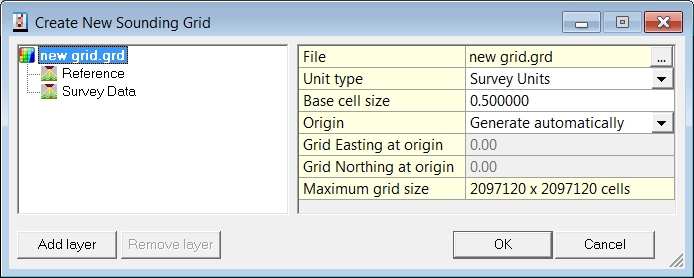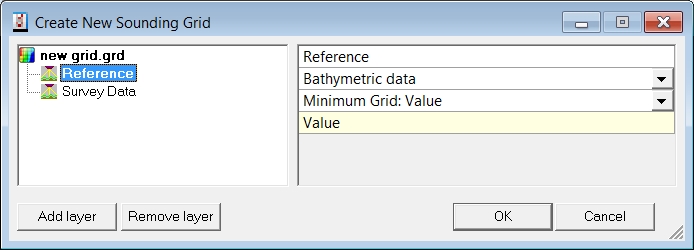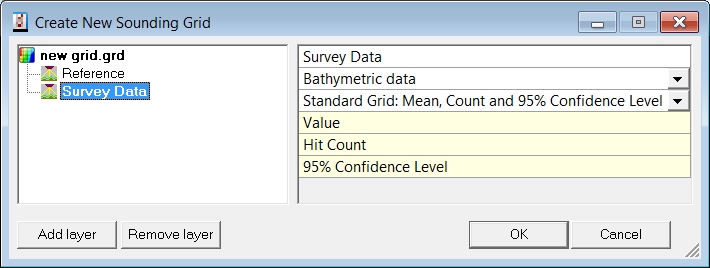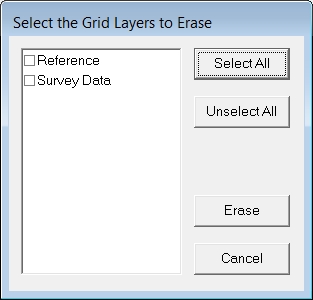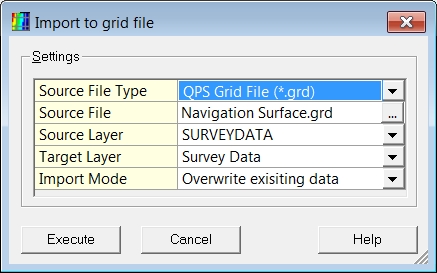Storage - SoundingGrid
To be able to store data into a sounding grid file, a sounding grid file needs to be created first.
This can be done either in the program Sounding Grid Utility or directly in the Session Setup by clicking on the "New" button.
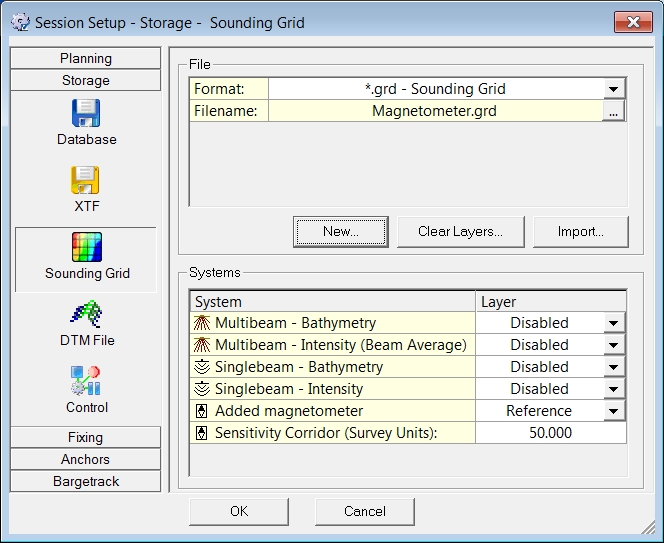
| File | |
|---|---|
| Format | Select a "*.grd - Sounding Grid" from the pull down menu when data needs to be stored in a sounding grid file. |
| Filename | Select the designated grid file by pressing the browse button. A standard MSWindows selection window will appear. |
| Overwrite Mode | In case the date attribute is available in the sounding grid an Overwrite Mode will be available.
|
| Age (minutes) | Only visible when Overwrite Mode is set to Age. |
| Date | Only visible when Overwrite Mode is set to Time (older than). |
| Time | Only visible when Overwrite Mode is set to Time (older than). |
| <New> | Option to create a new sounding grid file. Options are the same as in the Sounding Grid Utility.
Edit the name of the Survey Data layer, select which kind of data will be stored in it and select how extensive the data should be stored:
Use <Add layer> when more layers are needed in the sounding grid. |
| <Clear Layers> | Erase all data from a selected layer in the currently selected sounding grid file.
First select a layer, then press <Erase>. |
| <Import> | Import data (points file or another grid file) into the currently selected sounding grid file.
|
| Systems | |
| System | For each system a storage layer can be selected. When a magnetometer is present, a magnetometer grid can be created and activated. |
| Layer | These layers can be defined in the Sounding Grid Utility or in the <New> option above, using the <Add layer> button. For multibeam systems it is also possible to write, besides bathymetric data, backscatter data to a sounding grid file. So for each multibeam system you will find two entries in the list: one for bathymetry and one for backscatter. It is advised to write this information to two different layers in the sounding grid file to make a clear distinction between the two types of data. |
Return to: Storage