Planning - LineDatabases
Use this page to select Line Database files and the Points, Lines and Routes from these files to set up a survey.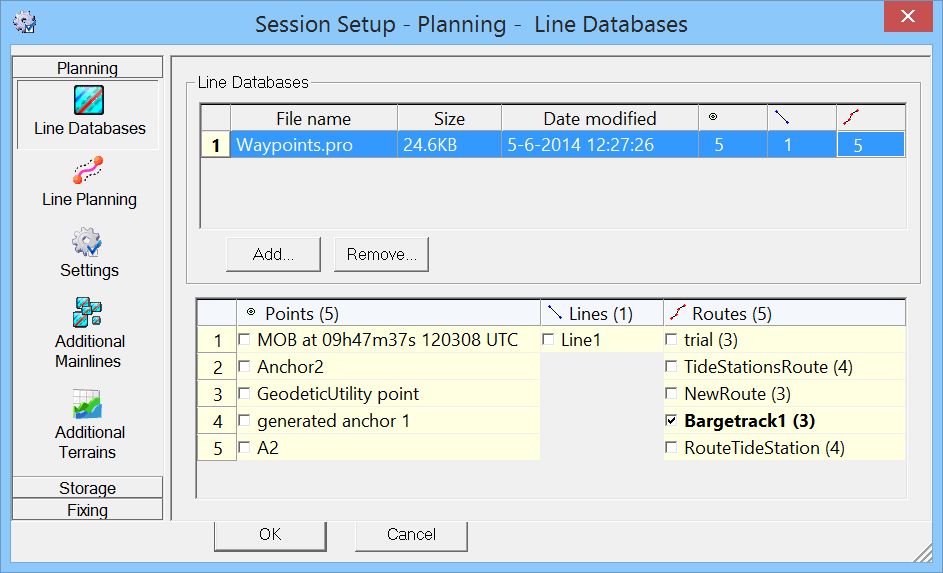
The line database files are created using the Processing Manager. A quick way to start making lines is to click on the 'Line Planning' button in the Console.
(If not available, then right-click in the lower pane of the Console and select 'Add/Remove QPS Programs'.)
As soon as a line database file is added it can be selected in the top pane.
| Line Databases | |
|---|---|
| <Add> | Select the appropriate files. |
| <Remove> | Deselect a file. |
| Points/Lines/Routes | In the lower pane the contents of the line databases are shown. All Points, Lines and Routes of the file highlighted in the top pane are shown here. Line selection can be done by ticking/checking each line separately. It is also possible to select multiple lines, routes and points using the Ctrl or the Shift button. Alternatively, use the right mouse button menu "Check" and "Uncheck" options. (See below) The selected items will appear in the Line Planning dialog. |
Right mouse button fuctions
For each line in the lower pane the following actions can be carried out using the right mouse button: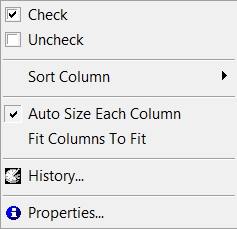
| Right mouse button fuctions | |
|---|---|
| Check / Uncheck | When selecting or deselecting a single item it is not nessecary to use the right mouse button option. |
| Sort Column | To make selecting easier it might be useful to change the order of the points/lines or routes in the list. |
| Auto Size Each Column | Each column will be automatcally sized depending on the size of the content of the cells. |
| Fit Columns To Fit | The columns will be evenly sized to fit in the dialog box. |
| History | A new dialog will open with the survey history of the selected line. |
| Properties | A new dialog will open with information on the line as known in the Line Database file. |
Return to: Planning
