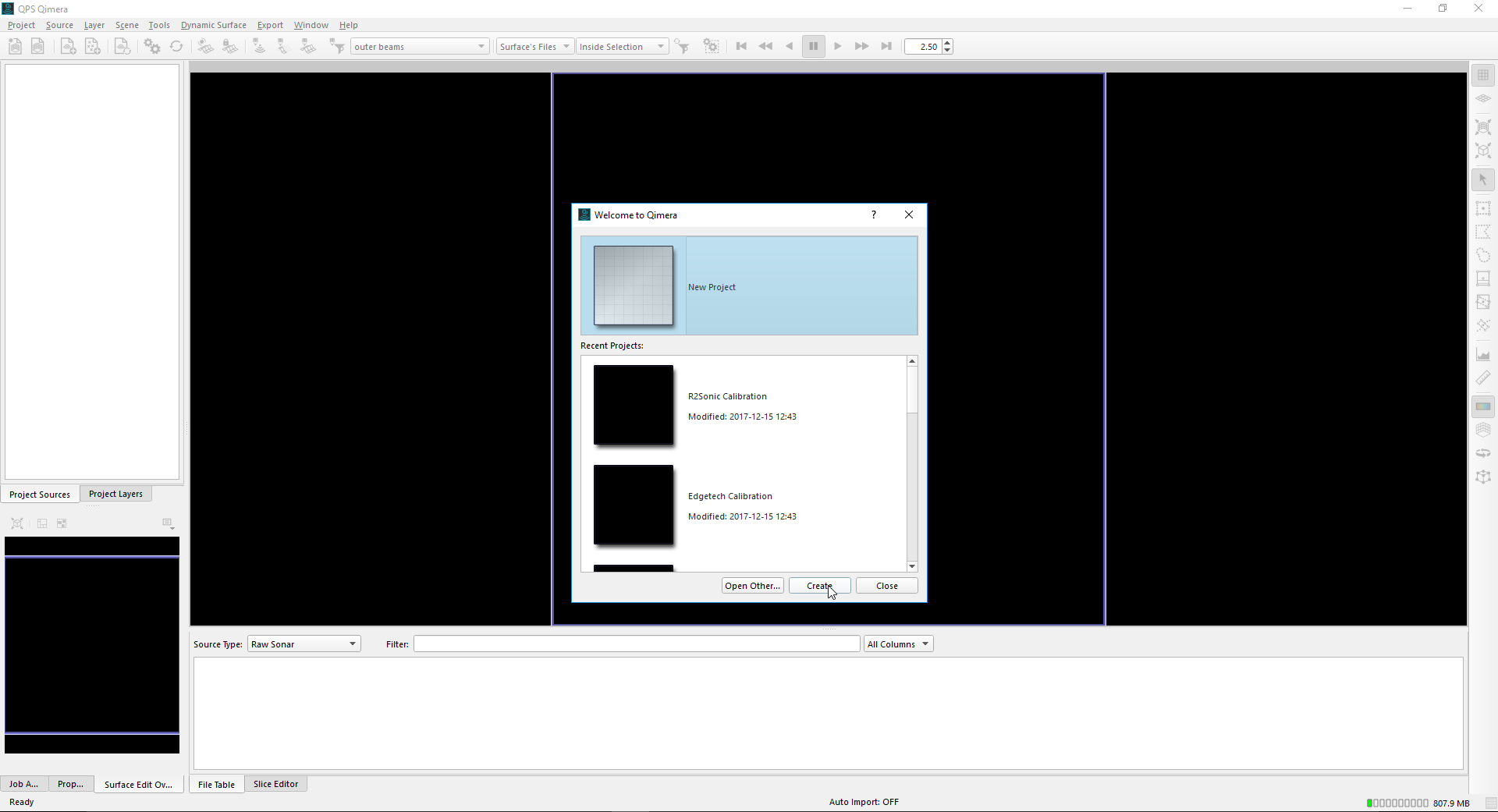Patch Test Processing
General
This page will describe the processing of the patch test data in two ways: in Qimera or in the Qinsy Validator.
This page will not describe the two programs in detail so if more information is required please visit the following pages for more background information:
- Qimera: How-to Process a Patch Test in Qimera
- Validator: Use its inline Help
On this page:
Patch test processing
The roll, pitch and yaw values can be obtained in Qimera or in Qinsy Validator.
There are some major differences between these two programs but the biggest one is that it is not necessary to have QPD's for the processing in Qimera. For the processing in Qimera only the recorded db's are necessary.
QPD's are needed to start the Validator, so it is advised to record QPD's during the patch test so that it is not necessary anymore to replay the data.
The following document describes how to obtain the QPD's during replaying of the data: How-to AUV - Replay.
It is desirable to clean the data first before starting the calculation of the roll, pitch and yaw. Spikes or errors can influence the data.
The following pages describe how to do this: In the Validator Help, press Edit or How-to data cleaning in Qimera.
When using a dual head system where the heads are interfaced separately, is it necessary to calculate the values for each head individually.
The left column will describe the workflow in Qimera and the right column will describe the workflow in the Validator.
Qimera
The following topics will be described:
- How-to start in Qimera
- How-to quick clean data in Qimera
- How-to calibrate
How-to start in Qimera
When Qimera is started, a pop-up window will appear. In this pop-up window is it possible to create a new project or to open a previous project. Create a new project and give it a suitable name.
When a project is created, is it necessary to import the recorded database files, or the so-called raw sonar files. Raw sonar files (or DB's) can be added by clicking on the 'add raw sonar files' button. In this pop-up window is it possible to select 'add file'. When this button is clicked, Windows Explorer will open. Search for the raw database files that were created during the patch test and select those.
When all the files are selected, select 'ok'. Qimera will automatically load the vessel configuration so that it is possible to do the patch test.
Qimera will automatically 'process' the raw data when it is imported. The area in the read square will show which files are imported. The file is not accepted when the name is displayed in red. When all the file's are imported, select 'Create Dynamic surface'
A pop-up window will appear where it is possible to define the name of the surface, the cell size and which systems needs to be included in the Dynamic Surface. For the patch test, please create for each system a separate dynamic surface. So in this case, one dynamic surface will be created for the R2Sonic and one for the Edgetech system.
This should be the result. Colors can be different because they depend on the color scale that was selected during the creation of the dynamic surface.
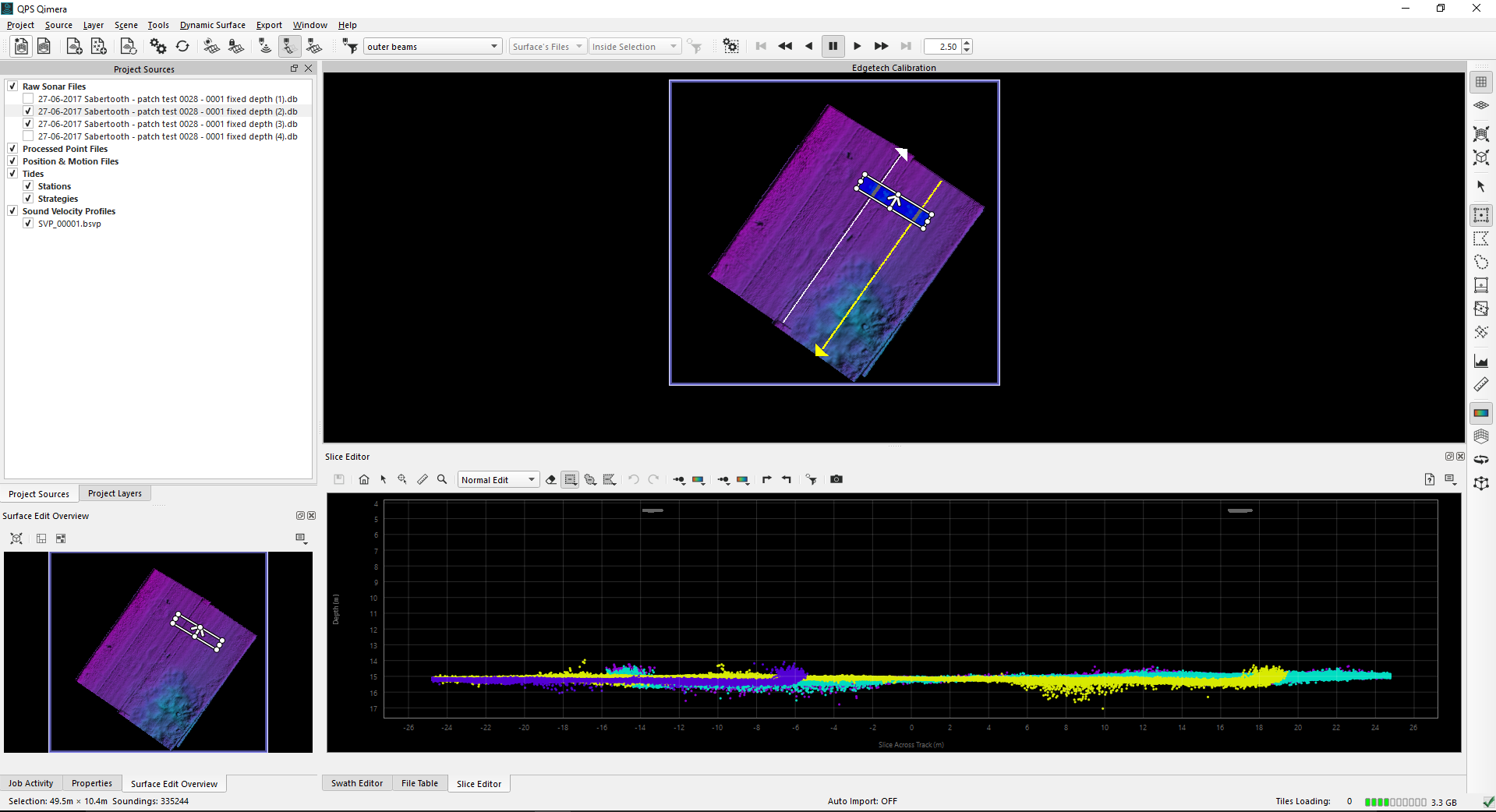
How-to quick clean data in Qimera
Under construction - please contact QPS Support for more information if necessary
How-to calibrate
Under construction - please contact QPS Support for more information if necessary
Validator
The following topics will be described:
- How-to start in the Validator
- How-to quick clean data in the Validator
- How-to calibrate
How-to start in the Validator