How-to Pressure to Depth Conversion
This How-to describes briefly how to set up the conversion from pressure to depth when used on an ROV.
The corresponding ROV depth will be calculated using the EOS-80 Unesco formulas.
On this page:
Database Setup
Add pressure observation
Open Qinsy Database Setup.
Add an Underwater Sensor. Select a driver.
Note that generic drivers are also supported; refer to the Ini File Editor program for additional info.
Add a new observation “Pressure”.
For the pressure Unit select either PSI, ATM or Bar.
If the sensor outputs data in deciBar set a Scale factor of 0.1.
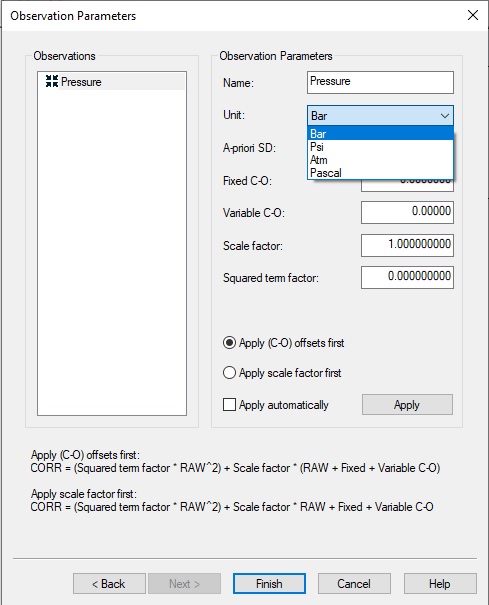
Note
The pressure sensor may be mounted on any type of object but Qinsy will calculate an ROV depth (or Object depth) for sensors located on an ROV or AUV object type.
Atmospheric pressure compensation
If your configuration contains a pressure sensor that measures the atmospheric pressure then add another Underwater Sensor and Pressure Observation.
This sensor can be selected in the Controller as the Reference pressure.
Online use
ROV Depth
When the Controller is started, a “pseudo” ROV depth observation is created for every pressure sensor mounted on an ROV.
This is not a real ROV depth from a sensor but a result calculated by the Qinsy core component known as PreProcessor.
The ROV depth observation can be used normally e.g. to aid calculating the position of the ROV, displaying it in a Qinsy display, etc.
The name of the ROV depth convention is “Depth – “ plus the pressure observation name.
The pseudo ROV depth will not be stored in the database.
During a Replay session the pseudo observations are also created.
Note
The ROV depth is calculated in survey units.
Pressure to Depth user interface
The settings for the pressure to depth calculation can be changed in the Computation Setup:
Select the ROV in the tree view
On the right select the Height tab
In the bottom pane of the right view the Pressure to Depth Conversion settings can be found.
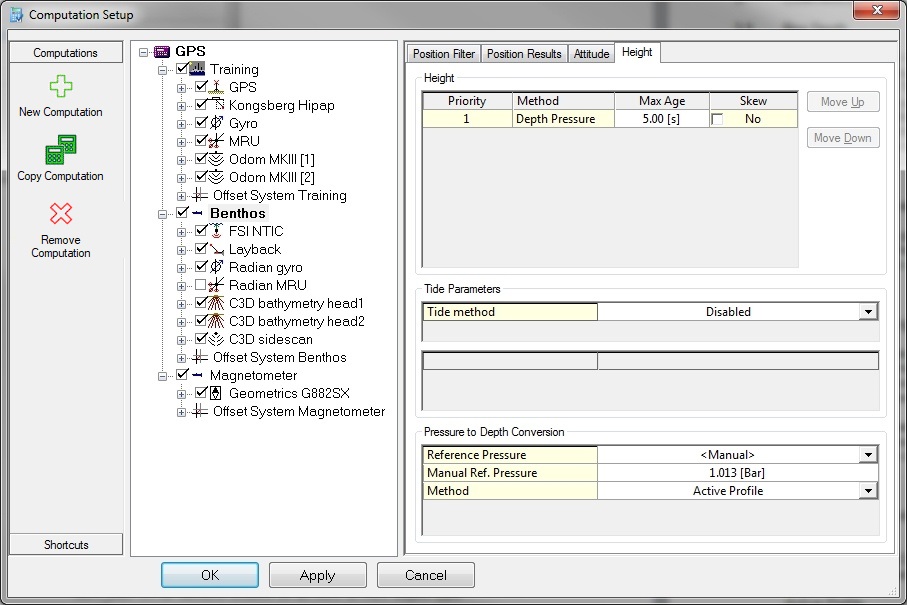
The following settings can be altered:
Pressure to Depth Conversion | |
|---|---|
Reference Pressure | Select either <Manual> or another pressure observation that measures atmospheric pressure. |
Manual Ref. Pressure | Enter barometric pressure, unit in bar. |
Method | Either “Manual Density” or “Active Profile”. |
Manual Density | Only applicable to Method “Manual Density”. |
Manual Density
A simplified UNESCO method is used to convert from pressure to depth.
This algorithm comes close to what is used inside for example the Tritech SeaKing software.
Active Profile
The full UNESCO EOS-80 method is used to convert to depth (including correction for geopotential height).
This requires the usage of a valid sound velocity profile that contains Salinity, Temperature and Pressure.
If the profile is invalid then a warning message is generated when selecting or importing the profile.
Usage of an invalid profile may result in a limited accuracy of the calculated ROV depth.
The algorithm will only use the UNESCO standard formula assuming the water condition to be equal to standard ocean with Temperature = 0 degrees Centigrade and Salinity = 35 permille.
For more information on the used formulas see below.
Processing
Replay
In a Replay session the pressure to depth conversion is also carried out so it is possible to modify the settings and reprocess the ROV depths if required.
Formula Reference
Unesco Depth = Standard Ocean Depth + Geopotential Height Anomaly.
The second term allows for conditions deviating from standard ocean (S = 35 permille, T= 0 degrees Centigrade).
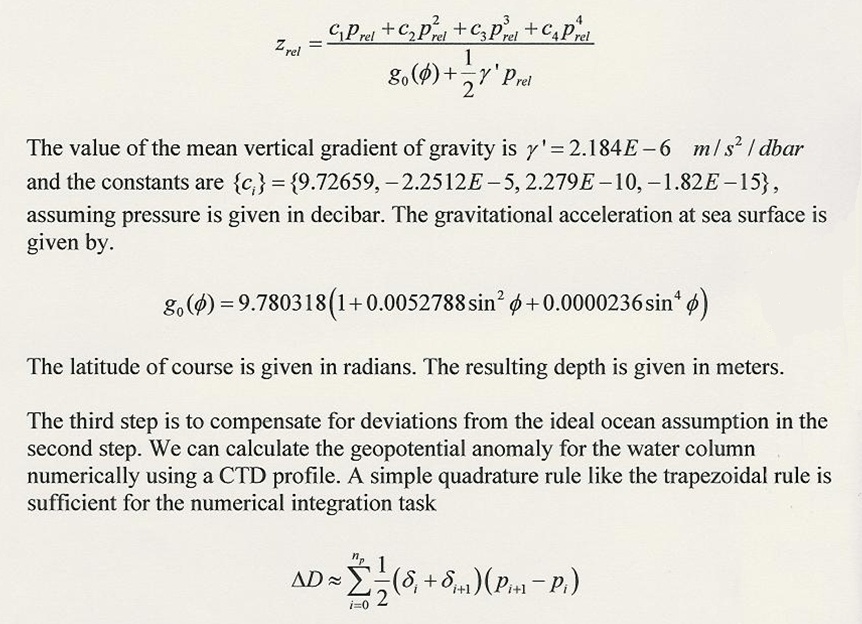
Courtesy of FFI, Norway.
ϕ Latitude
This is based on the first Pressure Sensor location that is calculated by Qinsy.
The assumption is that all Pressure Sensors are usually not far apart in Latitude for this to have a big effect on the conversion.
