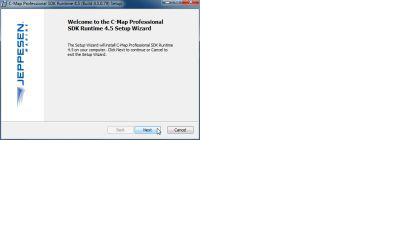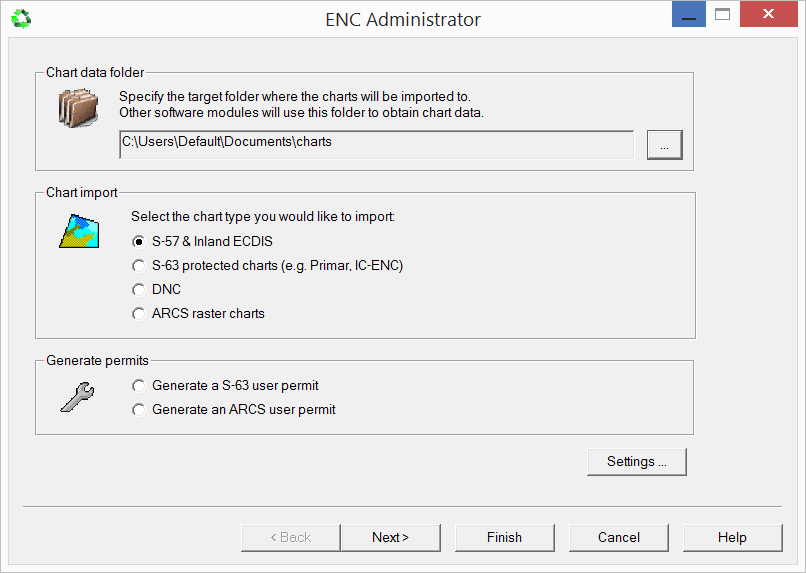How-to Install C-Map
This document describes how to install and configure C-Map in MS Windows.
Table of contents:
First run the ENC Administrator program to create and obtain the required user files.
Read the Knowledge Base document 'How-to ENCs' to find out how to do this.
Installation prerequisites
- Installers of the latest C-Map Runtime. These can be found on the CD inside the C-Map, or can be downloaded from the C-Map website or the Qinsy Download page on our website.
- C-Map Dongle. Note: The old type of dongle (32k) doesn't work on 64-bit operating systems, a new dongle (72k) is needed there.
- password.usr file. Specific for the used dongle/charts, may be acquired through your reseller or by contacting license.marine@c-map.com
- C-Map Charts
Installation
Installation is done as follows:
| Screenshot | Explanation |
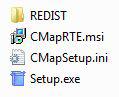 | The required setup files for the C-Map Runtime setup can be run. There may be more files but only these files are actually needed. Press Setup.exe |
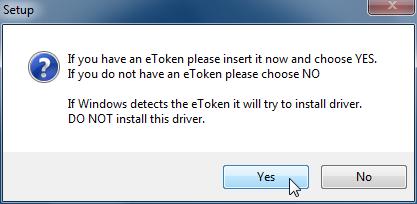 | Insert the C-Map dongle and continue. |
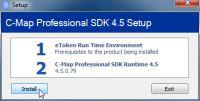 | Install |
 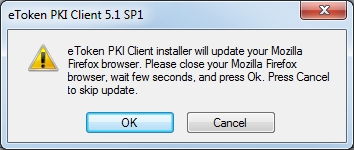 | First the dongle runtime is installed from the REDIST folder. The right runtime is selected based on dongle and Operating System (OS). The PRO 72k dongles support 64 bit OSs. If you get a question about modifying Firefox please press Cancel to skip this. At the end of this document we will explain which steps to take if you're using Firefox but did not get this question. After installation of the dongle driver, a reboot might be necessary. After a reboot the installation continues automatically (if not, re-run Setup.exe). |
| The Runtime setup is run, which is very much like any other installer (license agreement, location, etc.). |
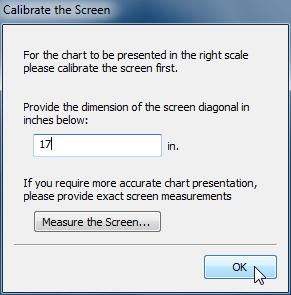 | During the installation phase the user is asked for screen dimensions which are important for the C-Map viewer. |
Register and license charts
To obtain a license from C-Map a user.usr file needs to be generated.
This file needs to be sent to (license.marine@c-map.com) (still valid?) to obtain a password.usr file, which is used to license the charts.
C-Map does not belong to Jeppesen anymore, but is now with navico.com. New contact email is eu-customersupport@c-map.com
Generating a user.usr file
Open the C-Map Chart Manager from the MSWindows Start menu.
Select the System Info tab and Export the user file:
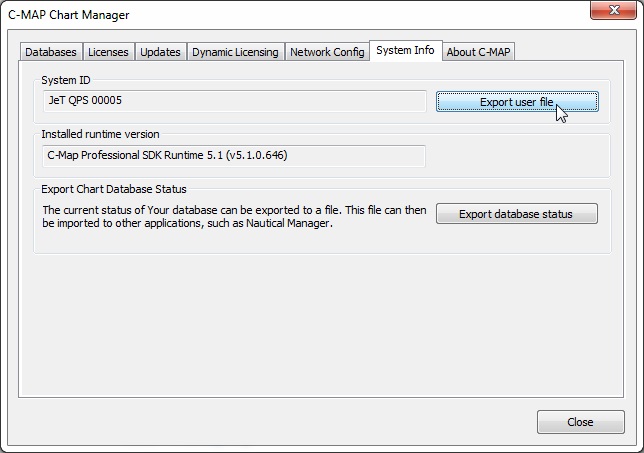
Send this user.usr file including the information on the CD to C-Map to obtain the password.usr file.
Chart registration
| Screenshot | Explanation |
|---|---|
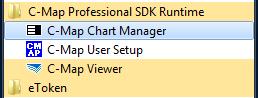 | Start the C-Map Chart Manager from the start menu to set up the charts. |
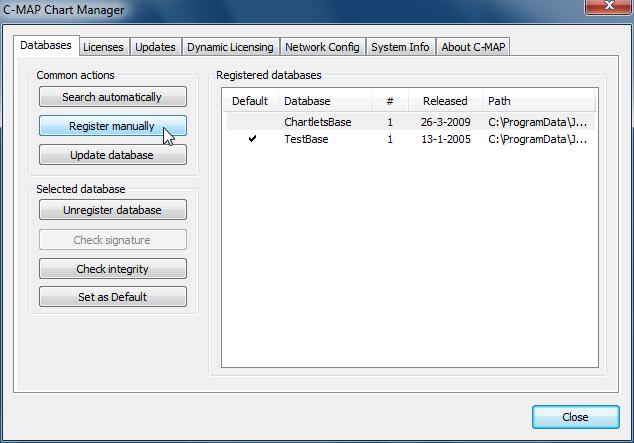 | Download the latest C-Map professional Database to your local machine or copy it from the DVD to a local folder. Register it manually (browse for the folder with the chart inside it). By default there is a chart overview database (low resolution) and an example database for test purposes. |
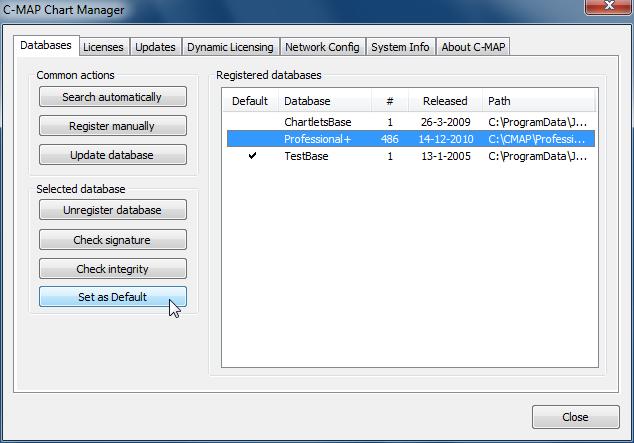 | Set the chart as Default chart (or else it won't be in the foreground) and Check signature / integrity if you want to make sure that it is correct. NB: This step is essential. If this is not done then QINSy may not find any ENC database when it runs. Highlight the Professional+ database and press 'Set as Default'. |
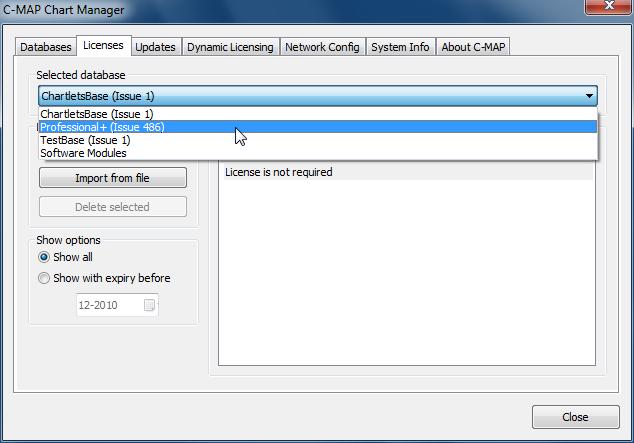 | Go to Licenses and select the proper chart. |
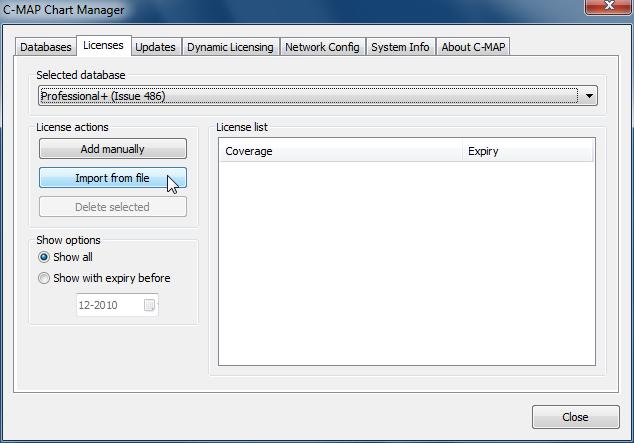 | Import the password.usr file supplied by C-Map. |
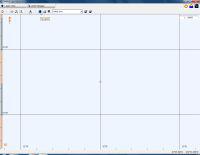 | Start the Chart Manager from the start menu and use the navigator tool to go to a familiar location to view the charts. |
 | (In this case The Netherlands were selected.) |
  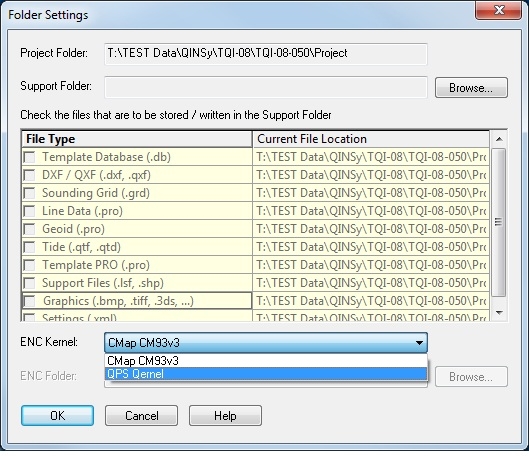 | In Qastor use the menu to switch to the C-Map Kernel: In Qinsy use the Console: |
| For Qinsy, change the Chart Data Folder path in the ENC Administrator and press finish. |
Firefox warning
Use of the dongle
When using Firefox the dongle will be installed as a security device, which is dangerous: when visiting secured websites Firefox will repeatedly ask for the C-Map dongle password.Press Cancel when Firefox asks for the dongle password.
If the user answers this question incorrectly (with OK) 15 times the dongle will be disabled and registering charts will no longer work.
This cannot be reset by QPS personnel and the dongle needs to be shipped to C-Map.
To prevent this take the following steps:
| Start Firefox | |
|---|---|
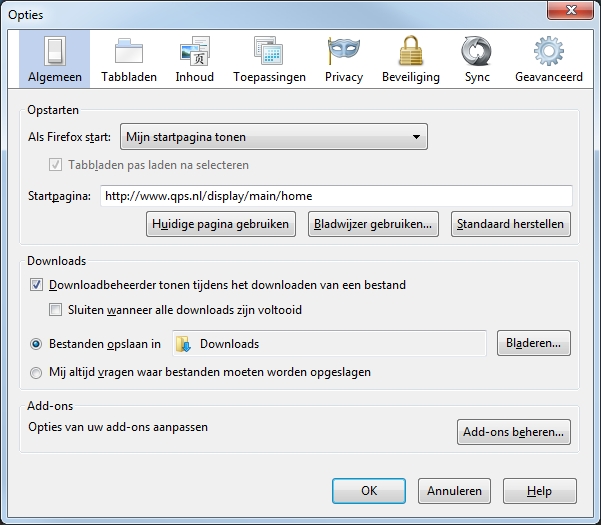 | Open the Options. Press Alt and select Extra > Options. |
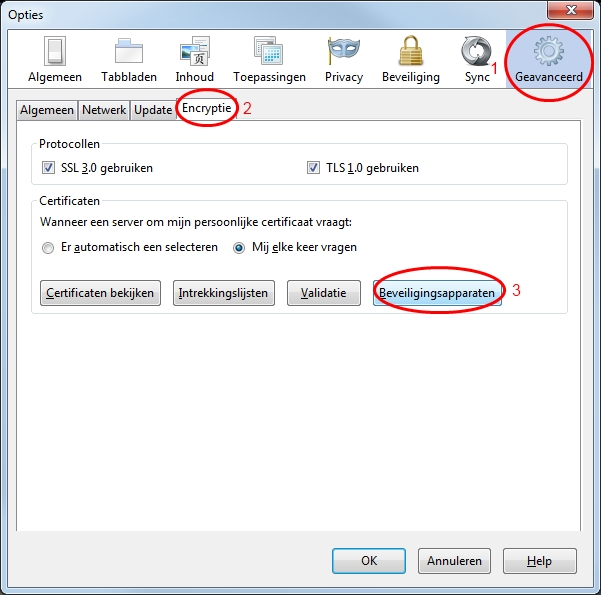 | Go to Advanced > Encryption > Security devices. This will open a dialog. |
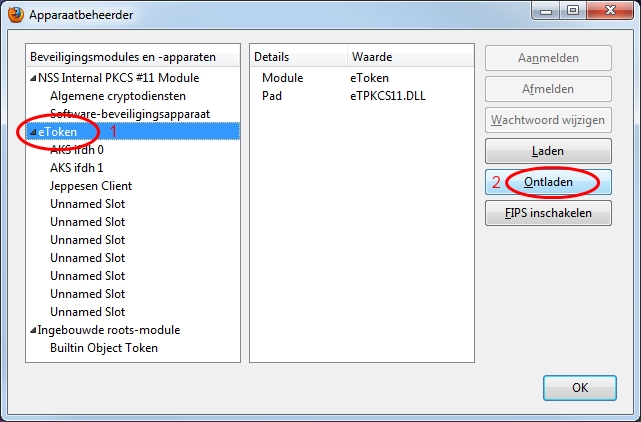 | Select the eToken root item in the tree on the left and hit the Release button. |
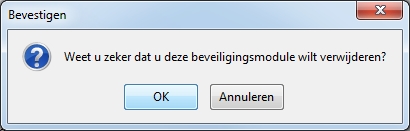 | Firefox will ask if you are sure (of course). |
| You're done, happy browsing! |