Exporting EVTDB Files
Editing, Exporting & Visualizing Events Stored in *.EVTDB Files
On this page:
Importing Events using the Target Viewer
The *.evtdb file created online can be imported into the Target Viewer.
Once imported and saved in an *.MDB file, the icons can be viewed in the plan view. It is also possible to create an export from it.
The procedure is:
- Open the Survey Manager
- Select Target Viewer from the Home Ribbon

- In the Target Viewer window select New. This starts the New Database Wizard:
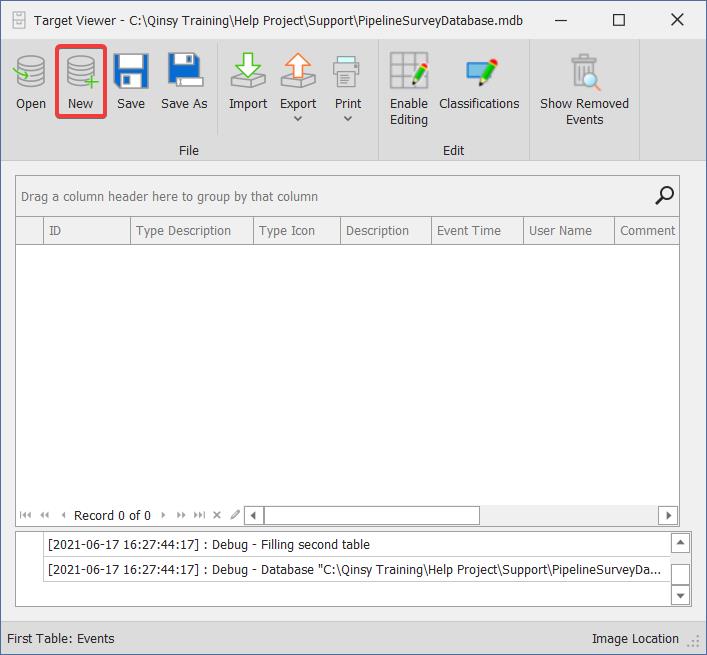
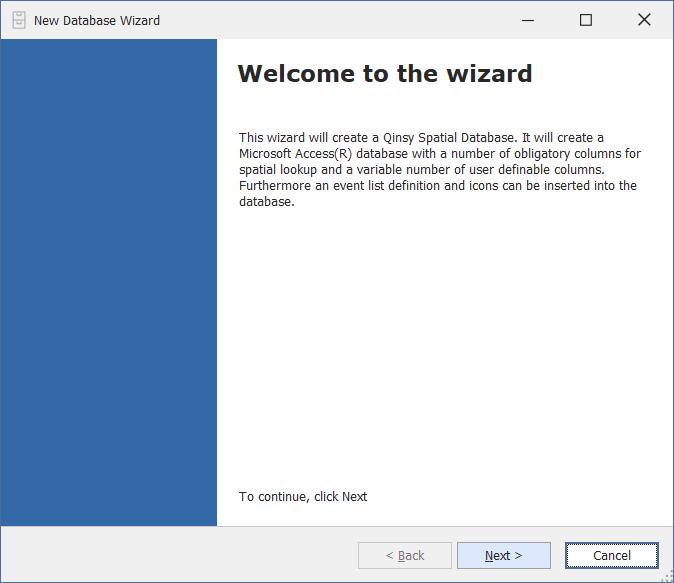
- Click Next
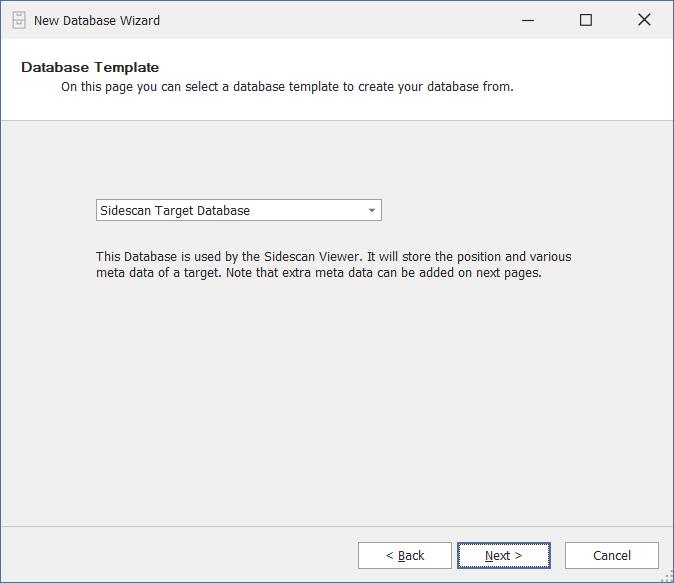
- An initial template database called 'Sidescan Target Database' is the single choice.
This is a MS Access database which is used as the basis of a new MDB file. - Click Next.
- This page lists all the predefined fields in the database template for Events.
Not editable with a predefined template database.
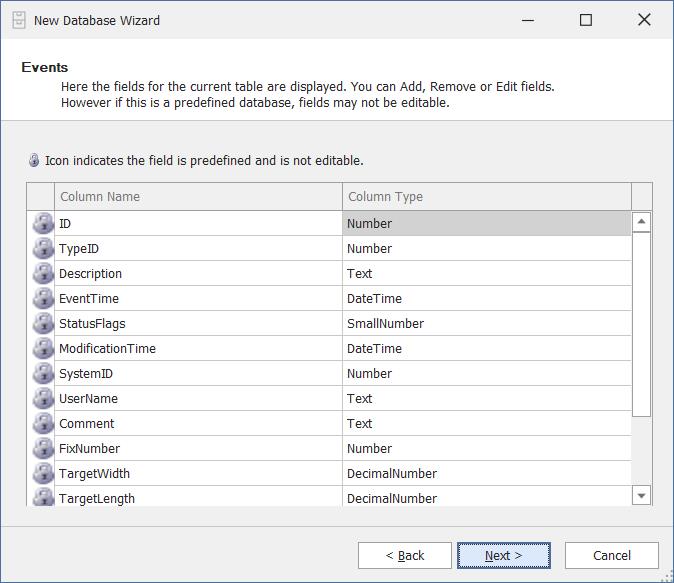
- Click Next
- This page lists all the predefined fields in the database template for Vertices.
Not editable with a predefined template database.
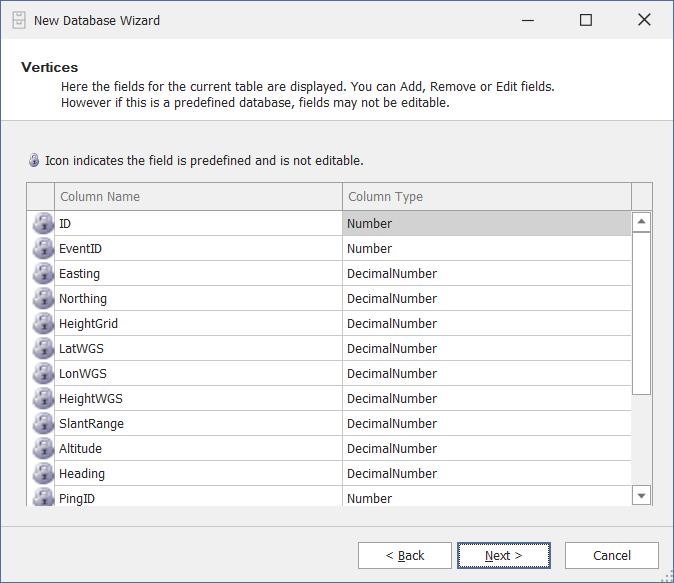
- Click Next
- Enter a name for the MDB file in which events are to be stored.
The default folder is \Support in the current project folder.

- Click Finish.
In order to import the classes and events used during the survey:
- Click on Enable Editing
- Click on Classifications
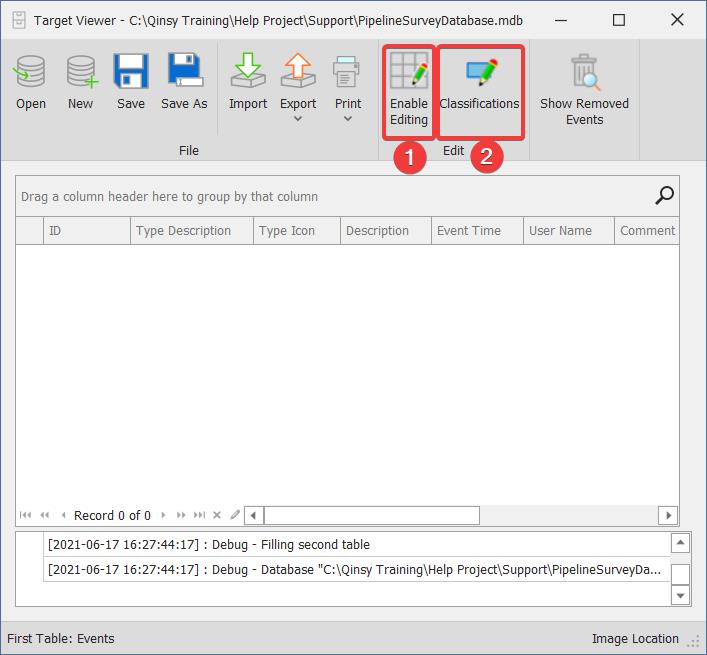
The default items from the Sidescan Target Database are listed in the Classification Editor window.
- Click on Import XML to import the defined events used during the survey.

- Browse to the \Users\Public\Public Documents\QPS\Qinsy\Eventing folder and select the appropriate XML.
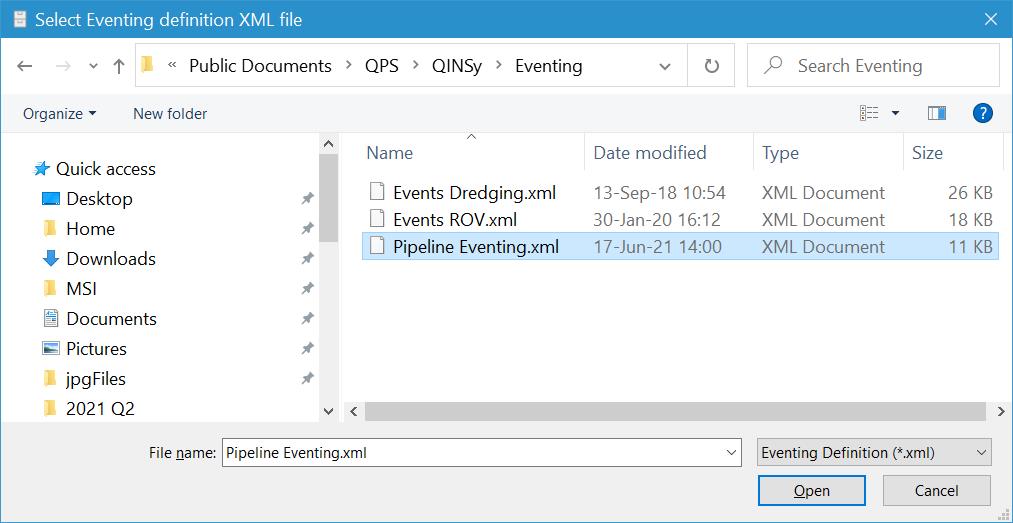
- Use the arrow buttons to step through and check the imported events.
- Use the 'x' button to delete events.
- Use the '+' button to add new events.
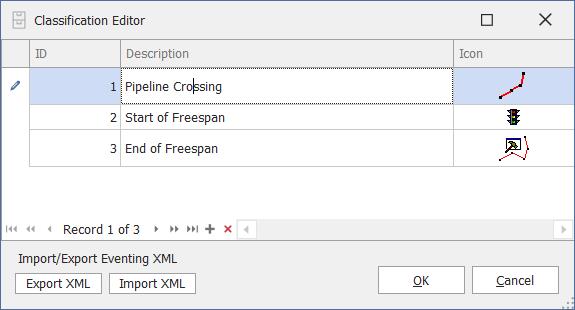
- Click OK.
- Click on the Import button to now import the EVTDB file created during the survey. These files are stored in the \LogFiles folder.
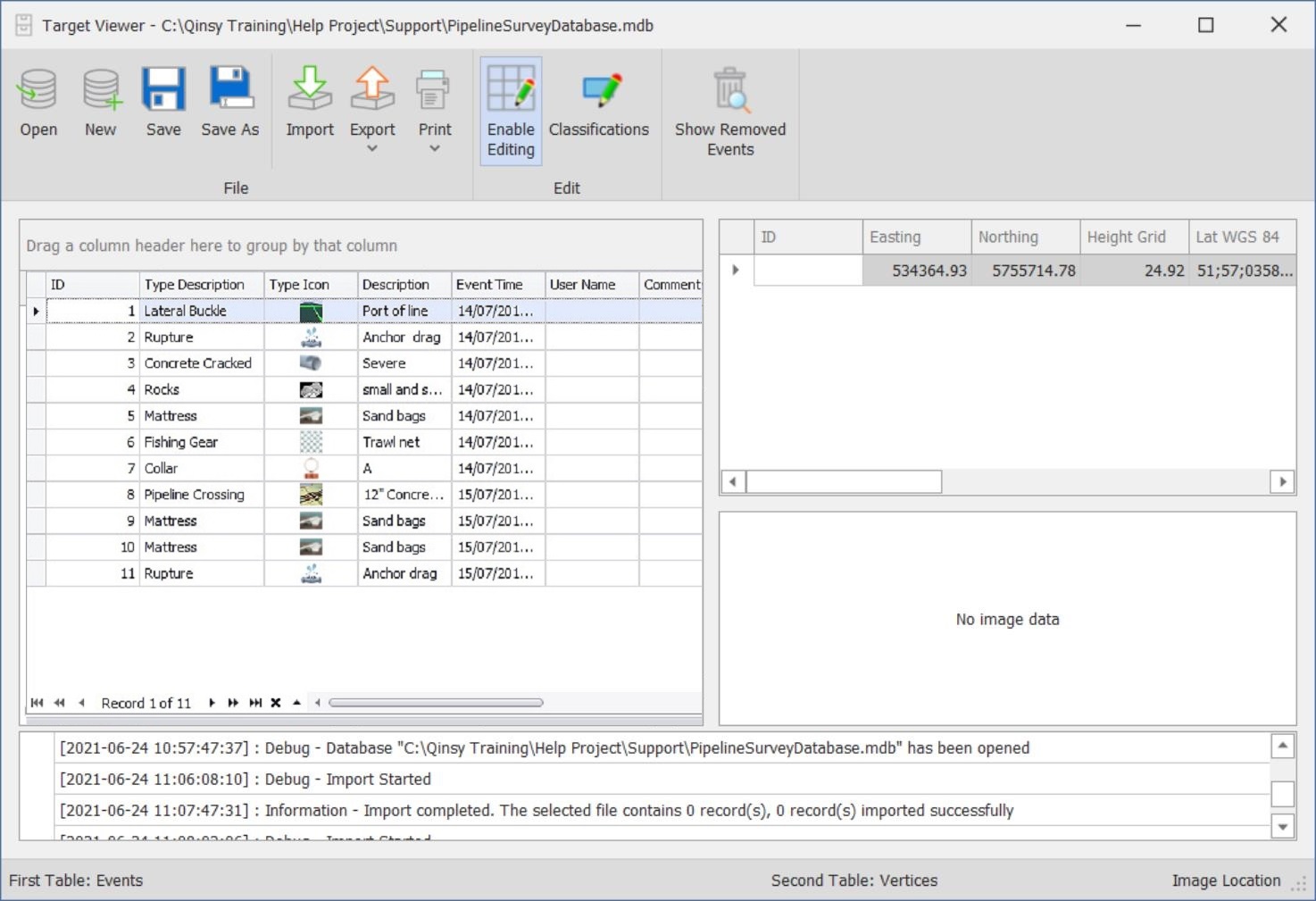
- Right clicking in any of the column title boxes provides options to modify the view:
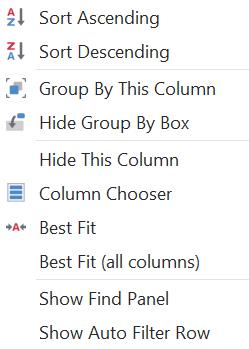
- Save the MDB file.
Exporting and Printing EVTDB Event Data
- Click on Export to send all records or selected records to PDF.
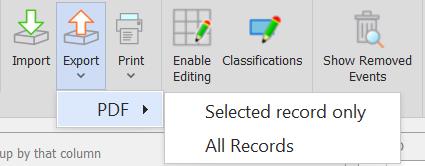
- Click on Print to send all records or selected records to a printer.
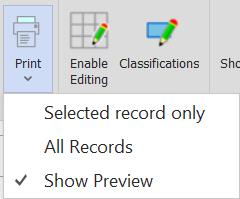
- To see a preview first select the Show Preview option, and then click on print again.
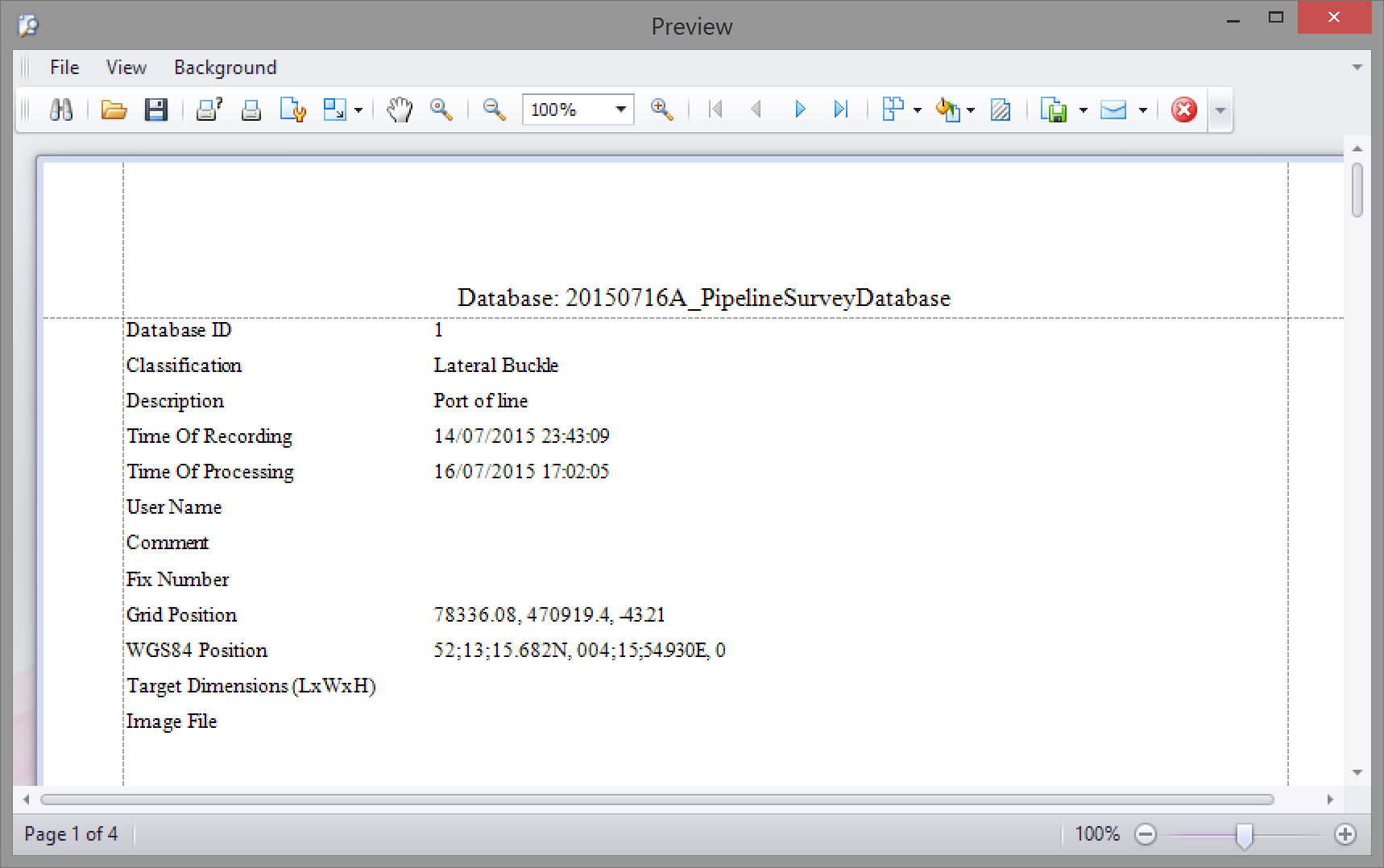
- In the File menu, find options for exporting documents and/or sending by email.

- Export Document and Email choices:
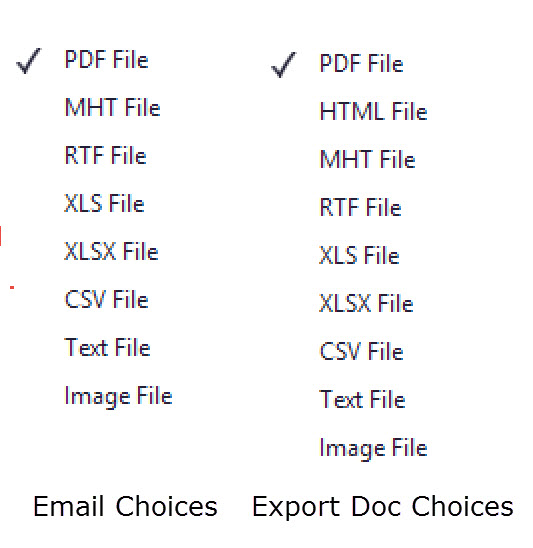
Visualizing Events in Plan View
- Click on Home and Settings.

- Browse to the MDB file.
- Make sure 'Show targets from target database' is enabled.
- Click OK. The events will be plotted in the Plan View.
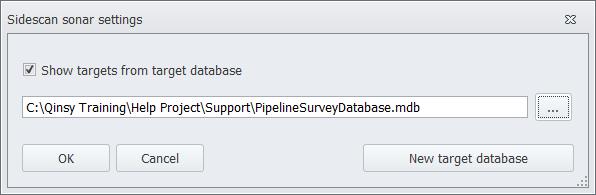
Return to: How-to Eventing
