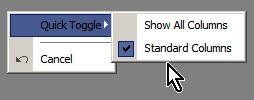Export Generic
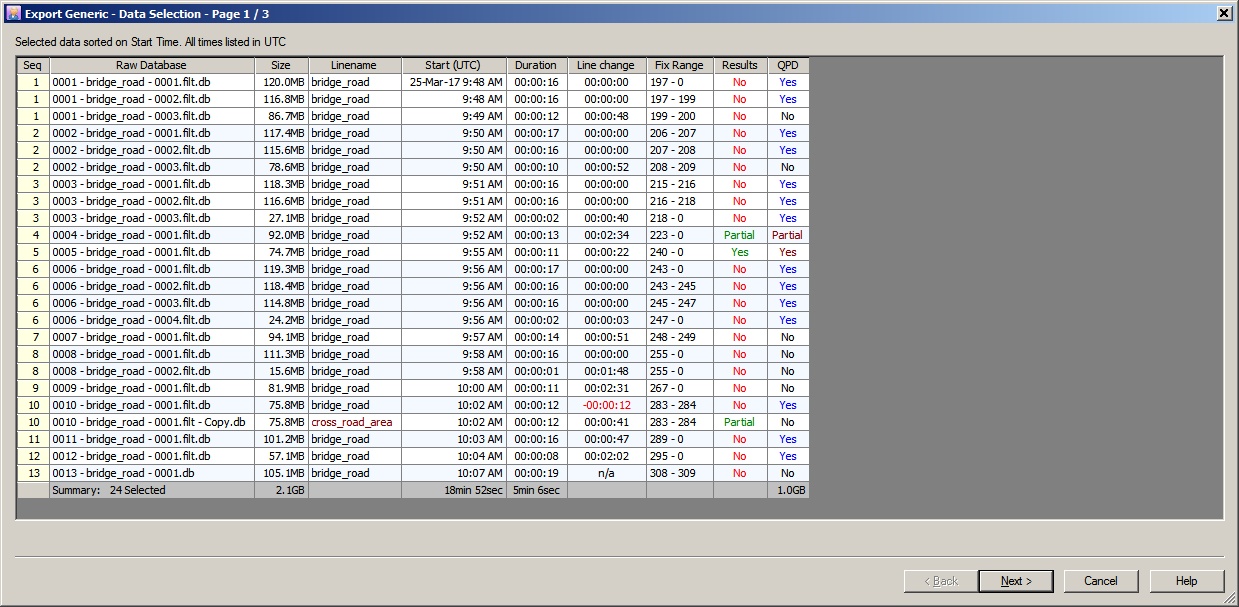
| Standard Columns 1) | ||
|---|---|---|
| Seq | Sequence or Prefix number from the online Session Setup | Same value appears multiple times when the database was split during recording |
| Raw Database | Filename of the recorded raw database | The file is always located in the project's Database subfolder |
| Size | File size on disk of the recorded raw database | |
| Linename | Name of the mainline (point, line or route) during recording or replay | Will be displayed in red color when:
In both situations a tool-tip will be displayed in the column with a notification. |
| Start (UTC) | UTC date/time of the start of the recording | Without the extra run-in period. The date value is only preceded at every new date change |
| Duration | Duration (hh:mm:ss) of the recording session. | Possible pause recording actions are not taken into account |
| Line change | The time period (hh:mm:ss) between the stop recording event of this database and the start recording event of the next selected database. | The period will be 00:00:00 when the selected databases are part of the same sequence and have been split. Will be displayed in red color when the period is 'negative', most likely because a database and a copy (filt.db) is selected simultaneously. |
| Fix Range | The first and the last fix number | |
| Results | Indicates if the corresponding result file (res) can be found in the project's Results subfolder. A results file is needed for exporting items from group RESULT DATA (e.g. Computations, Nodes, Line Offsets) |
A tool-tip will be displayed at the mouse cursor with additional information about the result file. |
| QPD | Indicates if the corresponding DTM Qinsy Processing Points file (qpd) can be found in the project's DtmData subfolder. A Qinsy Processing Points file is needed for exporting QPD items (group DTM). |
A tool-tip will be displayed at the mouse cursor with additional information about the qpd file. |
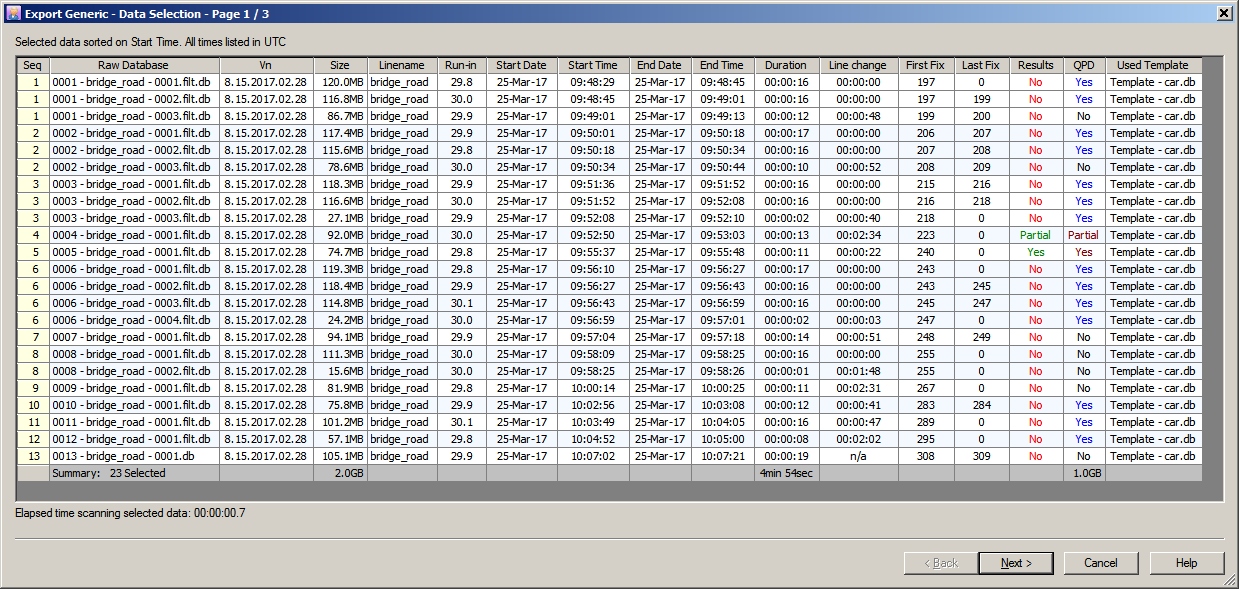
| All Columns 1) | ||
|---|---|---|
| Seq | Sequence or Prefix number from the online Session Setup | Same value appears multiple times when the database was split during recording |
| Raw Database | Filename of the recorded raw database | The file is always located in the project's Database subfolder |
| Vn | The Qinsy Product Release version at time of recording | As reference, the current installed version can be checked using the Console under the Support pull-down menu |
| Size | File size on disk of the recorded raw database | |
| Linename | Name of the mainline (point, line or route) during recording or replay | Will be displayed in red color when:
In both situations a tool-tip will be displayed in the column with a notification. |
| Run-in | Each recorded raw database contains about 30 seconds of raw data before the actual time of recording. | By default, all exported data will be excluded from this run-in time. In case you do need to export data from this extra period, enable the option in the Settings dialog (click on the icon in the upper left corner). |
| Start Date | UTC date/time of the start of the recording | Without the extra run-in period. |
| Start Time | UTC date/time of the start of the recording | Without the extra run-in period. The resolution of the seconds can be increased in the Settings dialog (click on the icon in the upper left corner). |
| End Date | UTC date/time of the end of the recording | |
| End Time | UTC date/time of the end of the recording | |
| Duration | Duration (hh:mm:ss) of the recording session. | Possible pause recording actions are not taken into account |
| Line change | The time period (hh:mm:ss) between the stop recording event of this database and the start recording event of the next selected database. | The period will be 00:00:00 when the selected databases are part of the same sequence and have been split. Will be displayed in red color when the period is 'negative', most likely because a database and a copy (filt.db) is selected simultaneously. |
| First Fix | First fix number | |
| Last Fix | Last fix number | |
| Results | Indicates if the corresponding result file (res) can be found in the project's Results subfolder. A results file is needed for exporting items from group RESULT DATA (e.g. Computations, Nodes, Line Offsets) |
A tool-tip will be displayed at the mouse cursor with additional information about the result file. |
| QPD | Indicates if the corresponding DTM Qinsy Processing Points file (qpd) can be found in the project's DtmData subfolder. A Qinsy Processing Points file is needed for exporting QPD items (group DTM). |
A tool-tip will be displayed at the mouse cursor with additional information about the qpd file |
| Use Template | The online used template at time of recording | Will be displayed in gray and appended by an asterix when the online used template is not found in the project's Database subfolder. |
Note 1)
Use right mouse popup menu to toggle between showing the standard or all columns