How-to Import Cathx PCP files
The Cathx Ocean underwater laser scanner system outputs PCP files.
These files can be imported into Qinsy databases to merge the scanner data with e.g. position and motion data.
On this page:
Database requirements
When importing data into a Qinsy database, a system should be available to attach the data to.
So when creating a Qinsy template database and you have the intention to import data afterwards it is advisable to add a dummy system beforehand.
In case there is no such system added to the template database it could also be done to the recorded databases.
Bear in mind that the clone functionality will not work on newly added system.
This means the dummy system needs to be added to each single recorded database one by one.
For the CathX Ocean Underwater laser scanner this dummy system needs to be of the type Multibeam:
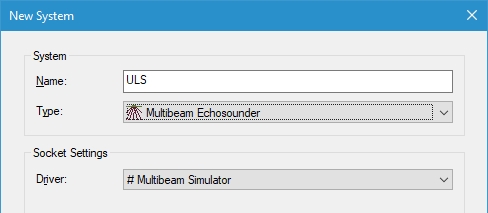
Warning - Overwrite data
The import option will overwrite any data which is already in the database for this system.
So do not use an existing system which already has data linked to it in the database.
Import of the data
The actual import functionality can be found in the Raw Database Manager (Replay) which can be started from the Qinsy Console.
Start Raw Data Manager (Replay)
Select a database.
It is also possible to select multiple databases at once:
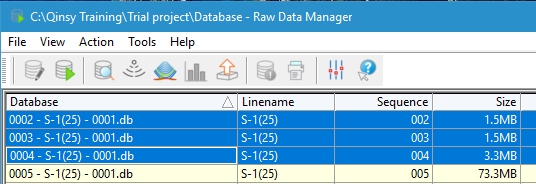
From the Action menu select Import.
Select Databases
The Import dialog will open with the selected database(s).
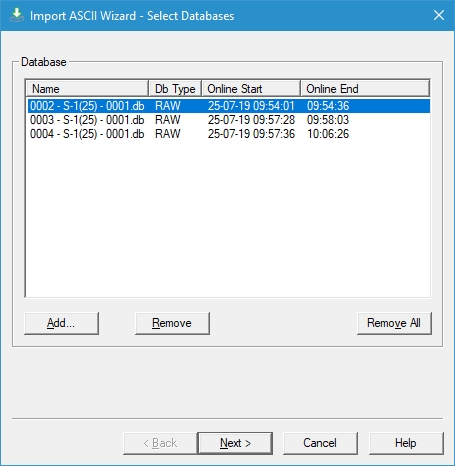
Use the Next buttons to go through this import wizard.
Select Systems
On the Select Systems wizard page, click on Add to select the System to which the data from the PCP file needs to be connected.
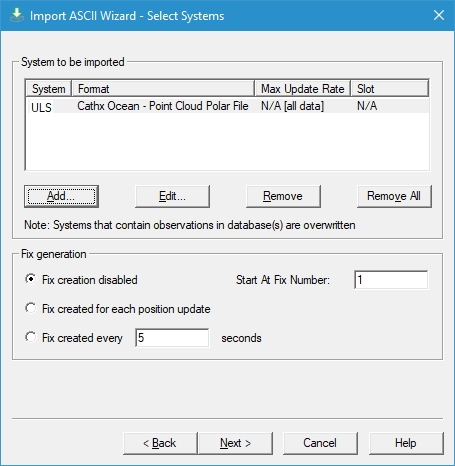
A dialog will open to select the System and the file Format.
In this case the Cathx Ocean - Point Cloud Polar File.
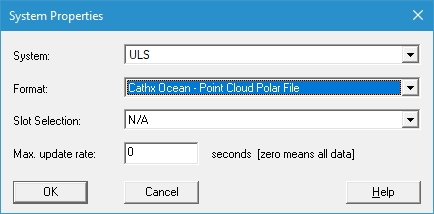
Fix generation is not required and can be left disabled.
Select Input Files
Use the Select button to select the PCP file to import.
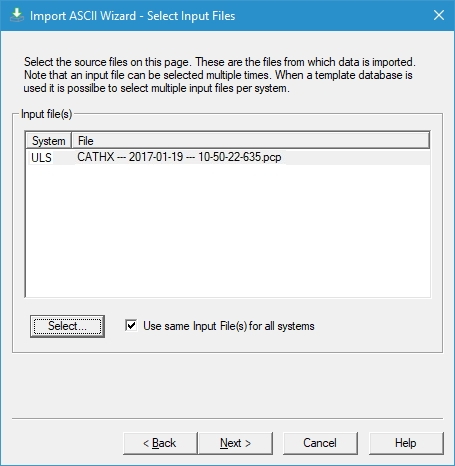
Note
It is only possible to import a single *.pcp file into a single database.
If the content of the *.pcp file does not cover the same time span as the database file you first should merge the *.pcp files into a larger file prior to import.
Just press Next twice to start the import.
Importing
A dialog with messages will appear with information regarding the import, e.g. the number of points being imported into the database.
Click on Finish to close the dialog.
Replay
Now the data is in the database you can do a Replay to calculate footprints and export these with the generic output or create a grid with the data.
