Qimera 2.1.0 - New Functionality
Introduction
In this release, we focus on taking care of a number of patch test related issues. Two of them are the most highly voted Feedback items: General Improvements and Support for Laser Scanners. We also built a new workflow for Qinsy users to allow the use of Qimera's patch test tool without the need for a Qimera license, this was done to provide a modern alternate to Validator. Read below for details of these three main features and jump to the other sections of the release notes to learn more about all the other improvements that have come with this release.
Patch Test Improvements
This is the highest voted feedback item for Qimera, we have finished 20 of the 25 items associated with this case. The remaining items have had new Feedback cases created for them so that they remain visible and votable.
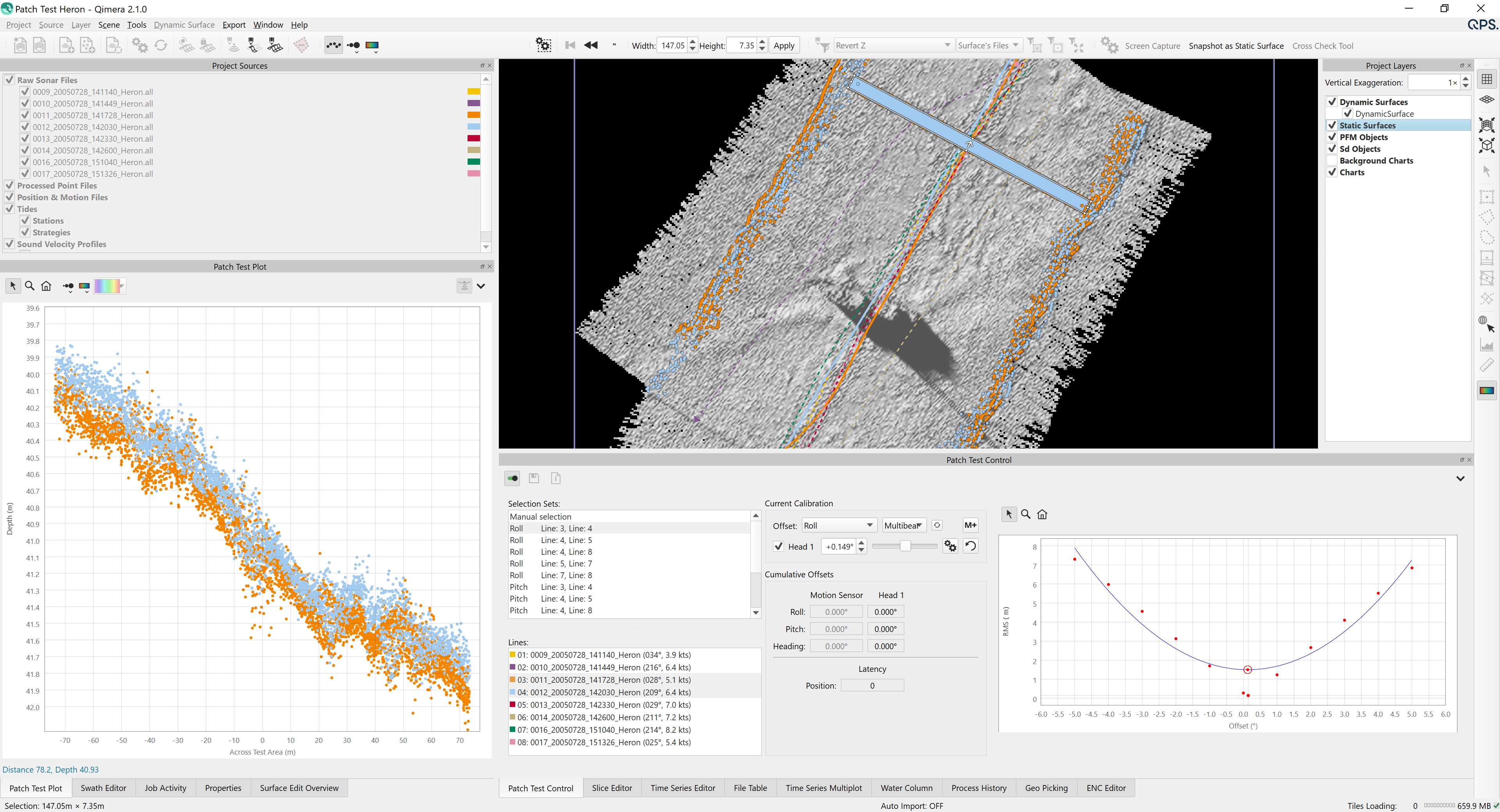
Main Controls
The patch test tool has been broken into 2 separate dockable widgets: one for plotting the soundings and one for the controls. Users can undock these, resize them and maximize them. This allows users to change the layout with more flexibility. The main advantage of this is that users can resize the plots to their liking, they can dock and float the components separately and they can interact more cleanly with the scene, especially on a laptop.
The patch test can be run from the Tools menu like always, when they are run the docks will launch. The user now exits the tool with an explicit on/off switch in the upper left hand corner of the control dock for each tool, as shown below.
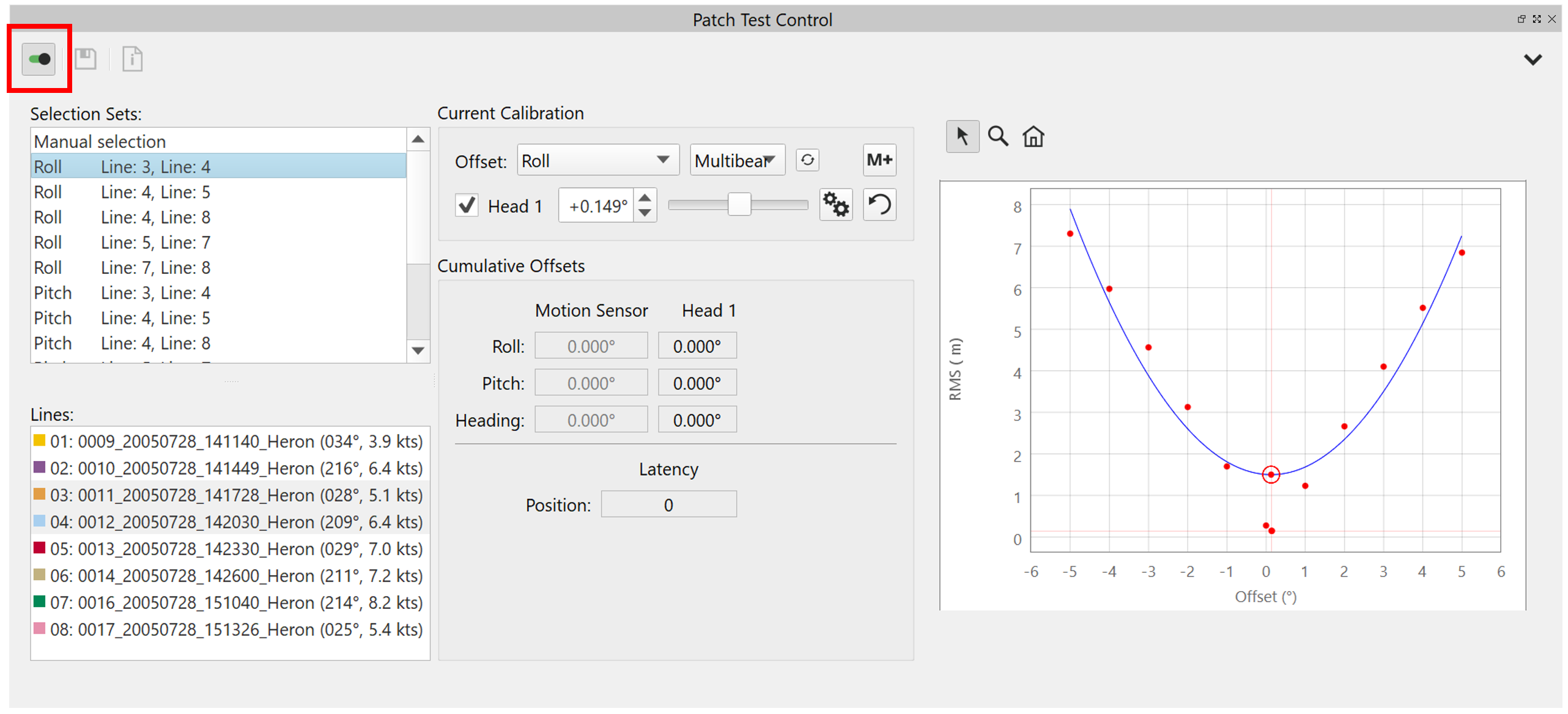
View and Interaction in the Scene
All lines are colored in the Scene to match the color coding that is assigned when the Patch Test tool is launched. Users can select lines in the Scene by using the Ctrl key modifier and left clicking on lines in the Scene. Once a selection box is drawn in the Scene, users can now use the "gamer" ASDW hotkeys for moving selection in 2D window, also the "+/-" keys for resizing the selection box. The Selection Dimensions toolbar is now active while in Patch Test mode, allowing you to exactly set the size of the selection as highlighted in image below on the upper toolbar. Lastly, it's now possible to adjust view parameters of Dynamic Surfaces and other layer items in the Project Layers dialog while running the Patch Test tool.

View and Interaction in the Sounding Plot
Line coloring follows what Slice Editor does now with "Kelly Colors", to maximize contrast between lines. In this new version, the line colors do not change depending on the file selection that the user makes within the Patch Test tool. Users can also select sounding coloring using the standard 'color by' tools in other Editors, but only a small set of options that make sense in the patch test tool, see below. Being able to color by intensity is useful for laser calibration, for example.
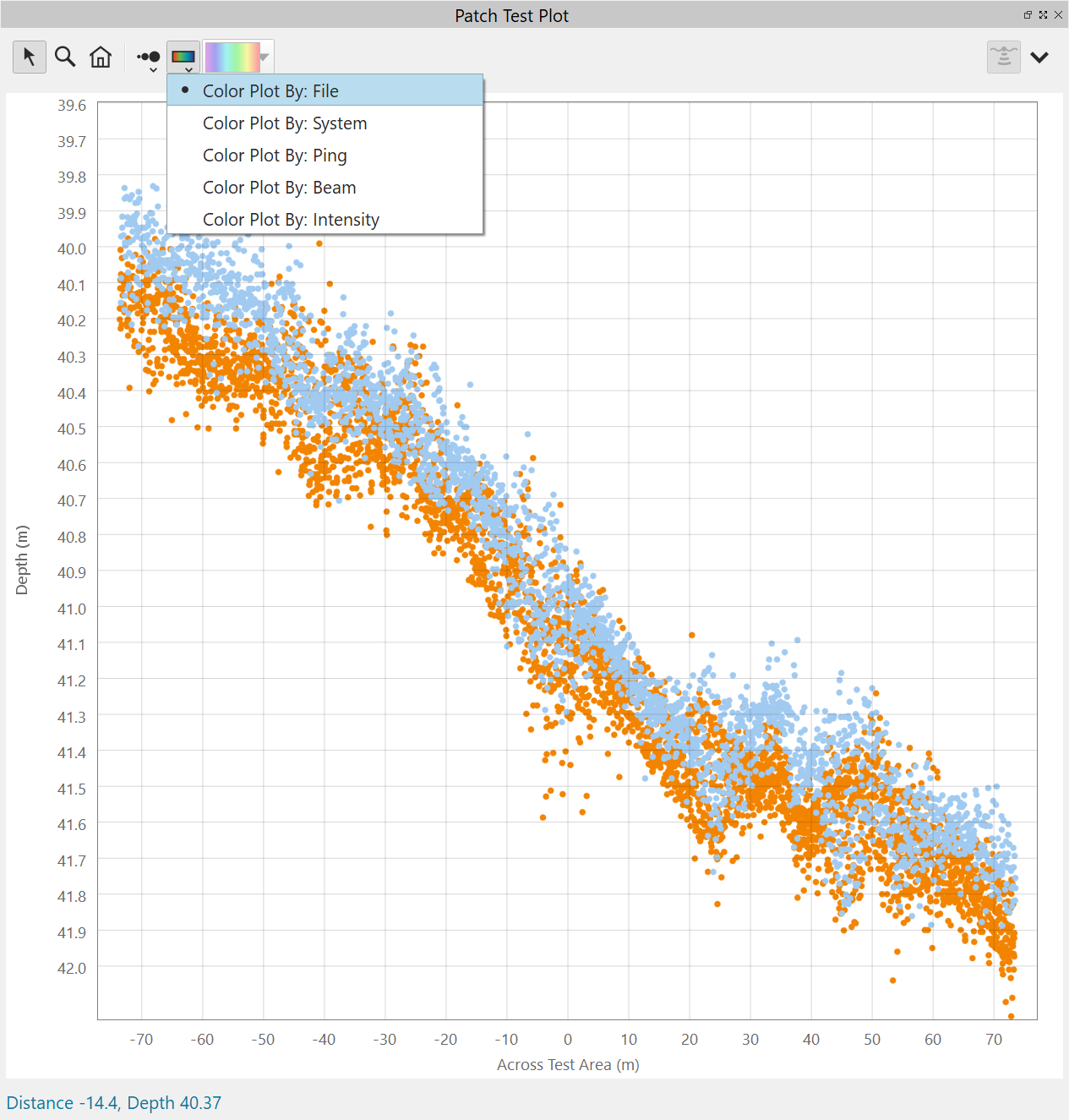
General Workflow and Usability
There is a new info dialog that provides a summary of calibration steps and the resulting before/after offsets. The button highlighted in the image below shows how to launch the info dialog, which tracks the user's steps through the calibration sequence.
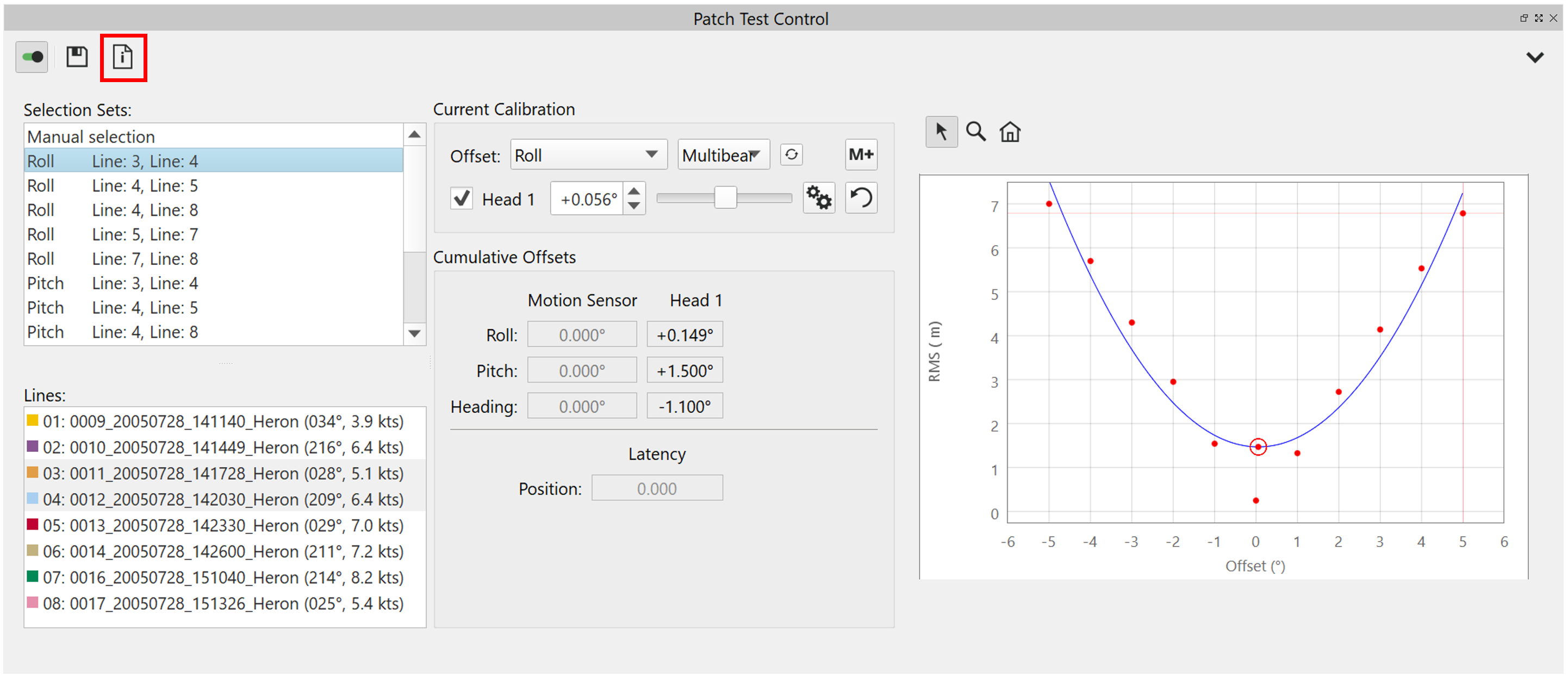
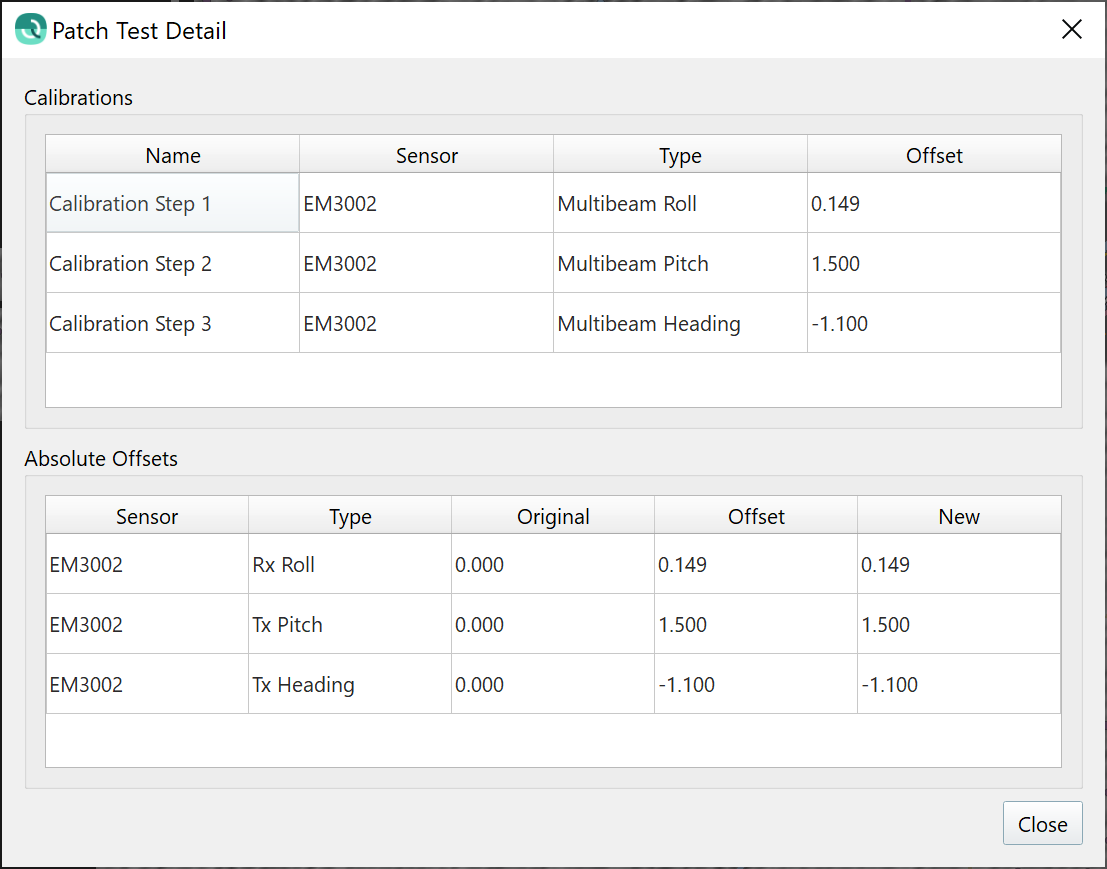
There are a few other workflow and usability improvements, listed below.
- Display order of roll/pitch/heading is used consistently in various locations throughout the tool and report, this was also updated in the Vessel Editor.
- Angular offset values are reported to 3 decimals consistently in all locations in the tool, including the report.
- Auto-solve dialog has "Do not ask again" tickbox on the pass/fail dialog that is displayed after auto-solve is run.
- You can reset the patch test tool to clear out any offsets that were saved while running. This is done with a new option under the context menu for the control dock.
Dual-Head Configurations
We've made several improvements to workflows for dual head multibeam configurations. First off, the auto-pairing to suggest line matches now works for dual head. The algorithm behind this is based on QPS recommended best practices for dual-head calibration. You can learn more on this page, some summary figures are shown below.



We've also fixed the auto-solve to work on only one head at a time, with the chosen head being the one that is visible in the soundings plot. Visibility is controlled by the upper right toggle buttons, as shown below. Previously auto-solve would run for both heads simultaneously but then the workflow and report was very unclear.

Further along the lines of clarifying the workflow, the calibration 'M+' button to apply now uses the slider bar tickbox enabled state to control which offsets get accumulated during the session. In the image below, the offset for the first head would be saved when hitting M+, but the offset for the second would not.
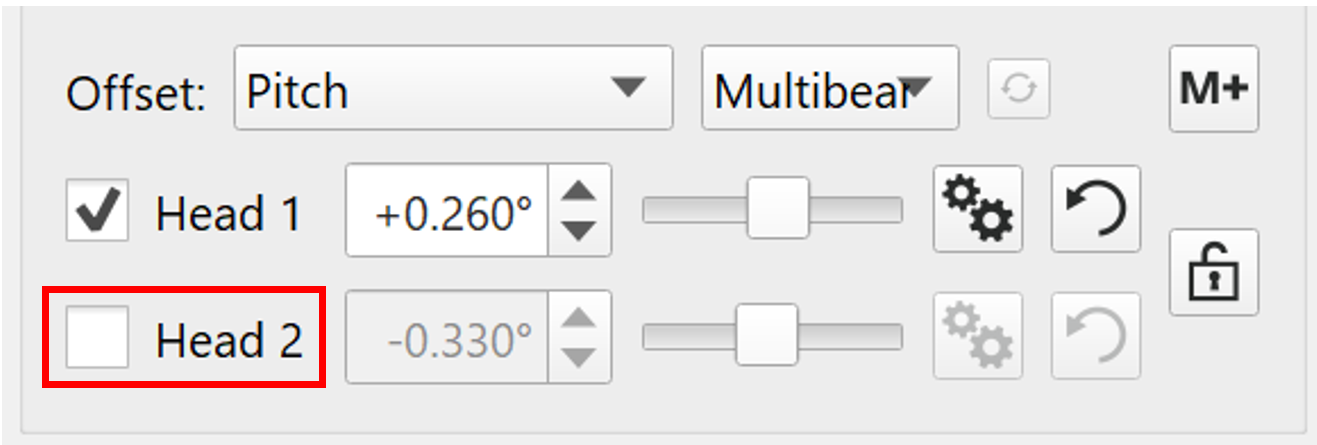
Report
We have made significant improvements and new features to the patch test report also. The report can now be saved during the "save" operation or from the context menu, and the user can choose the save location of the report.
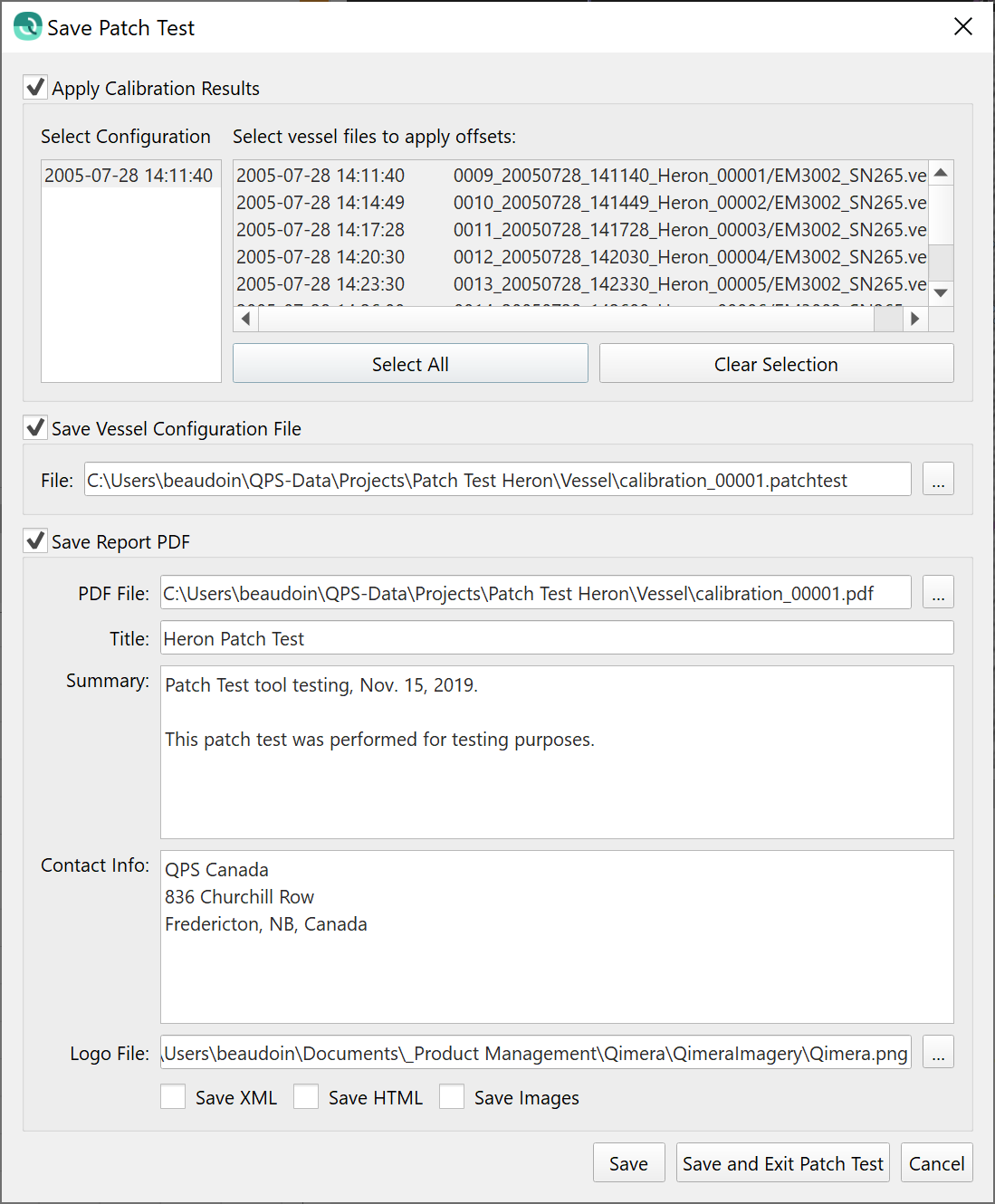
You can add a logo, summary and contact information to the report, a sample output is shown below.

Lastly, the report now includes graphs of the RMS plot that's used by the auto-solve functionality, along with the parabolic curve fit and the suggested solution. It also includes screen captures of the soundings plot before and after the calibration. An example for a roll calibration is shown below.

Patch Test for Laser Scanners
This version of Qimera allows Qinsy users with laser scanners to calibrate their systems using the patch test tool. See the images below as an example of a laser scanner calibration data set that uses several passes around a moored vessel to calibrate (Data courtesy of Canadian Hydrographic Service).
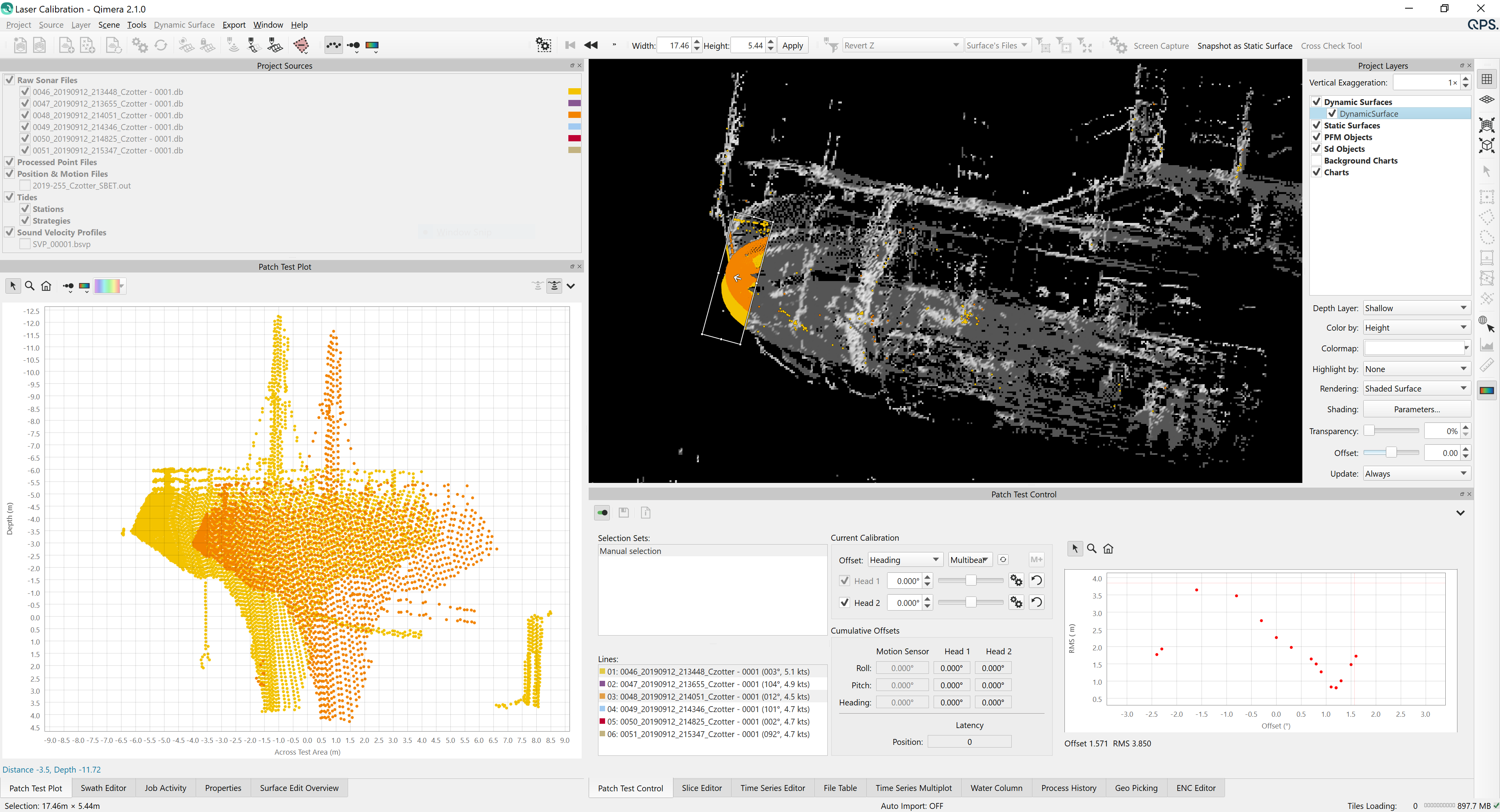
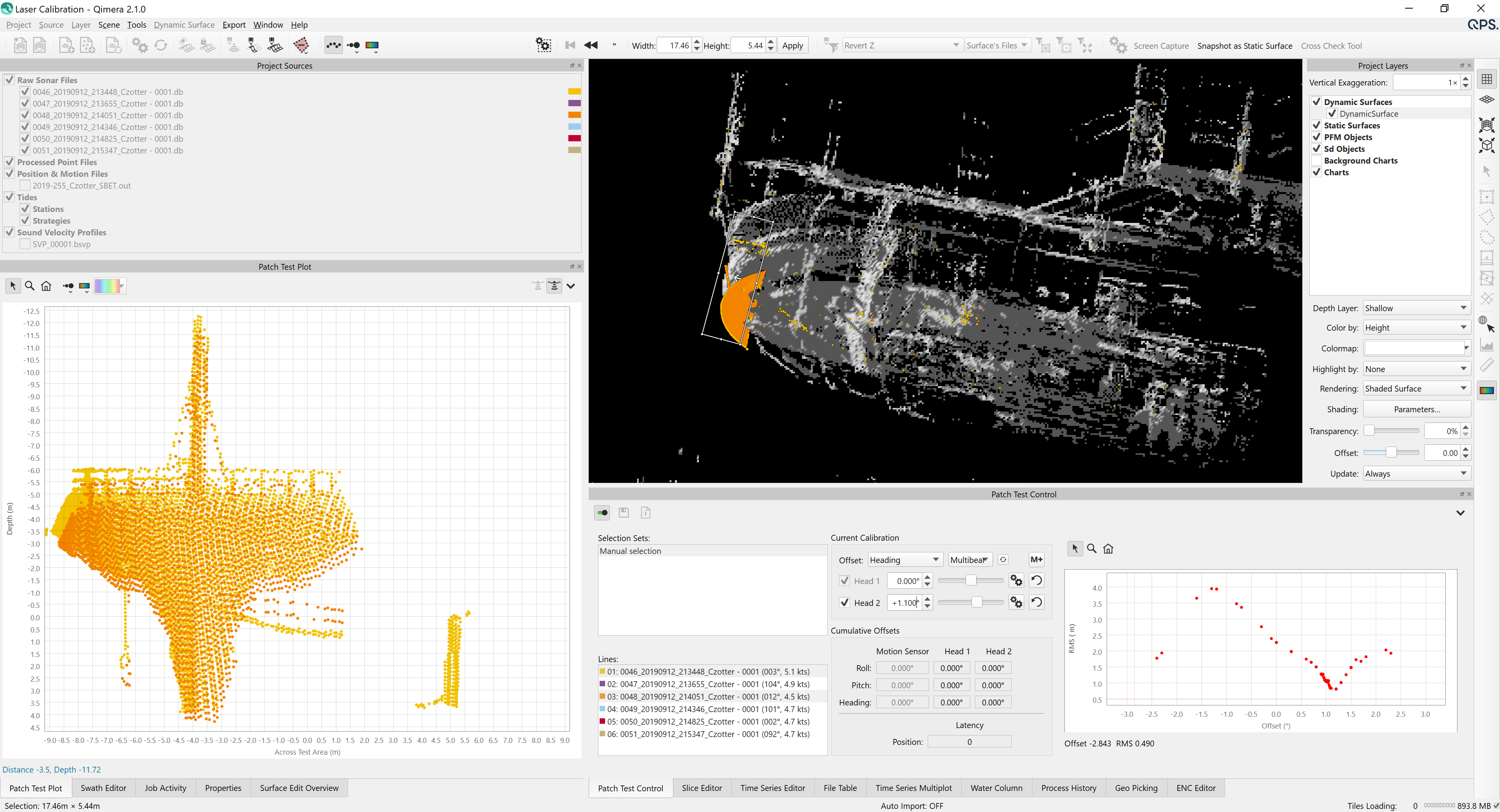
Note that Qinsy users can still use Validator for calibration, if they prefer. The patch test tool works identically for laser scanners as it does for multibeam systems with the following two exceptions. Firstly, Qimera will not attempt to do line pairing for laser scanners since there is not the same level of consensus on what an optimal line geometry, compared to the same for multibeam systems. Secondly, the selection box placement and alignment will not adjust automatically when the user switches between different calibration parameters.
Note that we did not set out to replace the exact workflows for Validator, we instead focused on making the patch test tool in Qimera, as it was already designed, functional for laser scanners. Of course, there are some differences in the user experience, we look forward to hearing from laser scanner users about the new option to calibrate using Qimera.
Patch Test Workflow for Qinsy Users
With this release, we have retooled Qimera to allow it to be run in a "Patch Test" mode from Qinsy with ONLY a Qinsy 9 license. In other words, if a Qinsy user does NOT have a Qimera license, they can still launch Qimera from Qinsy to do a patch test. All other functionality in Qimera is disabled. For example, you'll see listed below functionality that is enabled/disabled with the Patch Test mode:
- You can
- Run the patch test tool
- Create new Dynamic Surfaces and make snapshots of them to assess before/after results
- Profile and measure on Dynamic and Static surfaces
- View and adjust the Vessel Editor settings to ensure that calibration values are consistent or to recover from user error during the calibration
- View and adjust the Processing Settings to tweak how the various raw sensor information is used in calculation of the footprints in case the real-time calculations needs some small adjustments
- You cannot
- Clean the data points
- Import tide, post-processed GNSS or other ancillary data like SVPs
- Run any analysis tools like Wobble Tool, Cross Check
- Export any results, either from QPDs or from grids
A workflow example is shown below, starting from Survey Manager, with the online QPDs selected. From the Processing ribbon, the user can launch a Qimera Patch Test. This passes the QPD and DB files to Qimera, which then creates a side project in a temporary folder, allowing the patch test to run without interfering whatsoever with Qinsy.
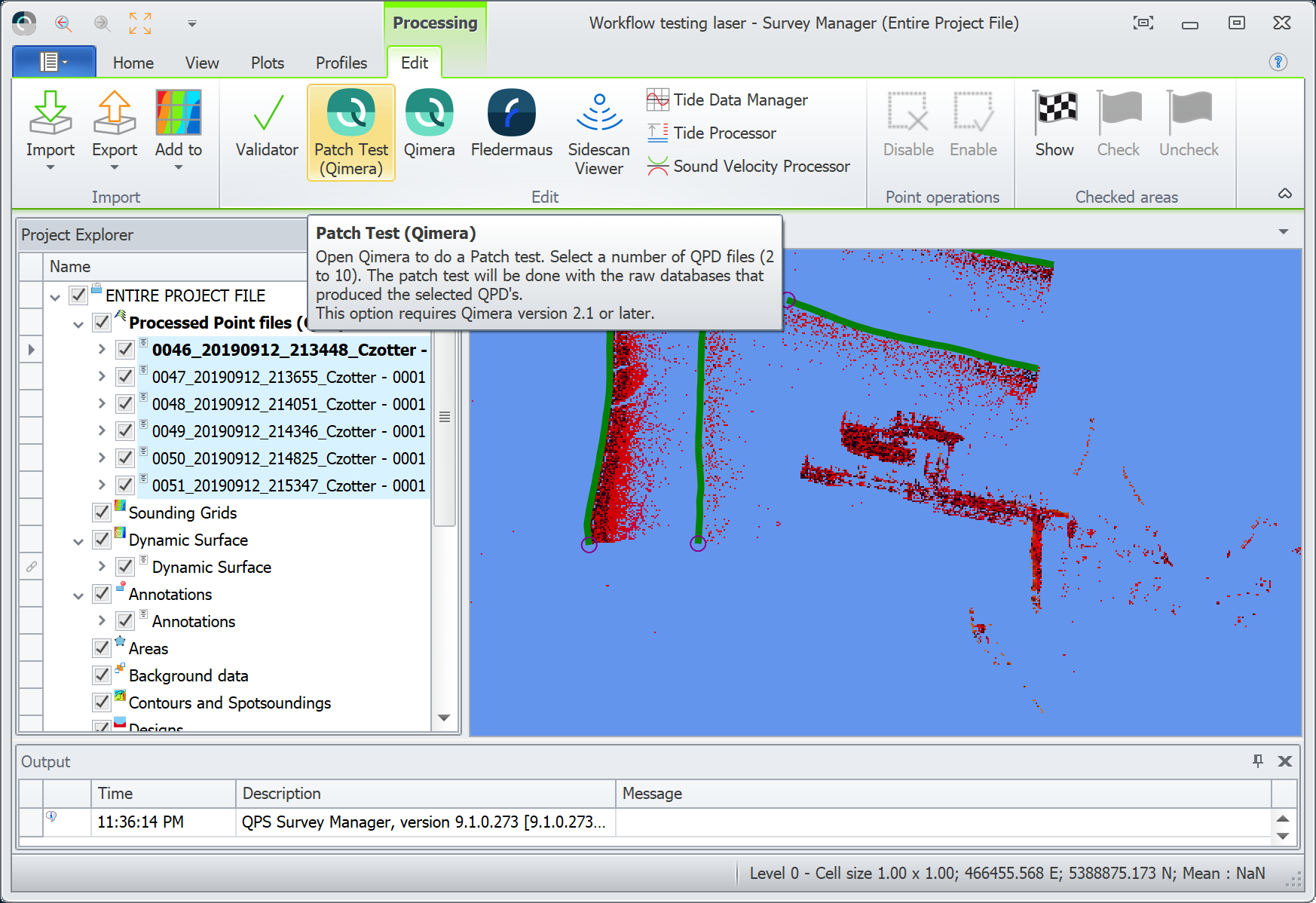
When running in "patch test" mode, Qimera's interface will simplify dramatically to only show the portions of the application that are necessary for calibration.
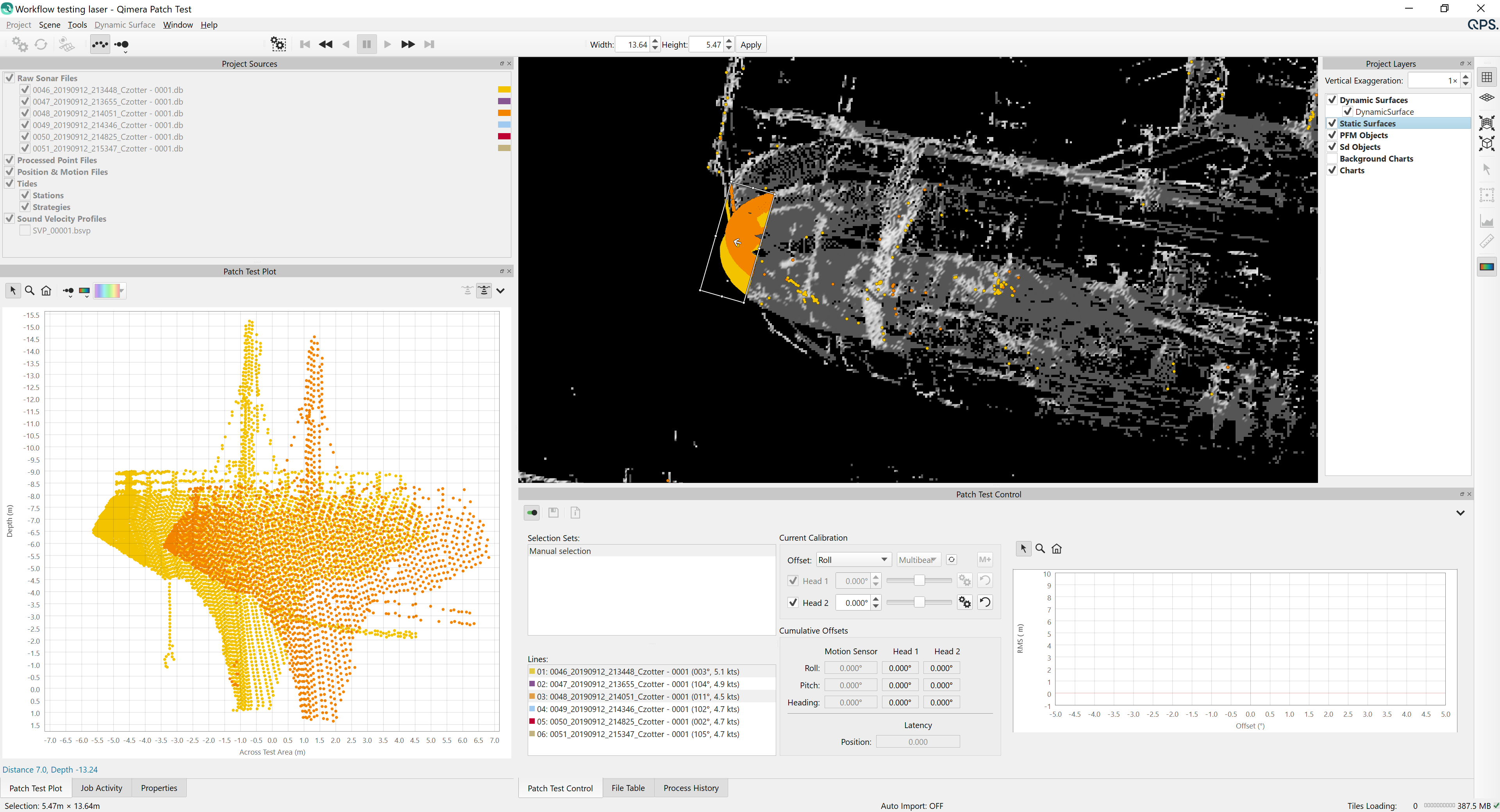
When the patch test is complete, users can explicitly choose which template .db to save to. Previously, Qimera updated any template database file that it found in the Database directory. The template database updating now also updates any template files in the Common Files folder for Qinsy users if their project is configured to use the Common Files folder. After saving to the template files, the pass/fail for each file is reported to the user. The save dialog below shows a list of template .db files at the top, for which the user can decide which templates to apply to.
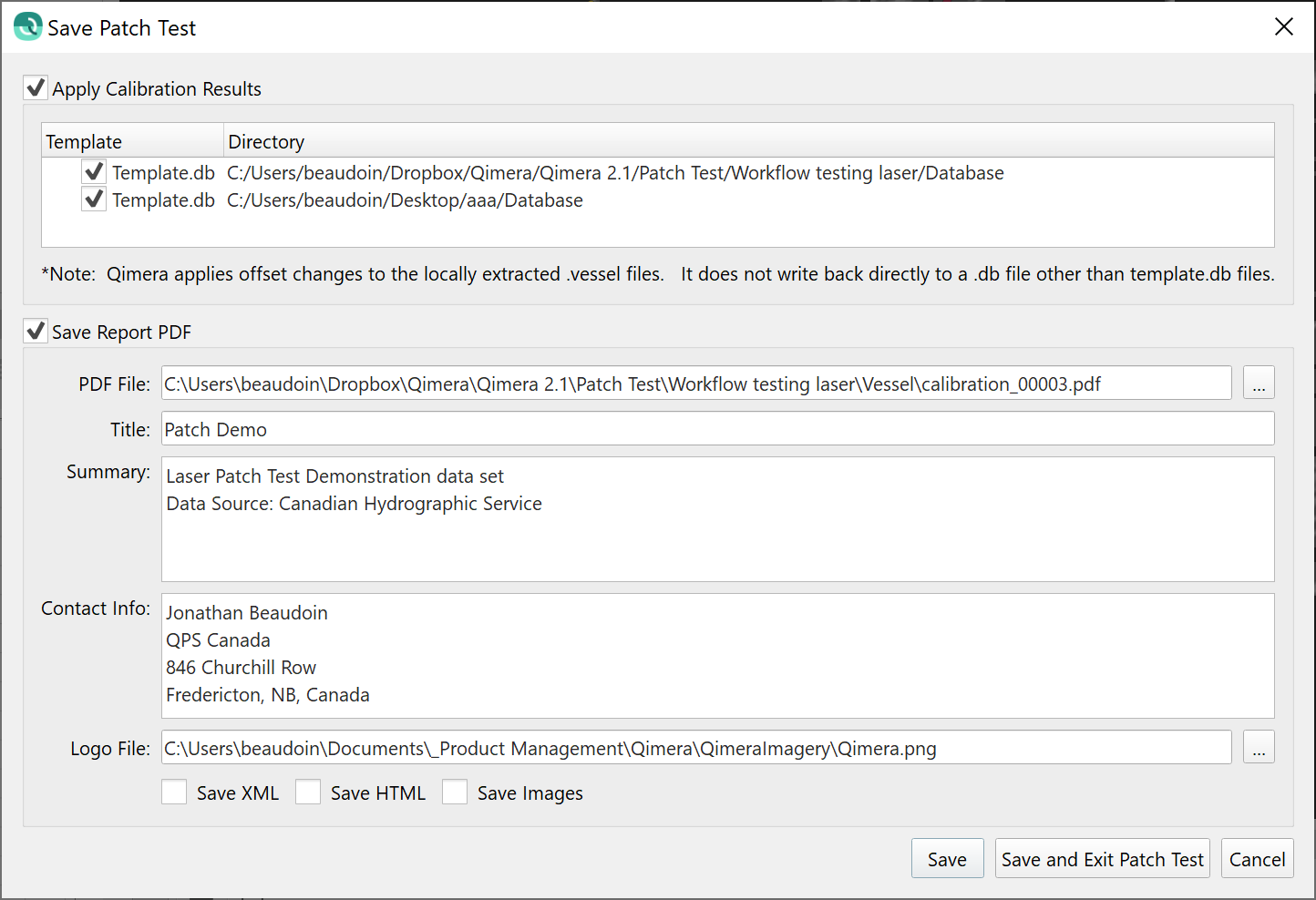
There are a few other important technical notes related to the workflows and licensing.
- Licensing and Capabilities
- Users with a full Qimera license will still be able to access full functionality by starting Qimera in the usual way and opening the Qinsy project directly. This includes both Qimera Clean users and Qimera users.
- Users without a Qimera license will be restricted to just doing a calibration, this is ONLY launchable from Qinsy. Launching Qimera directly is not possible.
- Users will just need to download and install Qimera, no action is required to upgrade licenses other than to upgrade a QINSy 8 license to a Qinsy 9 license.
- The About dialog will show the application name "Qimera Patch Test", so will the application title bar. This will remind you what mode it is operating in.
- Workflow details
- This workflow requires the calculation of QPDs while online or replay, in the same way that it did with Validator workflows.
- The patch test is conducted in a separate project to ensure that the patch test will not interfere operationally with Qinsy. The separate project is created when Qimera is launched from Survey Manager.
- The results are stored back in the template.db file(s), either in the source Qinsy project or in the Common Files folder.
The patch test offsets are NOT copied back to the patch test database files. Users who wish to update their patch test database files can do so with the database cloning utility, which we strongly recommend to immediately follow this by a replay of those files.
Running the patch test again will start again with the original offsets in the patch test database files, and it will run in a new temporary directory.
Why does Qimera not copy the patch test offsets to the patch test database files?
We designed Qimera to act this way for two reasons.
- Copying back the results would result in database files that were out of synchronization with the computed QPD files. This would lead to outdated results when the Qinsy project is eventually opened in Qimera for cleaning or further data processing.
- We felt that it's better to keep the patch test .db files exactly as they were recorded as a record of the state that the system was in prior to the patch test, along with the QPD files. In that way, the .db/.qpd files and the patch test report could be handed to a second data processor to double check the first processor's results knowing that they have the same start state.
