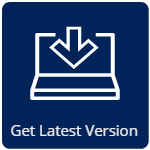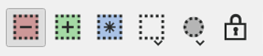Qimera 1.7.0 Release
Highlights on this page
Thanks for your feedback
2 Votes satisfied!
Plus 9 additional Suggestions and/or Feedback implemented
Introduction
July 5, 2018. We are pleased to present Qimera 1.7.0. This is a maintenance release where we tackle bugs and small suggestions. We would have normally given this release the version number of 1.6.4, however, we've decided to number this release to be version 1.7.0. We've done this for two reasons:
- We fixed a bug that was limiting the maximum size of QPDs to 2GB, they will now be able to handle 4 GB. The fix for this makes QPDs that are greater than 2GB that are created in this version of Qimera incompatible with older versions of Qimera and other QPS applications. QPDs that are less than 2GB created in this version of Qimera will still be compatible with other QPS applications.
- We've made a series of changes to portions of the user interface that affect the majority of workflows involving the Filter Toolbar, Slice Editor, Swath Editor and SVP Editor.
Other than these two major differences, this release contains bug fixes and small feedback and suggestion items as you would expect in a typical maintenance release.
The changes to the user interface are based on feedback from focused testing and evaluation workshops with Qloud users. In these workshops, we came to realize that some ease-of-use in the Qloud design would make the overall Qimera experience better for all users, not just former Qloud users. Though each change is small, we feel that the cumulative effect will make a big difference for a user transitioning from Qloud to Qimera. We also feel that this will make Qimera even easier to learn for new users. With the long list of improvements to the Slice Editor that were accomplished in the previous release (v1.6.3), we feel we've delivered in a number of key areas where our users sought improvements. We care about the user experience and we'd like to thank all the users who've helped us to make these advances. We look forward to hearing what you think about the improvements!
Highlights
The major differences in the user interface are shown below, with additional images and information following afterward in sections that touch on the three highlighted areas of the interface. We have made an effort to ensure that symbols, coloration and actions are mimicked as much as possible. This allows users to apply what they have learned from one toolbar or editor to others.
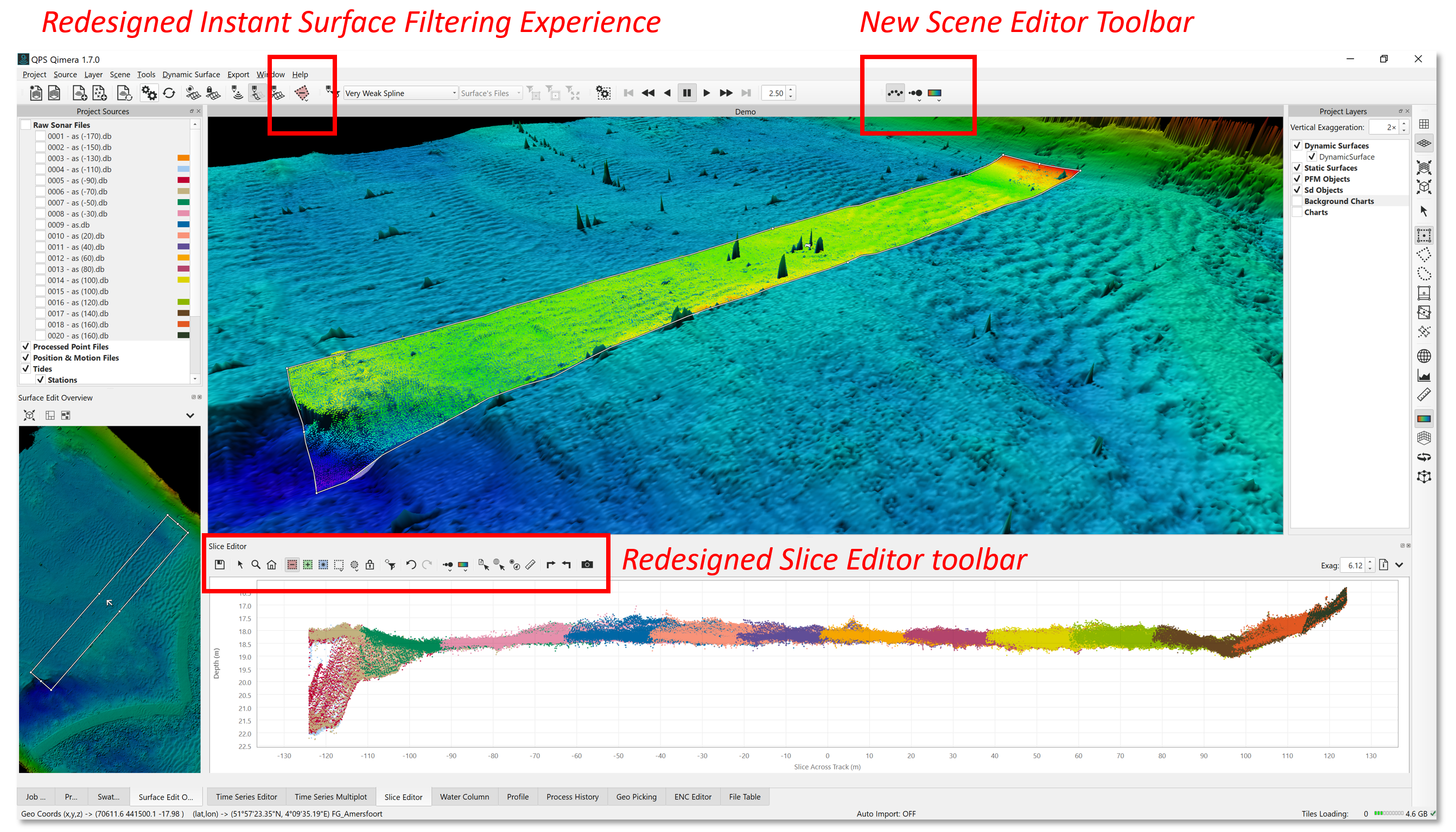
Improvement: Instant surface filtering
We released the Instant Surface Filter in Qimera 1.6 and have had many suggestions to make it even simpler to use. Previously, users would switch to this mode and then need to pick the filter they wanted to apply from the filter toolbar. We have mimicked what was done in Qloud and have now added colored polygon select buttons on the main toolbar. A long press of the button allows you to switch between Reject, Accept and Filter mode, as shown below.
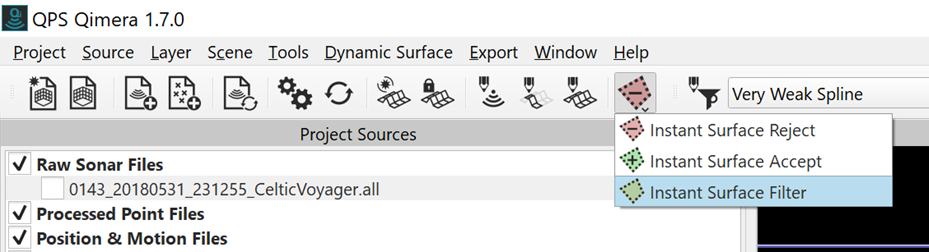
The Reject and Accept modes allow users to draw polygons on their surface and the instantly accept/reject soundings in the polygon. The Filter mode allows users to select a desired filter from the Filter Toolbar, for example the Very Weak Spline filter shown in the image above, and then apply the filter in the polygon area. While drawing polygons, users can remove the series of selected points in the polygon with the Escape key. For safety's sake, any change in mouse mode behavior will disable the Instant Surface tool being used. This is done to prevent users from accidentally rejecting data in an area that was not intended.
NEW: SCENE EDITOR TOOLBAR
We have added a new toolbar to the application that allows user to control the coloring, size and visibility of points in the Scene when working with the Slice Editor and/or Swath Editor. This was previously controlled via the Swath Editor and Slice Editor toolbars, resulting in more clutter on those toolbars. From left to right, the buttons control visibility, point size and coloration. This toolbar is only active when the user is using the Swath or Slice editors. Controls for point size and coloration for the Slice and Swath editor point displays remains with those tools.
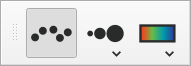
Improvement: Slice Editor toolbar
New Slice Editor toolbar
Based on user feedback on ease-of-use of the Slice Editor editing and selection tools, we have made some changes to improve how easy it is for a user to learn how to use the tool without training and/or referring to a manual. The main changes in how you work are highlighted in the table below, showing the old button layout and the new button layout.
| Old |
| You choose how you want to work from the dropdown menu. You would then choose their preferred selection tool. Long press of the selection tool let you choose what type of action to take: reject inside, accept inside, reject outside or accept outside. |
| New |
| You select what action you want to take from the colored buttons: reject, accept or select. If you need to change the type of selection tool or whether to apply the action inside or outside their selection, you long press the next two uncolored buttons. The lock button lets you keep the selection area that you drew and apply your action on the next set of points that are loaded into the editor. |
The biggest change is that the primary operation mode of rejecting, accepting and selecting has been given precedence and coloration, most users want to quickly choose between accept, reject and select mouse modes. The colored rectangle buttons with symbols internal to the shape give more visual indication on what actions are available. When operating in a particular mode, like Reject for example, users can use the Ctrl modifier key to allow to quickly transition from reject to accept and vice versa. The blue selection tool replaces the previous Select and Edit mode from the old toolbar. In this mode of operation, the user will select one or more soundings, they can then right-click and choose an action from the context menu.

Secondarily, users will sometimes want to change the selection tool, this is now collapsed into a single button where a long press will allow users to select their preferred selection tool, as shown below. Repeatedly clicking this button will also allow them to quickly change their selection tool. The reject, accept and select icons will change shape accordingly as the user chooses different tools.
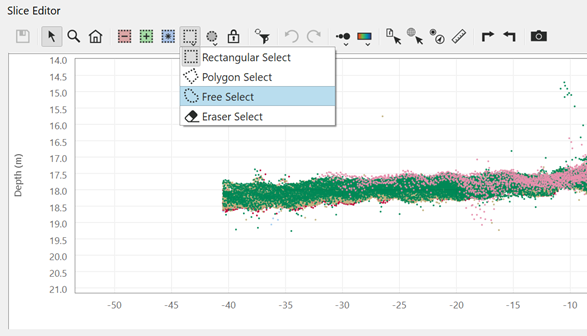
Lastly, the choice of selecting inside or outside has been also reduced to a single button with the same long press and rapid click behavior as the tool selection button explained above. The coloration of the selection tools will change from inside to outside and vice versa with the user choice of Inside or Outside to give visual cues about the current operation mode while working.
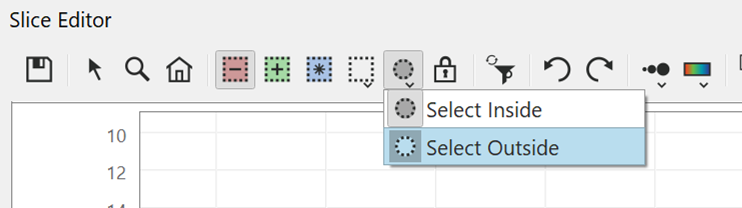
The last of the editing mode improvements is a new Fixed Area Edit button, which is now represented by a Lock icon. This was previously an option from combo box in the previous Slice Editor design. In this mode, the user can draw a shape, decide to accept/reject either inside or outside of the shape. As the user moves with the Slice box, the shape and desired action is remembered.
Other minor changes involve putting the Select Info, Geopick Point, Create ENC Point Object and Measure buttons off to the far right of the toolbar since these tools are used less often. The buttons controlling point size and coloration in the Scene have been moved to the new Scene Editor Toolbar to save on space and to also clarify that the new toolbar controls the Scene whereas the remaining buttons control size and coloration in the Slice Editor. The Run Filter Profile button has also been moved closer to the editing control buttons since it used more often than the other buttons.
Improvement: common toolbar user experience in all editors
For consistency in icons, actions and overall user experience, we have applied the majority of the changes done to the Slice Editor to the Swath Editor, SVP Editor and Time-Series Editor as well. Notably, the action and selection modes are the same in these editors. For the Swath Editor, the controls for the visibility, size and coloration of points in the Scene have also been moved to the new Scene Editor Toolbar, as was done with the Slice Editor. We've made an effort as well to keep the button ordering the same as much as possible between the editors to help users find buttons where they expect them to be. The images below show the new common toolbar and icons across the other main editors in Qimera.

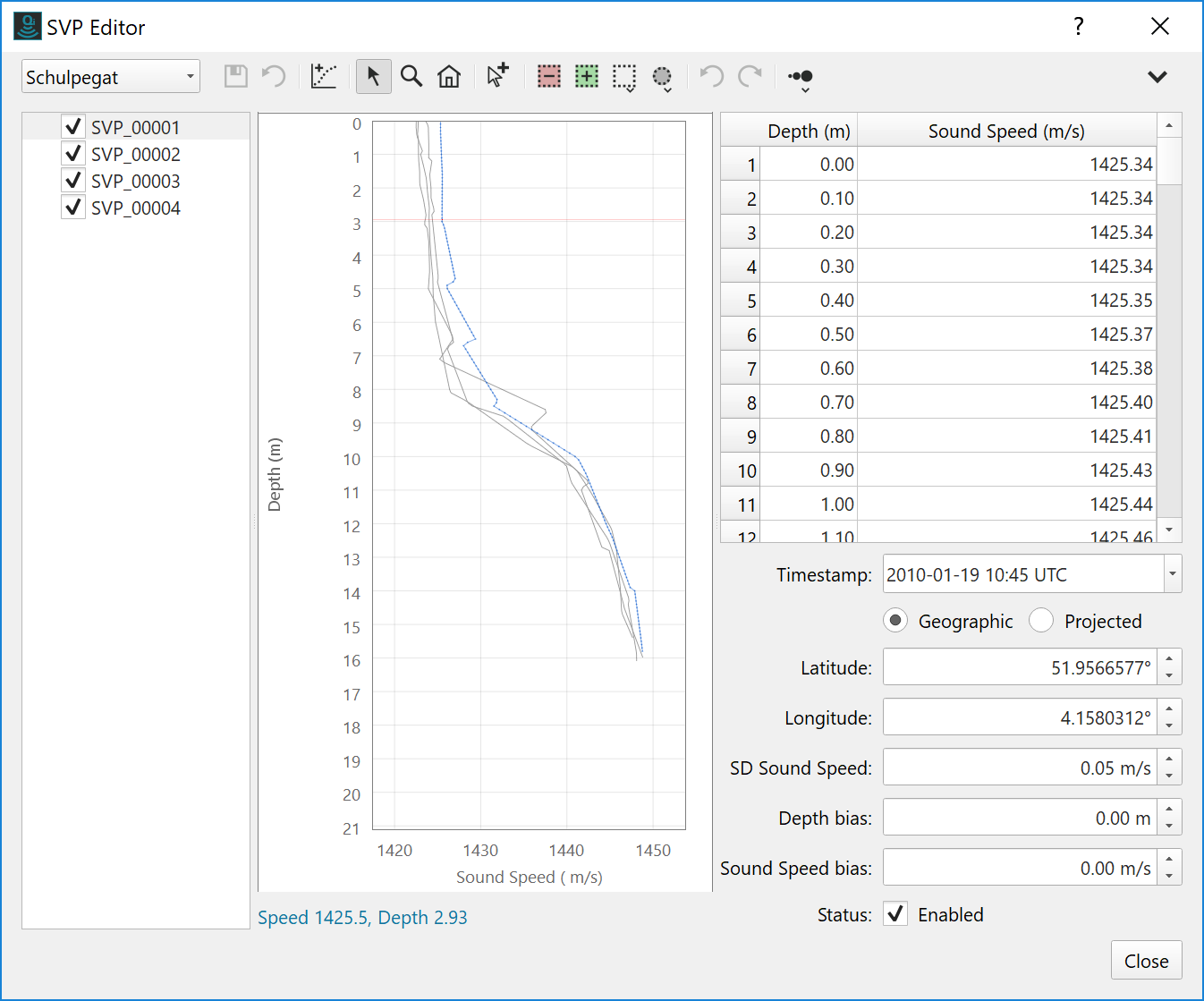
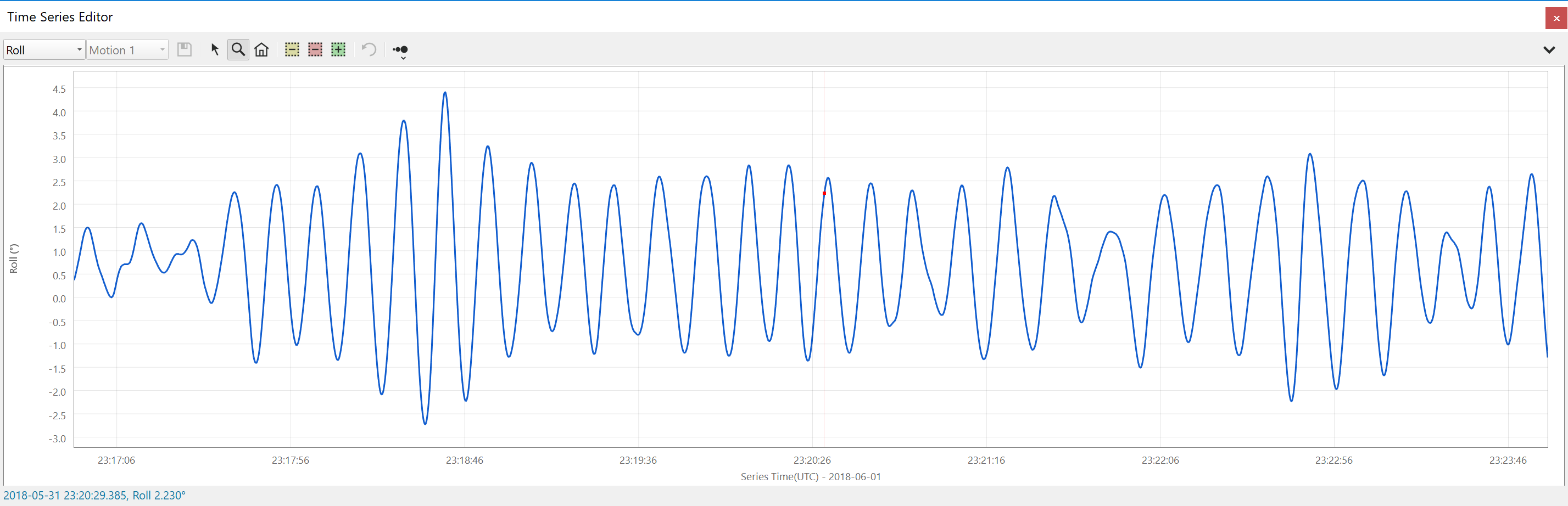
Other improvements
Importing Navigation Data
There is now an option when importing post processed navigation, to not transform the vertical component (height) to the project Coordinate Reference System. Users will find a new option at the bottom of the Import Navigation dialog that allows them to choose to transform the heights of the incoming data source to the Project Coordinate System, see the image below. Some users need to disable this as a workaround for some projects where the raw height must be preserved. The default behavior is to transform the heights, as Qimera has always done, thus this change does not affect the majority of users and most users will not need to change their workflow configuration. This option is in alignment with how this is done in Processing Manager as well, so QINSy and Processing Manager users who apply post-processed navigation will find consistency in options and behavior now with Qimera.
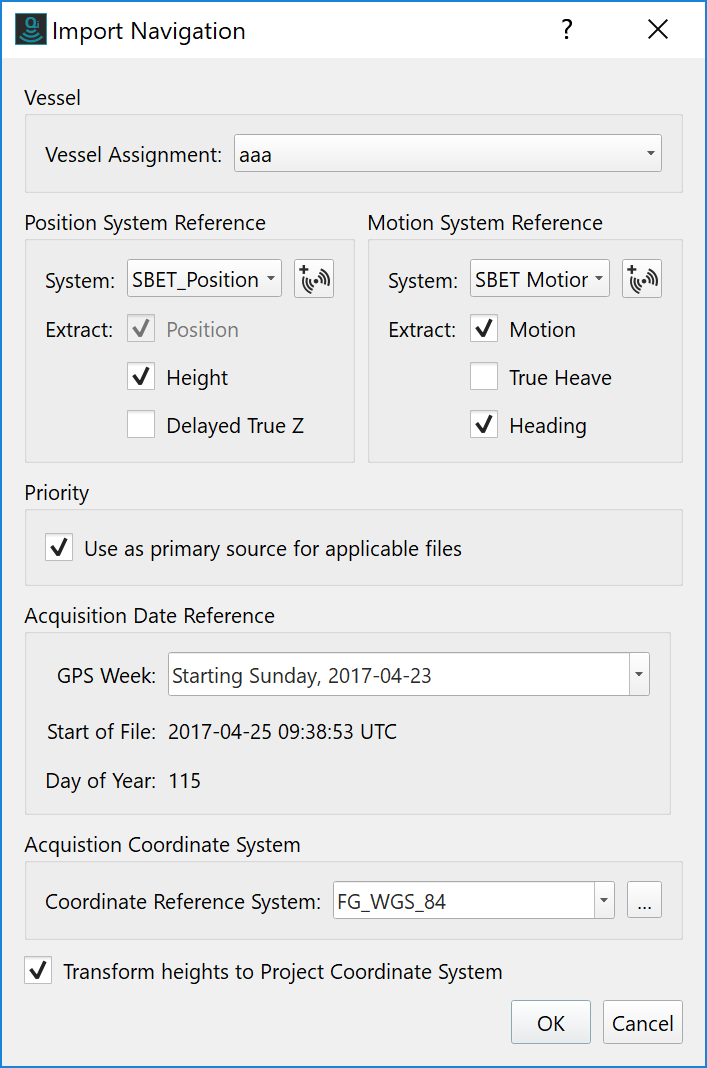
Miscellaneous
- The column labels for the beam angle sign conventions for MBE systems have been relabeled for clarity. Previously, these were labeled "Positive", they now read "Positive Direction"
- The Guided Workflow prompt to reprocess data after import of external navigation data has been reworded to remove the word "binary" navigation.
- There is now direct support for import Kongsberg sound velocity profiles in .asvp format. The advantage of these files over the SVP information embedded in the multibeam files is that the .asvp files often contain the position of the SVP whereas those in the .all file do not.
- Filters available in the Filter Toolbar have been renamed and relabeled with the word 'reject' instead of 'filter'. For example, 'Filter Above' is now called 'Reject Above'. This was done to improve the understanding of what the filters do as this was unclear previously.
- The distance read-out from the measuring tool on the status bar has been changed to provide more decimal places of precision in the output.
- The option to 'Show 3D Cursor Position' option in the content menus for both the Swath Editor and Slice Editor have been relabeled with 'Show Scene Cursor Position'. This is done for clarity and for consistency with other labeling in the application.
- The 4D Toolbar has been renamed to Scene Toolbar. This is done for clarity and for consistency with other labeling in the application.
Bugs
Fixed a bug introduced in Qimera 1.6.1 where GSF exports could contain incorrect depths. Depths in the range of -65 to +65 could have been affected.
This was caused by an encoding issue, where values greater than 65535 (65.535 m at mm precision) were being stored inappropriately.
Fixed a geodetic problem related to WGS84 to ETRS89 transformations.
This affected Time Dependent Helmert transformations defined in QINSy and was causing shifts of several decimeters.
- MBES & Laser Files
- HSX files that contained an MBES datagram in which one or more multibeam datagrams were reporting just a single beam could cause a crash. This is now fixed.
- HSX files that span two days across the midnight boundary can now be imported into Qimera successfully.
- S7K files for single headed systems with the System Enumerator set to 1 (instead of 0) could not be processed in Qimera successfully, this has been fixed.
- Custom written .all files with an extra padding byte in the raw NMEA telegram in the navigation record can now be brought into Qimera.
- For QINSy DBs, the Sonar type, shown in the Datagram Viewer, will now be populated with the name of the MBES system.
- Unloading to LAS format 0 files is now possible.
- AUV data from MB System's FBT format will now have the sonar depth (as recorded in the FBT file) applied during conversion to QPD.
- Filtering
- Selecting 'Cancel' after starting the Instant Surface Filter could cause a crash, this has been fixed.
- The 'Respect Individual QINSy Blocking Flag' filter was causing a crash. This has been fixed.
- Importing
- The Custom ASCII Configuration will no longer treat a .depth file as a predefined format.
- Fixed a problem with delimiters in the 'Import Points for Visualization' functionality.
- Surfaces
- The 'Standard Deviation' layer in Dynamic Surfaces has been renamed to 'Uncertainty (95% C.I.)' for clarity and consistency with other displays
- Changes made to a Dynamic Surface update setting will be saved immediately instead of when the project is closed.
- Misc
- Interpolated soundings will no longer be included in Cross Check calculations
- Fixed a bug introduced in Qimera 1.6.1 where GSF exports could contain incorrect depths. Depths in the range of -65 to +65 could have been affected.
- 'Create Flag Markers' will now create markers for all flags, as expected.
- Fixed a geodetic problem related to WGS84 to ETRS89 transformations.
- Water Column Tool Geopicks and ENC object creations are now working correctly. A bug fix in the Qimera 1.6.3 release inadvertently caused a problem with this.
- A new OBSTRN ENC object will now have the correct attributes available.
List of Changes and Updates to the License Manager:
- Each product has added option to set custom port number for license servers.
- Fixed issue loading upgrade code for brand new dongles.