How-to Install Qimera
This page will show you the steps for installing Qimera on Windows, Mac, and Linux.
On this page:
Installing Qimera on Windows
System Requirements
Installation Steps
On the Windows platforms the software is installed in a similar fashion to most programs - by running the Setup program.
- If you downloaded the software you will have an executable file named something similar to Qimera-1.0.0.14-win64.exe.
- Double clicking the executable will extract the software and automatically run the setup program.
If you receive a Windows protected your PC warning (as below) click More Info and then Run Anyway.
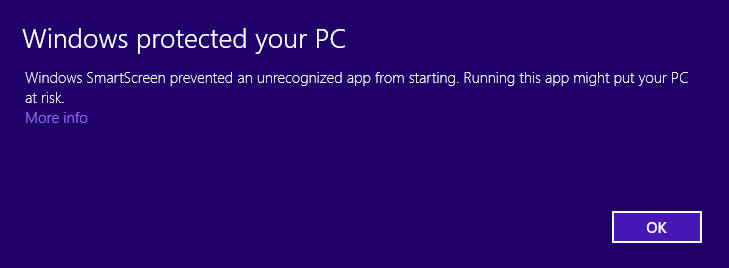
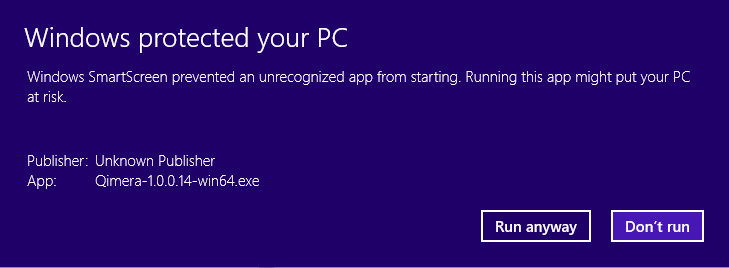
Upon running the setup program you will see the welcome screen for Qimera install.
Click the Next button when you are ready to start. This will bring up the standard License Agreement that you must accept in order to continue the software installation.
Check the "I accept the terms" and then the Next button to continue with the installation.The next screen indicates where the software will be installed. The default location will be the "C:\Program Files\QPS\Qimera" directory but you can change it to any location you prefer.
The Qimera Setup Wizard is now ready to install the Qimera files to your computer. It offers you the opportunity to Review your settings or Cancel or Install.
Once all the questions are answered simply click the Install button and the software will be installed in the specified location.
Once the Qimera files have been copied to your computer successfully the Setup Wizard will indicate that it has completed.
With Qimera there is no need to restart your computer after the installation. Simply click "Finish" to exit the installation.
Before Qimera can be run, a valid license must be installed. Please see License Installation for more information on installing licenses.
Subsequent Qimera Installs
If a previously installed instance of Qimera is found, the Setup Wizard will request you to select either a New Install or a Maintenance or Upgrade Install.
If you are in the middle of a Project with Qimera it would be best to complete the Project with the same version of Qimera. In this case choose - Install New Instance.
If you would like to start using the new version straight away but wish to preserve current preferences you should choose - Maintain or upgrade an already installed instance.
Choosing a New Install will enable you to give the instance a custom name to differentiate it from other installs.
Installing Qimera on Mac OS X
System Requirements
Installation Steps
- The Macintosh installer is distributed as a PKG package and will usually be named Qimera-X.Y.Z.BBB-mac64.pkg. Double-click on the PKG file to launch the installer.
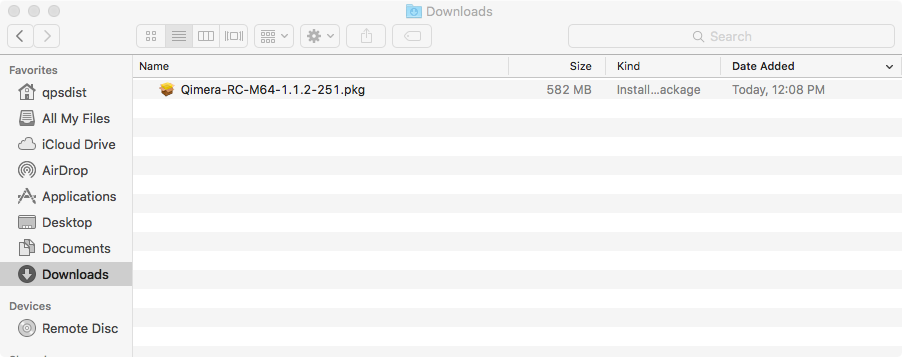
- The installation welcome screen will appear. Click Continue.
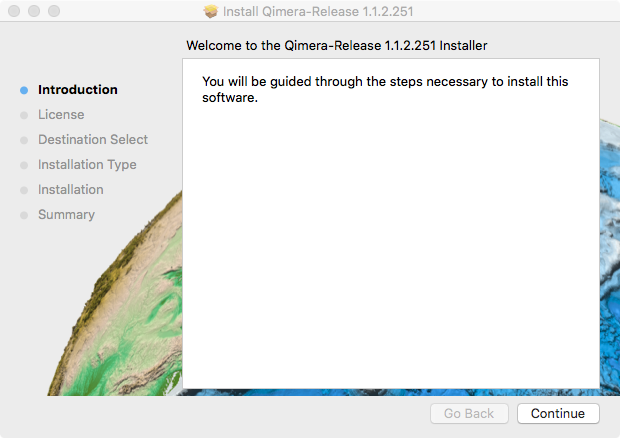
- You will be presented with the Software License Agreement. After reading the agreement, click Continue.
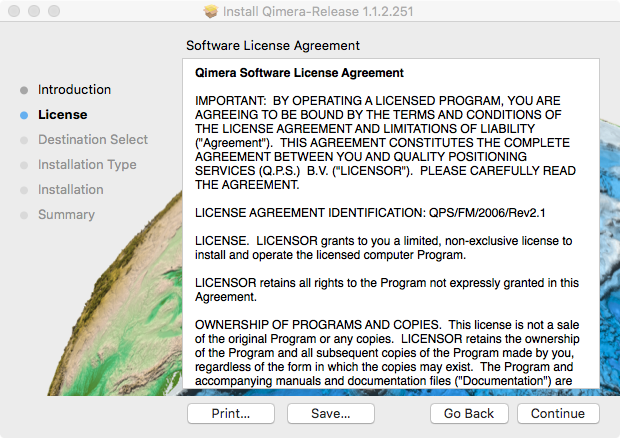
- If you agree to the terms of the license agreement, click Agree
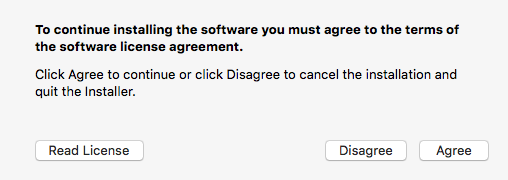
- Select a volume where you wish to install the software. Click Continue.
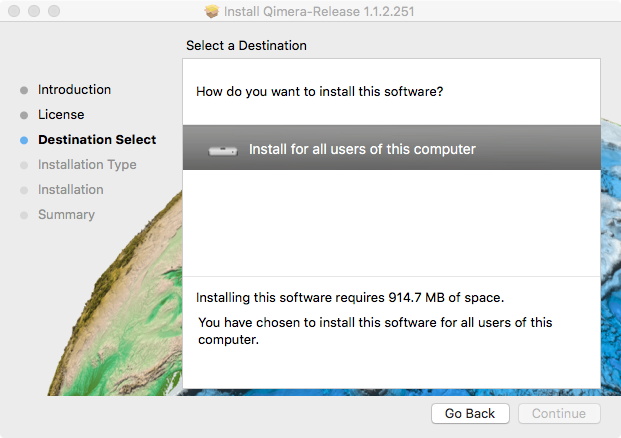
- The software is now ready for installation. Click Install.
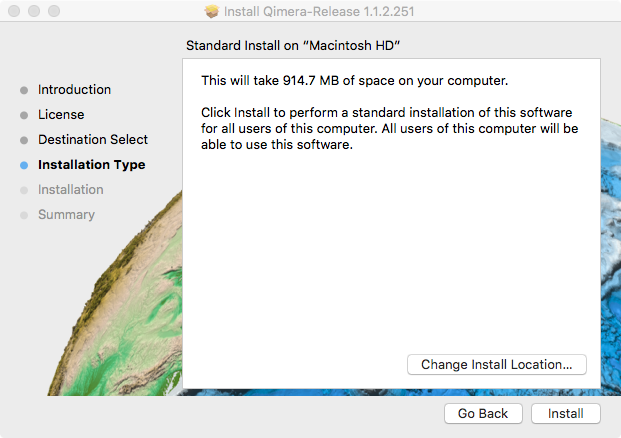
- If you are prompted for authentication please provide a user account with sufficient privileges to install the software and click OK.
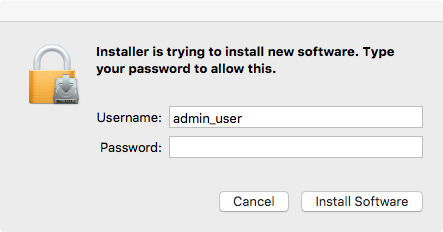
- Installation is now complete. Click Close.
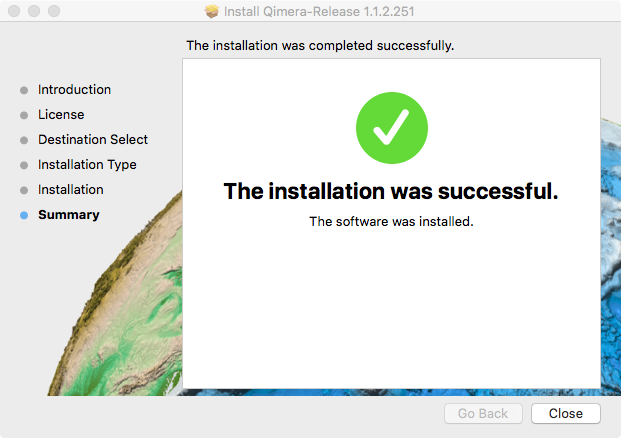
HASP Dongle Drivers Install
If the purple Sentinel HASP dongle is to be used for licensing, a driver must be separately installed before the license can be activated.
Note that while Fledermaus requires a license file to be used in conjunction with the HASP dongle, Qimera does not.
The driver can be downloaded from the Gemalto portal for Sentinal customers.
Choose the following options to search for and download the driver for your machine.
You only require one of the driver packages.Category Option User Category End User Product HASP HL Operating System Mac Type Run Time and Device Driver Language All
Click here for download page:
Sentinel HASP Run Time Driver Download from Gemalto
Once downloaded, open the dmg of your choice and click the installer.
Installing Qimera on Linux
The Linux version of Qimera includes both a graphical installation program and a command line installer. General users are encouraged to use the graphical program.
The command line installer is also easy to use and can help facilitate installing Qimera rapidly without manual intervention, if required.
This makes it easier for some clients to repackage Qimera along with other tools as part of a group package.
It may be necessary to move some library files to get Qimera to start correctly (it may crash on startup). This should not be necessary for versions 2.1.1 and newer.
If you run Qimera from the command line and see errors stating something like this:
libGL error: failed to load driver: ...
Then it's possible that the culprit is some of the library files that are installed with Qimera. The fact that the errors seem to be pointing to graphics drivers is misleading.
Go into the Qimera install directory, find the lib folder and move 'libstdc++.so*' into a different folder (make a new sub-folder for example). This will hide those library files from Qimera and the correct system library files will instead be used.
System Requirements
Graphical Install
To run the graphical installer, run the setup program from the software distribution. This will take you through a step-by-step installation of Qimera that is similar to a Windows-based installation. To start the installation, type:
./setupYou will be presented with an installation window. (The "0.0.0" will be replaced with an actual version number, of course.) Follow the wizard to install Qimera on your system.
Command Line Install
For the alternative command-line tool, run quick-install. To run quick install without manual intervention, specify the install path and your acceptance of the license agreement on the command line:
./quick-install /opt/QPS/Qimera yesYou will see Fledermaus being installed on your system. After the install has completed you will be run Fledermaus.
Before Qimera can be run, a valid license must be installed.
See How-to License Installation (Qimera 1.5.7 or older) for MAC Address (node lock) and network licenses. See below for a link to the driver for a QPS HASP.
HASP Dongle Drivers Install
If the purple Sentinel HASP dongle is to be used for licensing, a driver must be separately installed before the license can be activated.
Note that while Fledermaus requires a license file to be used in conjunction with the HASP dongle, Qimera does not.
The driver can be downloaded from the Gemalto portal for Sentinal customers.
Choose the following options to search for and download the appropriate driver for your machine:
| Category | Option |
|---|---|
| User Category | End User |
| Product | HASP HL |
| Operating System | Linux |
| Type | Run Time and Device Driver |
| Language | All |
Click here for download page:
Sentinel HASP Run Time Driver Download from Gemalto
Once downloaded, unzip the package of your choice and follow the instructions packaged with the driver (usually found in readme.html ).
