Qastor Release Notes - 3.8
We are pleased to announce the latest Qastor release, release 3.8.
In this release, we introduce the following features:
Visible route cross track distance
The cross track distance can now be displayed in Qastor. This can be enabled with the Show Crosstrack setting in the Route Menu or from the Route radial menu in the chart
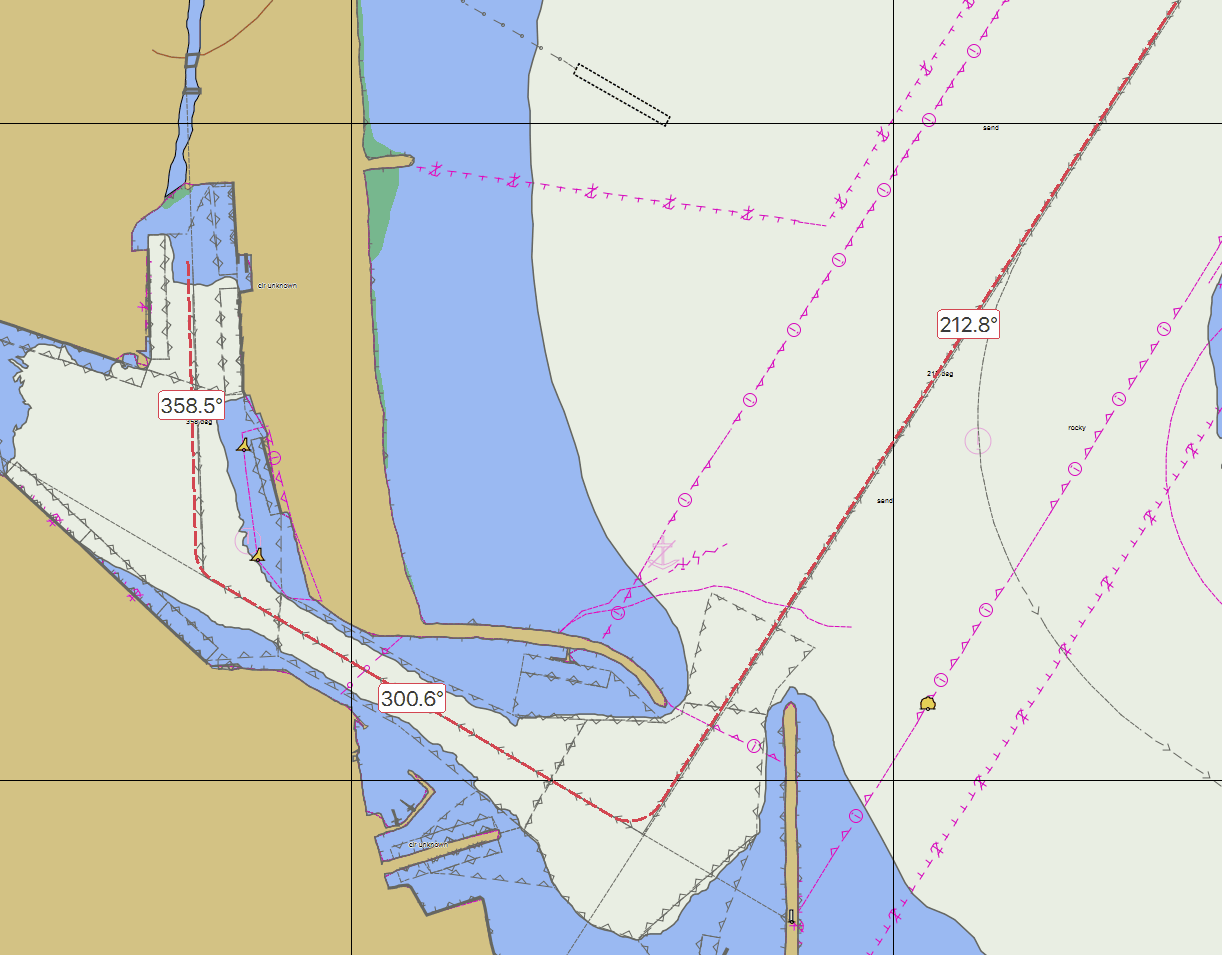
The outer edges are colored green for starboard and red for port side in the direction of the track.
The XTD area itself has a transparent green overlay.
If the track is reversed the port and starboard XTD edge colors will change accordingly.
The XTD edge lines thickness are set simultaneously with the thickness of the route track line.
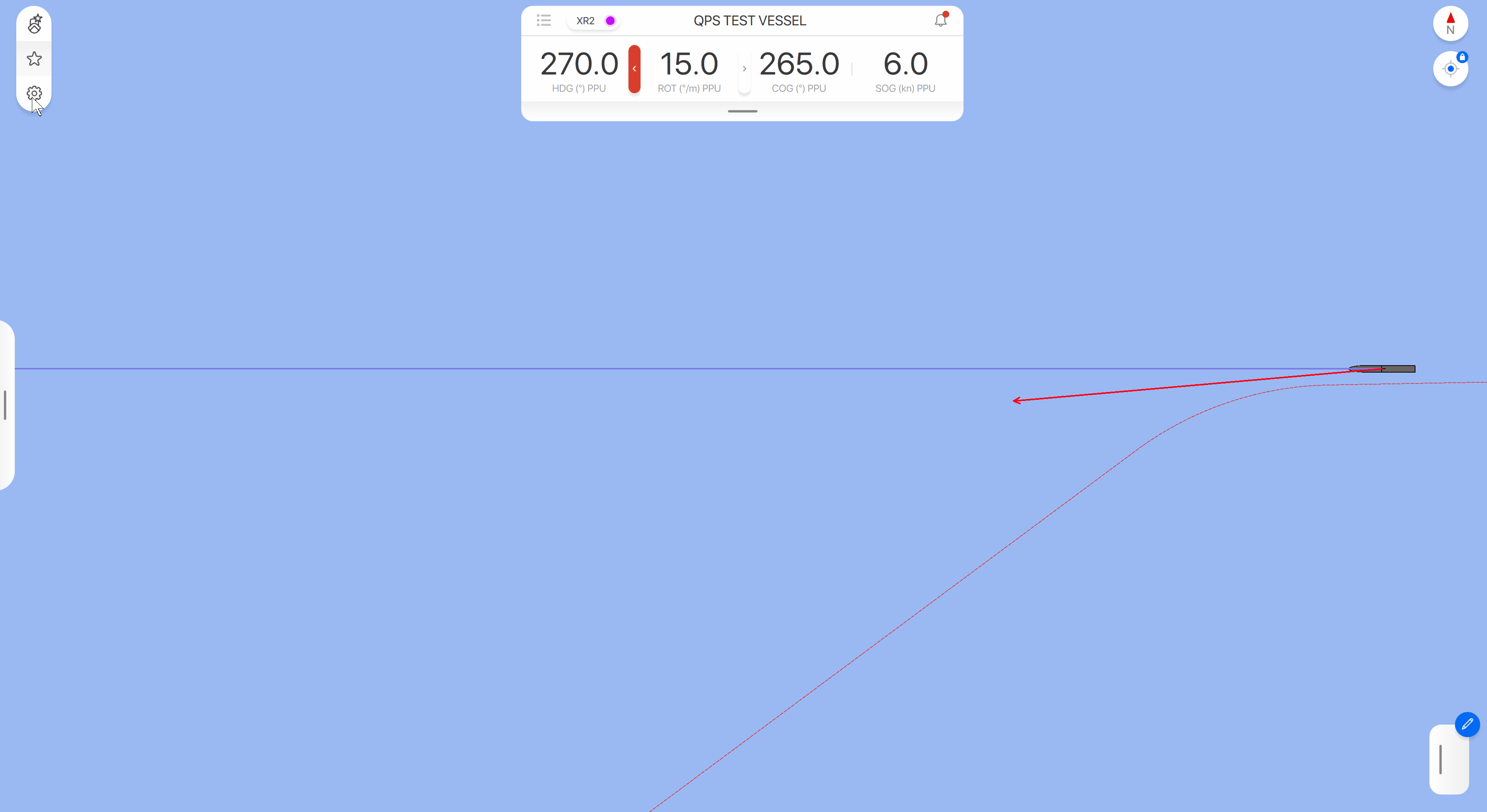
Cross track distance alarm
A cross track distance alarm can now be enabled in the Route settings of Qastor, together with the planned speed alarm.
If the reference position set in Vessel Dimensions (Not the used antenna position) is outside the XTD area this alarm will be triggered.
The alarm will display the actual XTD, the maximum XTD of that route segment and the elapsed time of the alarm.
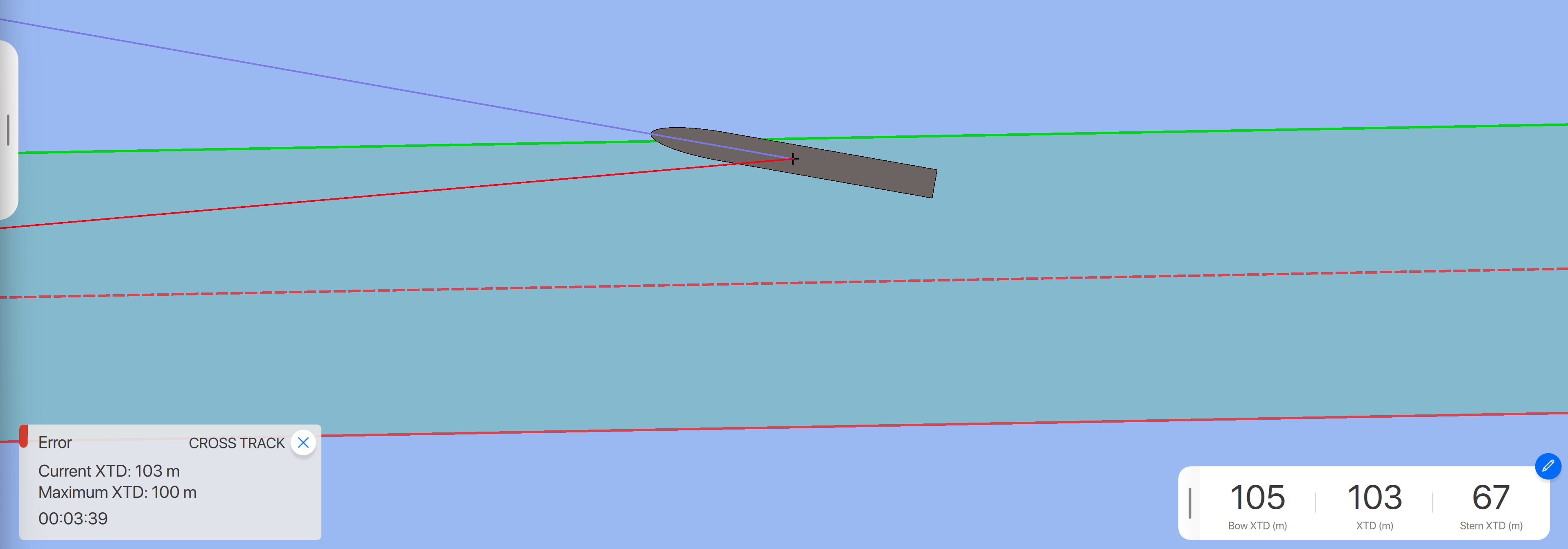
ENC usage levels
Similar as in Qastor 2.5 it is now possible to change the ENC Usage levels.
This setting is found in the Chart Preferences > Mariner Settings Menu
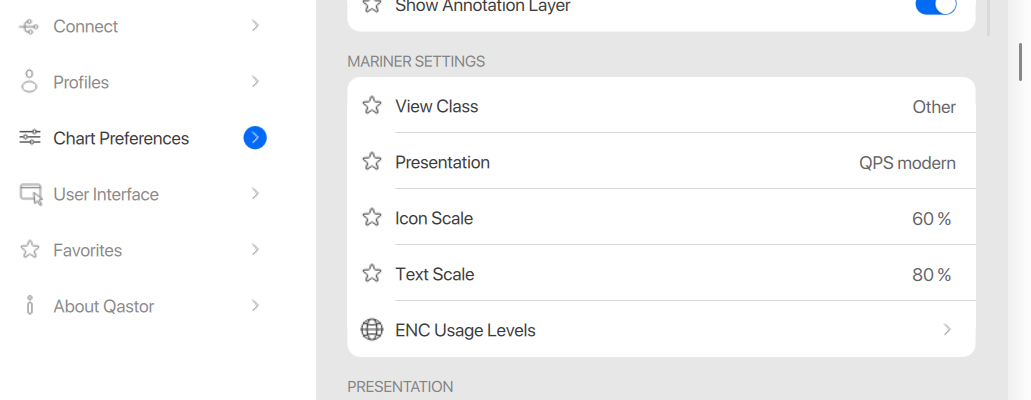
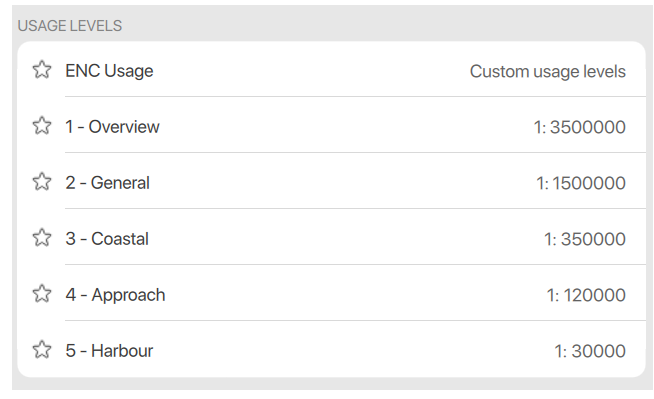
Hide and display CPA targets
CPA targets can now be hidden or displayed individually or all at the same time in the side panel target list.
Individual CPA targets can also be blocked or displayed in the chart from the vessel radial menu
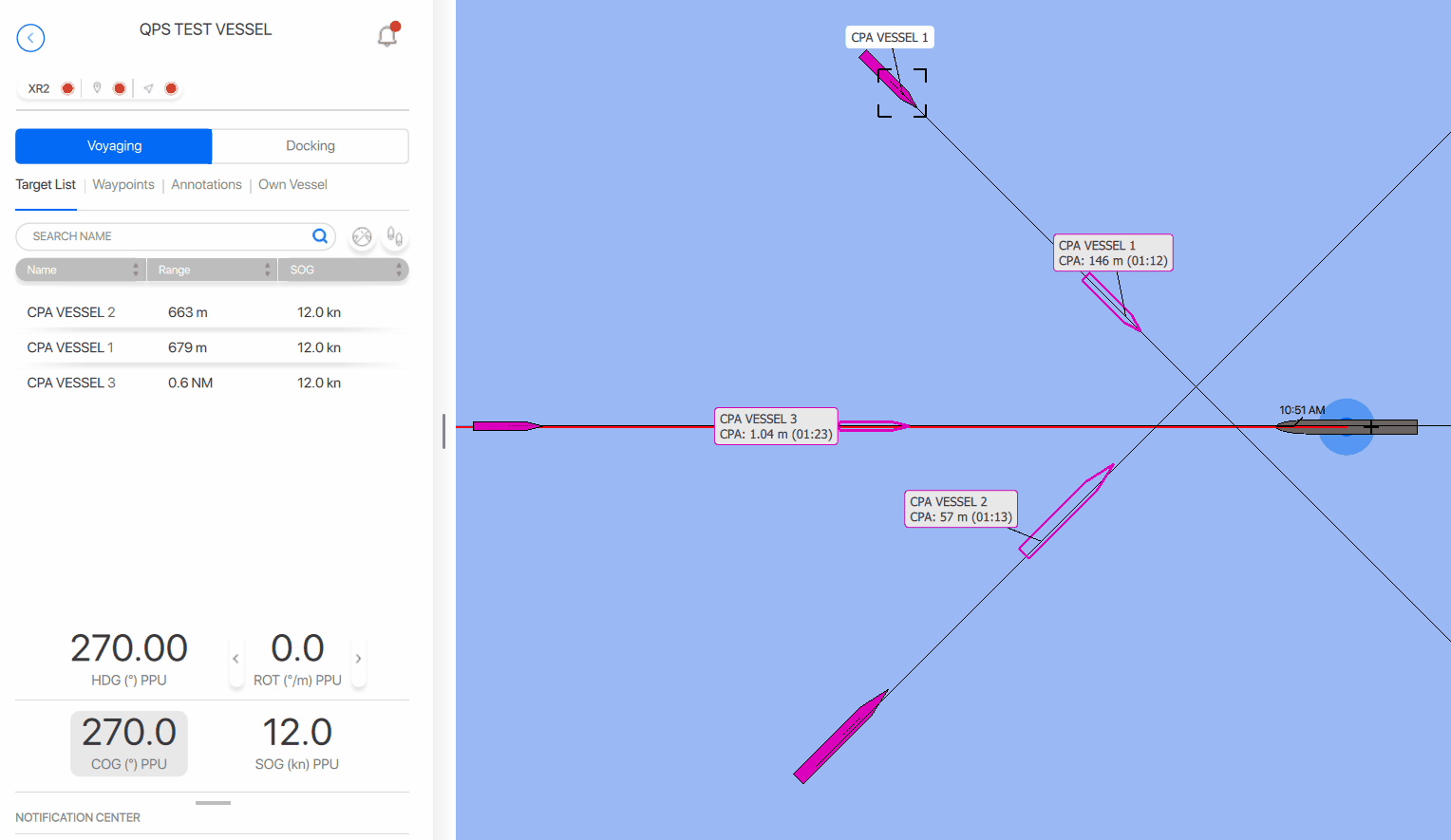
CPA presentation settings
Extra presentation settings are added to the CPA menu in Qastor similar to the same settings as used in Qastor 2.5.
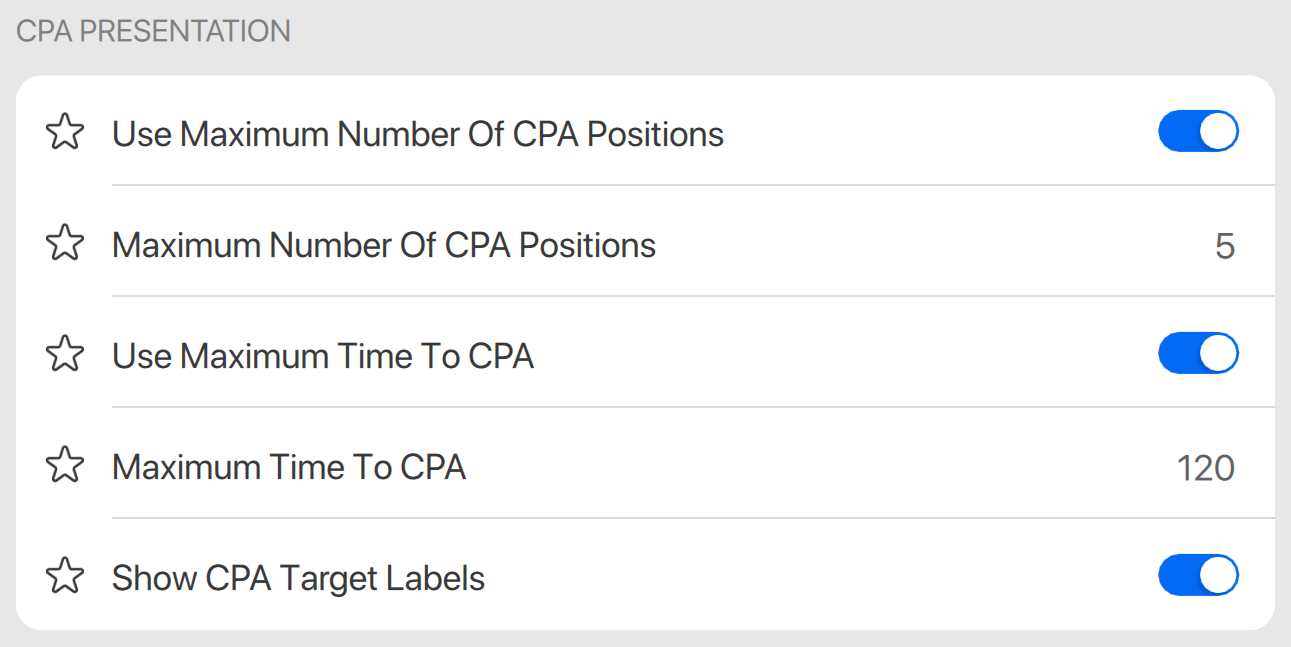
Maximum Number Of CPA Positions:
The maximum number of CPA results that will be displayed.
Use Maximum Time To CPA:
The CPA results will be filtered by the maximum time to draw CPA positions in minutes.
Show CPA Target Labels:
Enable to display labels with CPA information with the CPA target.
Hide and unhide targets in Qastor 3
It is now possible to hide a vessel from the target menu and radial menu, as well as set which targets should be visible in the target menu
Front-side vessel view in Voyage Menu
An extra frontside vessel menu as been added to the graphical vessel setup in Voyage.
The height of the vessel, position pod antenna, draft and UKC can be set directly in meter steps similar to the top view menu. The UKC percentage is also displayed in this view.
Refinement to centimeters can be made from the textual menus in vessel dimension settings in line with the other menus of Voyage.
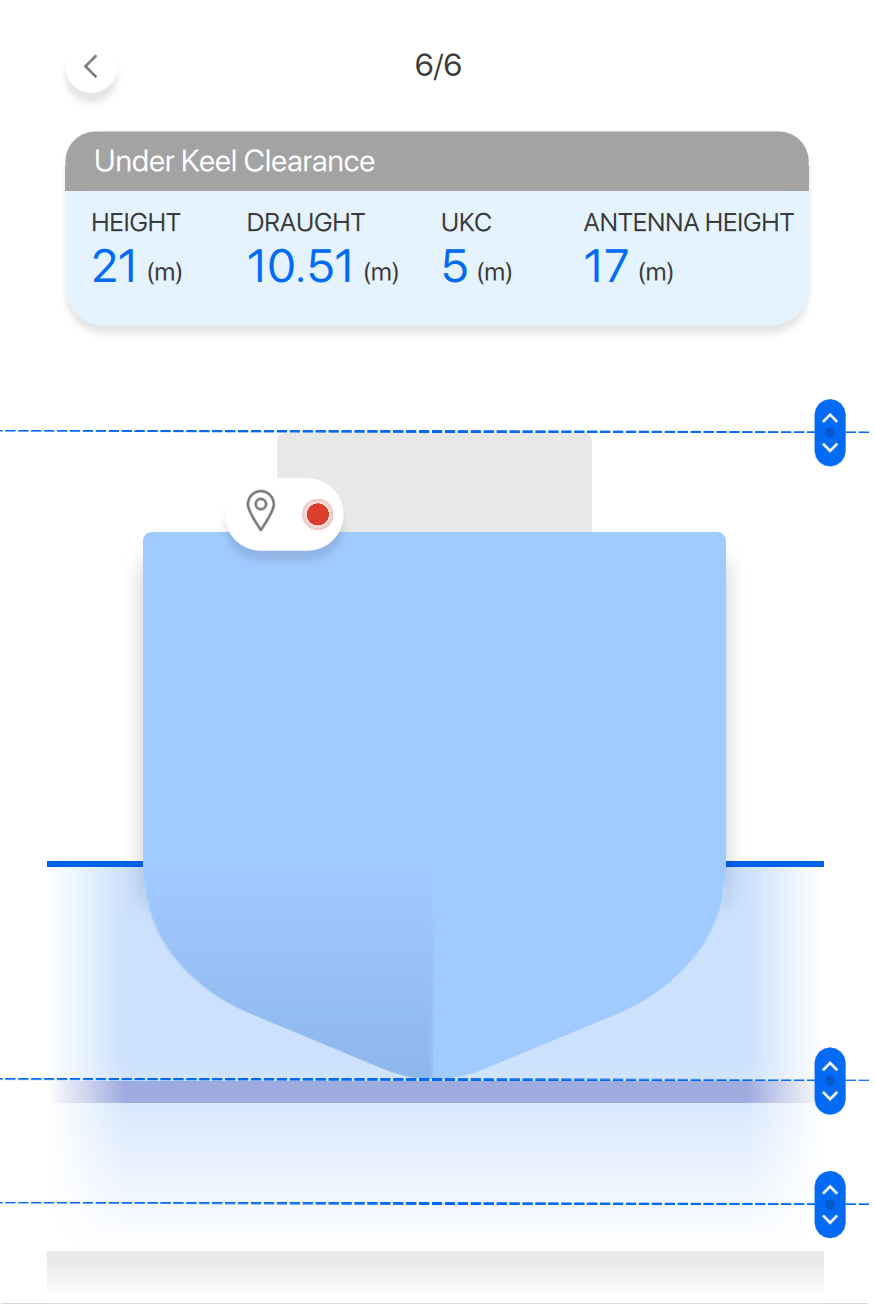
Lock view functionality in replay
A Lock View option has been added to the replay menu settings.
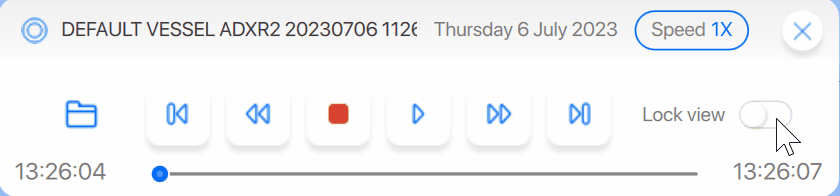
Most settings which are stored during the time of a recording will be used during the replay of this data.
Settings which are applied during replay are (among others)
Panning and Zooming
Switching to dark mode
Selection of a positioning device
Selection or editing of a route
Navigation line file versioning
Navigation line files now have an option to provide a version of the file inside the XML document
This will be recognized and displayed in Qastor:
If profiles are used by Qastor users it is not necessary to update profile if a navline file is updated as the name remains the same.
Positioning device part of the name of a recording
The name of a recording now also contains the positioning device type used.
If during a recording the positioning device is changed a new recording will be started including the changed type positioning device.
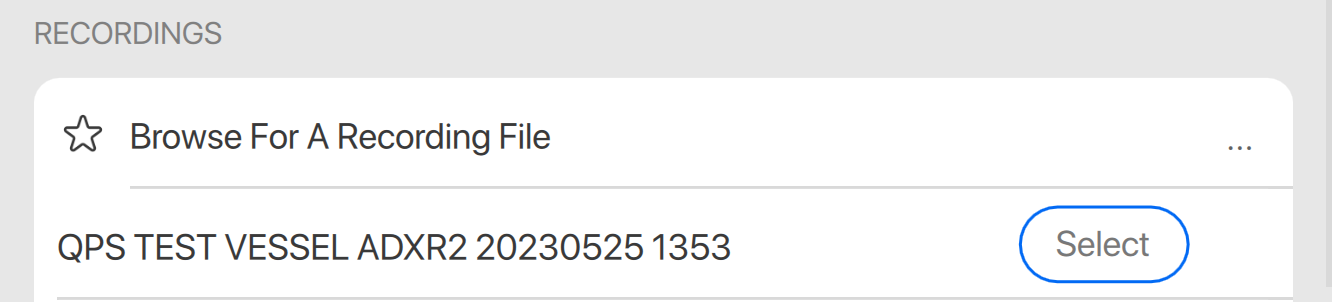
User-defined view setting for ROT “dead zone”
If ROT values were within a margin of 1 degree on both sides The red and green ROT direction indicator (and the rotating ROT gadget) would remain grey
Now this display tolerance can be adjusted to 0.01 degr/min to accomodate higher precision devices.

Default value is 1 degree/min.
Man Over Board function
This functionality is also similar in usage as in Qastor 2.5
A MOB fix can be generated using F8 button press or use the setup from the ships radial menu
A range marker can be generated from the vessel to the MOB position with bearing and distance.
The MOB position fix will also be stored in a Qastor recording.
Astern speed with a negative number
When moving in a direction more than 90 degrees offset from the vessels heading a negative sign will be displayed for SOG.
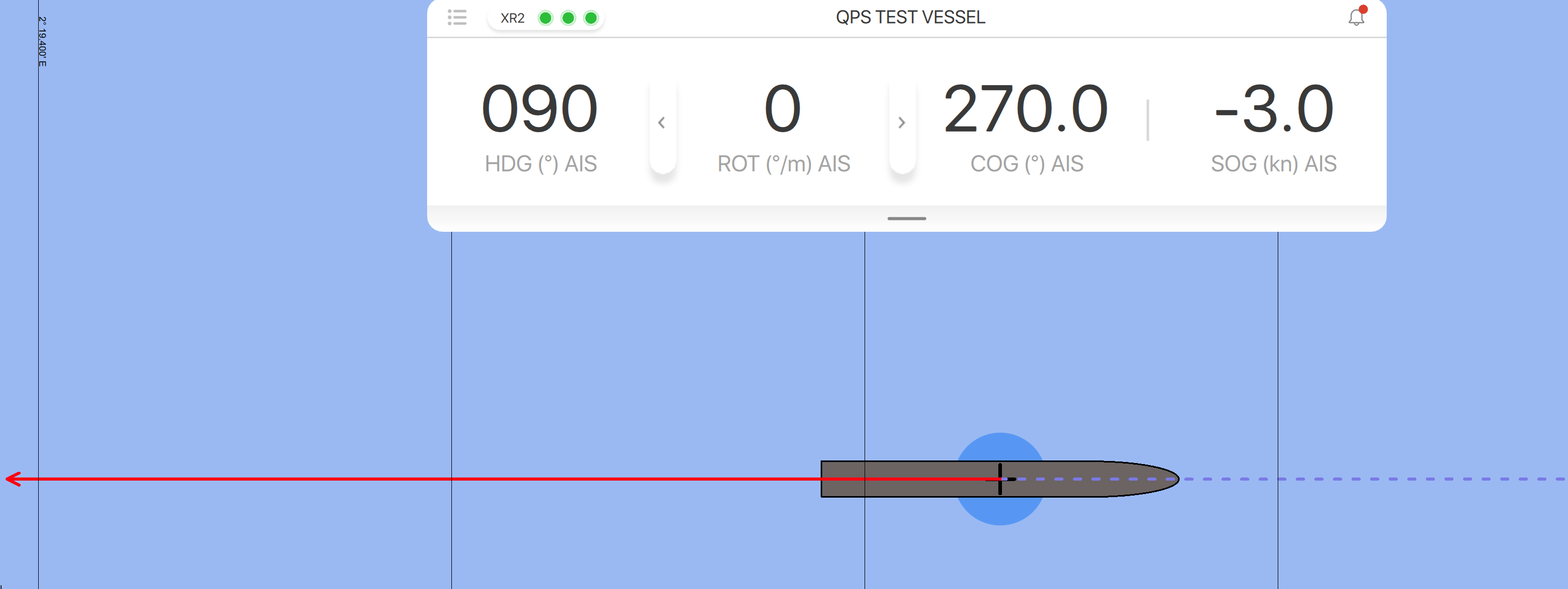
When moving in a direction more than 90 degrees offset from the vessels heading a negative sign will be displayed for SOG.
A selection is added to the Main Menu > User Interface > Units > Show Reverse Speed Indicator to toggle between a negative sign or to remain a positive number for the SOG.
Default setting is to display a minus sign.
User Interface Improvements
Some small user interface improvements are added to this version
Less margin between orientation, swap area, and pan away button.
Hide the timer circle on the swap area, and pan away button when they are not running.
Improve the bottom bar drag items in the settings panel.
Set text on the next line when the name of the recording is too long.
Organize the User Interface settings.
Show the active profile in the sidebar.
Open settings without side-panel
In this version when opening the settings menu from all panels closed only the Main Menu and the selected sub-menu will be opened.
In previous versions always three panels would be opened now only two panels are displayed taking up less screen space.
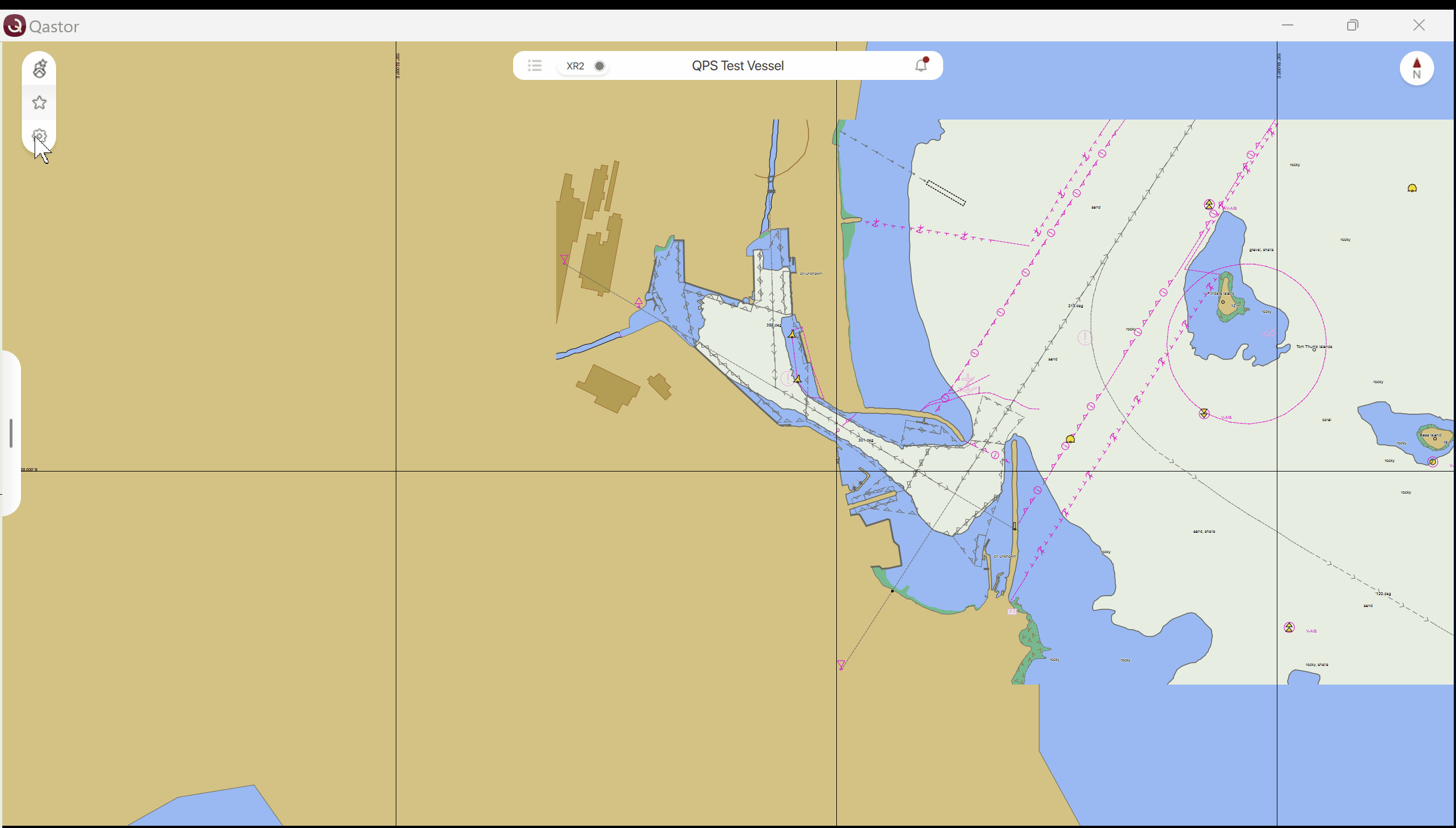
New design target list buttons
previous menu layout 3.7.8 new menu layout
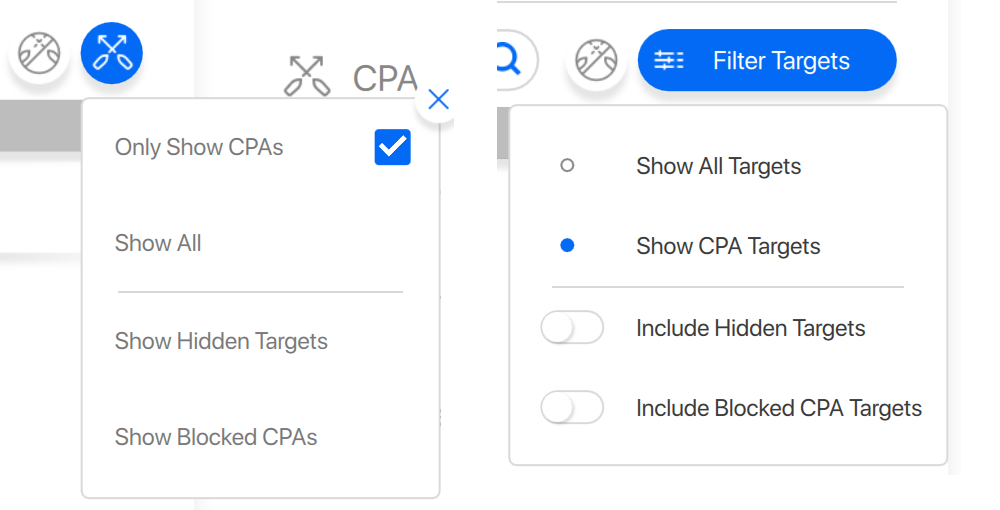
Data communication output
Similar as in Qastor 2.5 it is now possible to output navigation data to other software.
This setting can be found in My Vessel > Output Communication
In the Connection Settings the interface type can be set (TCP/UDP/Serial)
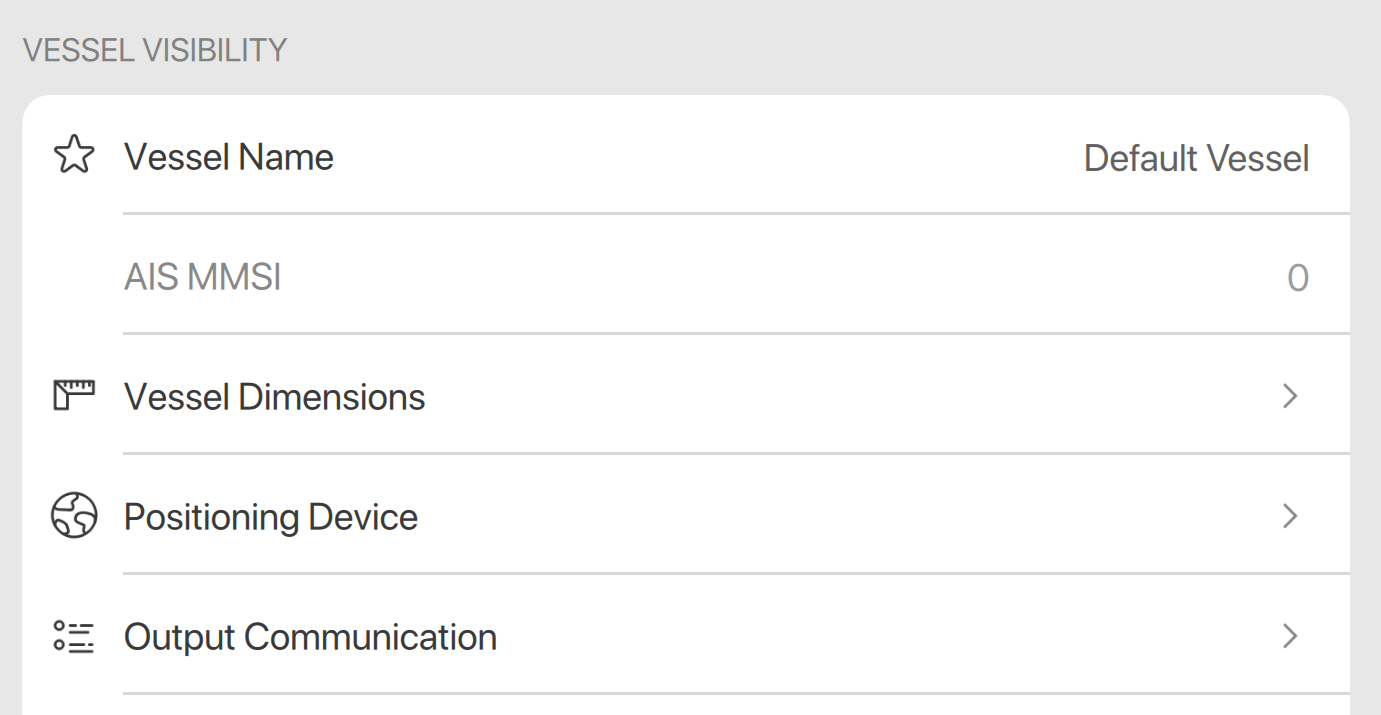
Select the type of messages to transmit and the source the HDT/ROT output is based upon.
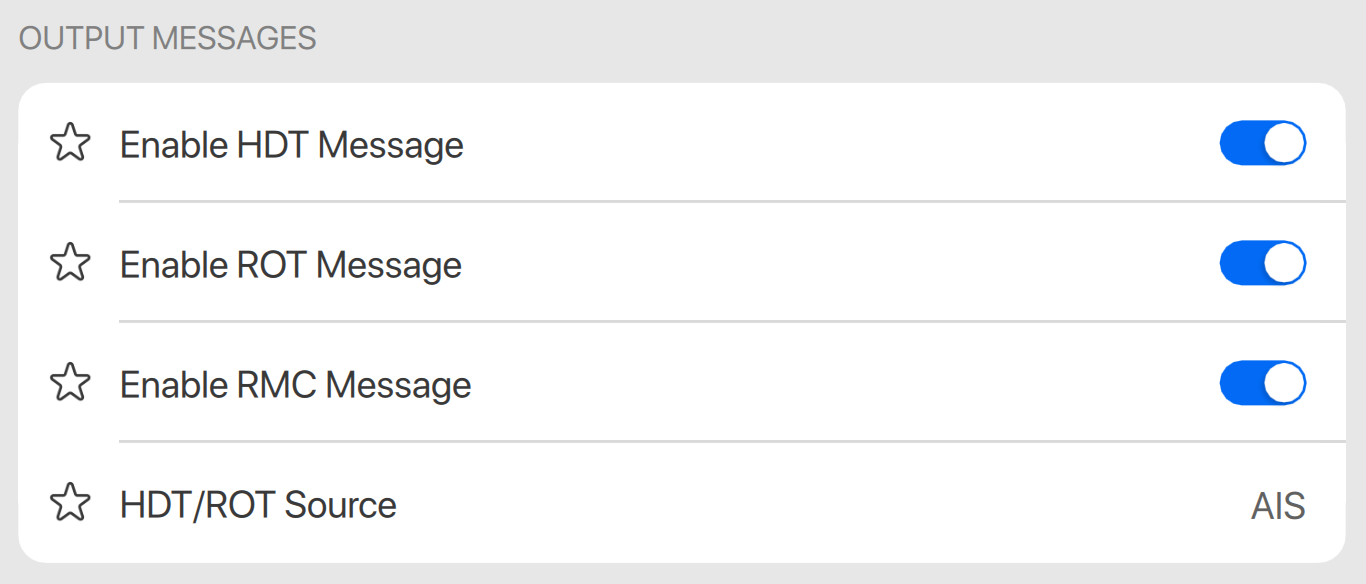
The RMC message uses the center of the vessel as position not the antenna position.
When outputting HDT/ROT data, select which source to use:
Qastor - Every screen update the filtered and interpolated data as shown in the Instrument Panel are transmitted.
Raw AIS - Unfiltered and non-interpolated data is transmitted. Be advised that the precision is worse than normal NMEA and that there is no/less integrity checking
