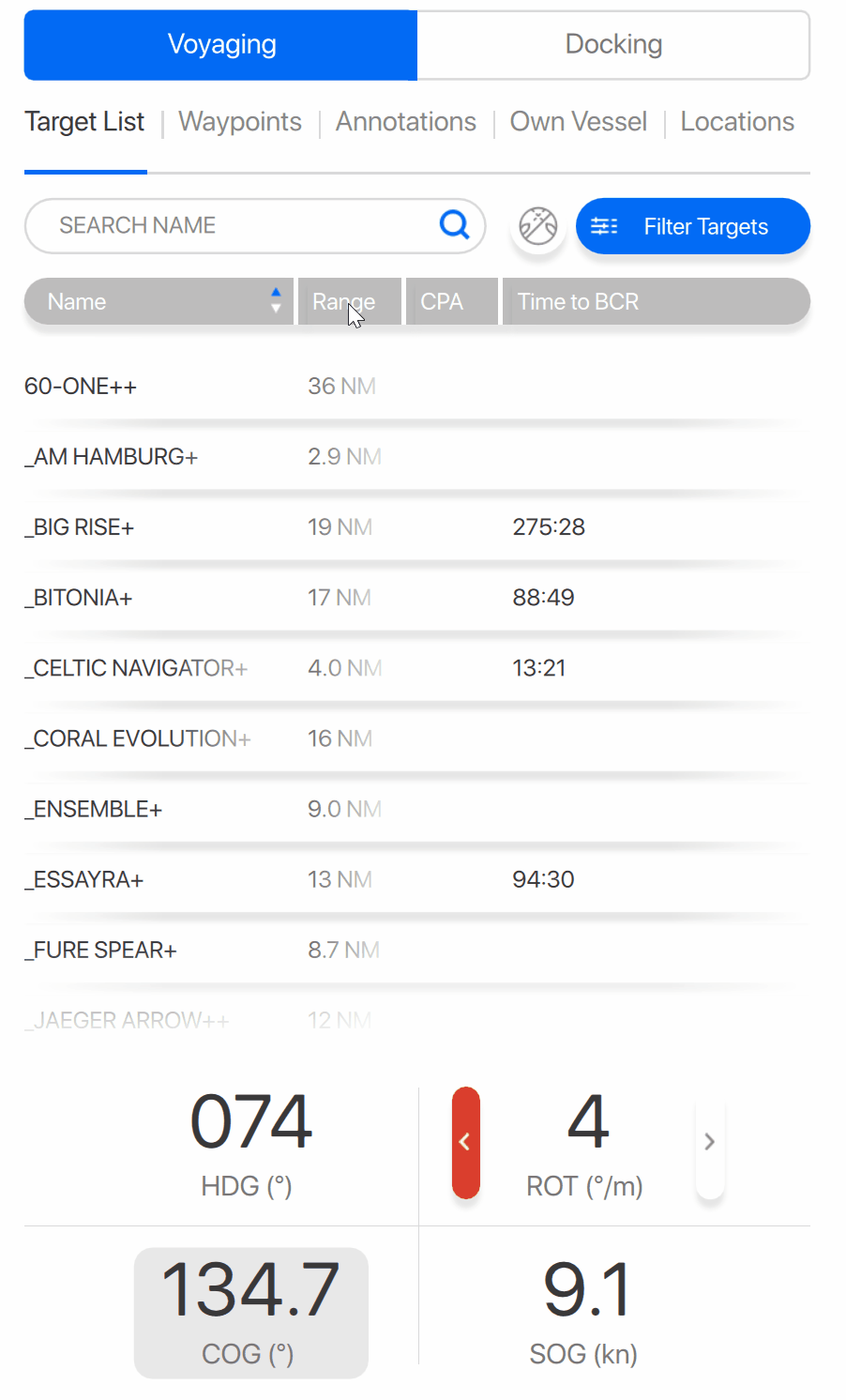Qastor Release Notes - 3.14.0
We are pleased to announce the latest Qastor which is release version 3.14.0.
Qastor multi-screen
Previous Qastor versions did not allow more than one extra insert screen. Now it is possible to make three “multi-screens”.
Saved locations can be re-opened from the side panel location list preserving the position, zoom level, orientation as before but this will now also retain the panels position in the main display.
If a multi-screen is hidden using the “eye” icon in the top left corner of that panel a new list of hidden screens can be opened from the top right corner of the main display. This will show a list of all the hidden screens which can be made visible again or deleted from this drop down list.
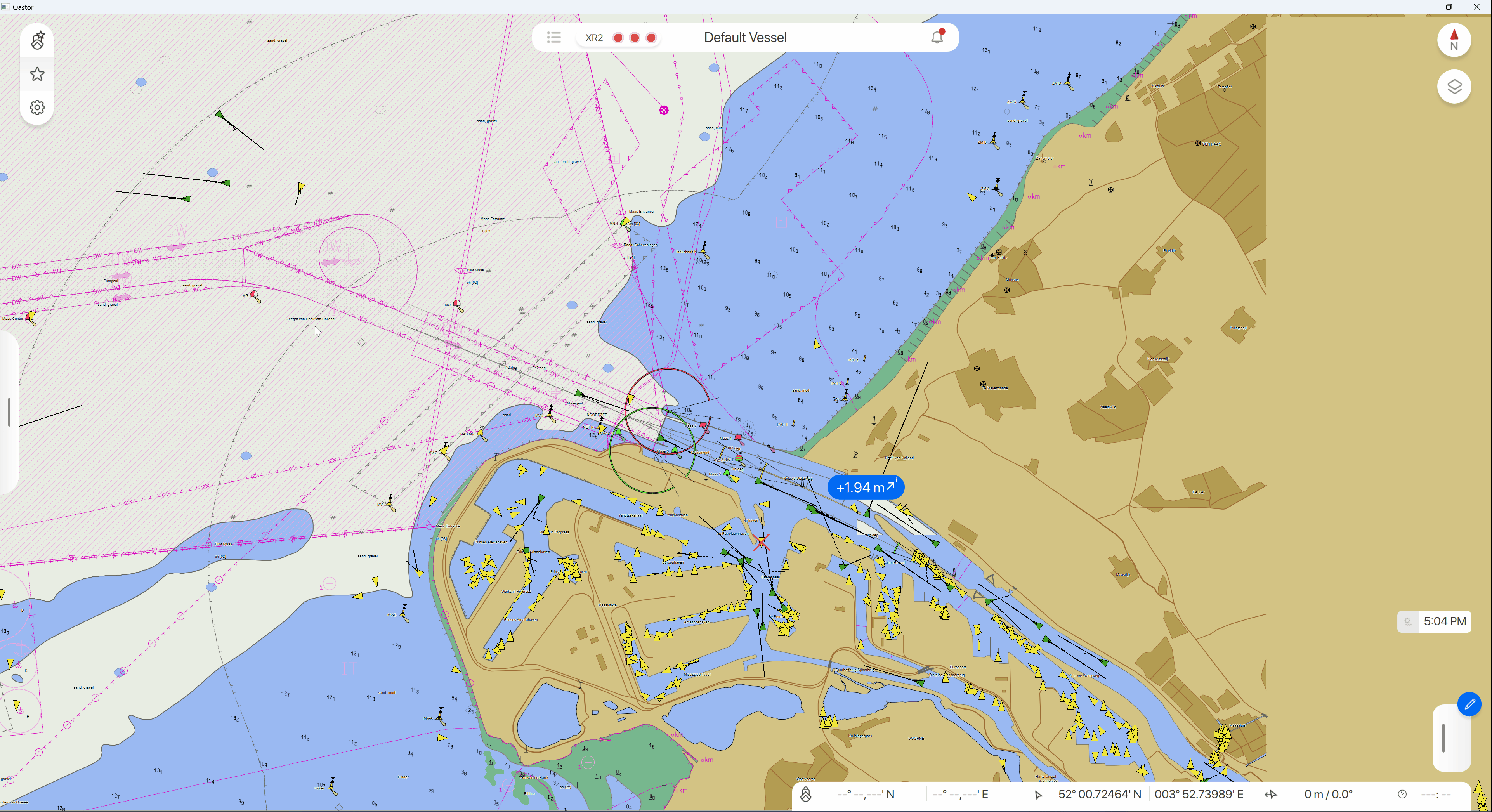
Change speed unit option in top bar
The Top bar Speed Over Ground (SOG) speed unit can now be changed from Knots to km/h
By selecting it similar to the ROT change in the top bar. The unit selected will be highlighted in bold shortly after selection and than change back to it`s regular lighter font.
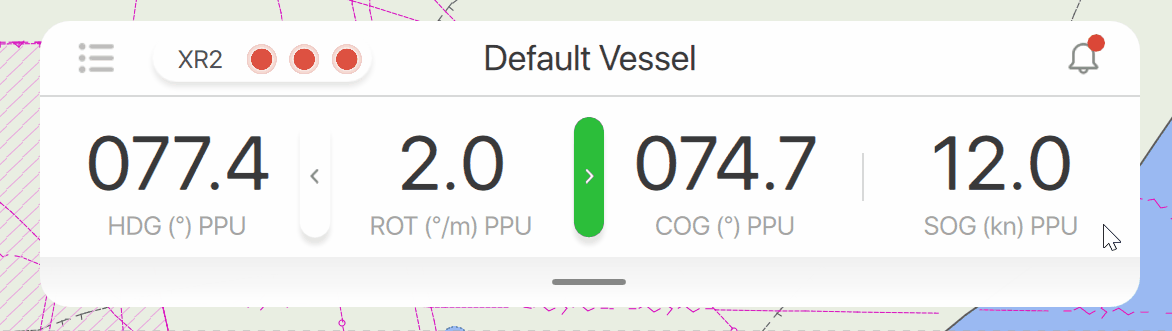
Target list configuration settings
The target list in the side panel can now be expanded to six different columns.
Configuration is now done in a similar way as the bottom bar. Settings can be changed from the Main Menu > User Interface > Target List Configuration.
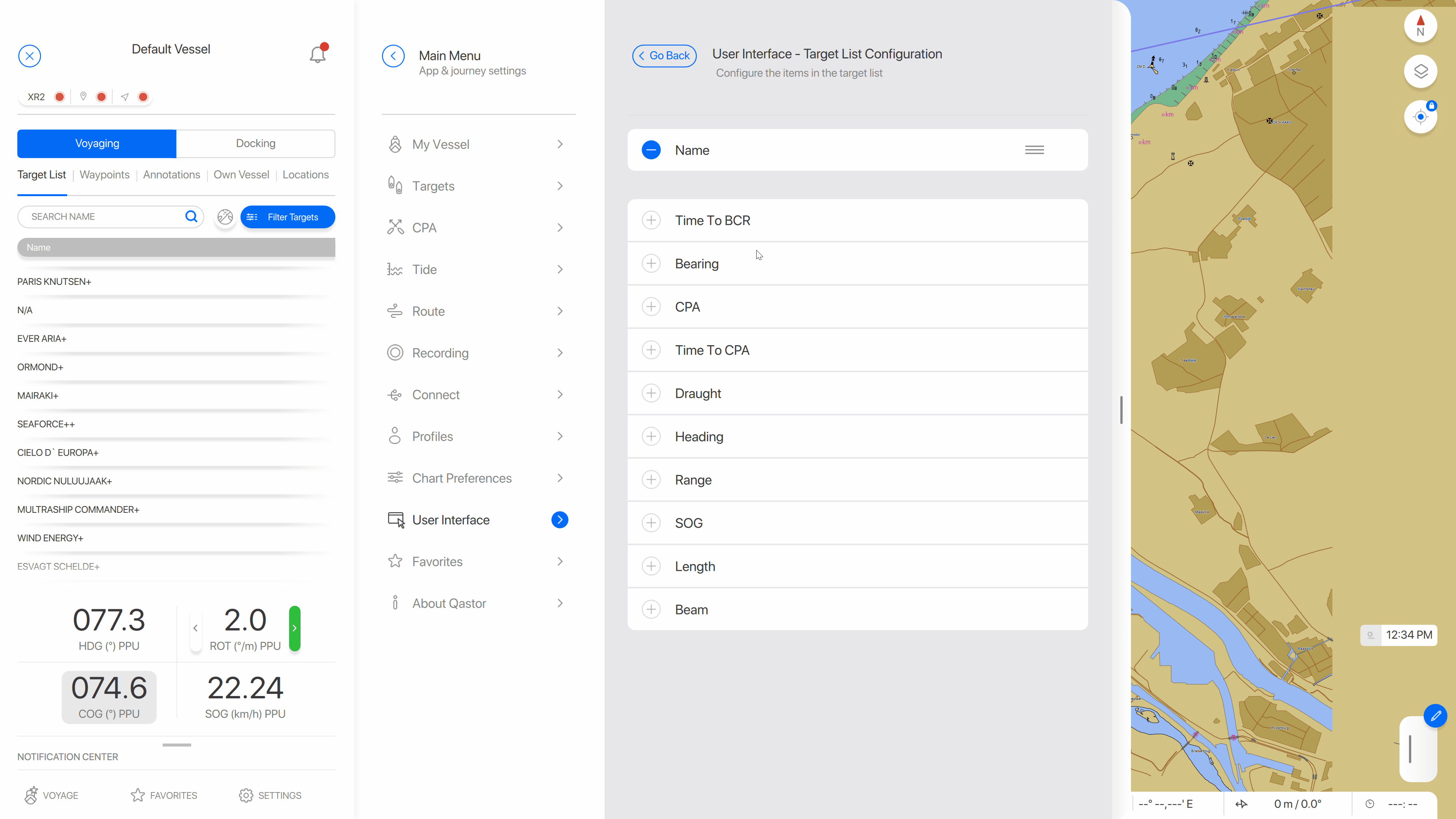
Annotations in multi-screen
Annotations are now displayed in multi-screens.
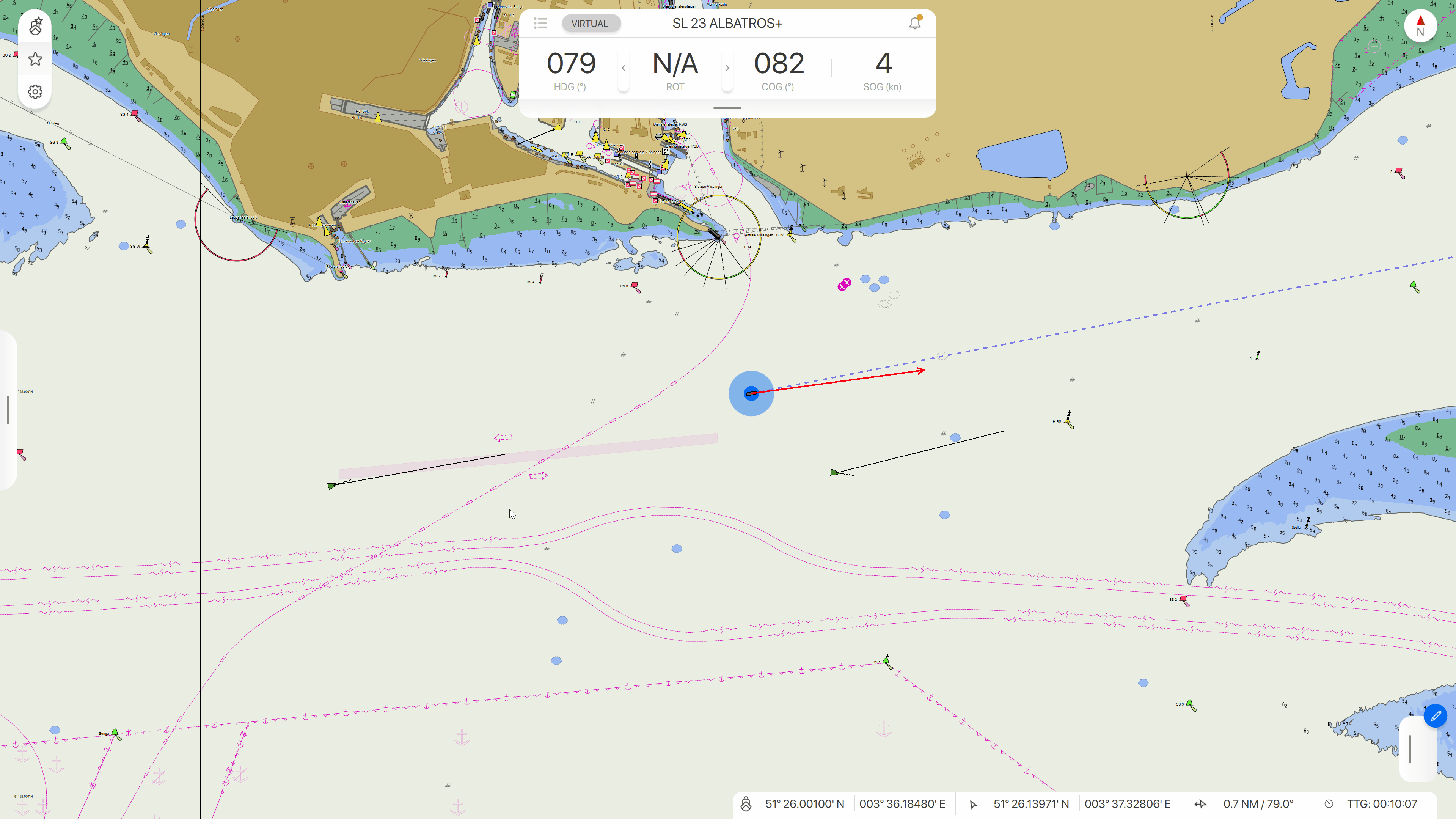
Hide meteo overlay icon
The panel visibility settings now also holds a setting for the meteo overlay icon the top right part of the display.
The three common settings like other panels are available
On = always displayed
Off = always hidden
Auto = disappears after five seconds if no input
The meteo icon is also not visible when no meteo data is available in the Qastor meteo folder
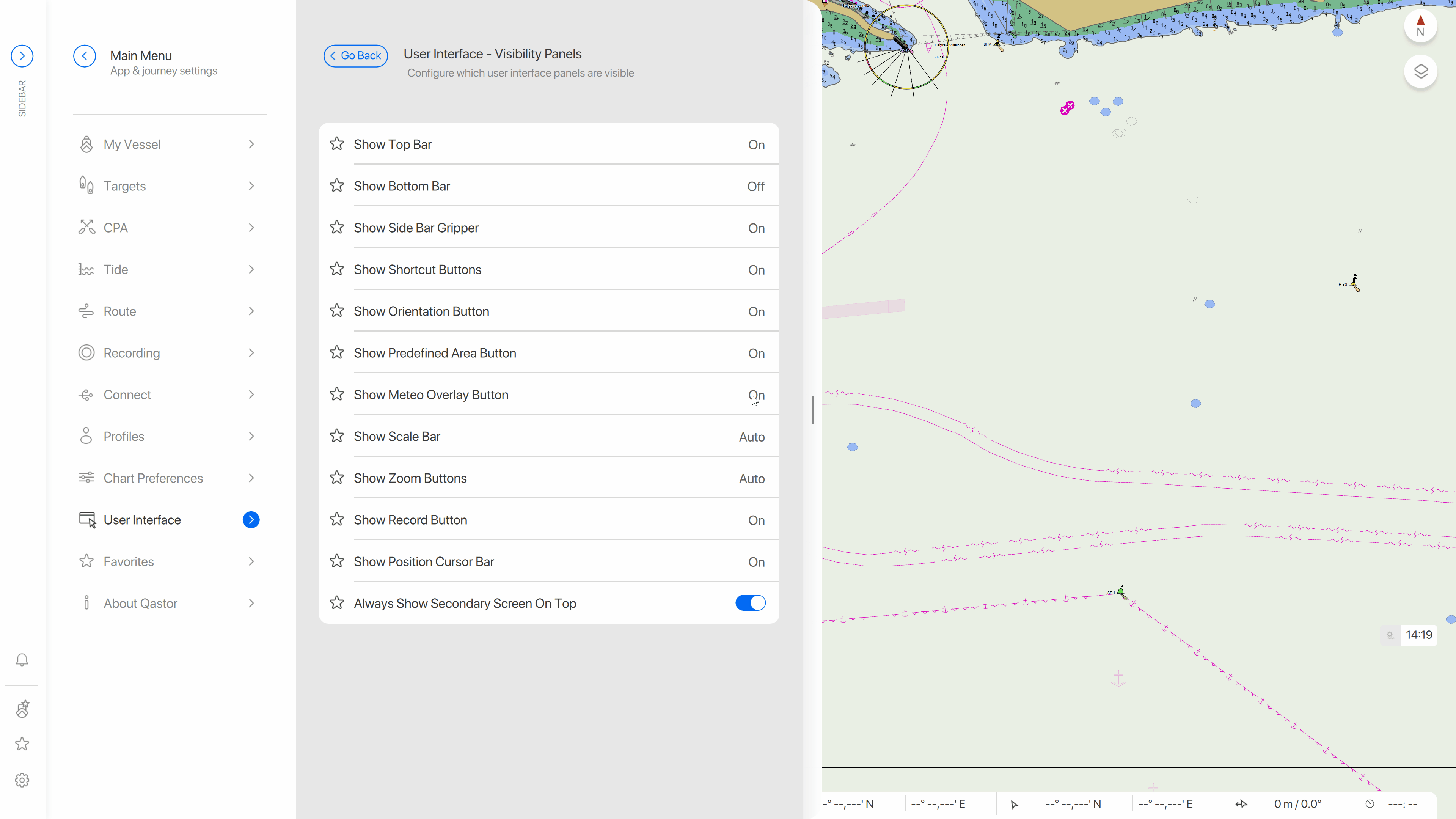
Target label selection in multi-screen
If show target labels is off in target settings a selected target would only display it`s label in the main screen.
Now this also applies for a multi-screen if a newly added setting Show Labels In All Screens is active.
The Show Labels In All Screens setting is only displayed if Show (VTS) Target Labels is enabled.
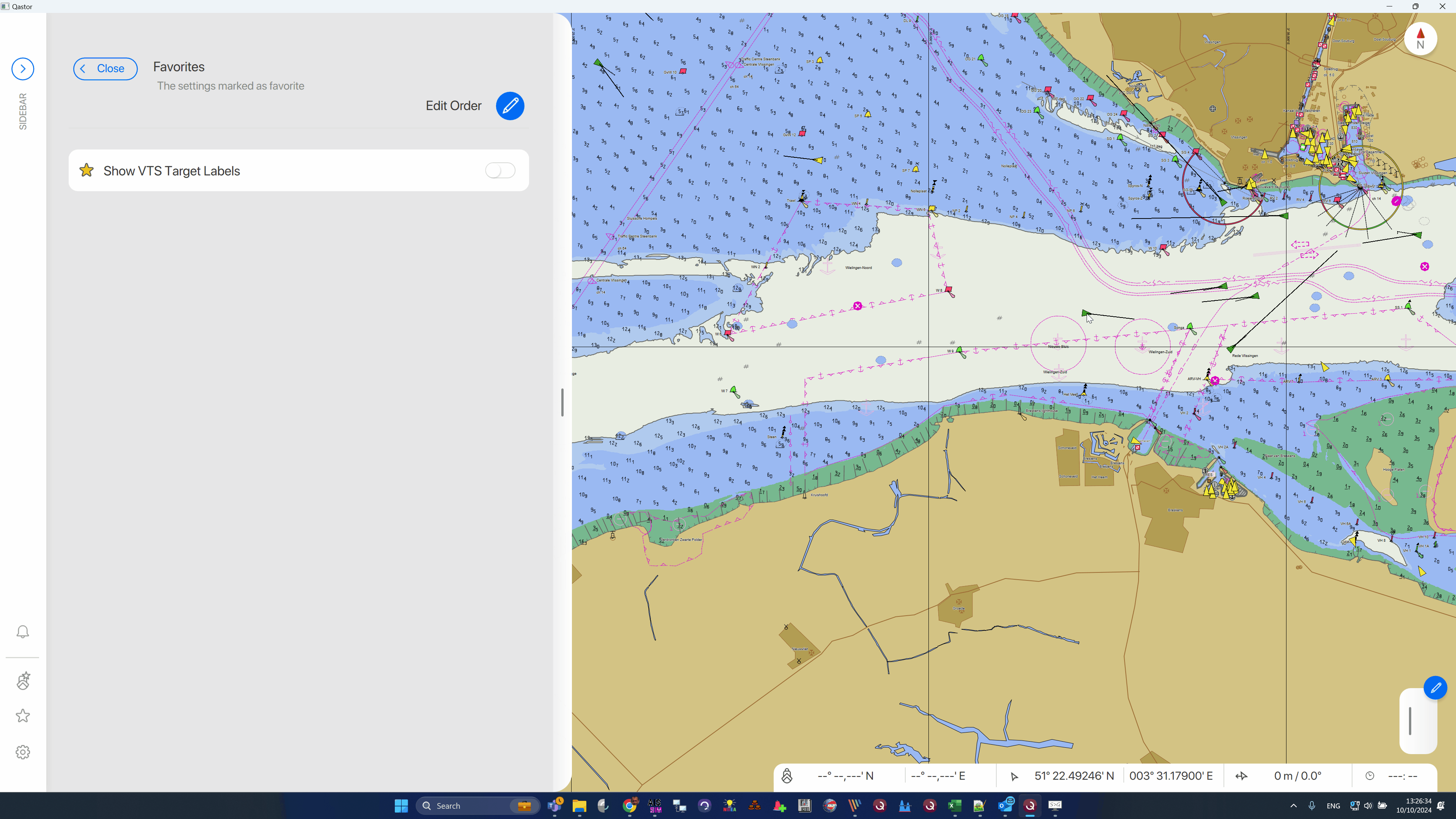
Range markers in multi-screen
Range markers can be generated and deleted both in a multi-screen and the main screen. Range markers made in either the main- or multi-screen will be displayed in both screens simultaneously.
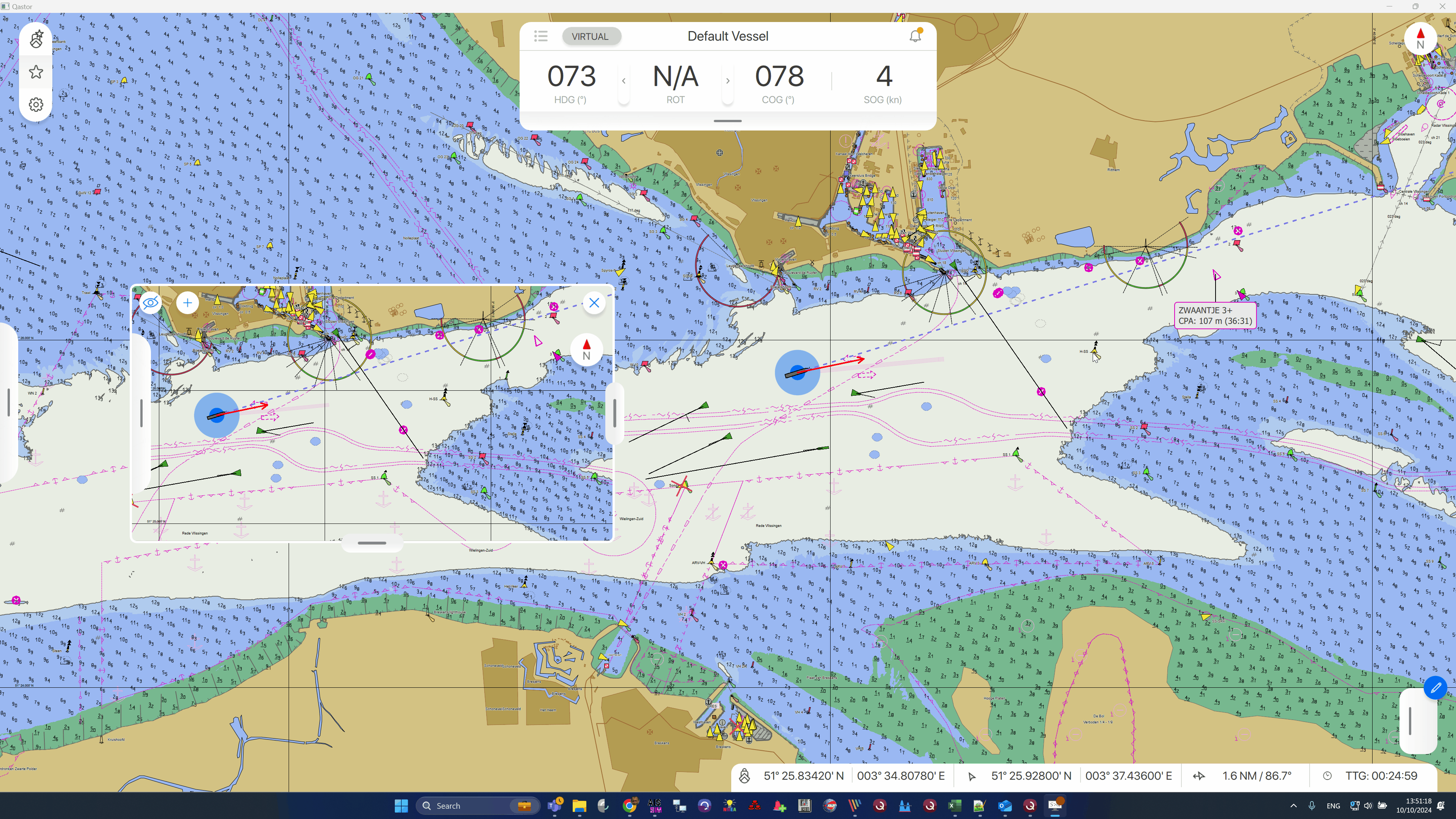
North orientation lock after restart
North up orientation of the display can be locked. After a restart it will remain in the locked or unlocked state it was set when Qastor was stopped. This North up status is also stored in a profile.

Ships reference position as a percentage of the bow
The ships reference position can now be set as a percentage of the bow.
If this is used the the percentage and the calculated distance is displayed only in the Voyage Menu and can only be altered in the Settings Menu.
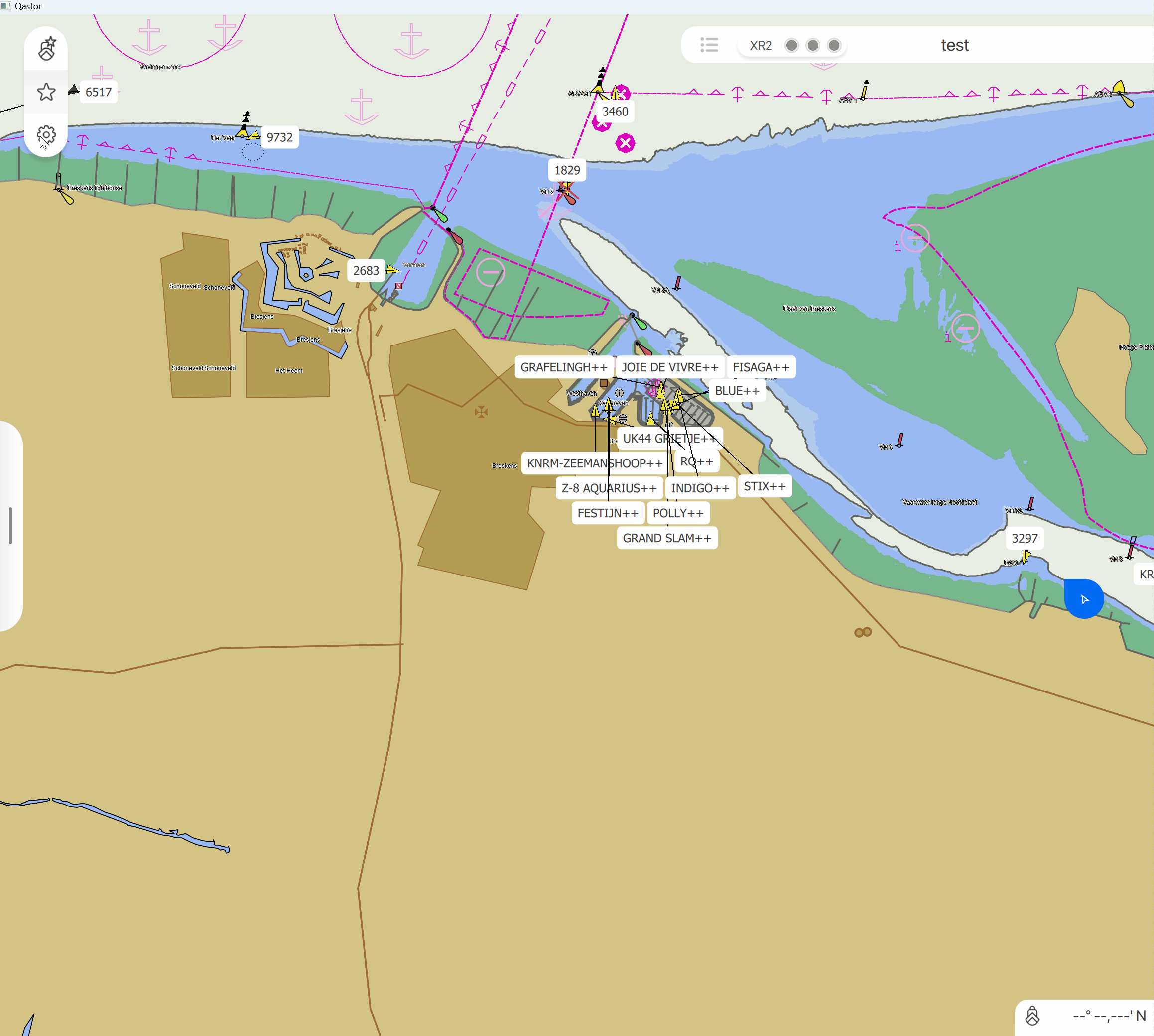
Version update License Manager
The license manager of Qastor Windows versions has been upgraded to version 1.10.0
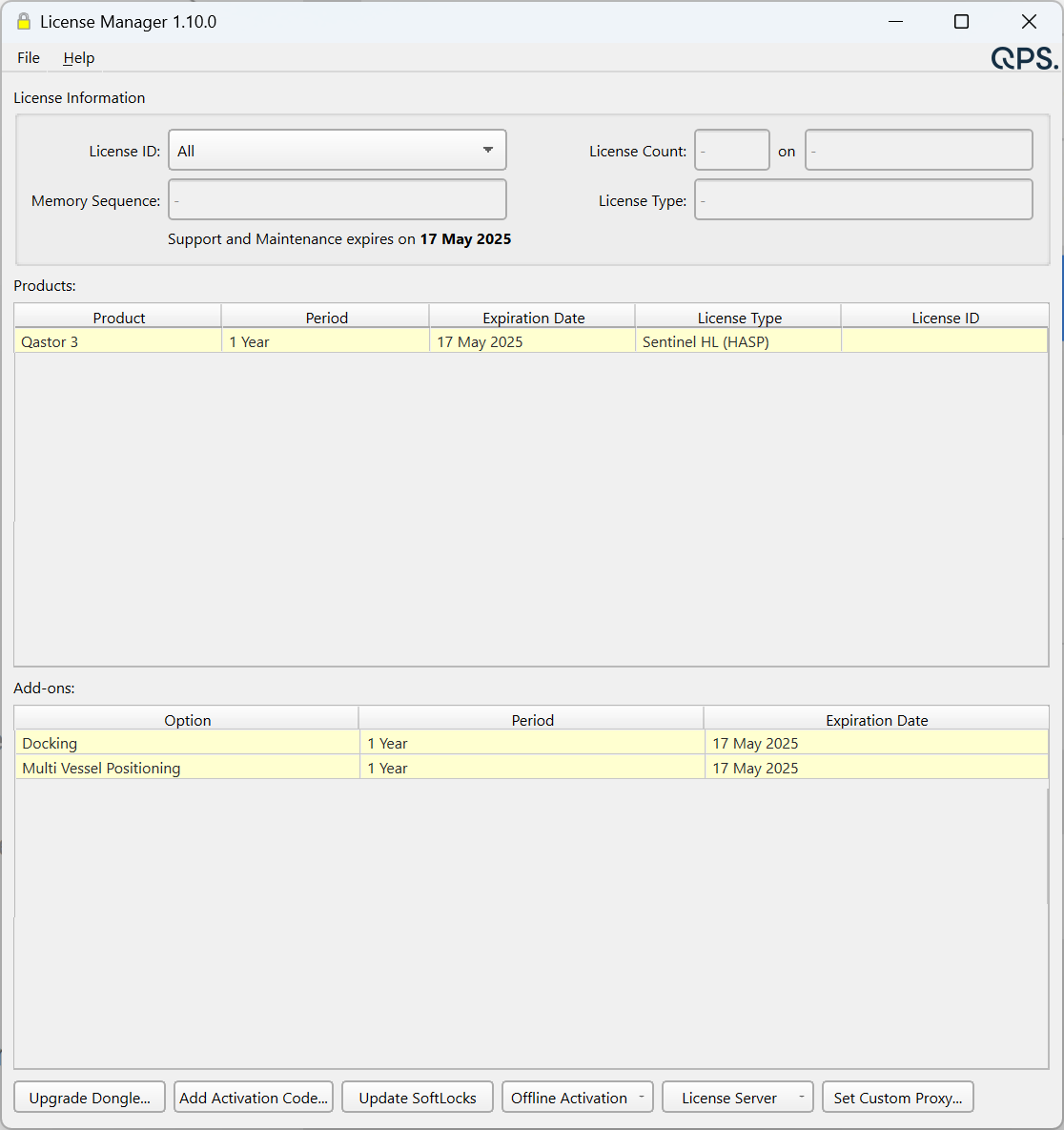
S-111 displayed for the duration of the files time window
Previous versions of Qastor only displayed S-111 data at the specific start time not the full duration as set in the S-111 file. This is now showing the data during the entire time window of the file.
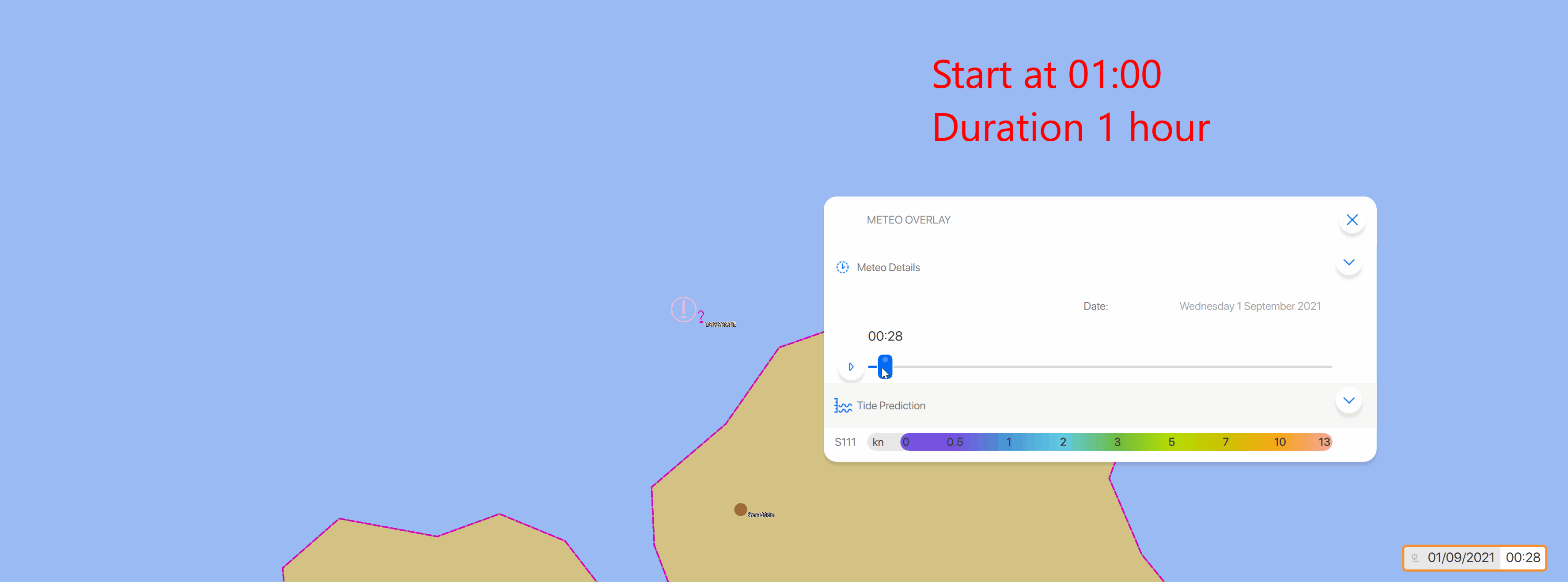
Meteo stations setting stored in profile
Which meteo type to display can now be stored individually per station in a profile.
Long press on a station for the “i” meteo popup window and select the meteo parameter which you like to display by right-click/long press on it.
A “star icon” will indicate the parameter has been selected. This indication will be visible in the popup window and the icon in the chart.
Do the same thing on a selected item to deselect.
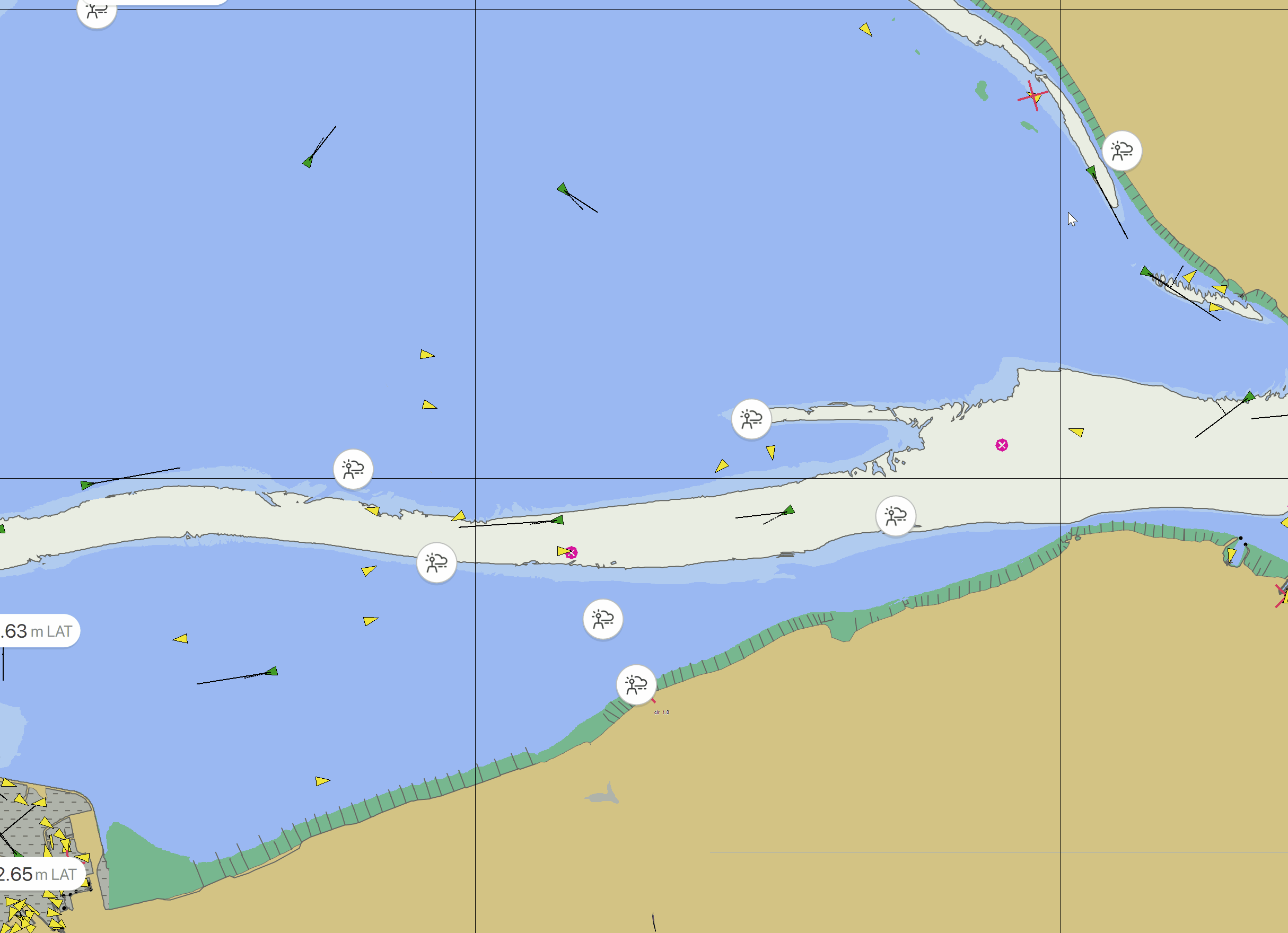
Resizable Target list columns
The Target List column width is now resizable by dragging the white vertical dividers in the column headers
Minimum width is the minimum width of the column itself and maximum width sizeable is until the next column has reached its minimum width.