Qastor Release Notes - 3.13.0
We are pleased to announce the latest Qastor which is release version 3.13.0.
Tide Prediction
Qastor 3 is now able to use generated predicted tide values from harmonic constituents calculated in the QPS Tide Monitor program.
Tide Menu in main menu
The Tide settings are now moved from the My Vessel Menu to the Main Menu.
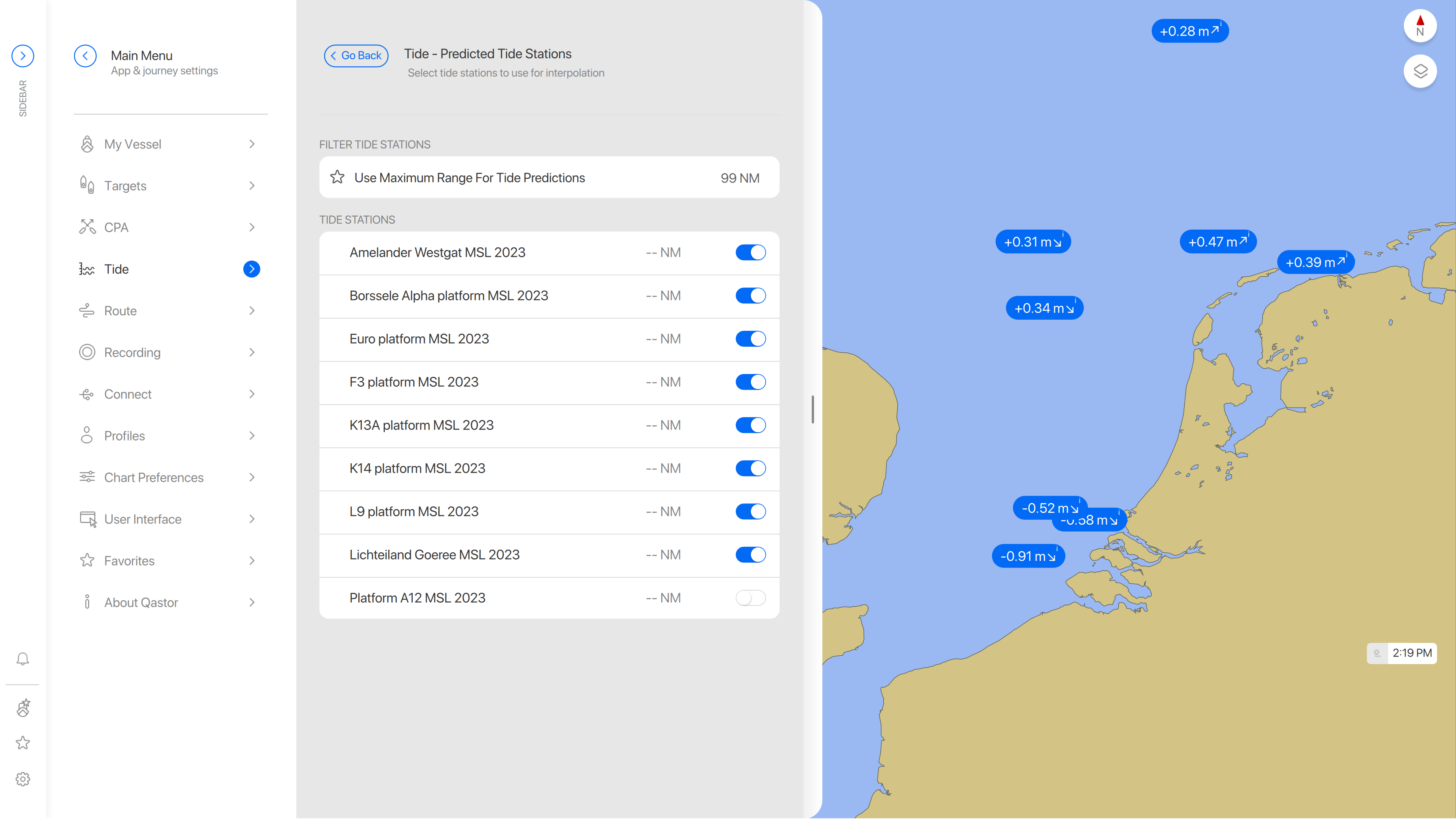
Predicted Tide
In the Tide Method setting, a new option is added.
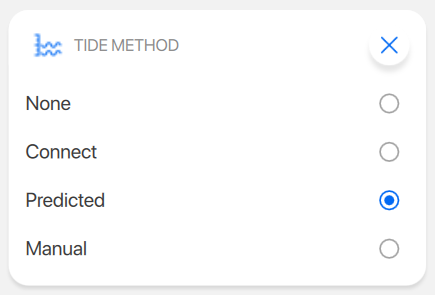
Select this option if you want to use predicted tide.
The predicted tide file can be generated using the Windows Tide Manager program which is part of Qastor 2.5 and available as a soon to be released standalone Windows program.
In the Predicted Tide menu, the tide XML can be selected via a browse button or synchronized via the Connect server (A Connect server version supporting this option has to be used for this)
An example from the Default Connect server is available to all Qastor users.
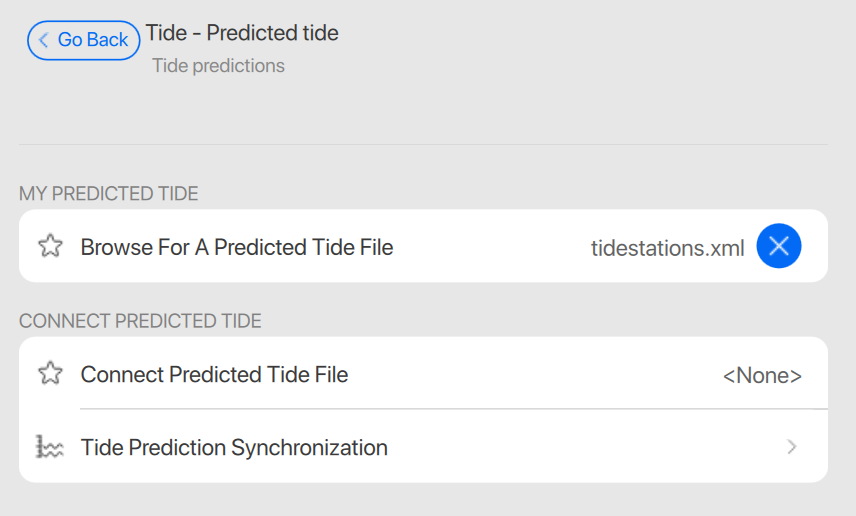
Once the file is selected, the tide stations will appear on the map. When right-clicking on a tide station more information can be displayed from that station.
When multiple tide stations are available they can be selected from the list in the bottom right corner (Select station name to open). When a tide station is selected for interpolation in the bottom right corner it will be highlighted in caps and bold text, otherwise in smaller, no caps text in the station list.
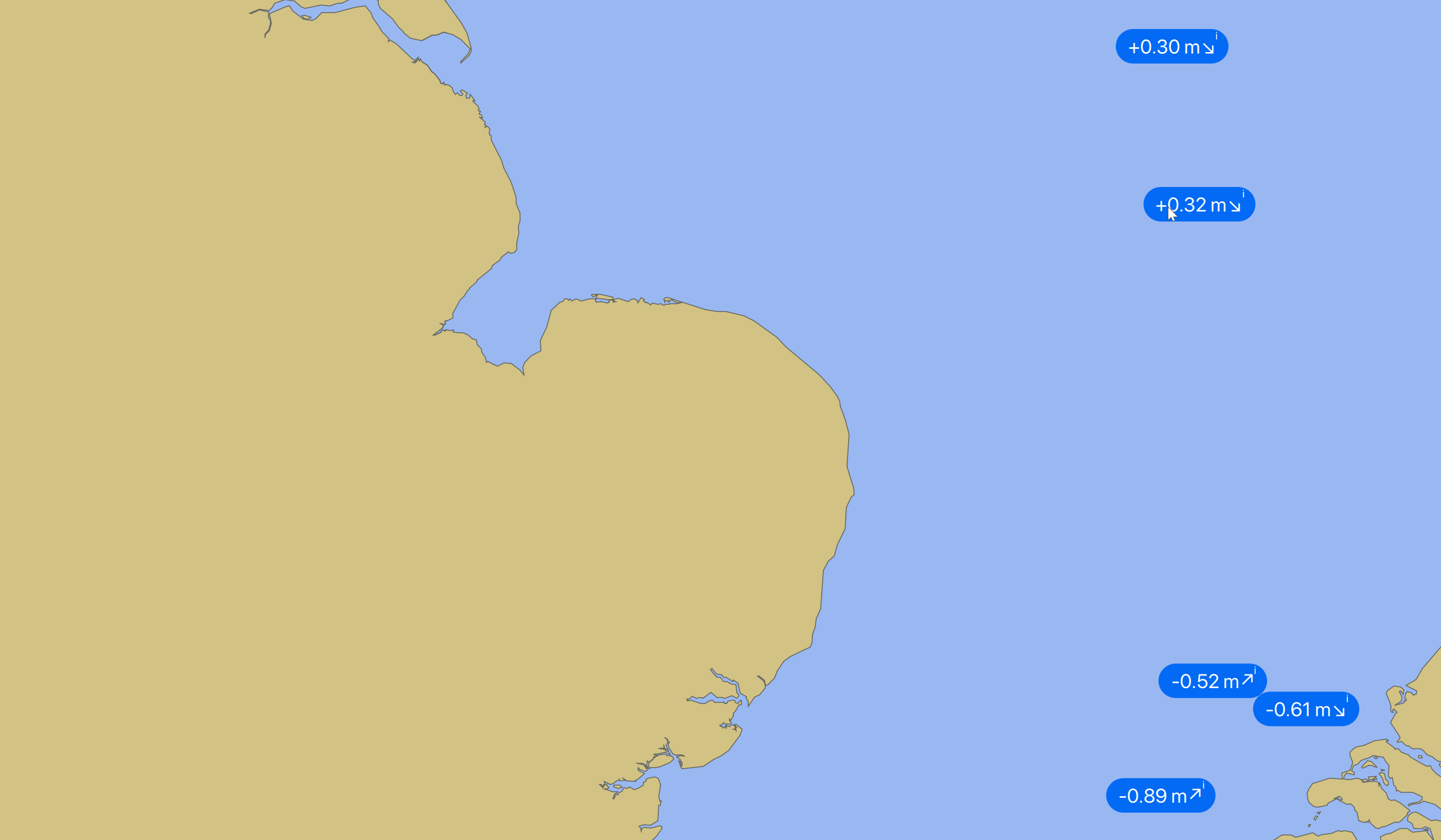
A predicted tide station will be displayed with a value based on the stations reference level like LAT, MSL or other.
An up- or down arrow means falling or rising water level and a small “i” character in the top right corner indicates if this station is used for tide interpolation at the vessels own position.
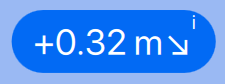
Interpolated Tide Stations Filtering
If a vessel position is used in Qastor it is possible to set a maximum range of visible tide stations which can be used for interpolation of the tide at the vessels own position.
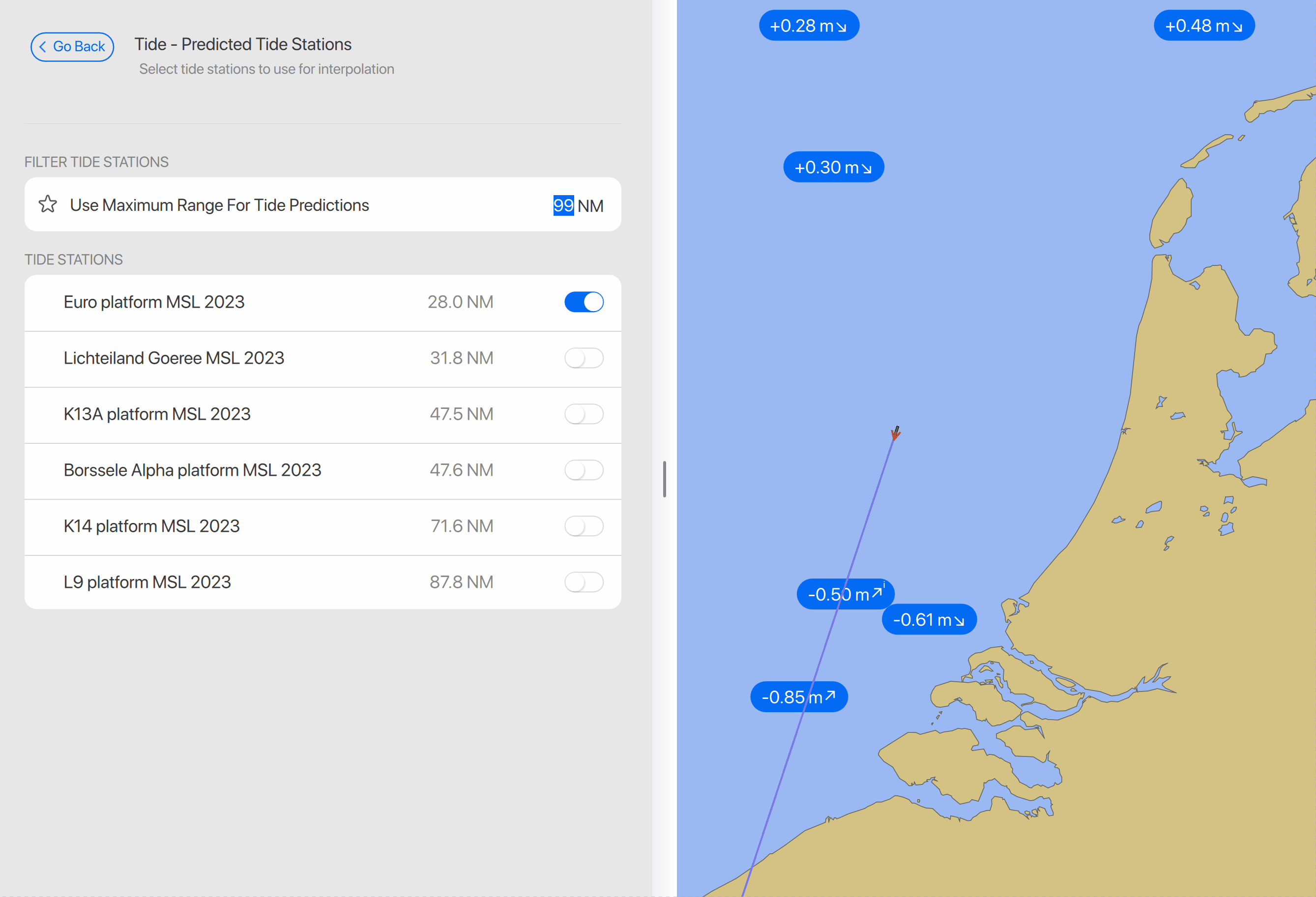
Support for GRIB, S104 & S111 Meteo overlay
Data can be added to the My Documents\Qastor\My Meteo folder (.grb or .h5 files)
When this is done a time will appear in the bottom right, this is the current time or the time the user wants to use for the meteo overlay. A time other than the current time is marked with an orange border.
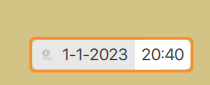
In the top right the active layer can be selected:
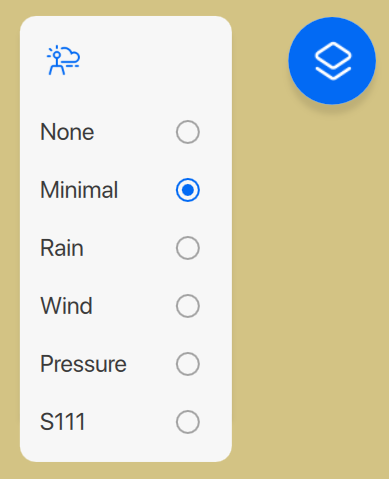
If a meteo layer is not available it will not be listed in this dropdown menu. When data is available for the selected time it will be rendered as an overlay. If the time indicator is clicked a dialog will open where the time can be adjusted.
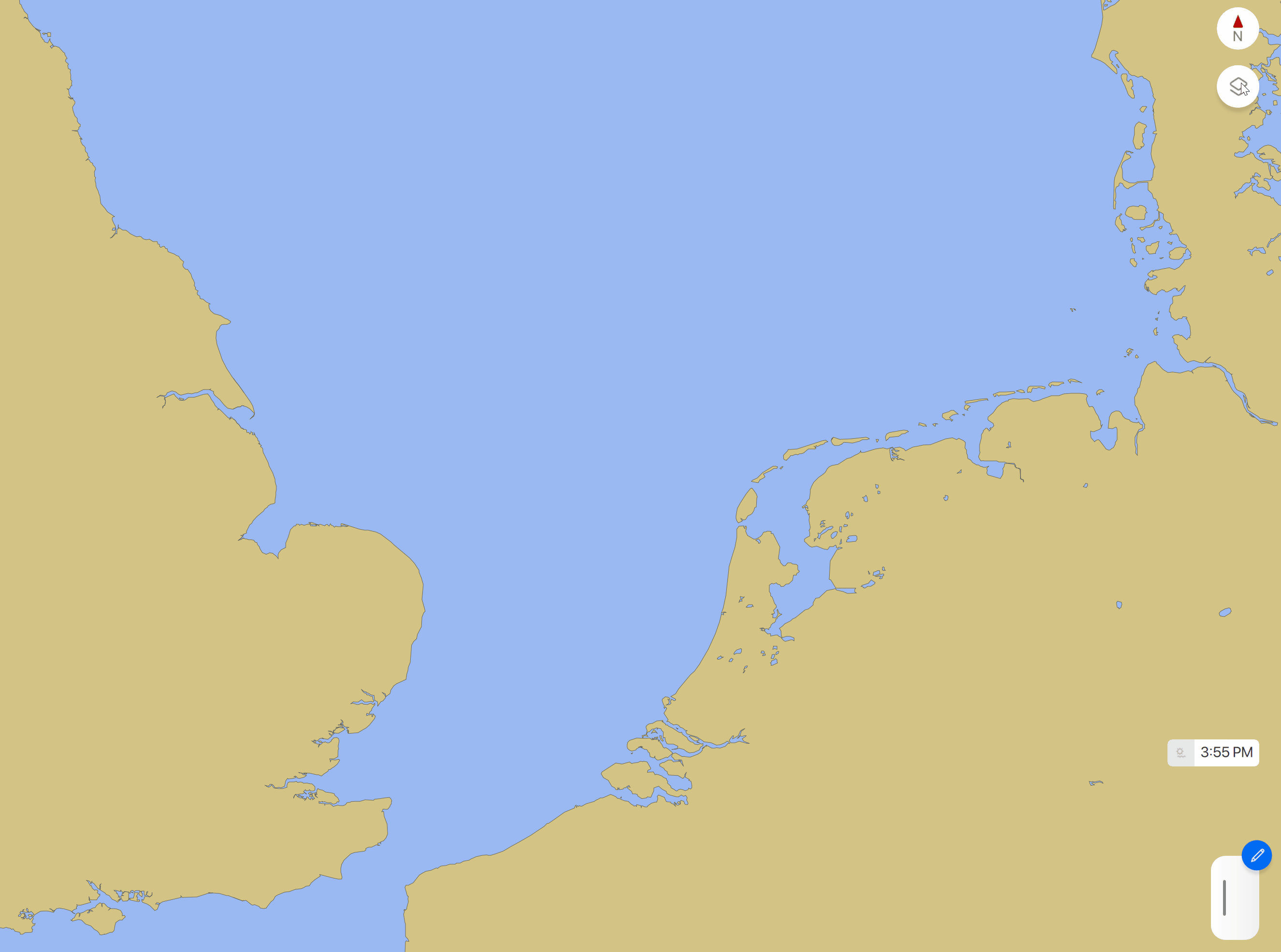
The top part of the dialog shows the information for the point beneath the placed cursor (double tap on the map to place the cursor).
At the bottom of the dialog the selected layer and the color legend are shown. The selected time also applies to predicted meteo stations as they are rendered in the chart.
KM/h speed added to speed units.
The speed unit can now be changed between Knots (KTS) and Kilometers per hour Km/h in the User Interface settings of Qastor.
Docking speeds in the side panel can be have knots, KM/H, m/s and cm/s as a possible speed unit.
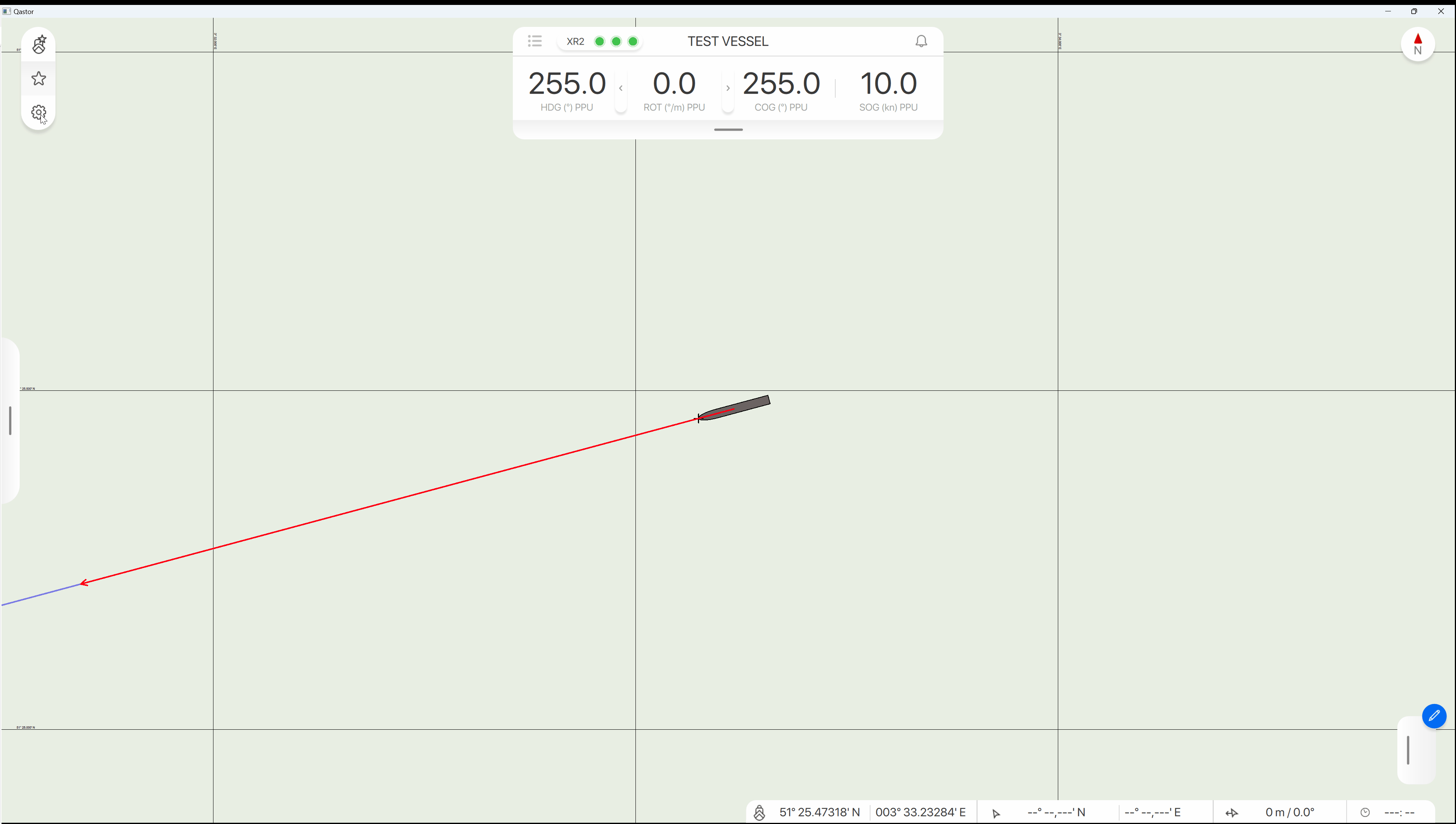
Disable auto-reverse option of a route
There are situations in where it is not feasible to use auto-reverse of route as it is implemented now in Qastor. Therefore it is now possible to override the Route auto-reverse mode in the Route Menu Settings
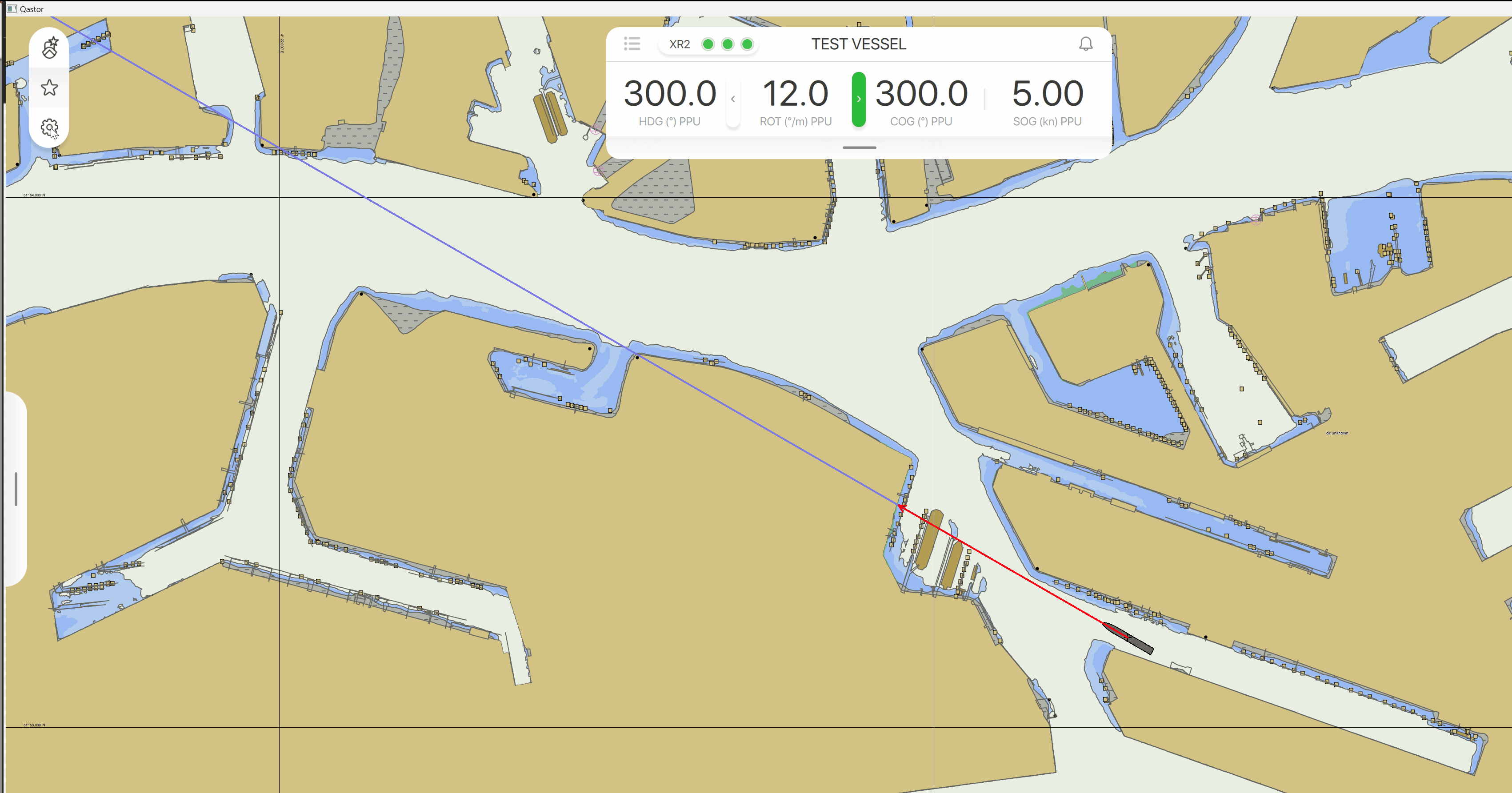
XR2 status window displayed if an alarm is enabled on one of the pods
The XR2 status window is automatically displayed if one of the pods is sending an error status to Qastor
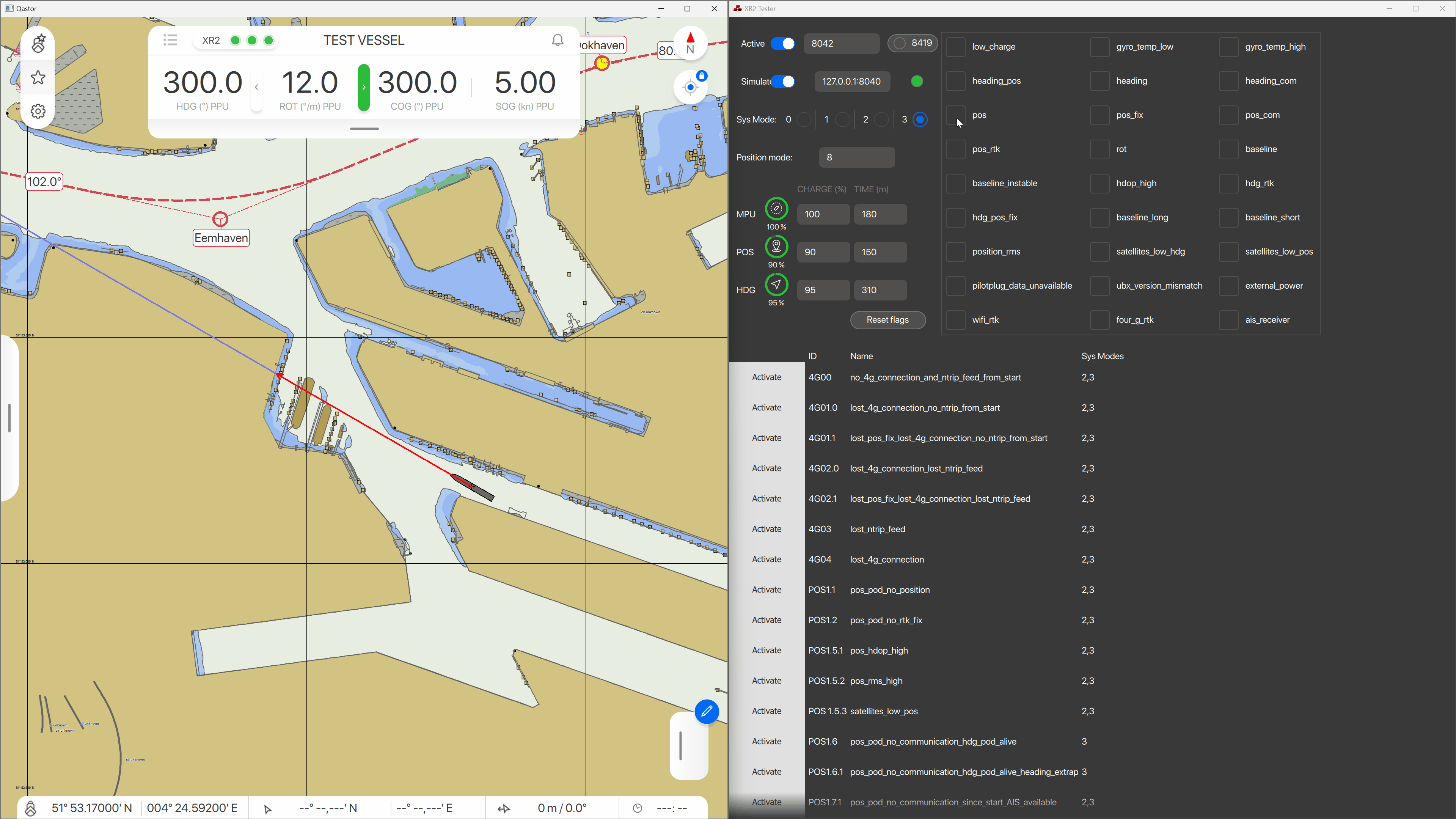
Radius zero option added to a manual curved EBL in Qastor
In Qastor 2.5 it is possible to set a curved EBL with radius 0. This can be used as a standard non-curved EBL. This functionality is now also added to Qastor 3.
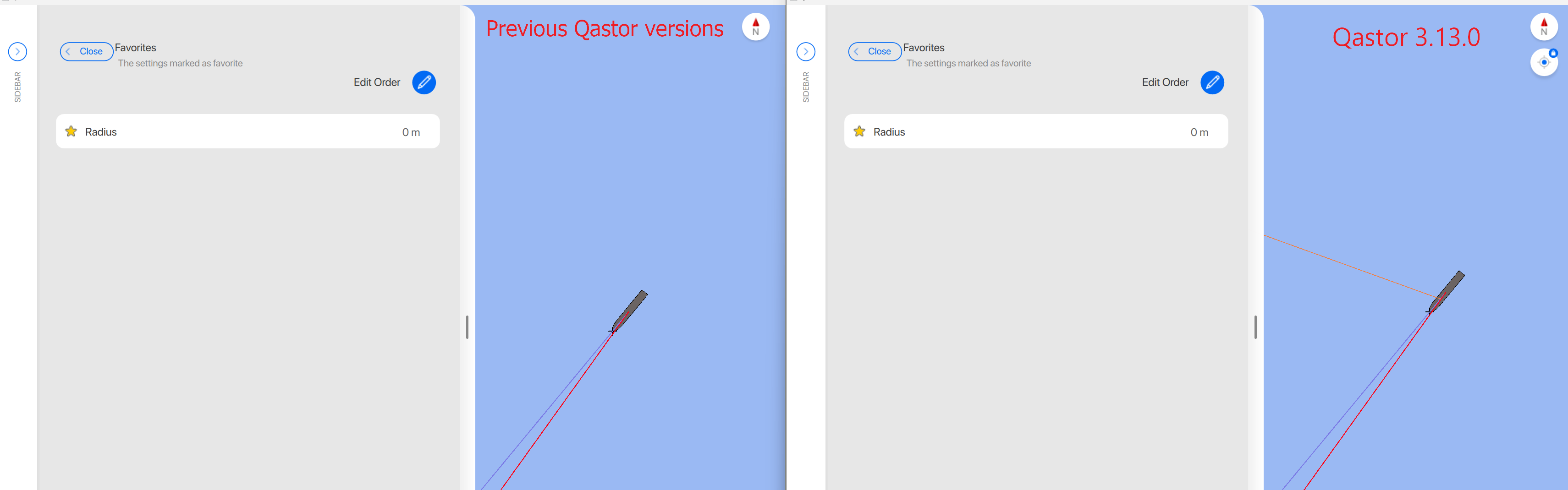
Reverse drawing order of past track time stamp on top of a target label
A target label is now drawn on top of past track time stamp instead of being on the same drawing layer.

GUI - Opening and closing side bar is changing scaling of topbar items
When opening one of the side panels (Voyage or Settings etc.) and closing it again the top bar items sometimes did not scale correctly inside the top bar. this has now been rectified.
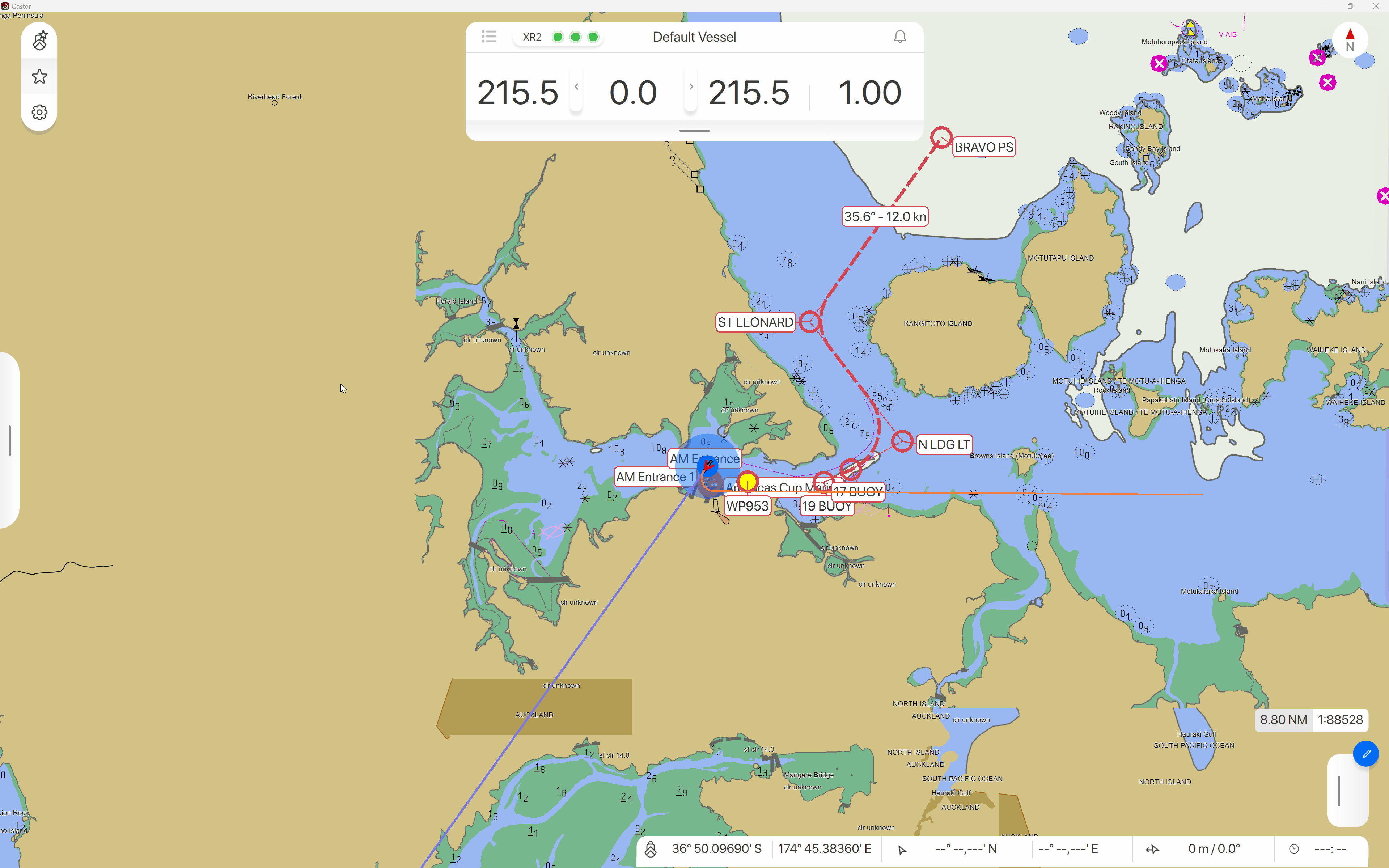
Target interaction improvements
Sometimes with a lot of targets loaded Qastor could become slow in older versions, we changed the handling of interaction with targets in the chart (both context menu & labels) in such way that it costs less computing power yet remains having the same functionality. For instance panning with a lot of targets in view is now much smoother.
Pan away timer displayed when vessel is in center mode fixed
When in center mode “fixed” the pan away timer in the top right corner should not be displayed.
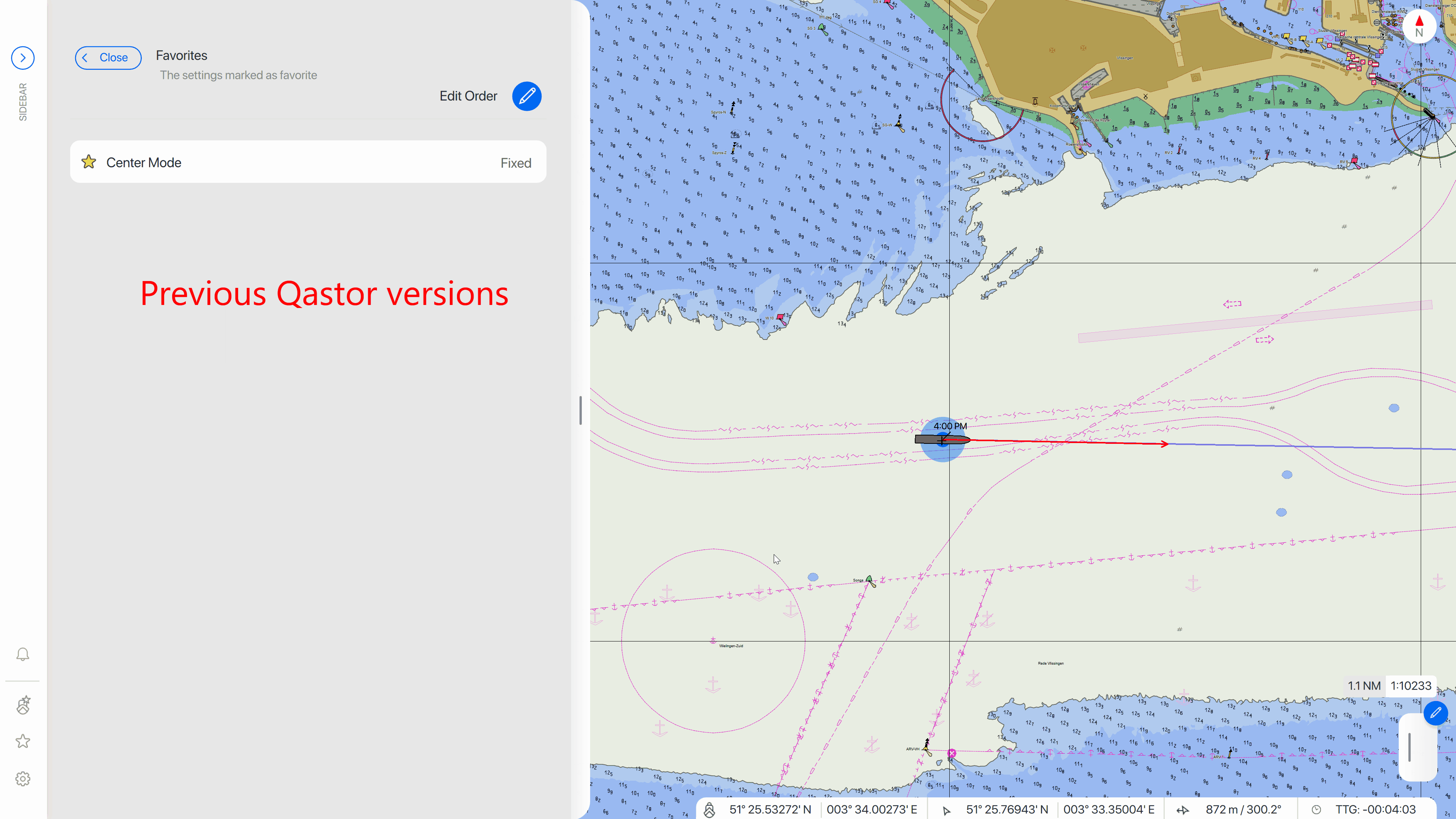
This is now fixed in Qastor 3.13.0
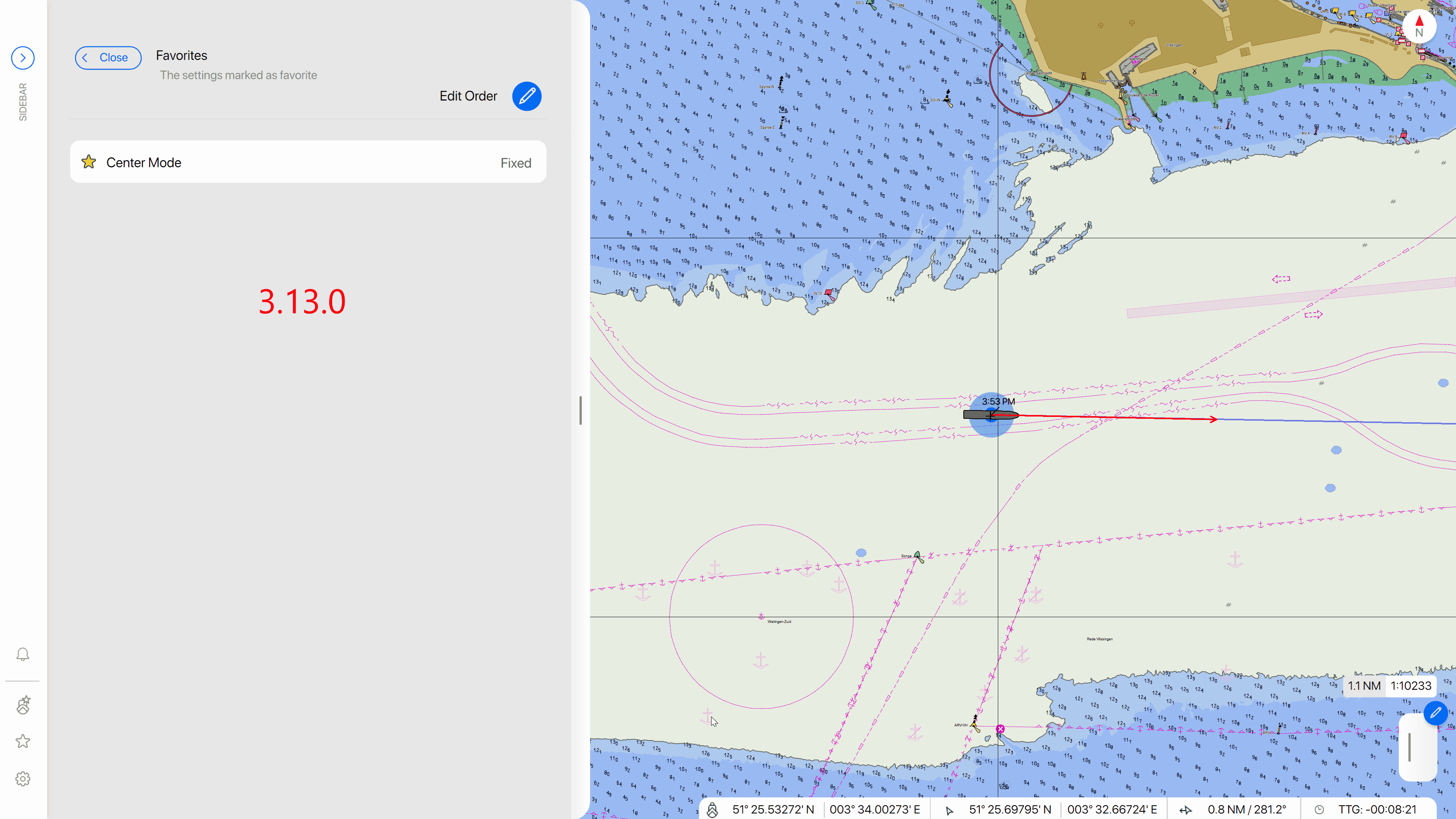
Save to RTZ route option restored
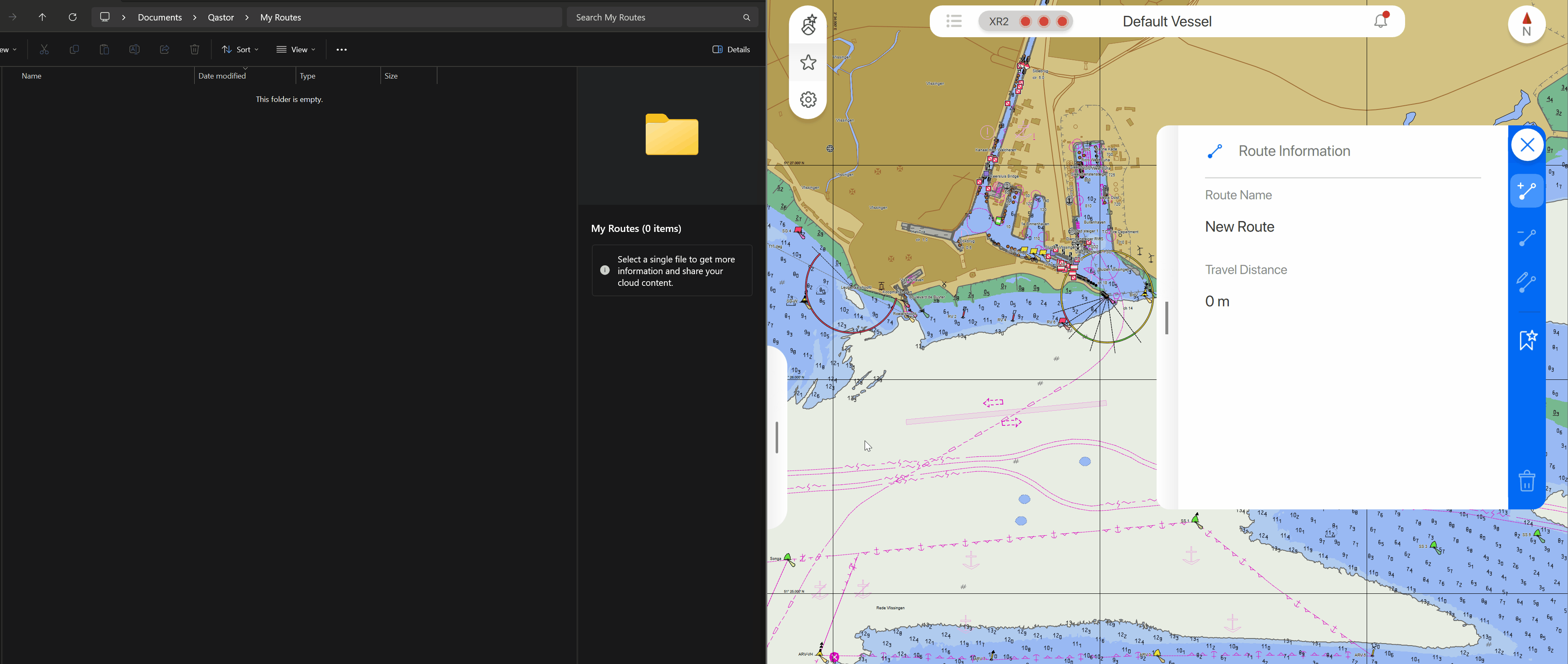
eSIM usage on iPAD
The combination of an eSIM in an iPAD and the XR2 PPU caused the PPU data not being used by Qastor.
If the eSIM cellular provider were only issuing IPV6 addresses this would stop the communication being used by Qastor from the XR2 WiFi IPV4 only network. This is not applicable for Qastor Windows versions.
Zoom behaviour mouse-wheel with multiple monitors
If a multi-monitor setup was used in Qastor with displays with different pixel-densities this would cause a mouse scroll wheel to zoom in first when it was supposed to zoom out. This is fixed in Qastor 3.13.0
Trenz Sirius device settings Favorites menu
Internal device settings of a Trenz Sirius device would not remain in the Favorites settings, this has been solved in this release.

Main screen map freeze when using secondary screen solved
This was related to touch gestures from the secondary screen interfering with the main screen. This has been fixed now.
Regaining connection after network change improved
When a socket connection is lost suddenly Qastor is not waiting indefinitely for a confirmation from the other side. Additional logging has also been added to the time-out check and reconnect check.
Key shortcuts improvements
Shortcut keys for:
Rotating: (D=clockwise, A= Counter Clockwise)
North up: N-key
Left/Right and Up/Down arrow keys to pan the chart and
Plus/Minus keys to zoom are now working in both the main- and secondary window.
These keys are enabled in the “active” window (Either main- or secondary screen)
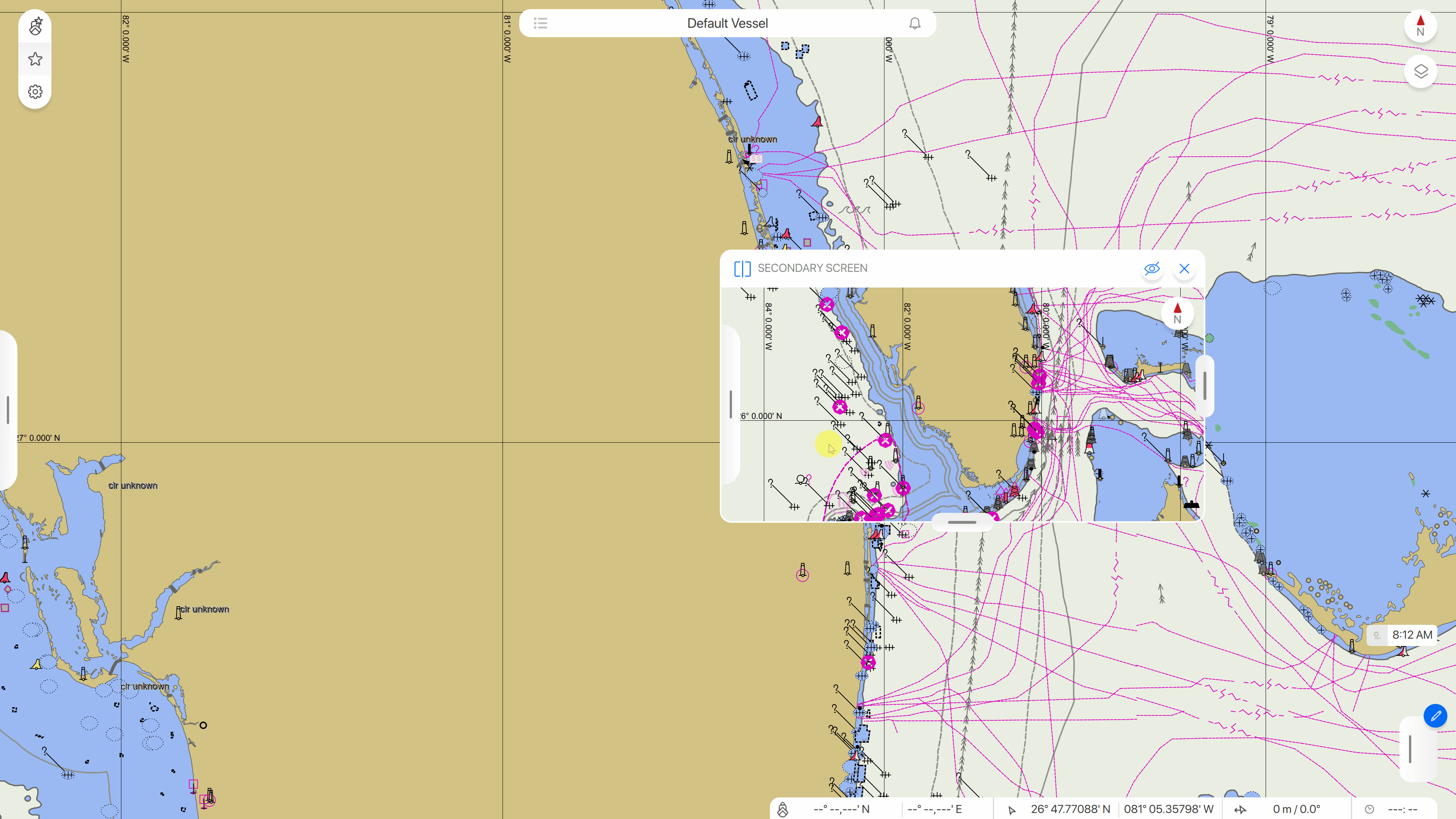
Trelleborg PPU devices NTRIP data usage
NTRIP responses are now sent to the specific device that sends out the GGA messages, instead of to the broadcast address used by other navigation devices.
French and German version translation updates
Text and menu items have been updated in Qastor for both these languages.
