Qastor Release Notes - 3.12.0
We are pleased to announce the latest Qastor which is release version 3.12.0.
Secondary screen
This version of Qastor can add a secondary screen. A second screen can be opened from a chart radial menu or via a newly added location tab from the side panel.
A secondary screen is not available on an Apple iPhone
Opening, minimizing and closing a secondary screen
You can open a secondary screen from a chart radial menu or from the main chart side panel Locations sub-menu. The “eye” ![]() icon in a secondary screen can be used to minimize it. When a secondary screen is minimized an icon
icon in a secondary screen can be used to minimize it. When a secondary screen is minimized an icon ![]() will appear in the top right corner of the main display. This can be used to quickly restore a secondary screen.
will appear in the top right corner of the main display. This can be used to quickly restore a secondary screen.
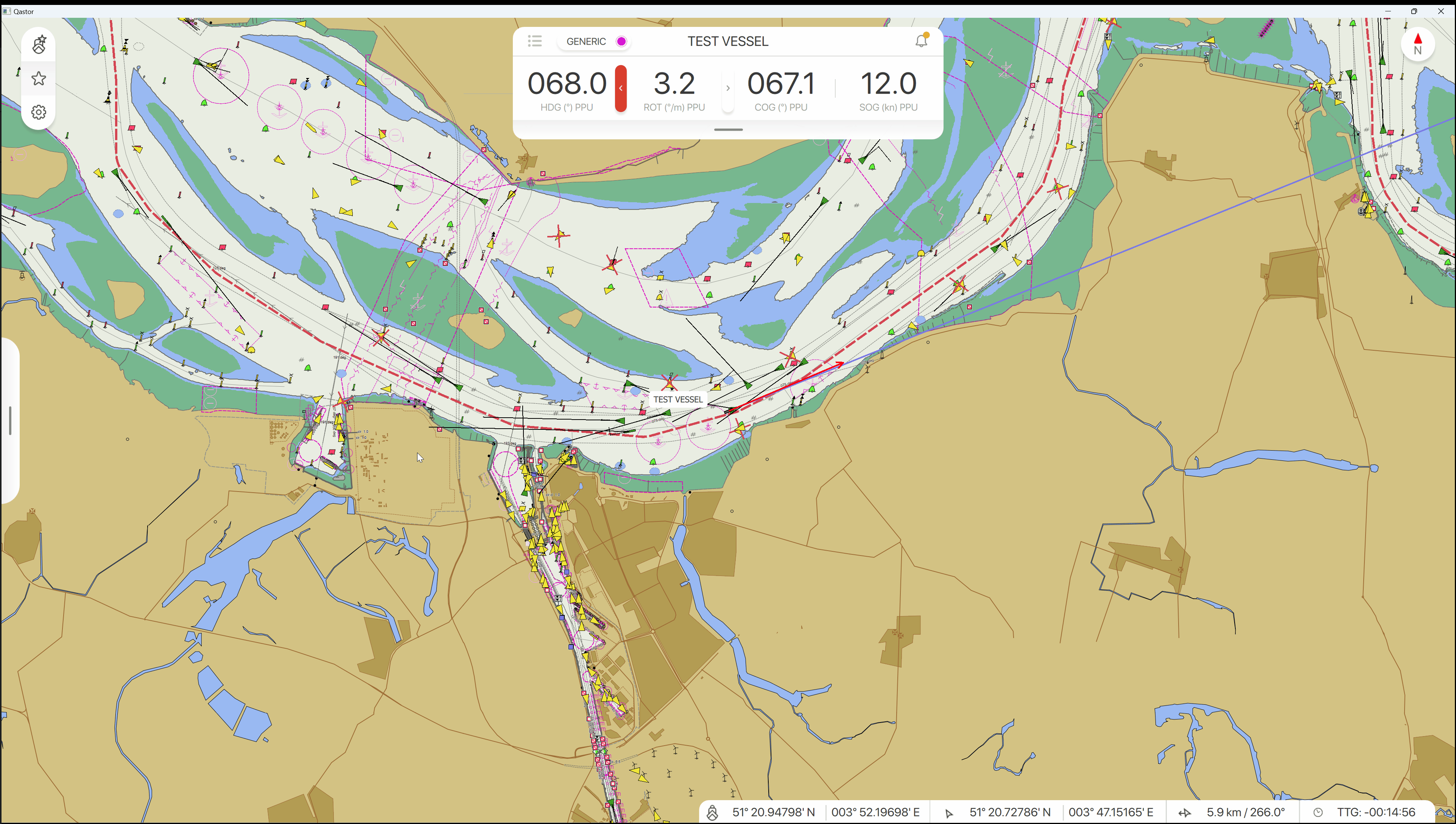
The minimum size of the second screen is 200x200 pixels and the maximum size is half the width of the display.
If a secondary screen is opened from a chart radial menu it will center around that position and use the same settings from the main display like display orientation, zoom level, and color palette mode.
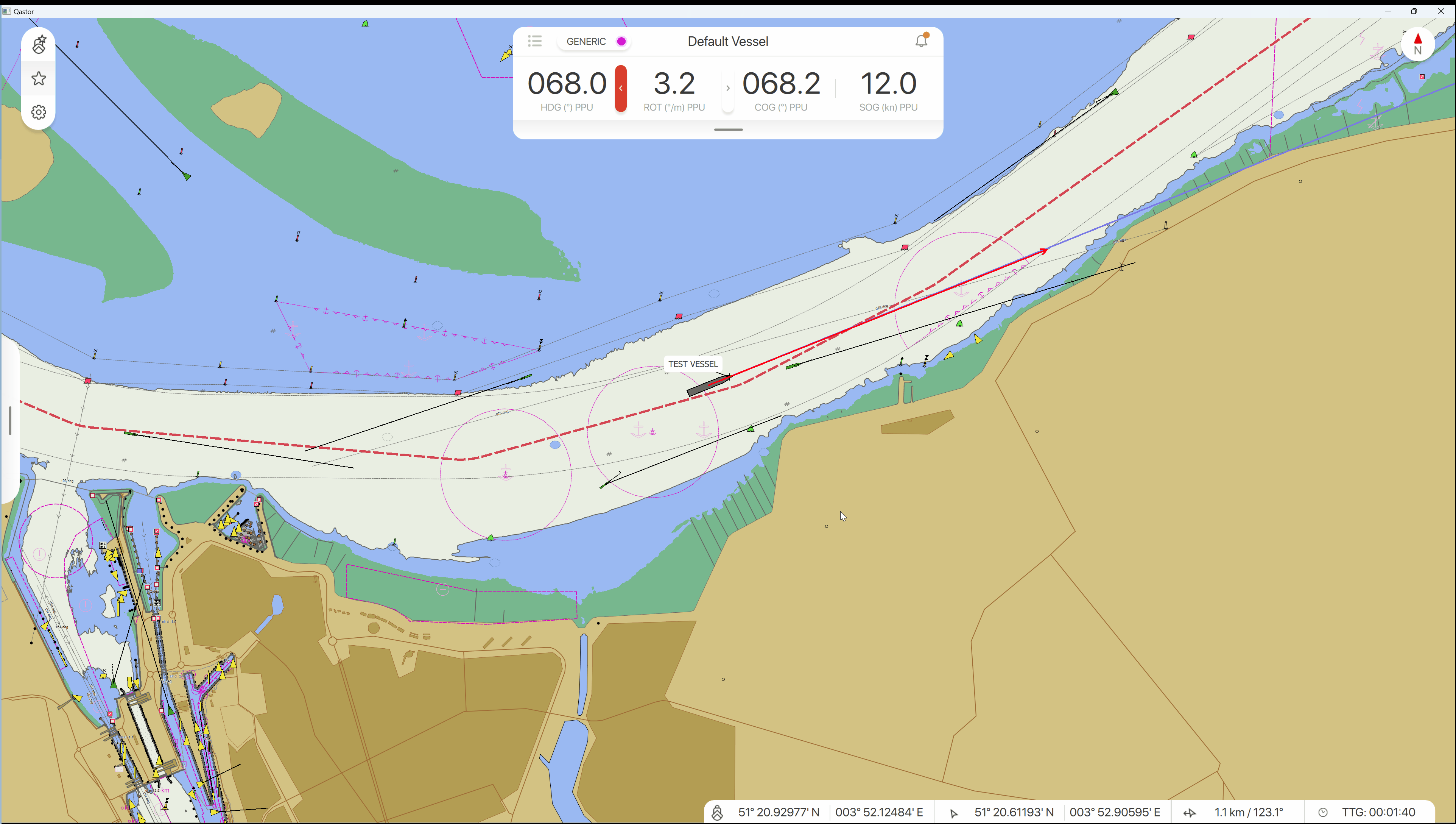
Add, delete or edit a predefined secondary screen
An infinite number of predefined locations can be saved and used in Qastor by using the sidebar in a secondary screen or from the main chart sidebar locations sub-menu.
A startup position can also be set from the main chart sidebar menu by selecting one of the saved predefined secondary screens.
A saved secondary screen can be deleted from the main chart side panel by swiping to the left to expose a red delete button on the right side of the menu.
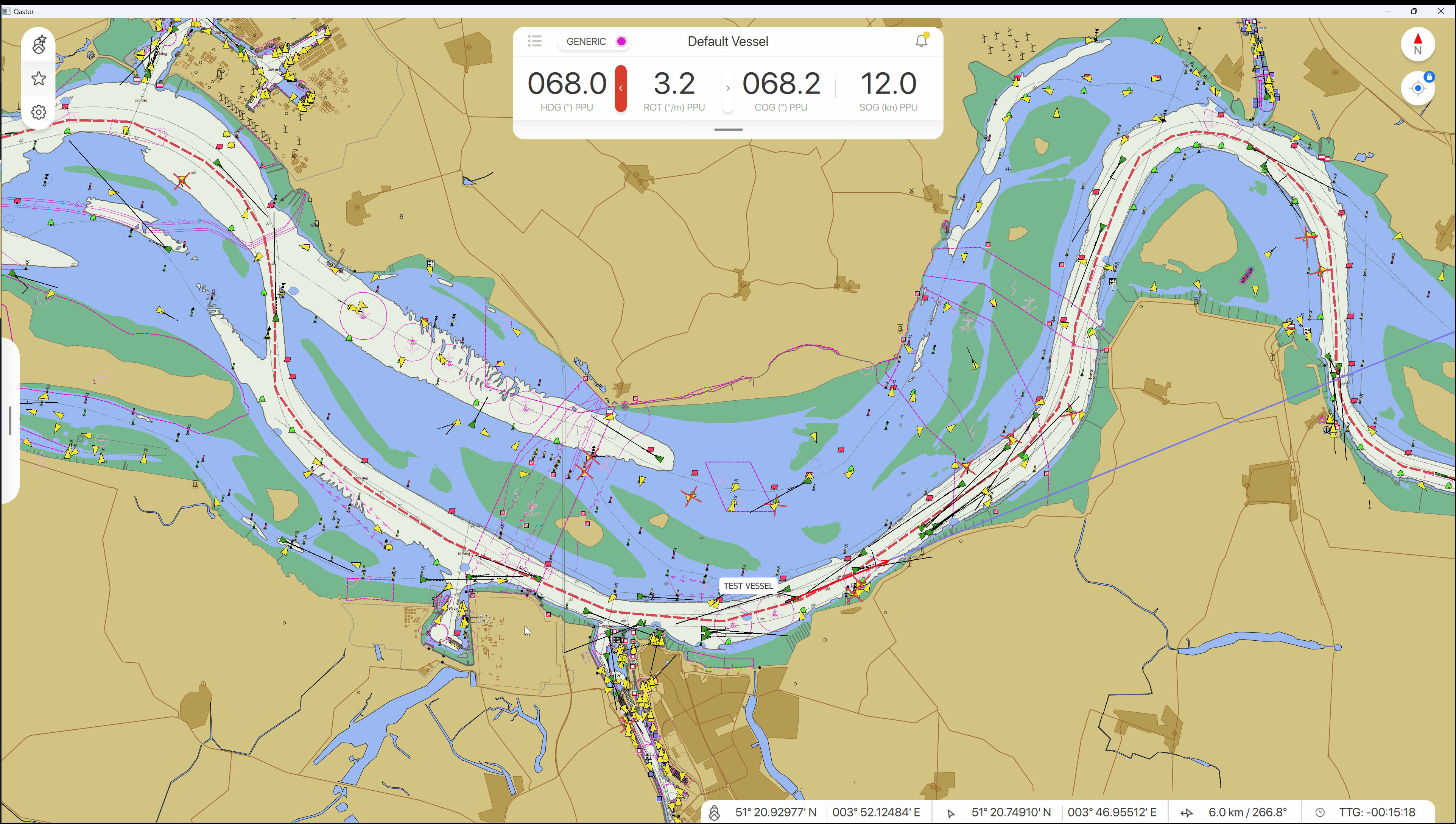
Range tool in the secondary screen
A range tool is mirrored in both the main and secondary screen and changes made in one display will also be applied in the other one.
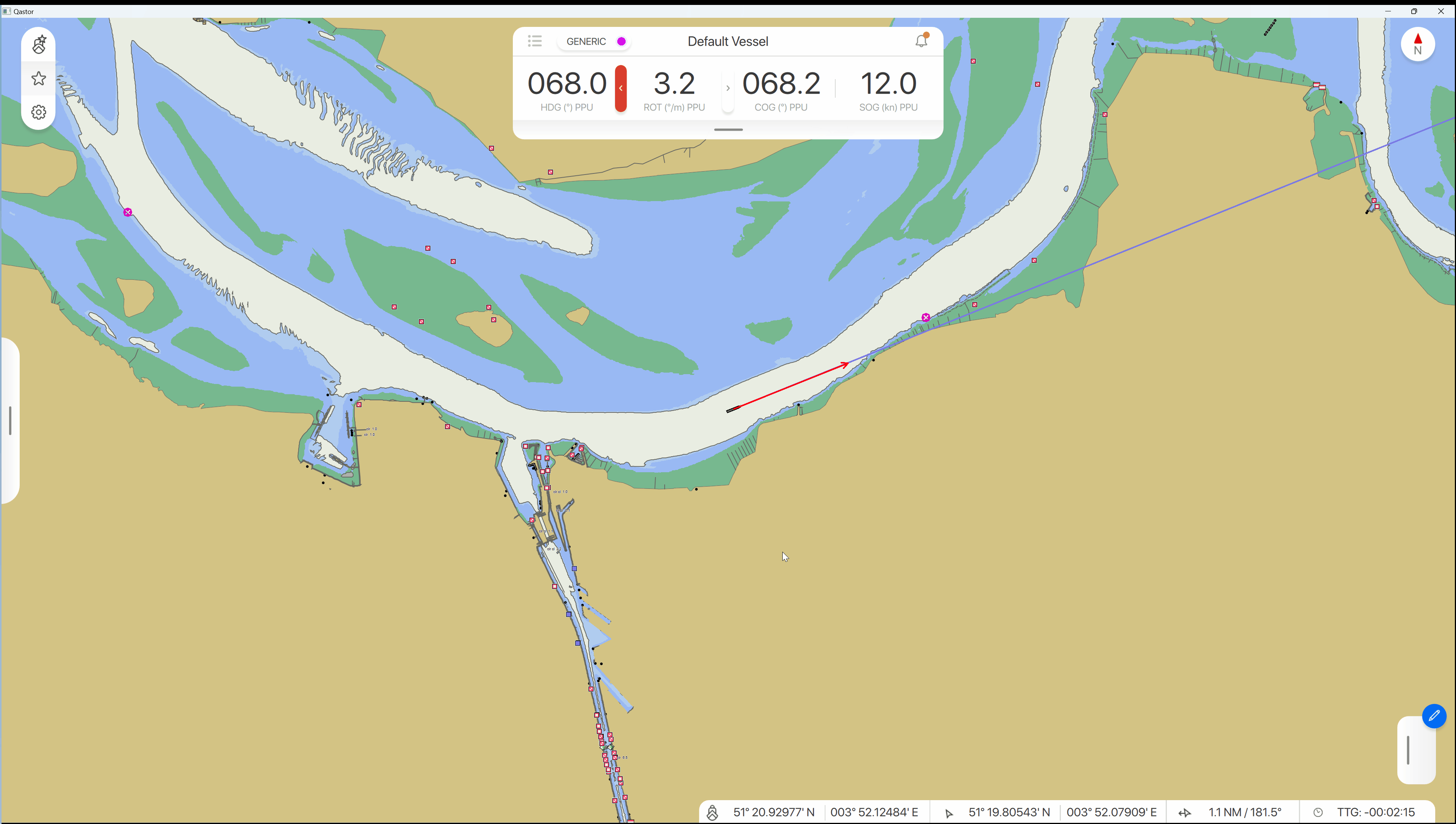
Tracking targets in the secondary screen
A target in a secondary screen can be tracked and remain centered in this display.
Right-click/long press on the target to enable this Follow target option.
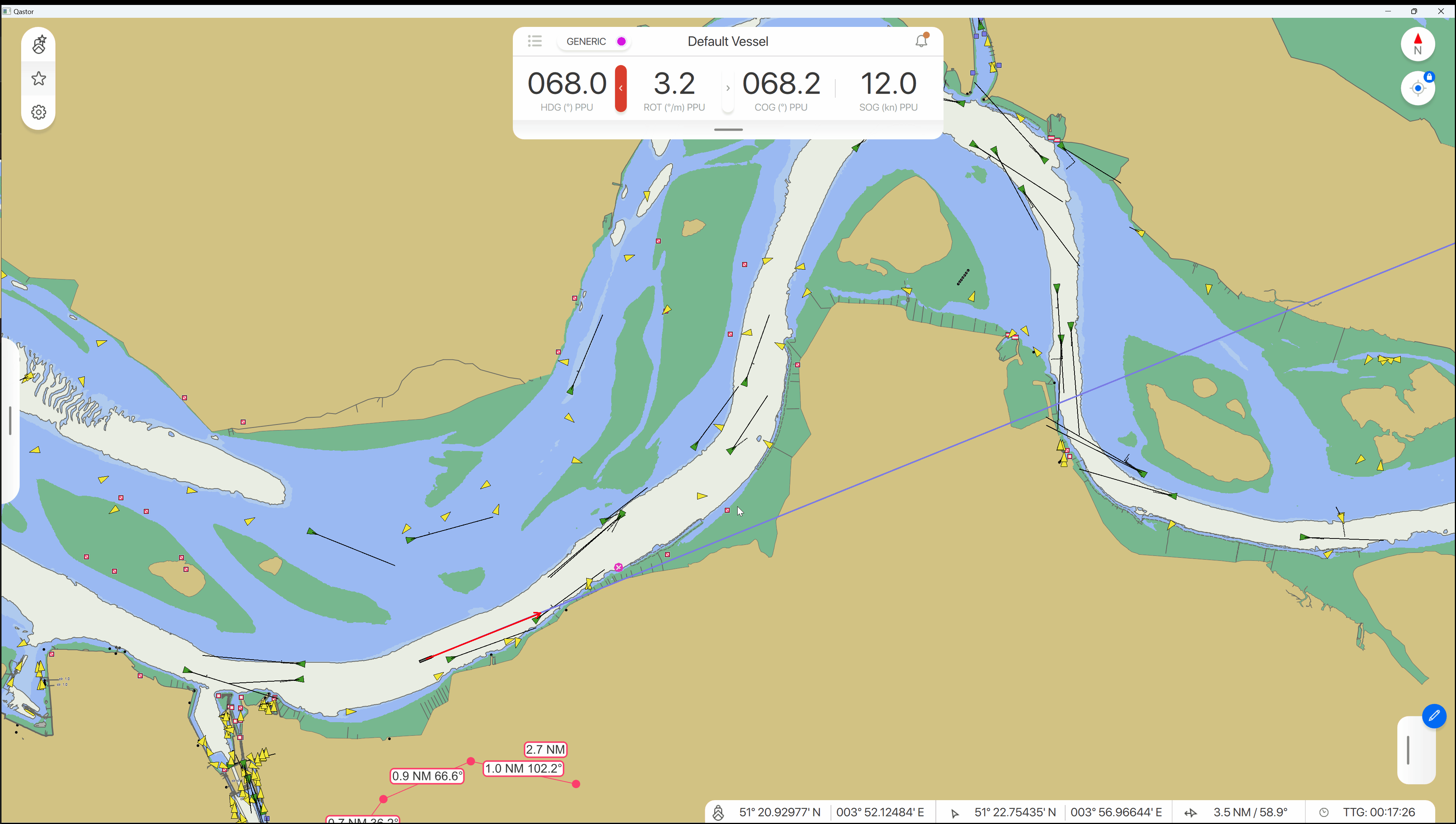
Block and unblock the CPA target in the secondary screen
Block or unblock a CPA target can be set in a secondary target similar to the functionality from the main chart. Setting changes will be copied across from the main chart and secondary screen.
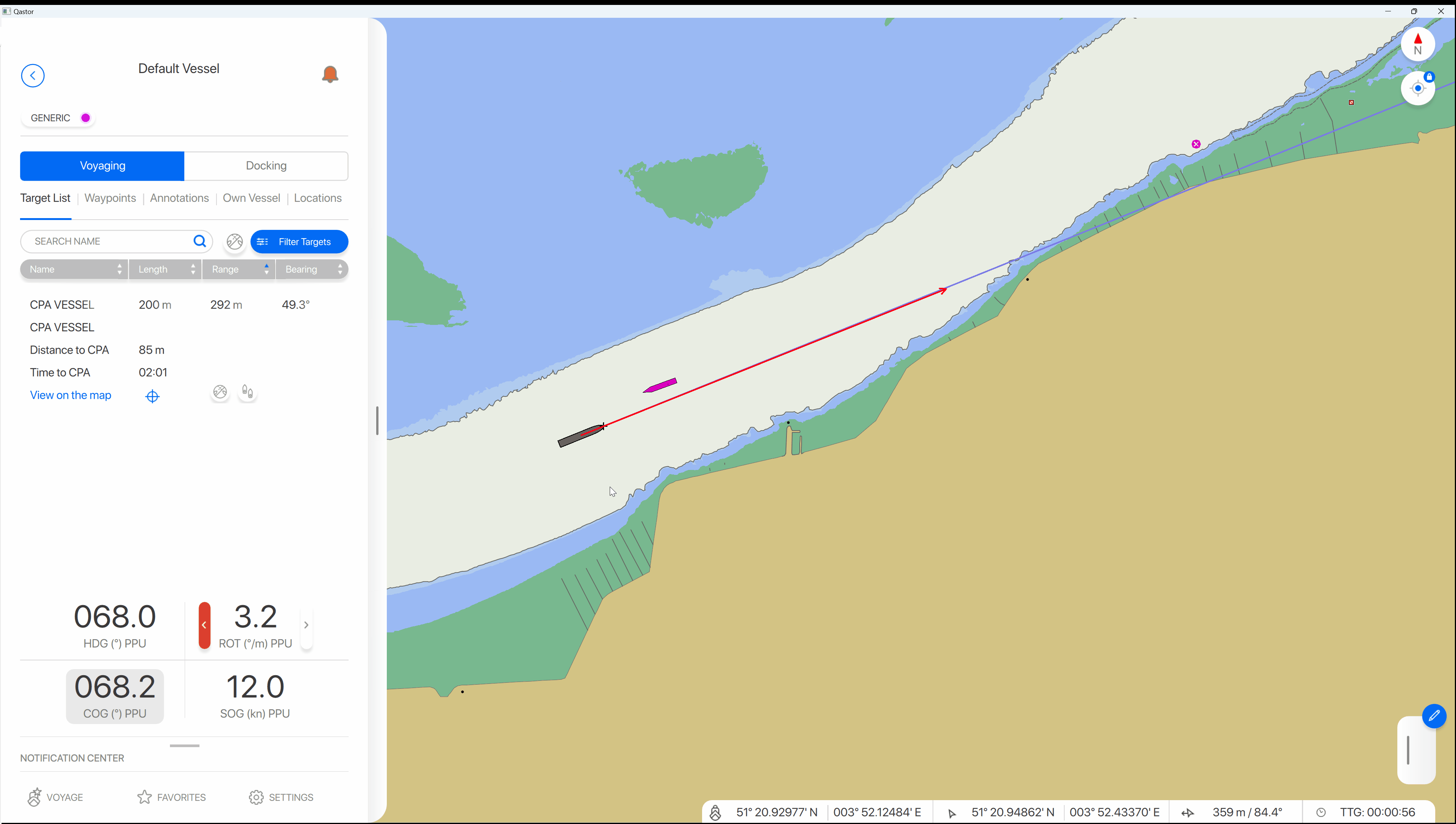
Unit change Speed Along- and Speed Across Track
Speed along (SLT)- and Speed Across Track (SXT) units can now be toggled in the bottom bar between Knots (kn), kilometers per hour (km/h), meters per second (m/s), and centimeters per second (cm/s)
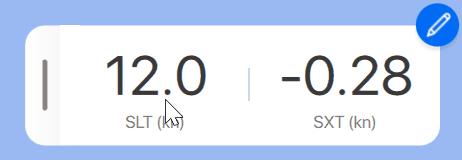
Trenz Sirius support
The latest version of the Trenz enhanced pilot plug has been added to the list of predefined sensors in Qastor.
Some settings which are normally only handled using Trenz’s own PPU Manager software can be directly controlled from within Qastor. Setting changes made in Qastor are synchronized with the Trenz PPU Manager and vice versa.
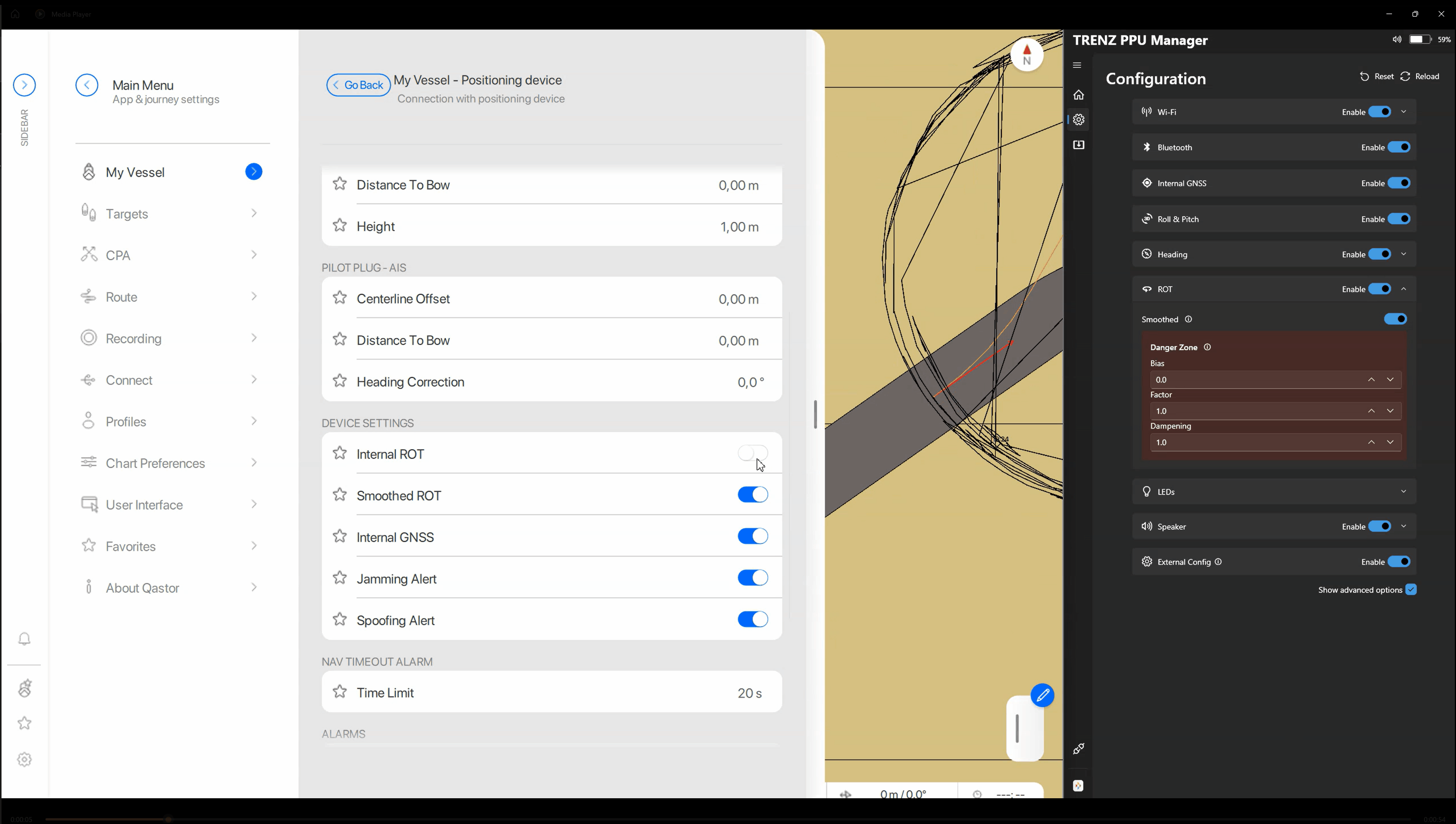
The Trenz Sirius positioning device has a built-in GNSS jamming and spoofing detection mechanism which can provide alerts to an end user. If received these alerts are displayed in Qastor also.
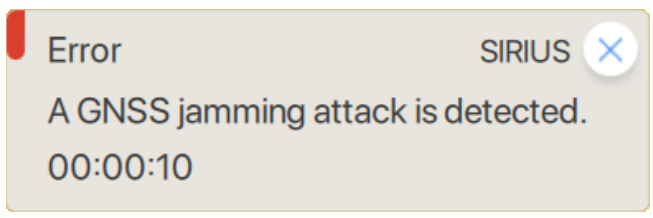
S-102 layer displayed with S-57 bathymetry simultaneously
In this version of Qastor the S-102 bathymetric data is displayed on top of existing S-57 bathy data.

VRM/TCPA cursor double click to activate
A double click is required now to start a cursor in Qastor. This is to prevent a single touch from starting a cursor accidentally at that position.
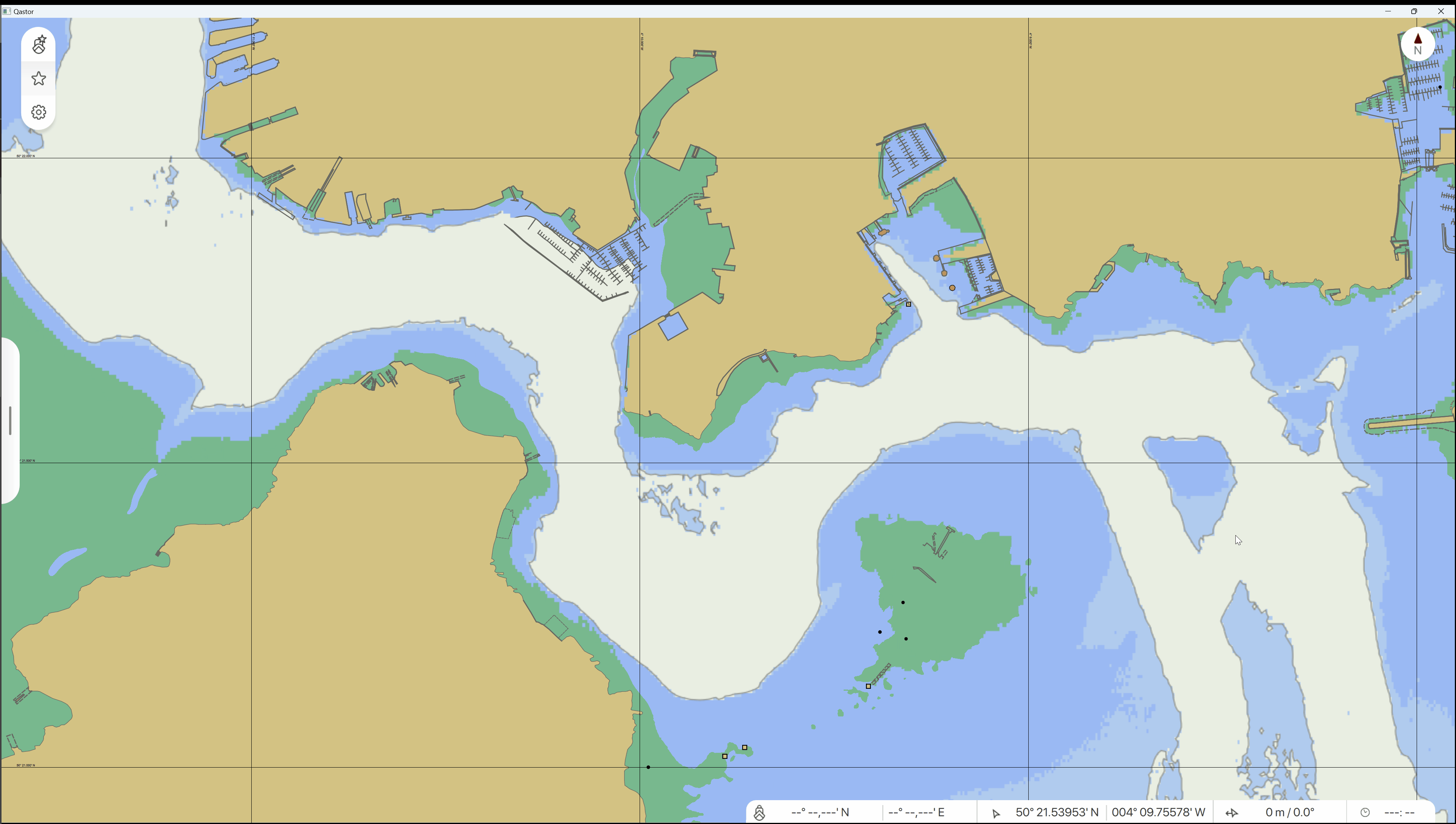
Bottom bar abbreviations explanation in the configuration menu
Some abbreviations used in the Bottom bar configuration menu are not so obvious to understand.
A short explanation has been added for this next to these items.
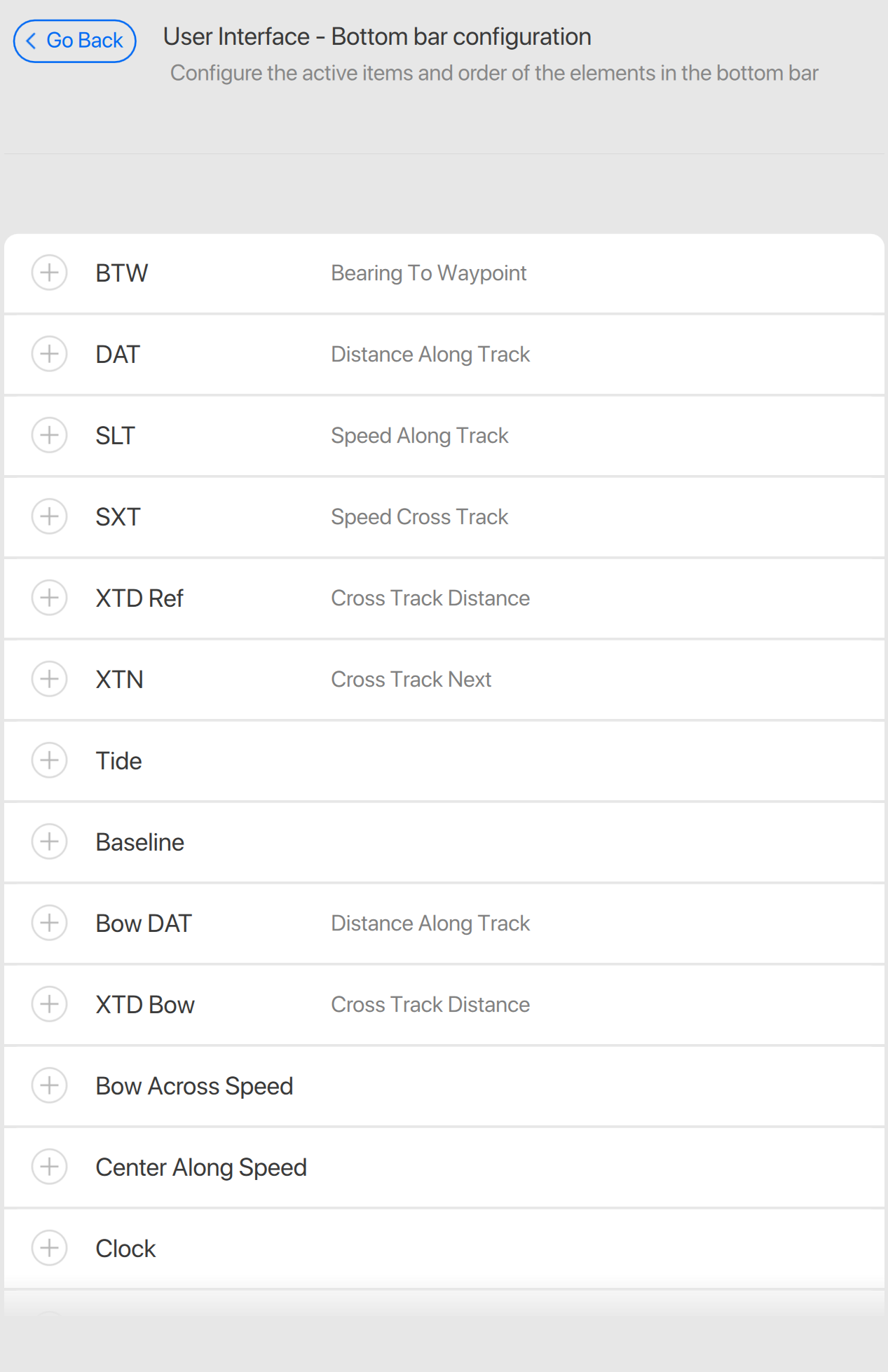
Meteo station offset display
An offset position of a meteo station can be displayed in Qastor. This is to not obscure important parts of the chart at the most common zoom levels. A small line will be displayed between the meteo station label offset position and the original position to highlight this offset.
previous Qastor versions Qastor 3.12.0
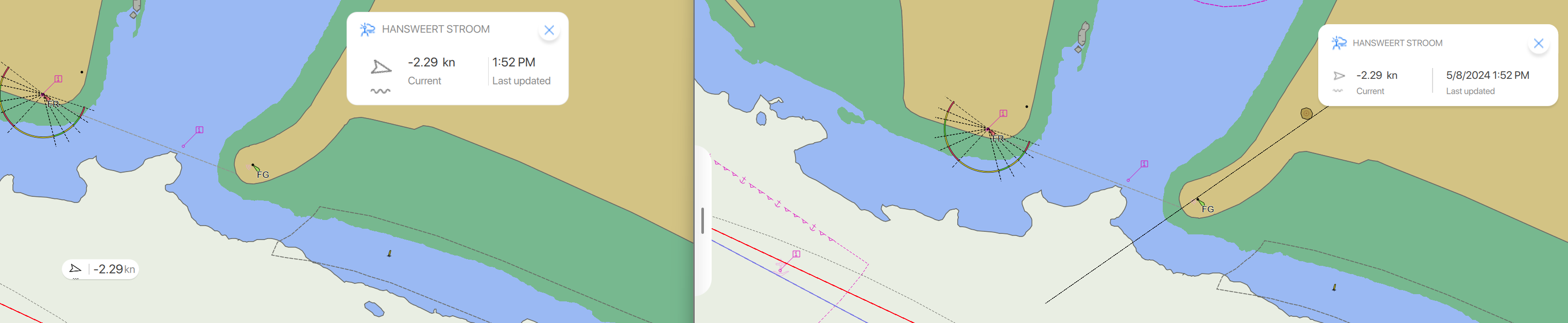
This also requires a Connect server capable of providing this offset (3.1.0.0 - 2024.04.11.1 or newer)
