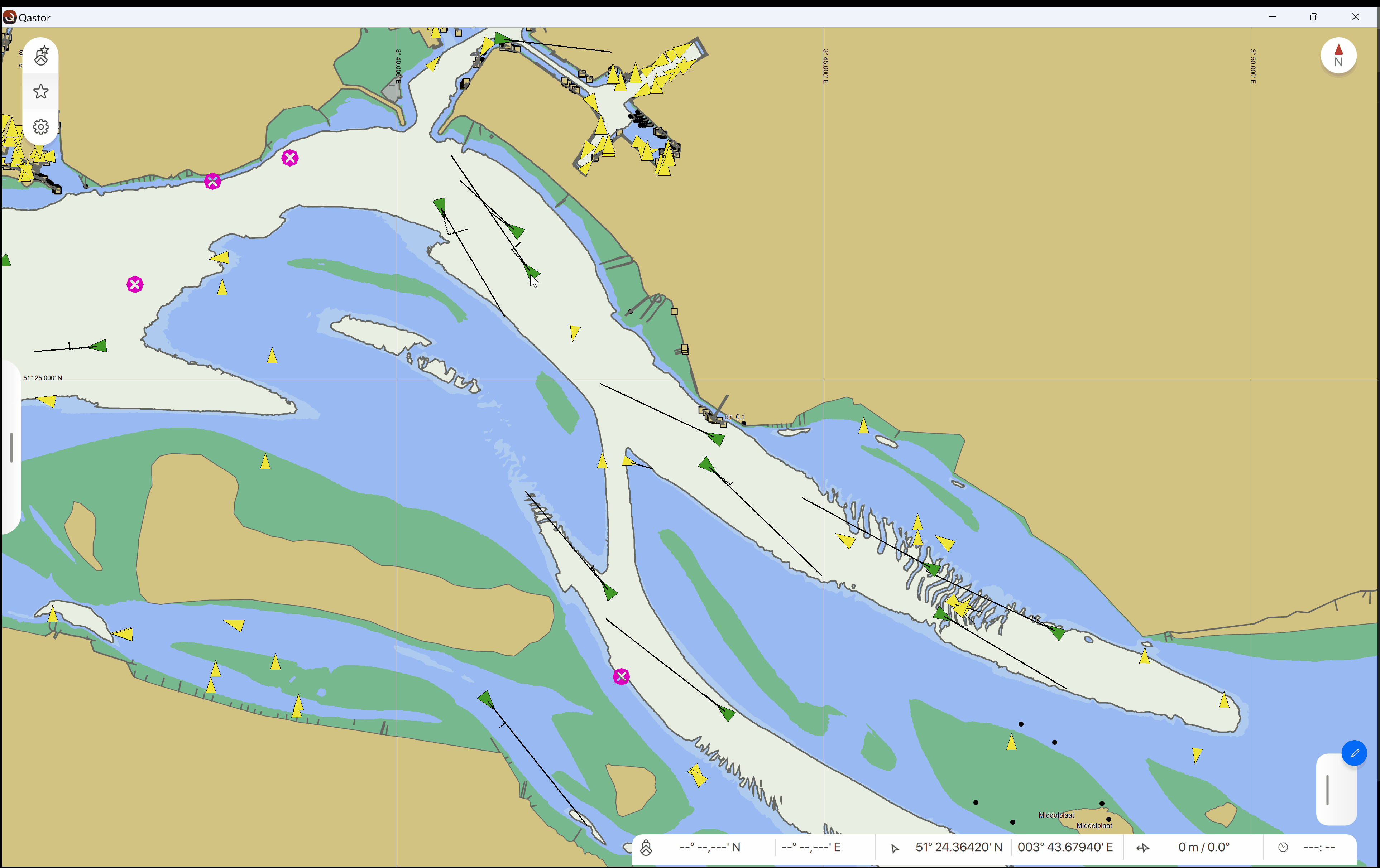Qastor Release Notes - 3.10.0
We are pleased to announce the latest Qastor which is release 3.10.0.
The release contains the following improvements:
Restore the user interface after closing the application
If the setting User Interface → Restore User Interface On Startup is active, the following user interface components will be restored on startup:
Top bar position, size, and whether the rotating animation for the ROT is active
Bottom bar open state
Active bottom bar popup and position on the screen, although the current settings for it are reset (such as VRMTCPA coordinate)
The sidebar is open state, but only the main one. The settings panel is not restored
Active sidebar panel
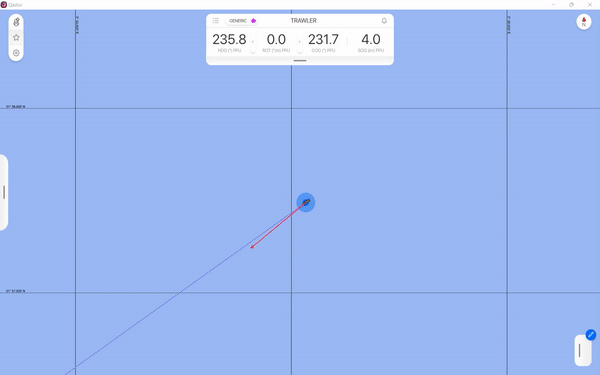
Show past track of other targets
The past track of other targets can be shown:
In the first hour every minute an update, and after that one update per 5 minutes.
Maximum period of 24 hours.
Toggle between Bow Distance Along Track (BDAT) and Distance Along Track (DAT) in the Docking screen
The reference position set in the vessel dimensions is used to calculate the Distance Along Track (DAT). The selection of DAT or BDAT in the Docking Panel is remembered after a new startup (If no override of a startup profile is applied).
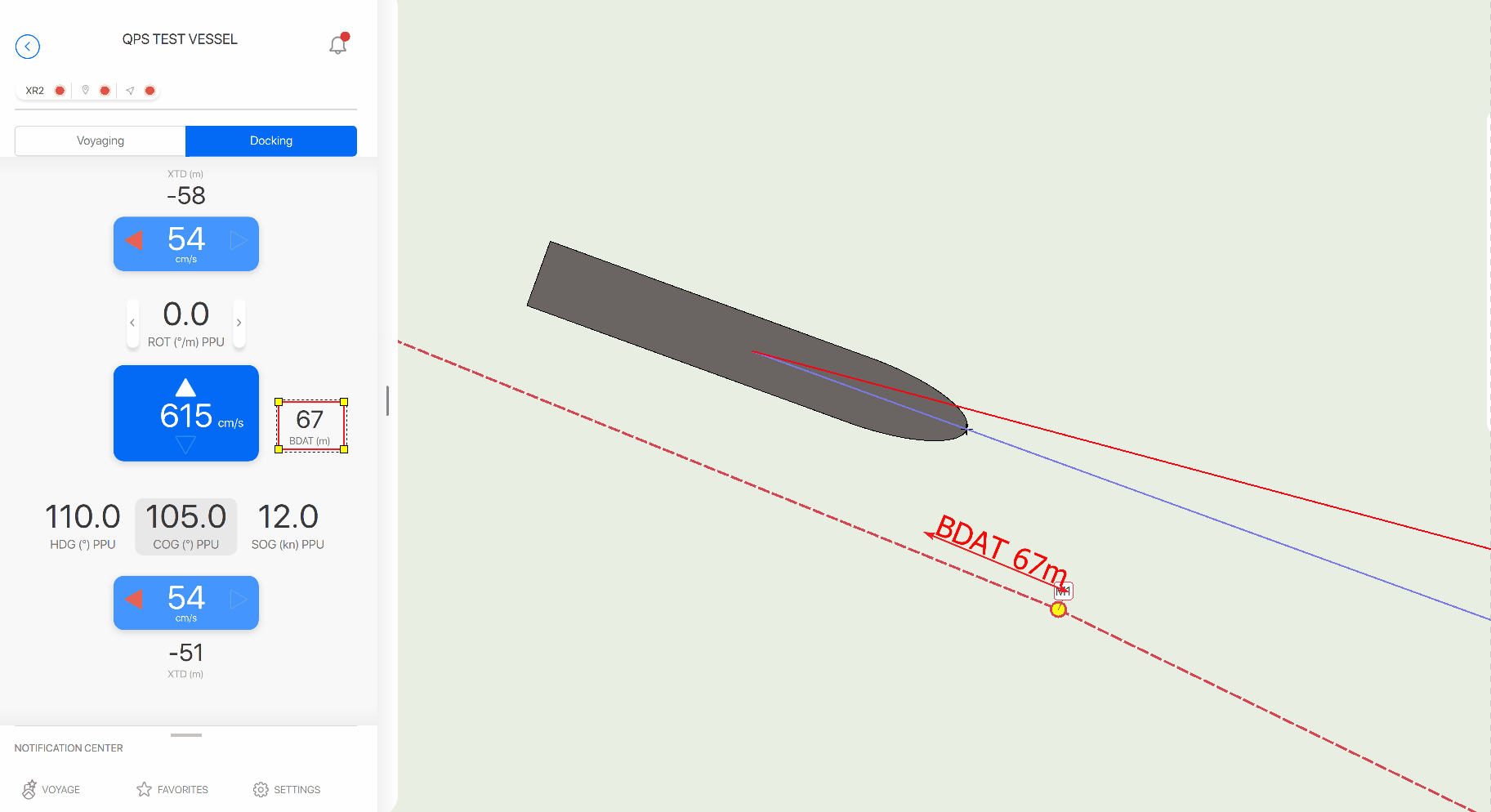
Add any meteo station from the chart to the bottom bar
An extra option is now available in the right-click (long press) radial menu from a meteo station to add or remove this to the bottom bar in Qastor.
Multiple stations can be added individually to the bottom bar and if more than one parameter is available it is possible to cycle through these different values by pressing on them in the bottom bar.
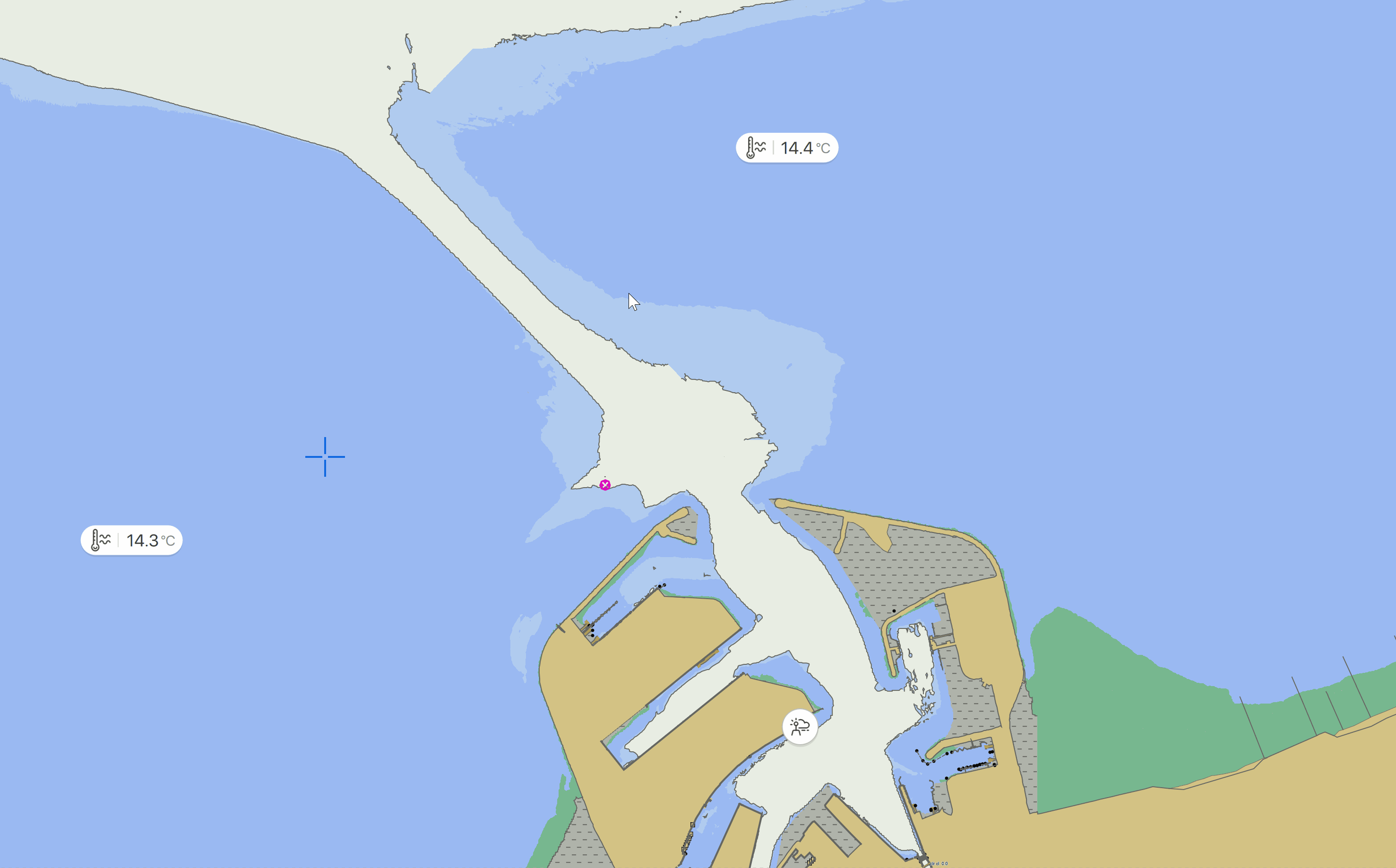
Latitude and Longitude of cursor and ship displayed
It is now possible to show the ships position and a cursor position (If used) in a new information window in the bottom right part of the screen.
The position is updated in realtime during the movement of your vessel or the cursor.
Latitude and Longitude are displayed and a Time To Go (TTG) or Estimated Time of Arrival (ETA) which can be toggled by selection the TTG/ETA part.
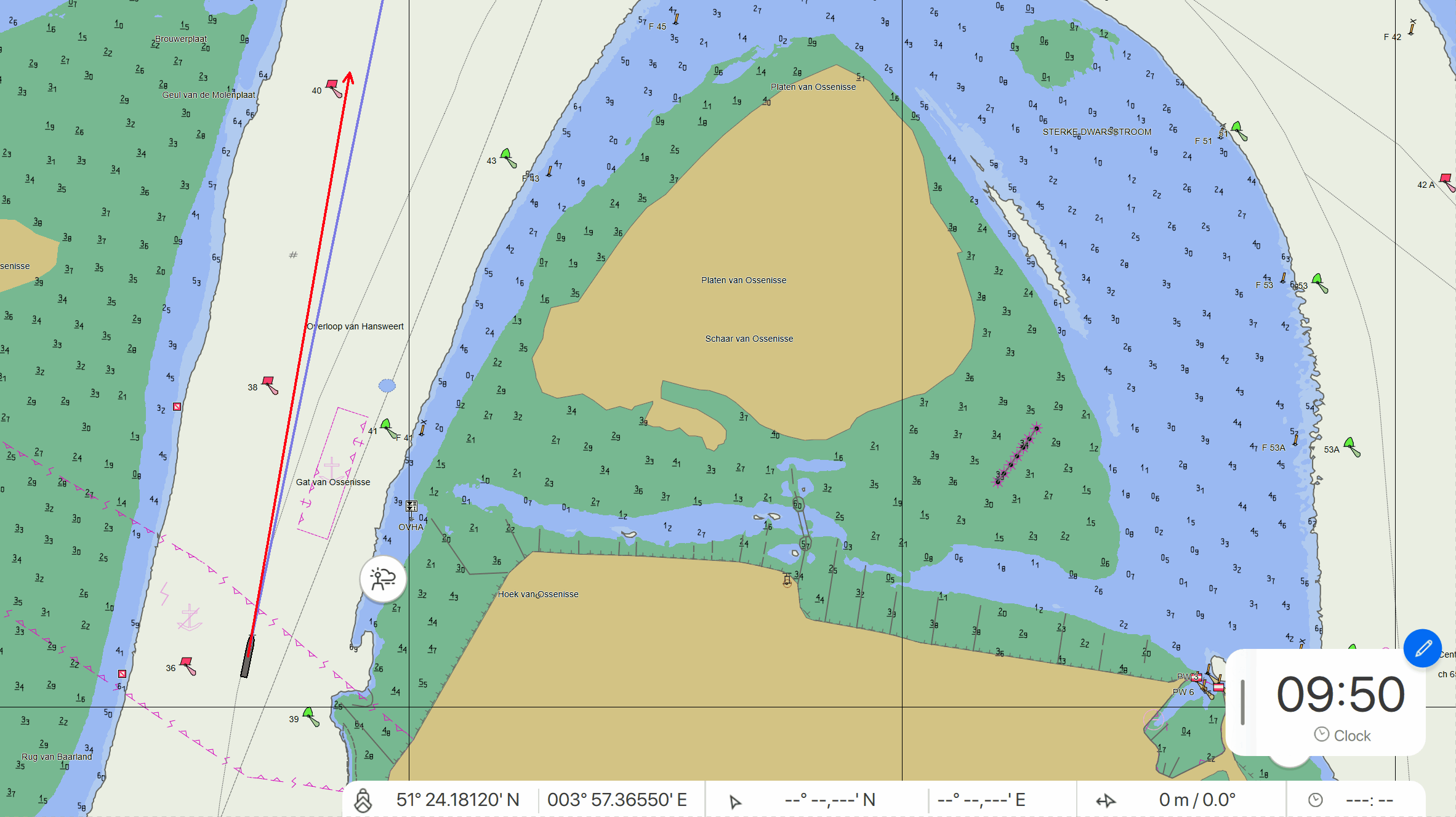
Display settings of this information bar can be set to always On, Off or Auto similar to all the other panel settings
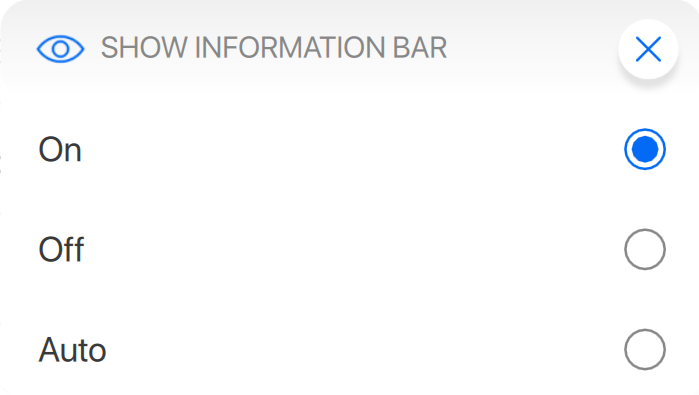
If set to Auto the information bar will disappear after 5 seconds if no cursor change is detected.
if a new cursor is set or an existing cursor is repositioned the information bar will re-appear.
The previous VRM/TCPA gadget in the bottom bar has been replaced by this new feature and is not available anymore.
Qastor closing confirmation popup screen on Windows version
To prevent accidental closing of a Qastor Windows version a popup window can be setup to display before Qastor is closed.
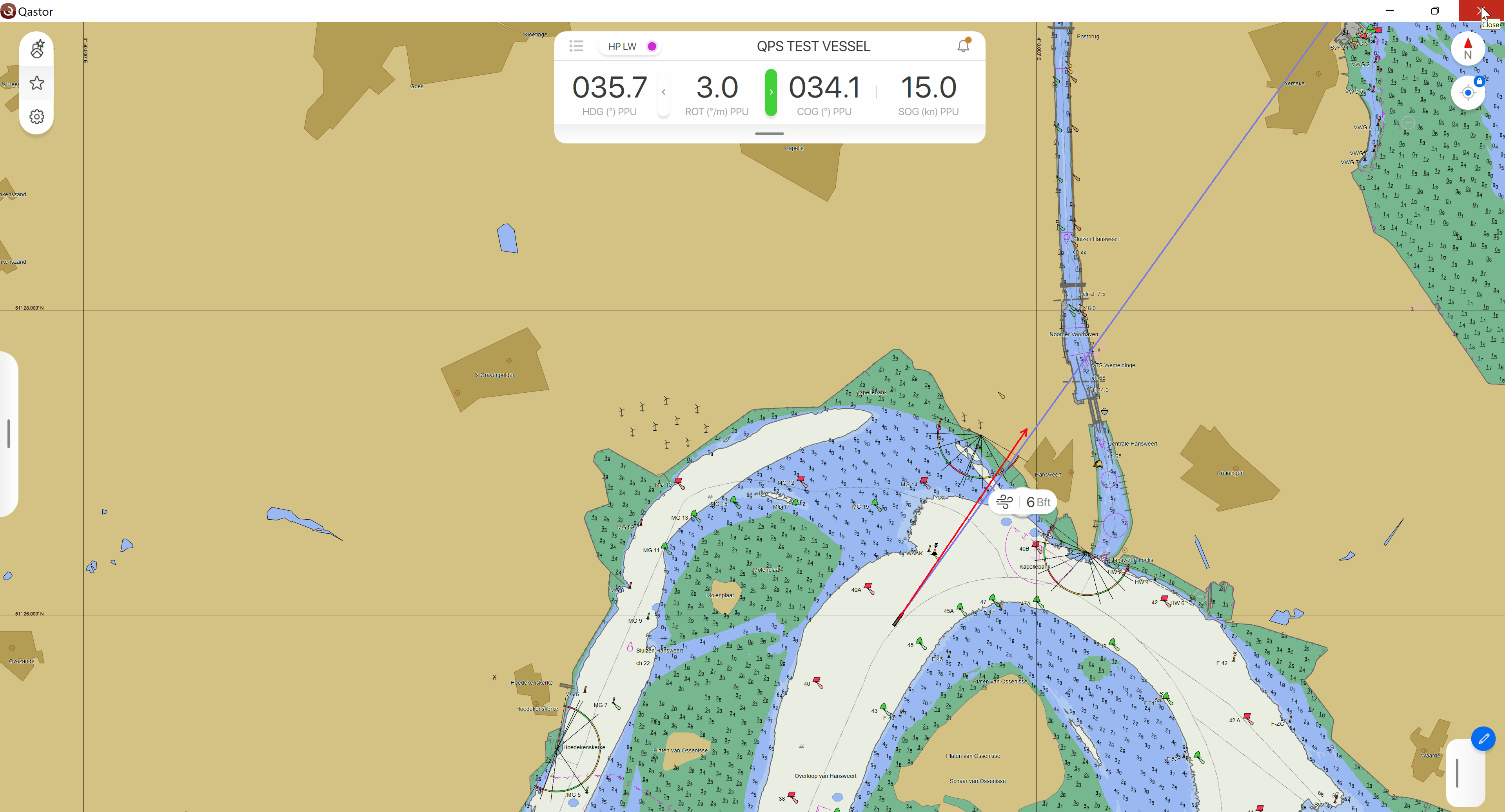
This popup window can be overridden in User Interface > Configuration settings. Default setting is On.
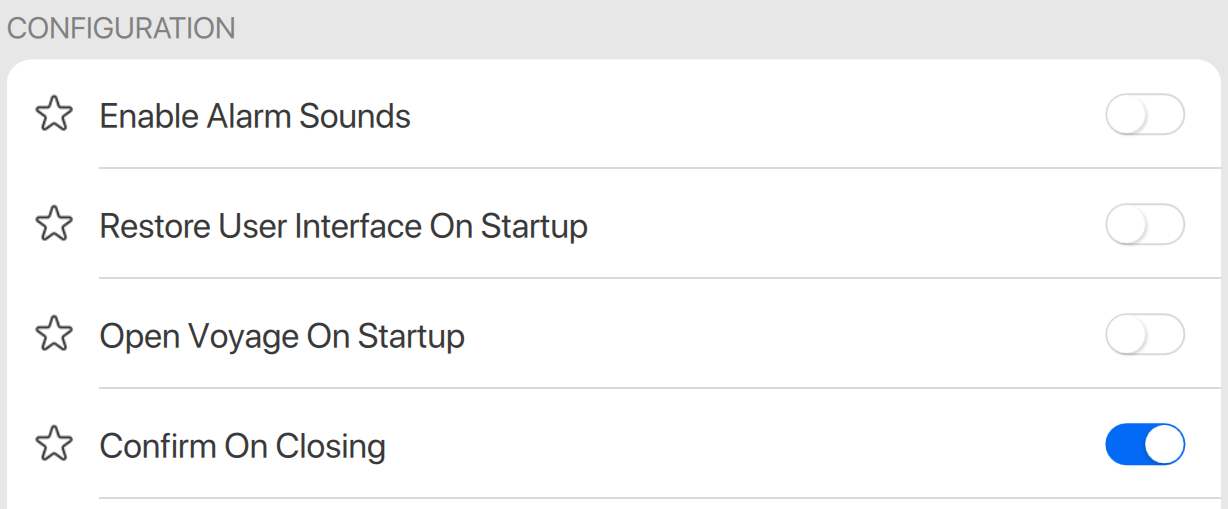
Automatically open Voyage panel after Qastor startup
An automatic startup routine can be set in Qastor to have a guided setup through the Voyage settings.
Fields marked with a red triangle are compulsory to setup and cannot be skipped to be able to close the Voyage setup.
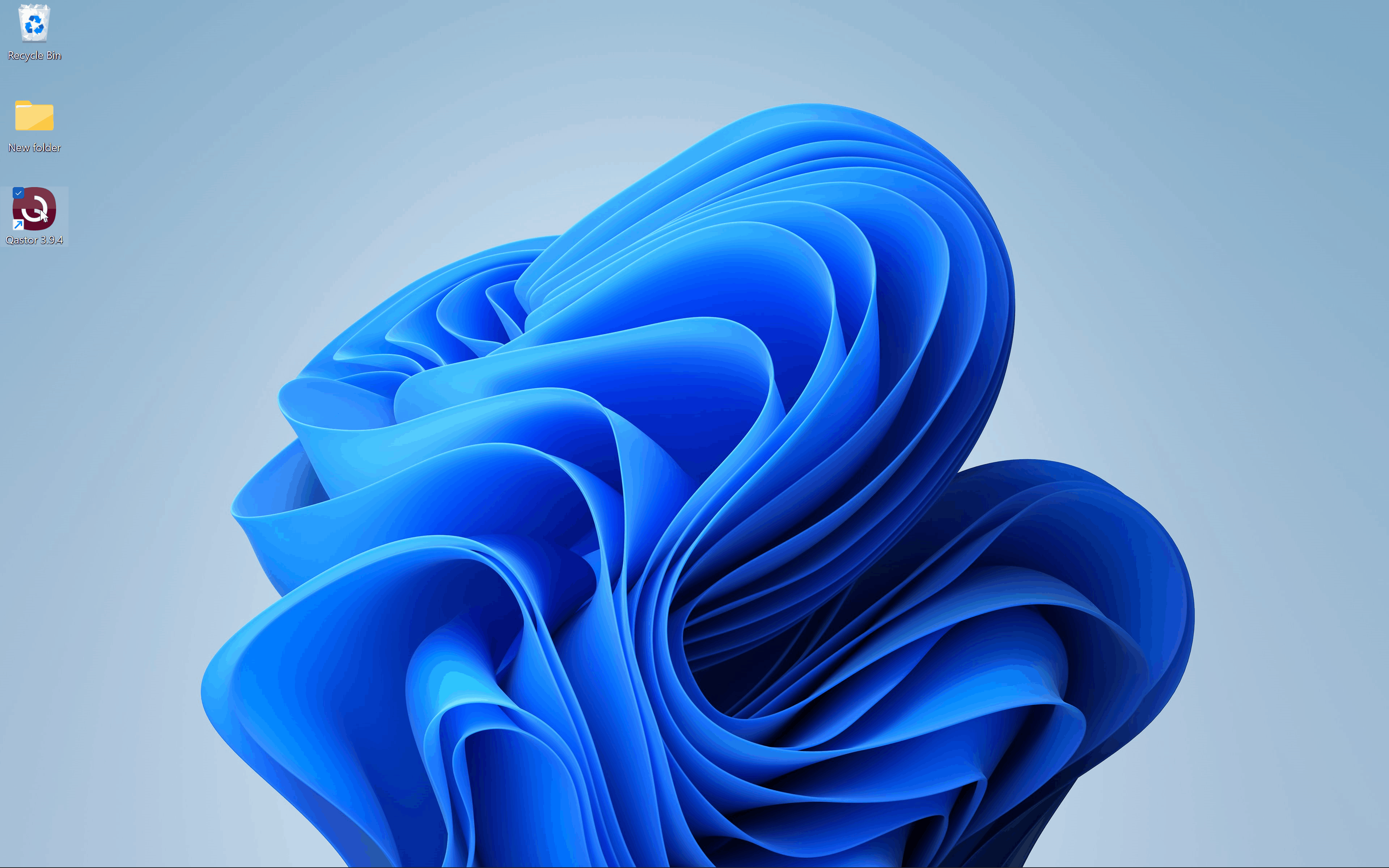
If Vessel parameters are available via AIS input or from the static bin they can be adopted directly without having to manually setup these parameters.
You can still change the chart view (Pan/zoom/rotate etc), adjust the Bottom bar, display notifications and open the sensor gadget.
This setting can be switched on or off in User Interface > Device Configuration
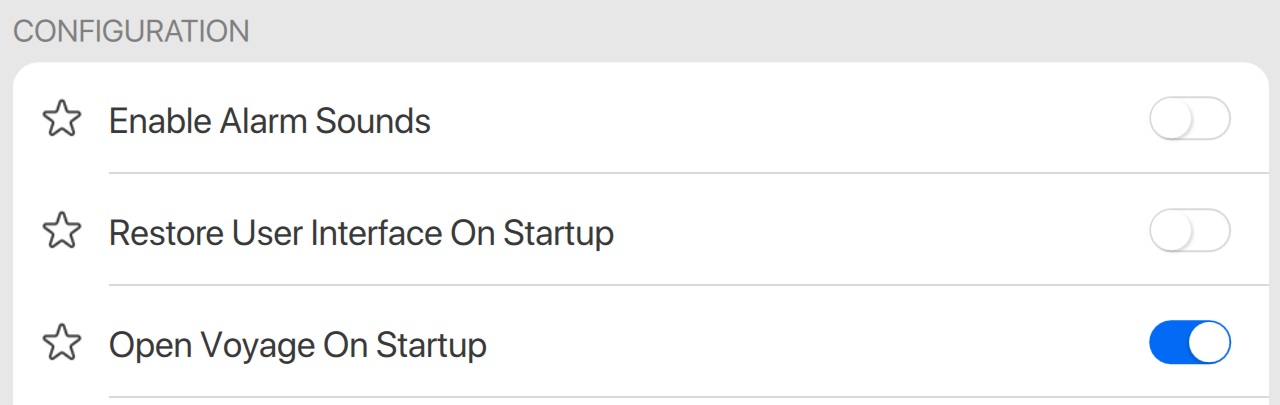
Speed along- and across track
A speed along- and across track can be displayed in the bottom bar. This is using the Docking Unit settings.
Speed Along Track is abbreviated to SLT and Speed Across Track to SXT. Default value is Knots
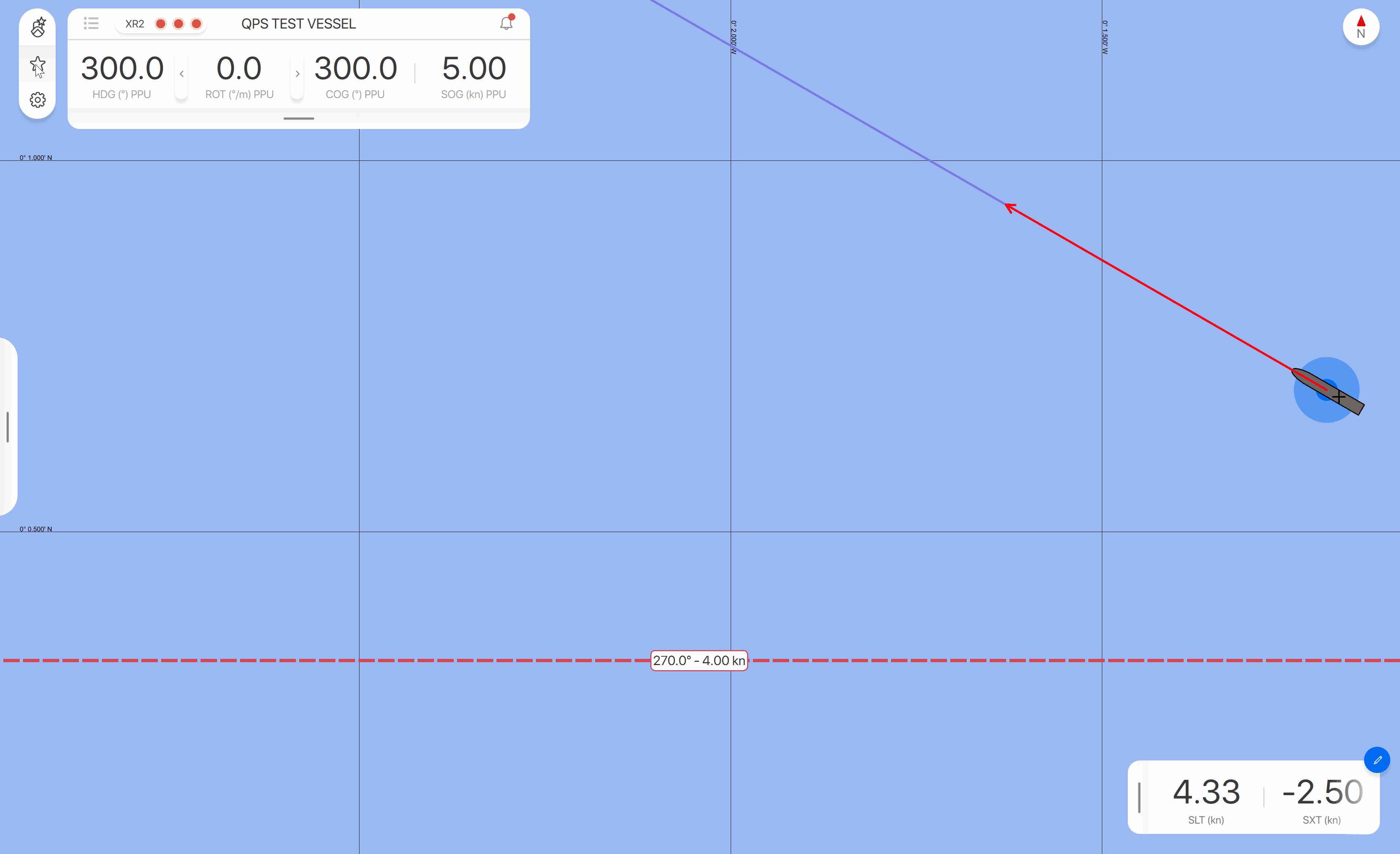
Save dialog is shown when vessel settings change
In the vessel settings, you can change the save vessel protocol to “Ask On Vessel Setting Change“. This will show a save vessel dialog in the following cases:
If you close the voyage panel when you’ve changed the vessel dimension or antenna values.
If you open the Copy AIS dialog and press “Copy All”.
If you close the Settings after you’ve changed the Vessel Dimensions.
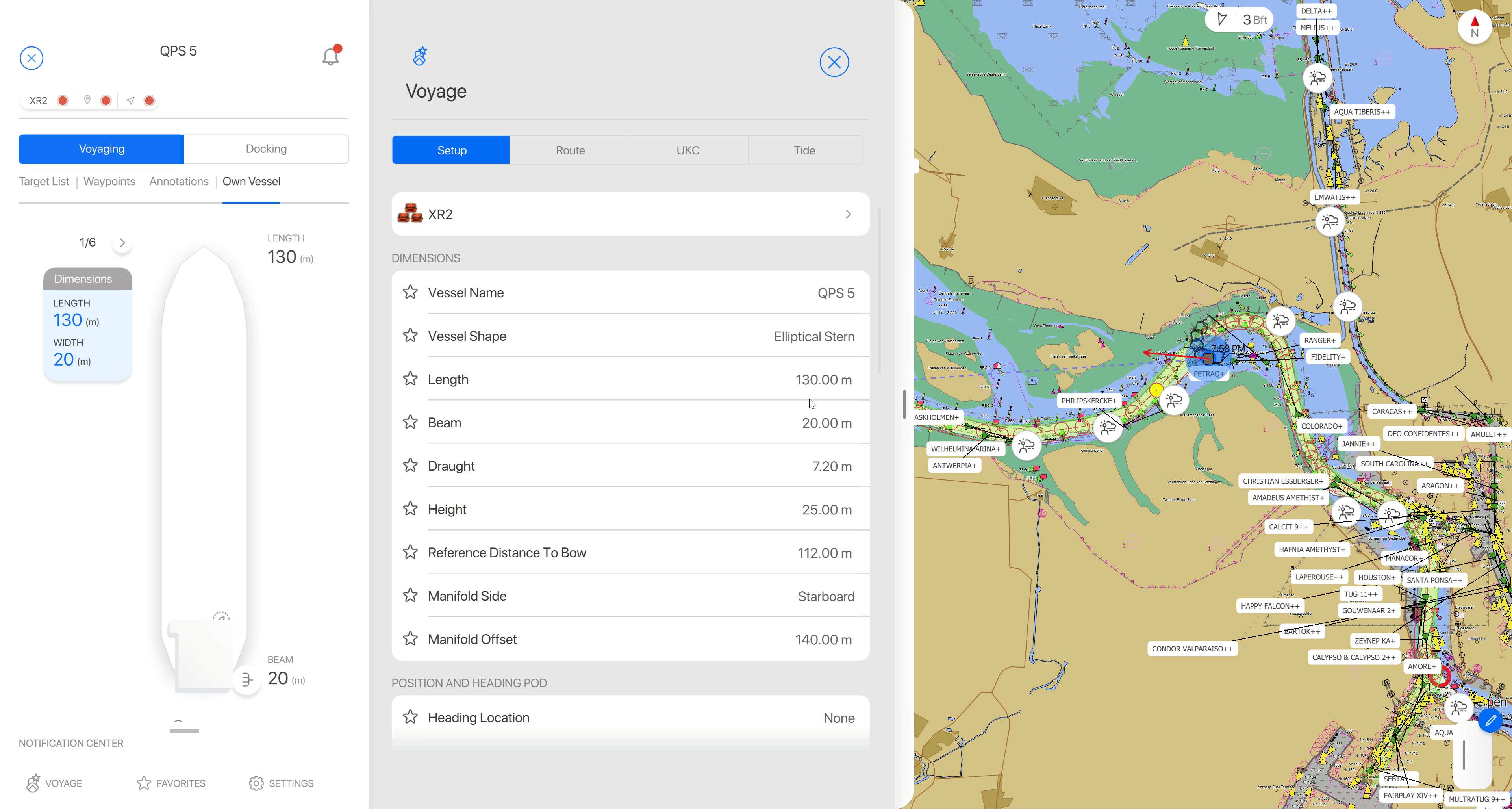
Display waypoints at larger zoom and scale levels
Waypoints remain visible at a larger scale and zoomlevel as previous Qastor 3 version. This is similar behaviour as in Qastor 2.5
3.10.0 previous versions
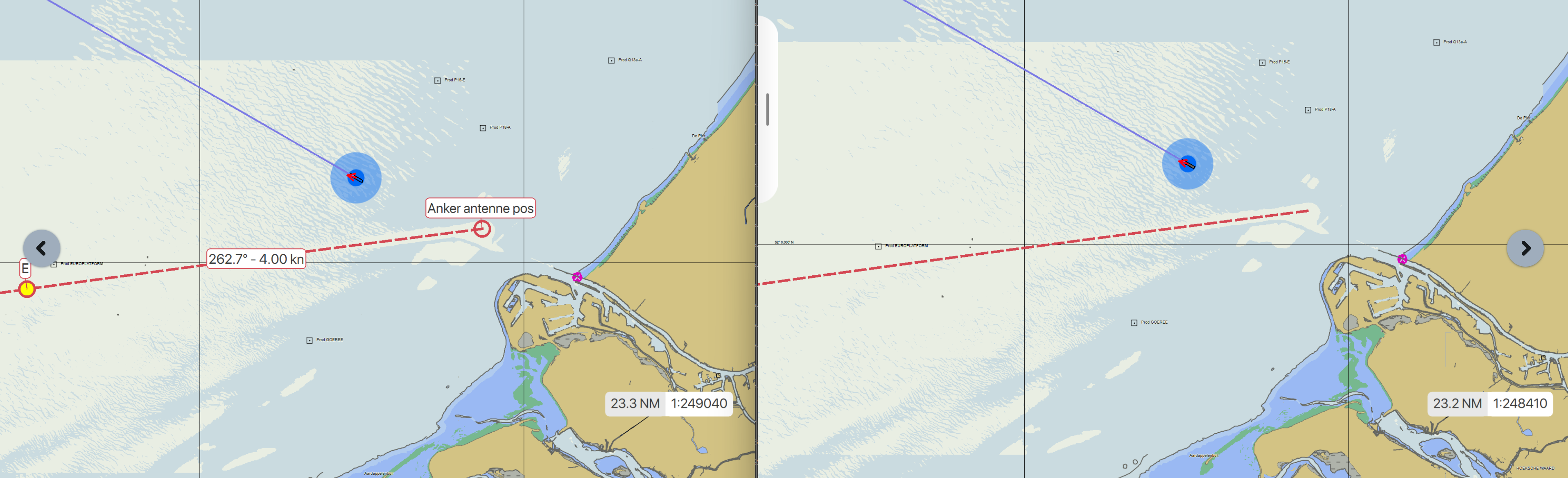
Select a target from the chart to display in the target list
A target can be selected in the chart and highlighted in the target list.
The selected target will have an amber background in the chart and the target text in the list will be red to emphasize the selection of this target.
The reverse is also possible to highlight a target from the target list in the chart.
Deselecting the target can be done by selecting the (top) target name again in the target list.