Predicted tide in Qastor
Requirements
Tide Monitor program Tide Manager download
Measured historical tide files
Qastor 3.13.0 or newer
Introduction
Qastor is able to use generated predicted tide values based on harmonic constituents calculated in the QPS Tide Manager program.
This manual is aimed at being a step by step guide on how to generate a tide file using the Tide Manager program and how it is applied Qastor in general.
Source data
Many Hydrographic Offices around the world are making recorded tidal measurements available to the public either directly or upon request. If this data is used make sure the terms and conditions set by the owners of the data are met!
Examples of sources of historical tidal data are:
University of Hawaii Sea Level Center: https://uhslc.soest.hawaii.edu/data/
NOAA Tides and Currents: https://tidesandcurrents.noaa.gov/stations.html?type=Water+Levels
Government of Western Australia: https://www.transport.wa.gov.au/imarine/download-tide-wave-data.asp
Step by step use case example
We will use tidal data acquired from the platform A12 in the North Sea.
This data example is to be used as an example only and not intended for real navigation!
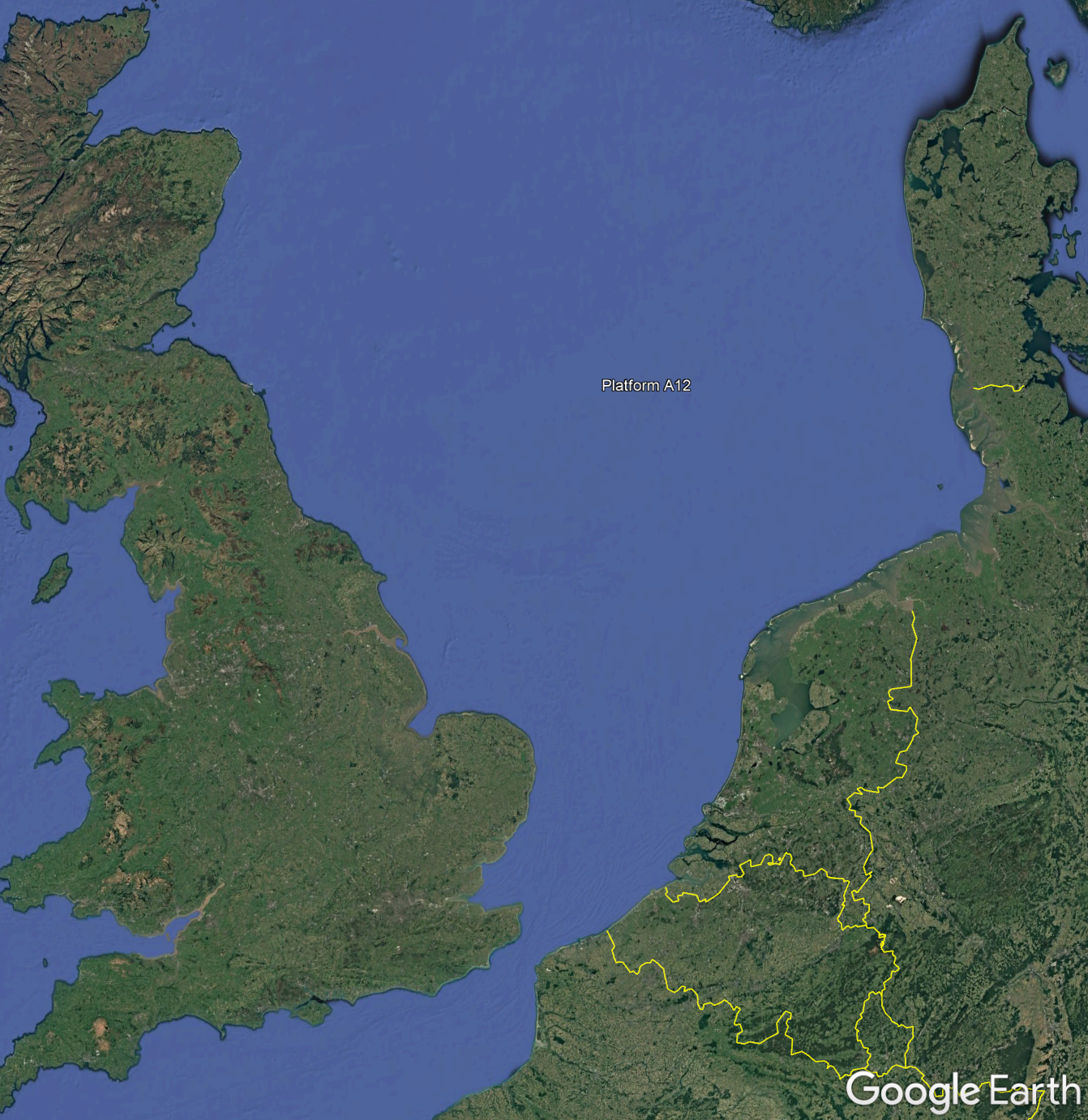
The original data and already formatted data can be found here:
https://qps.nl/downloads/qastor/ Supporting Software - Predicted tide example
Unzip the example tide data and install the Tide Manager program (Windows only).
If the original data is used it has to be re-formatted into one of the below formats:
(This information can also be found in the Help file of the Tide Manager program)
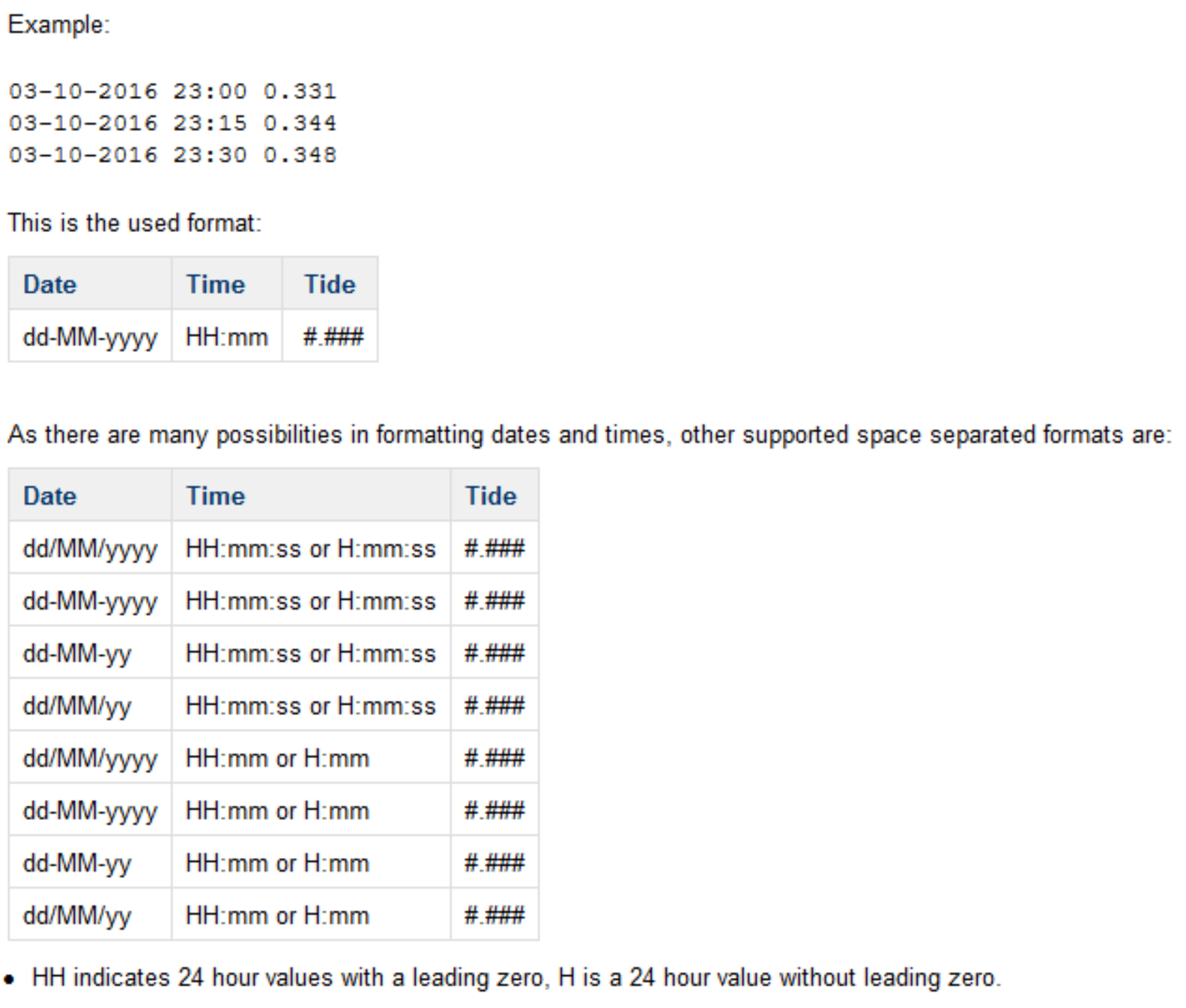
Make sure you also filter out anomalies in the data no reading is mostly expressed using values like -999999 or similar.
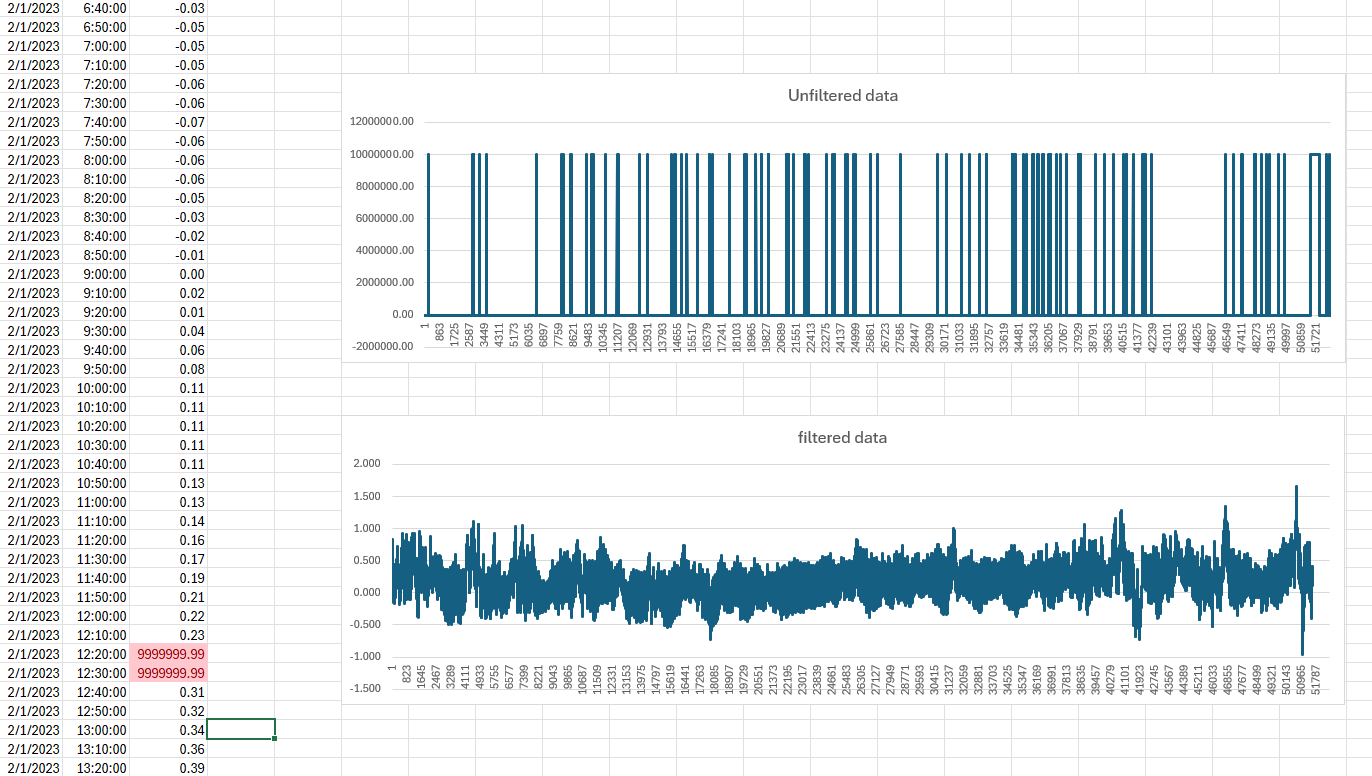
You can also use the already prepared file “Platform A12 2023 MSL.txt” as input for the Tide Manager
Open the Tide Manager program and select “Add new From Observations”
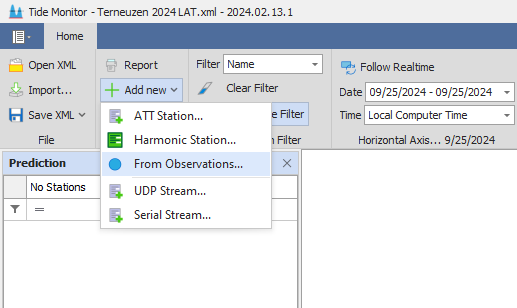
A new window will open. Fill in the necessary information:
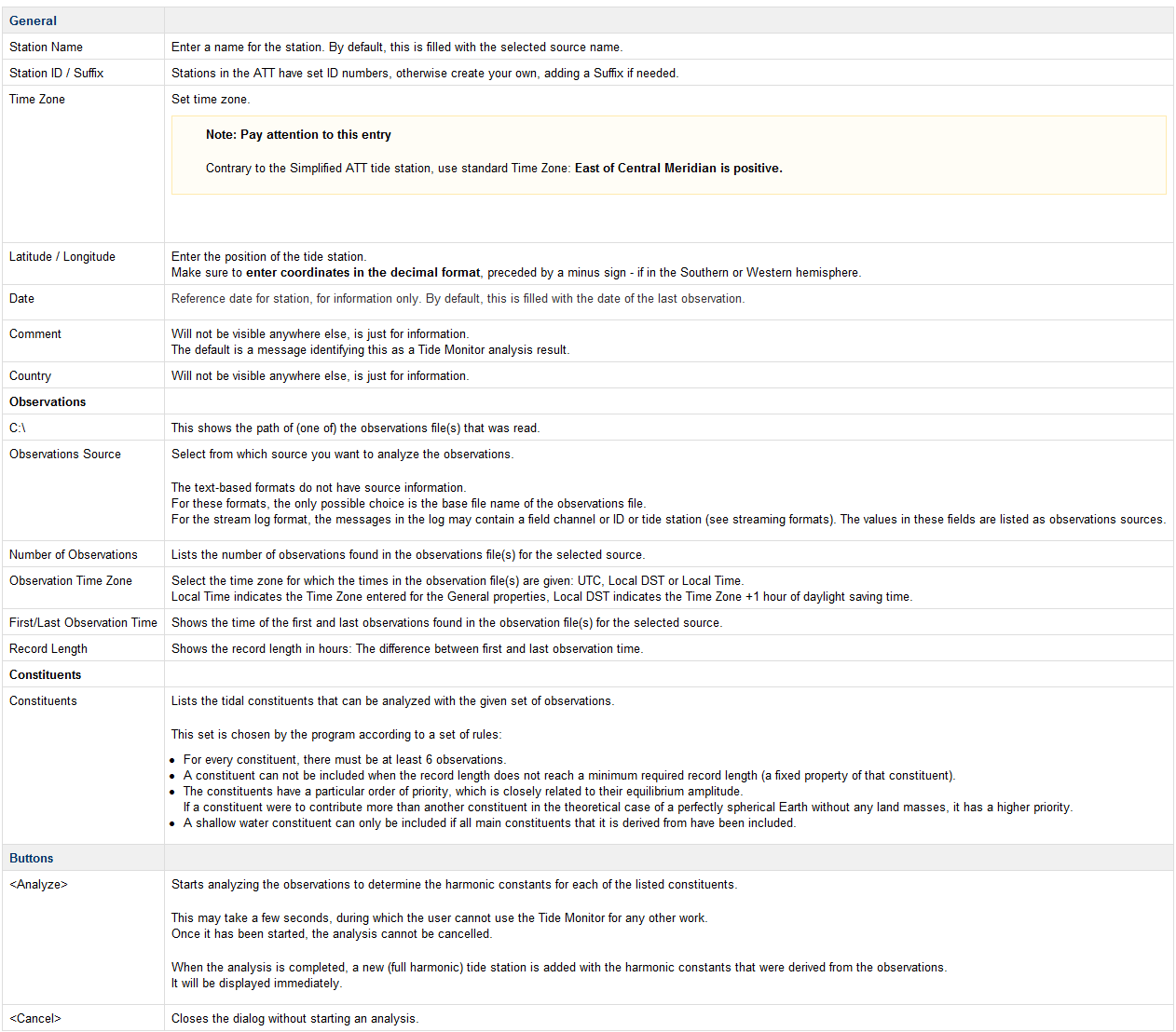
Example of what can be used for this dataset:
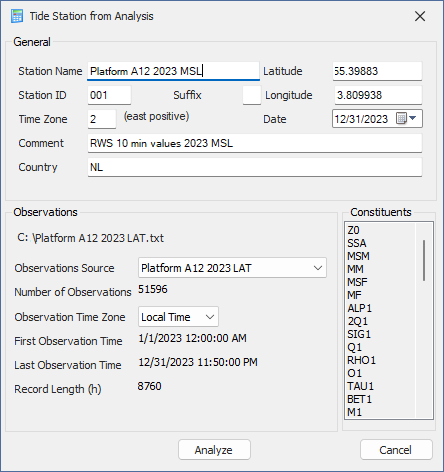
Press Analyze to calculate the Tide data Harmonics
A graph should be displayed like this
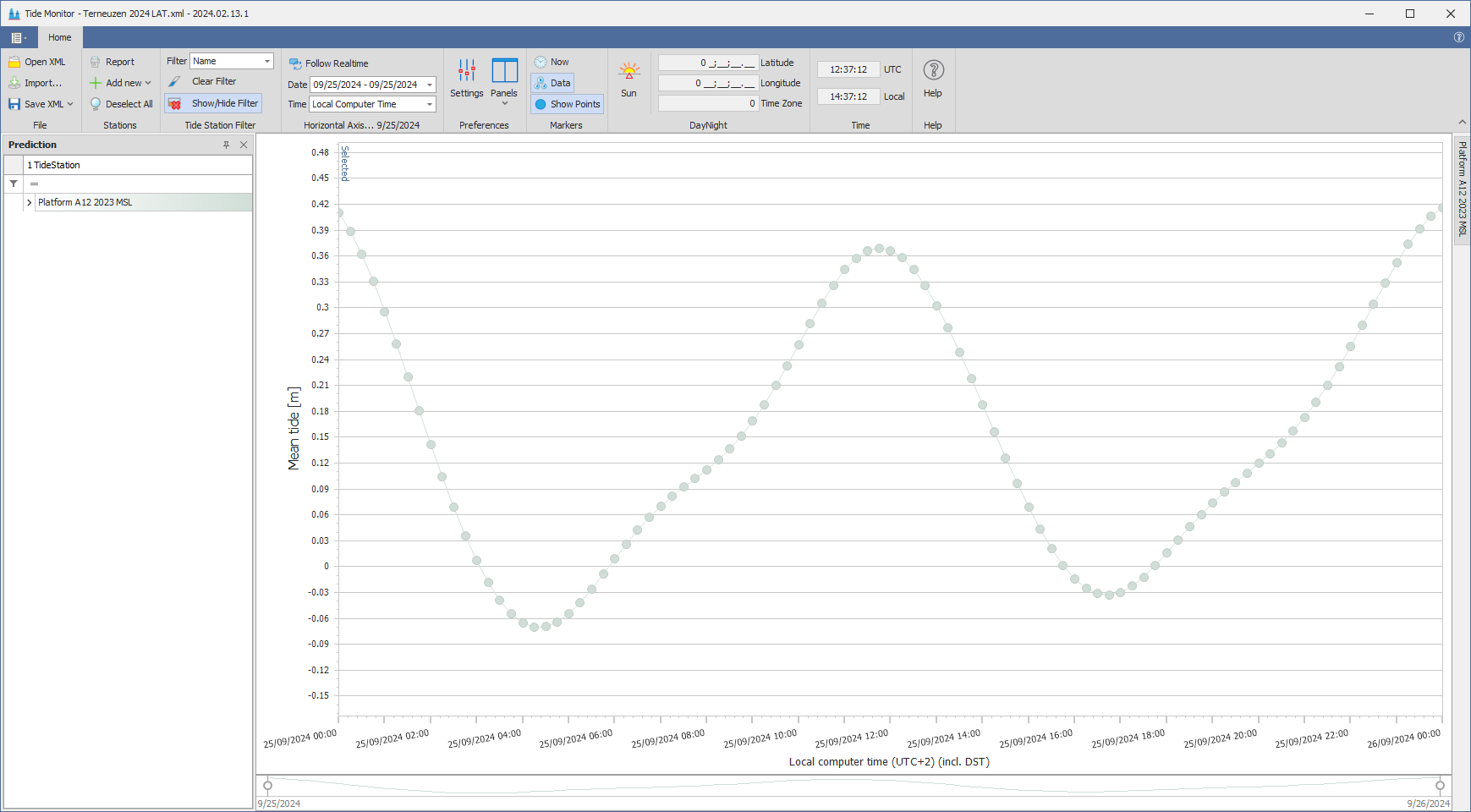
Use Save XML or Save As… button to save the generated Tide XML file,
An already saved example file Platform A12 2023 MSL.xml is added to this data set.
The Save button will store the XML in the same directory as the input file (Platform A12 2023 MSL.txt) and the Save As… option adds it to a any user-defined location.
Preferably the C:\Users\your username\Documents\Qastor\My Predicted Tide folder is used.
This is the location Windows Qastor will look for predicted tide files.
On iOS/iPADOS transfer the files from the Windows machine to the folder:
On My iPAD/iPHONE > Qastor > My Predicted Tide
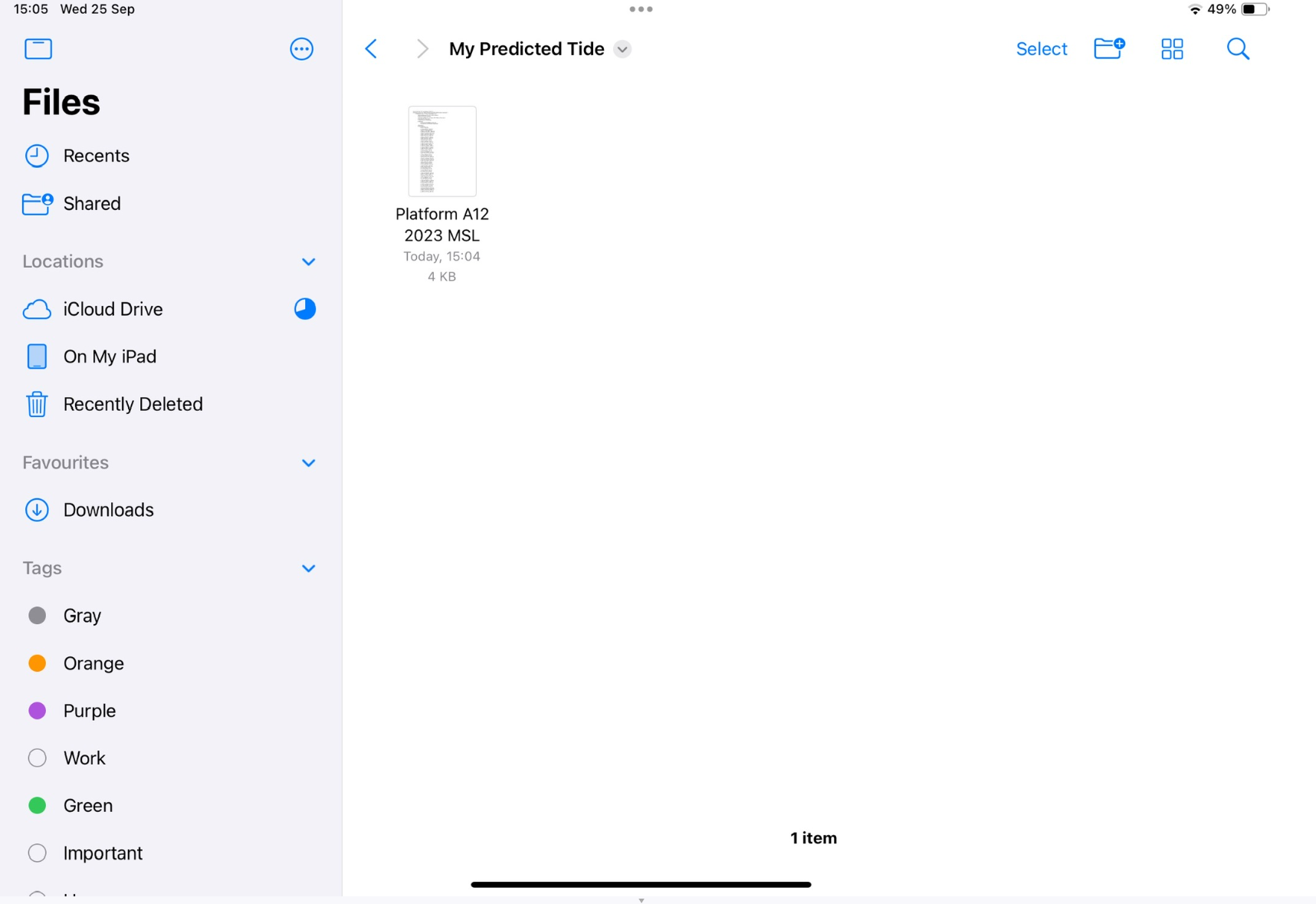
Open Qastor > Main Menu > Tide, select Tide Method and choose Predicted from the popup menu
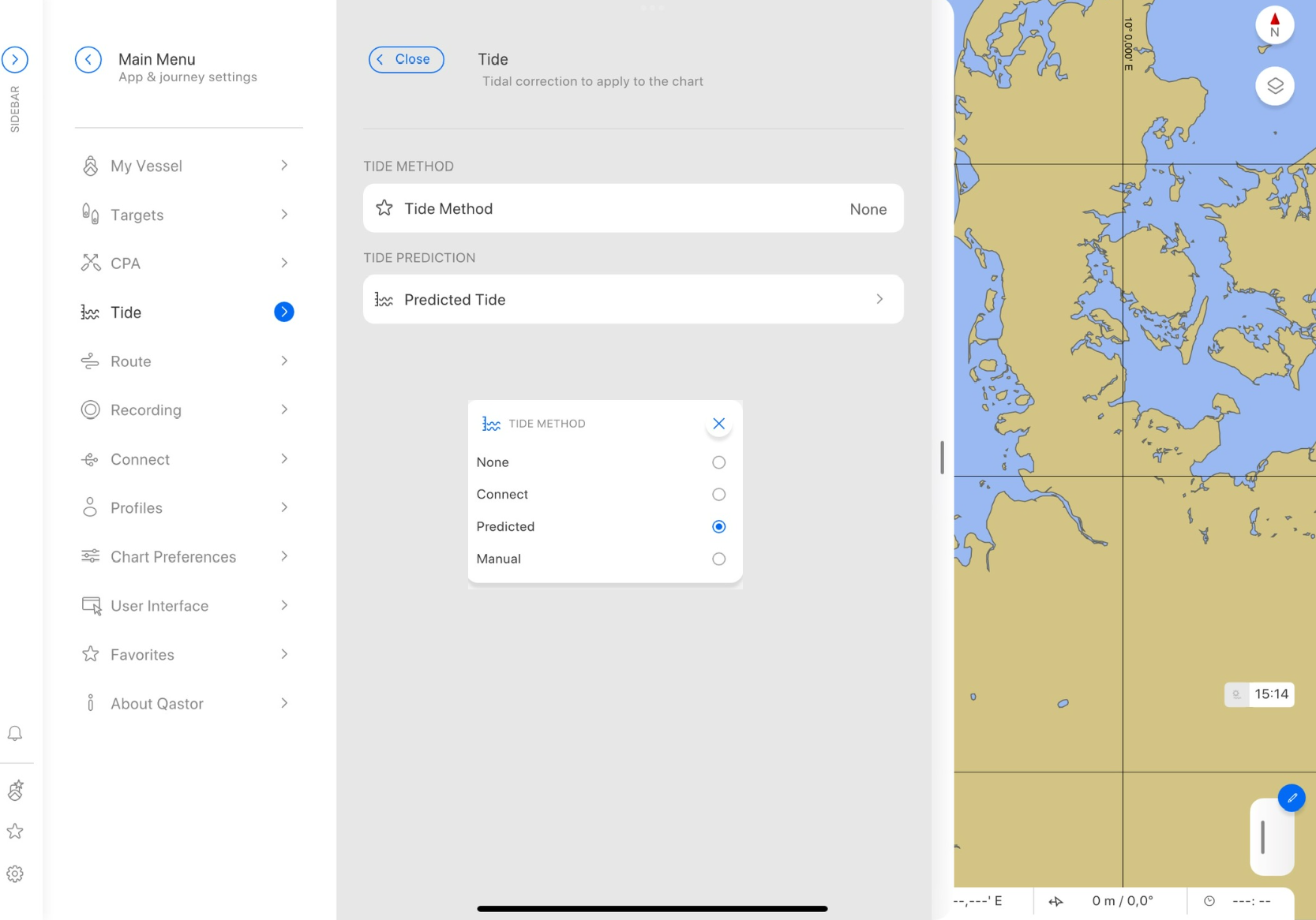
Open Predicted Tide > Open Local Tide Prediction File and select Platform A12 2023 MSL
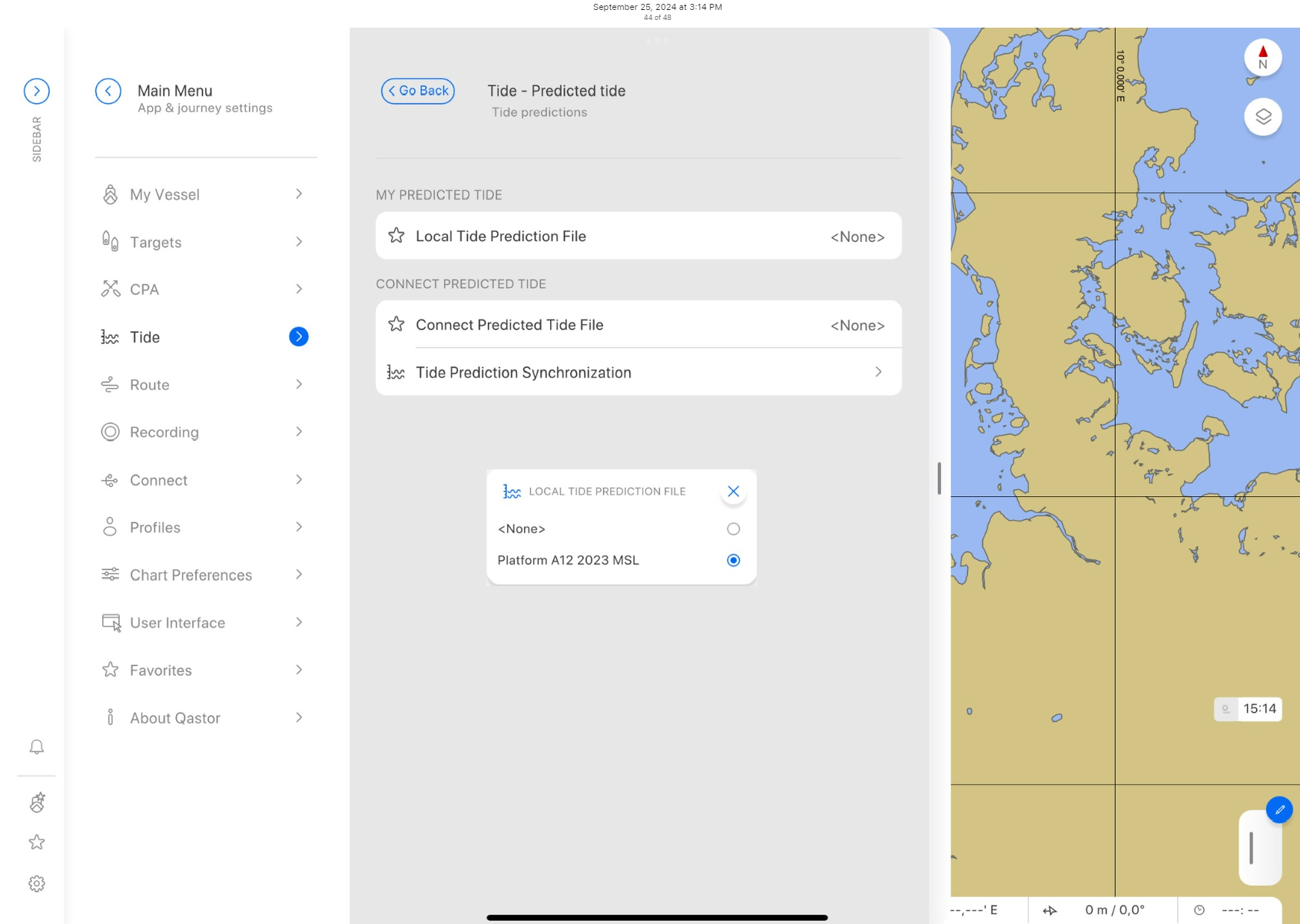
Go Back one page and open Predicted Tide Stations
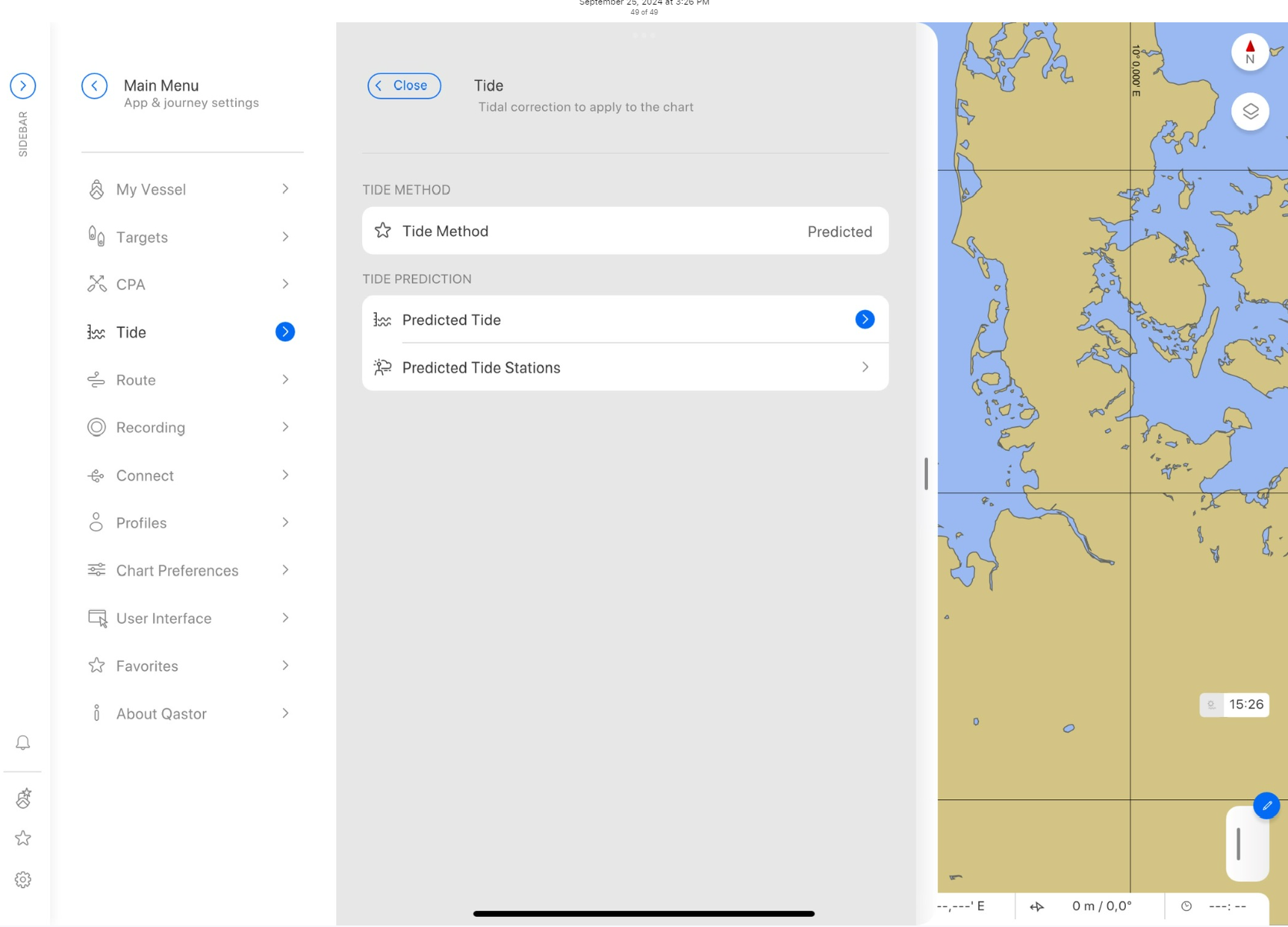
Enable Platform A12 2023 MSL under Tide Stations
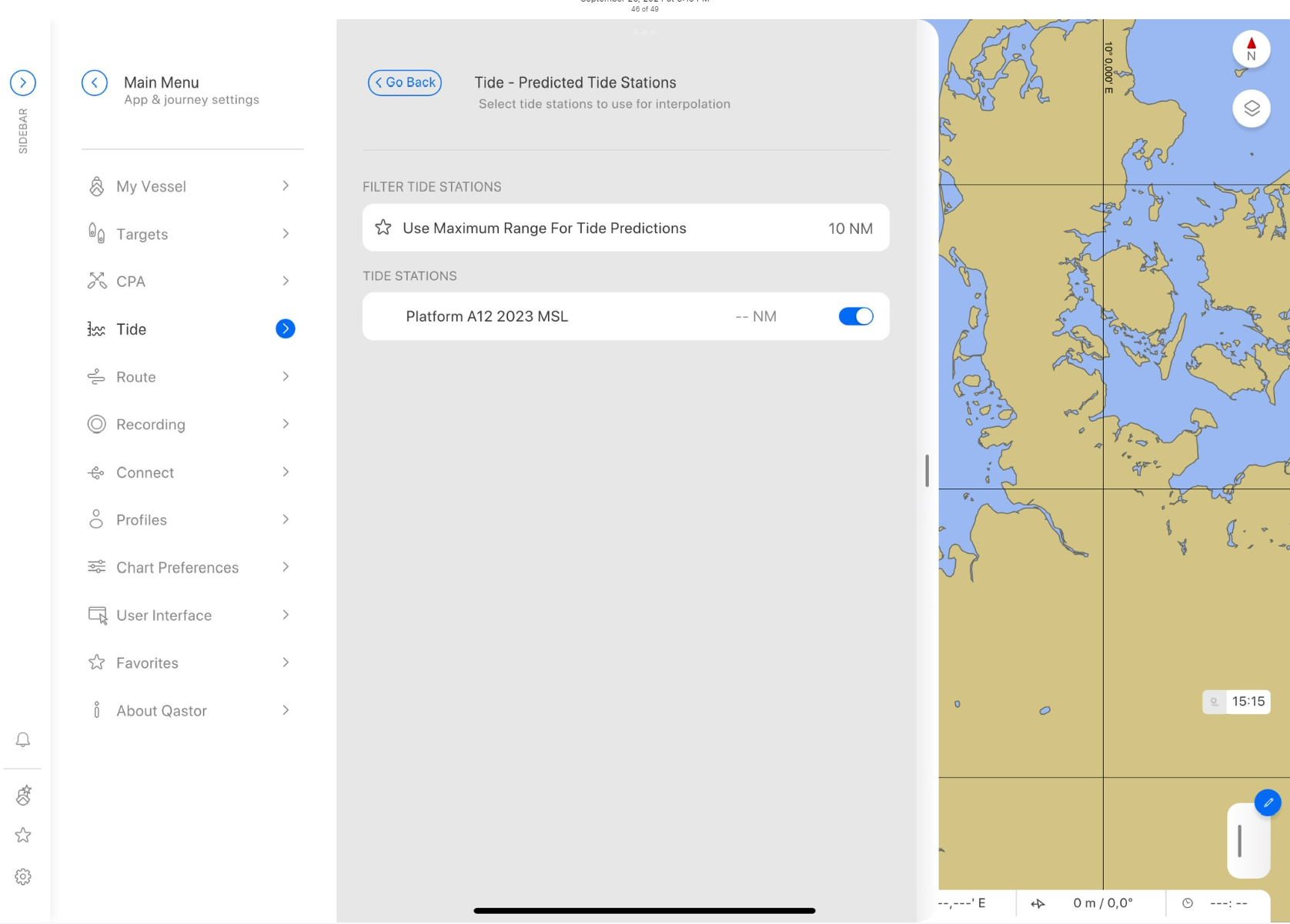
Close the Side bar menu and long press / right mouse click on the station
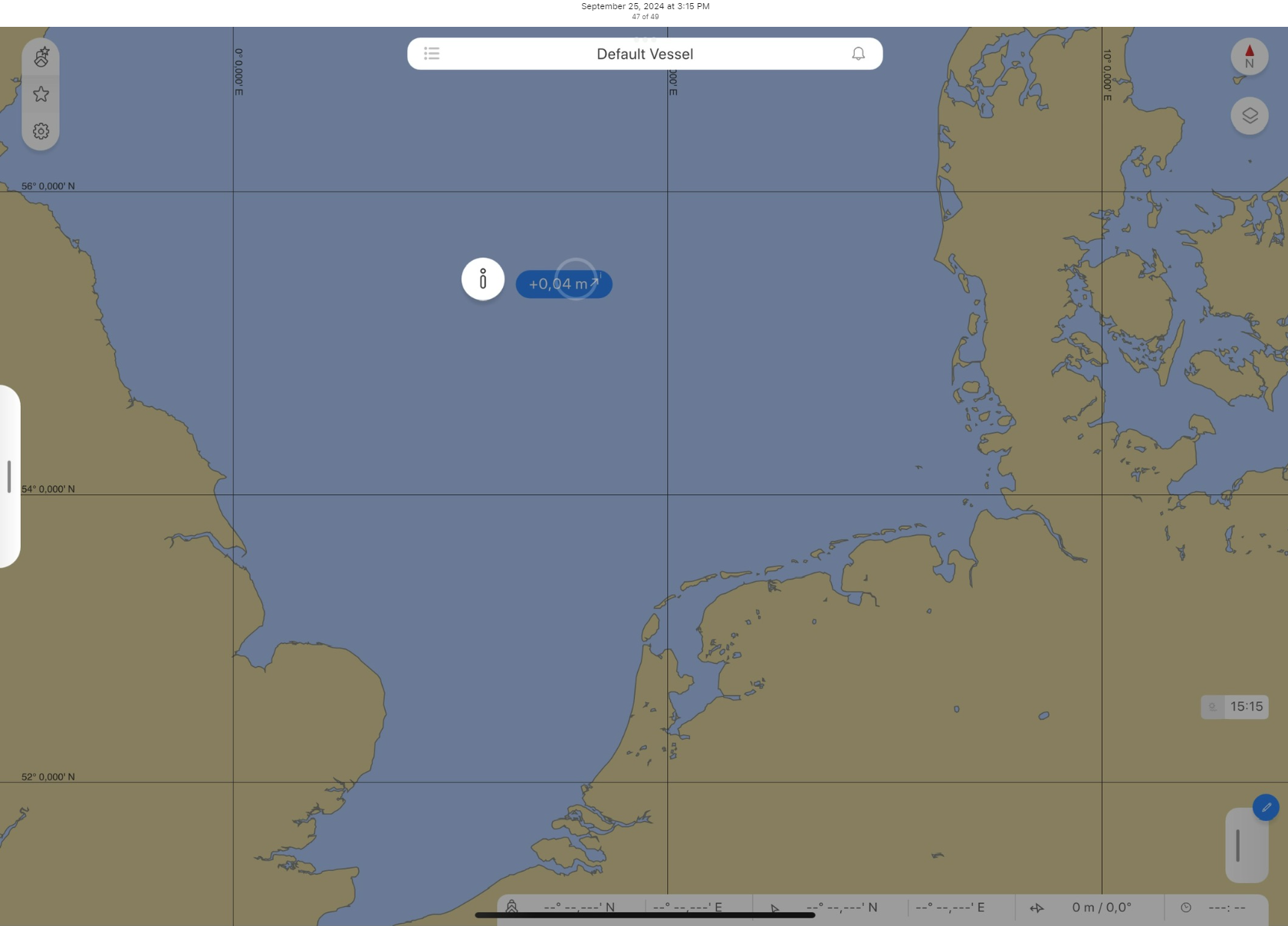
Press the “i” icon the display the predicted tide graph in a new popup menu
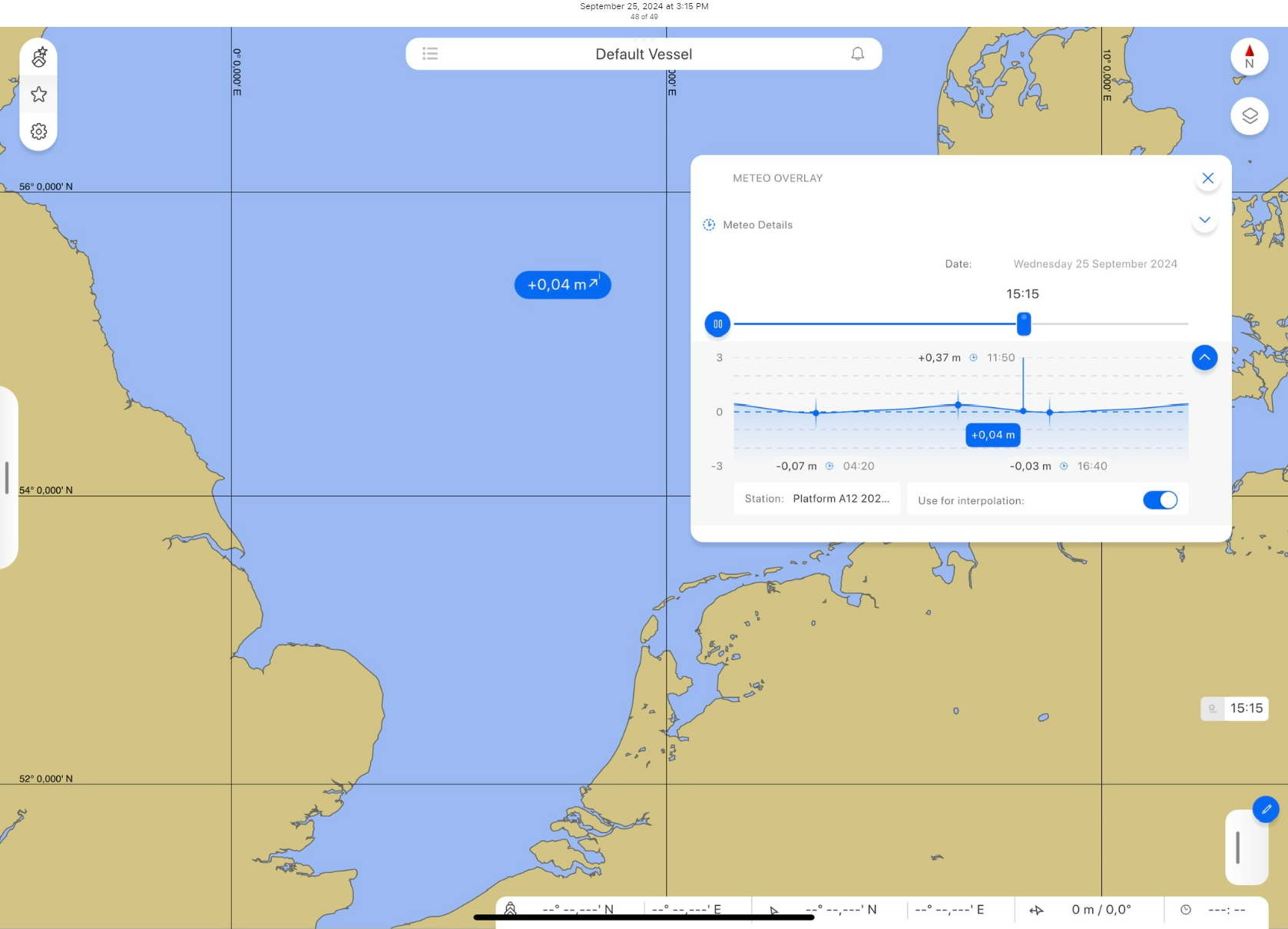
A ready to use example set is also available via the Default Connect server:
Open Qastor, make sure the Default Connect server is selected at Main Menu > Connect and internet connection is active.
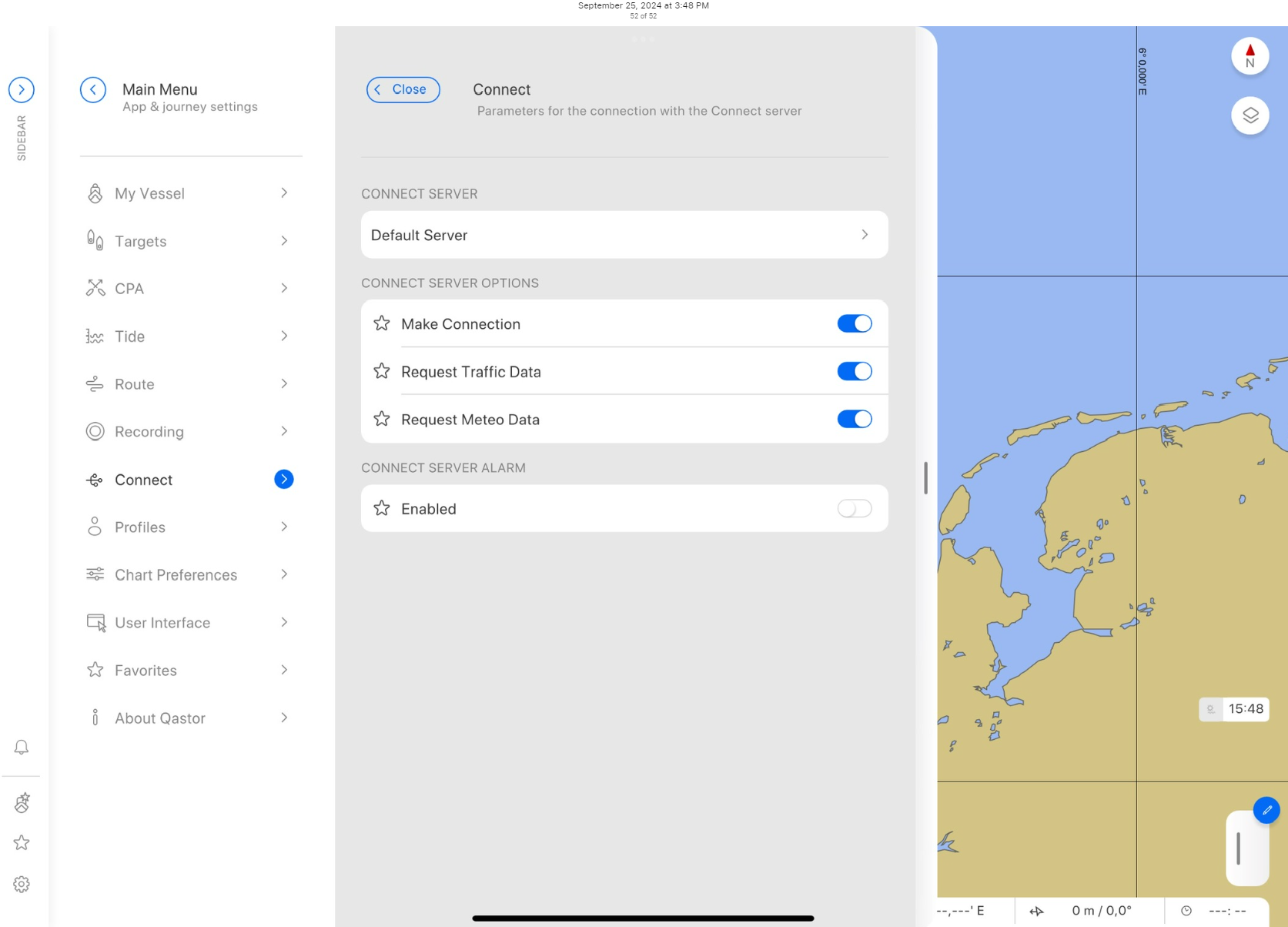
Go Back to the Tide Menu > Tide Predictions > Connect Predicted Tide > Tide Prediction Synchronization
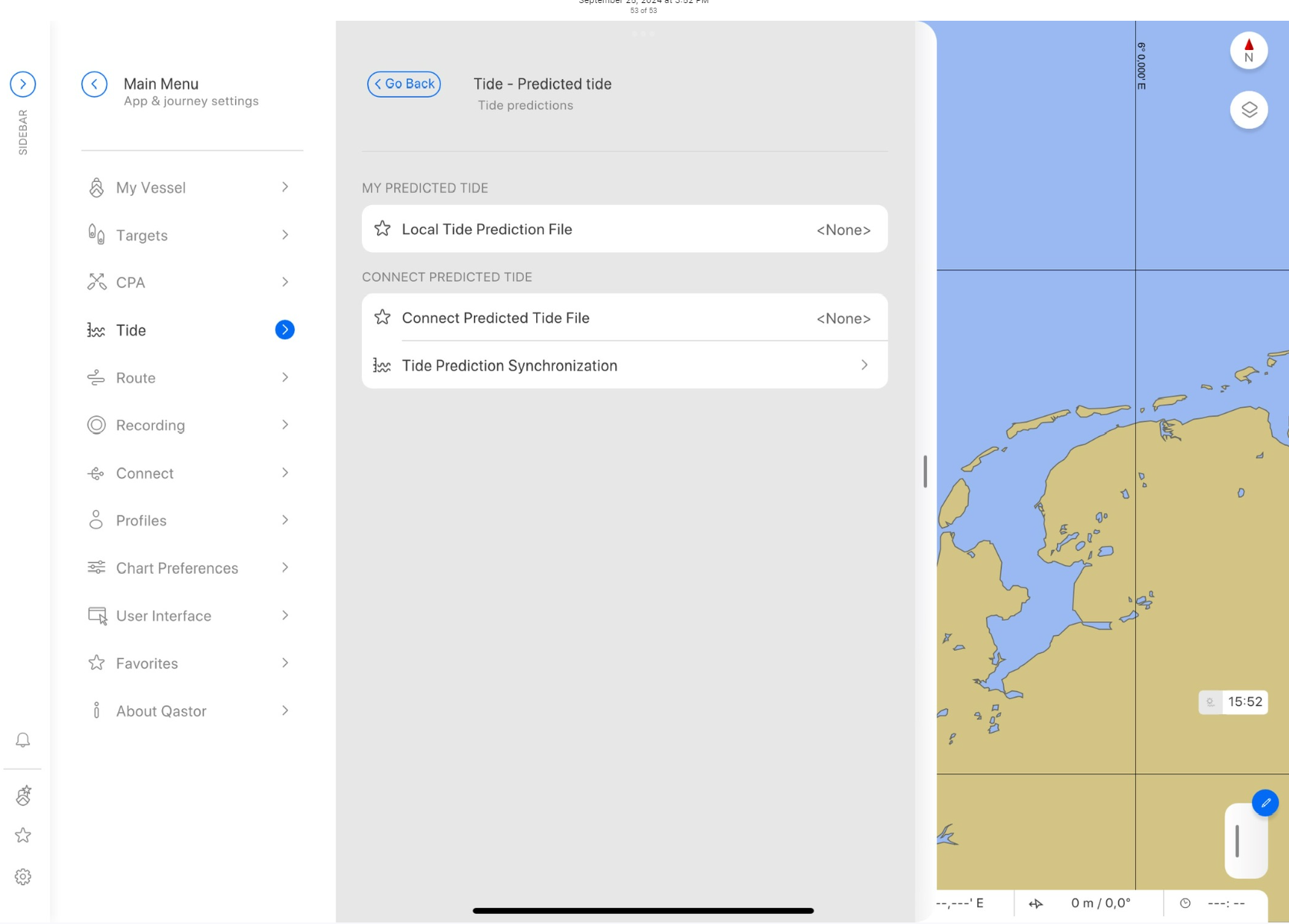
Step back to the Tide Predicted tide page and select Connect Predicted Tide File > NL Tide MSL
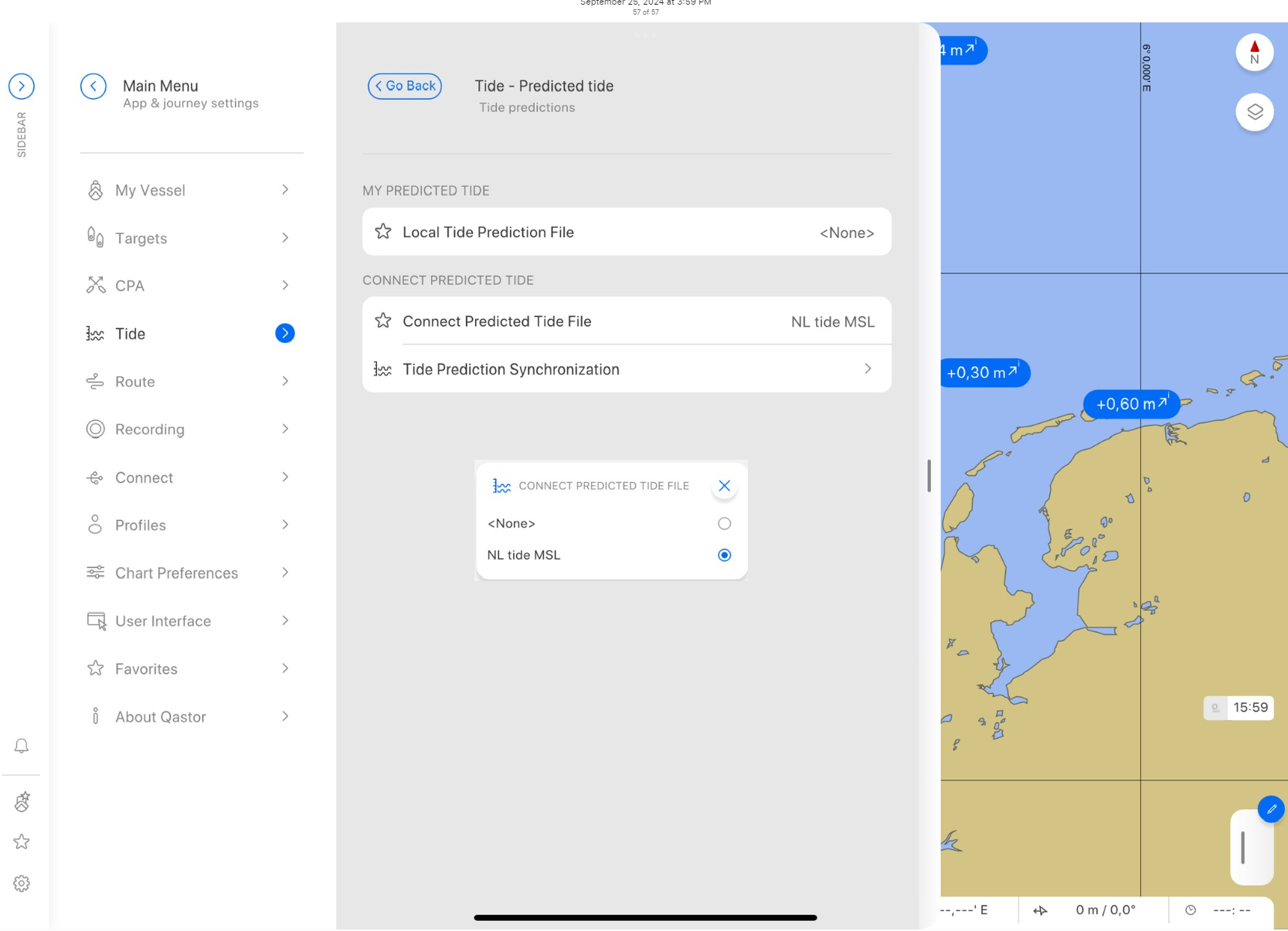
From the Predicted Tide Stations menu select the available tide stations you would like to use for tide interpolation
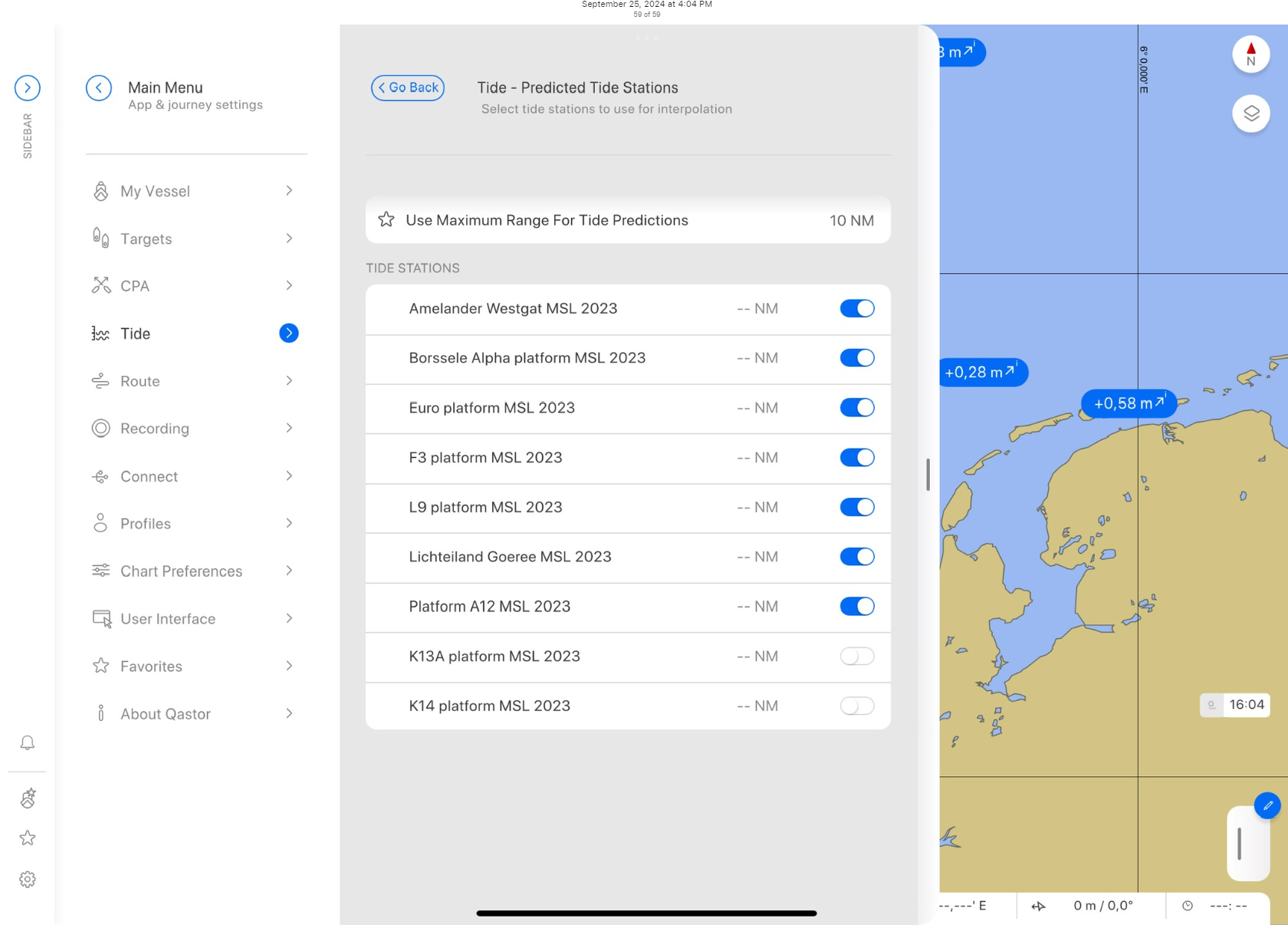
Summary of steps to take:
Obtain tidal data
Change data into a format usable by the Tide Manager program
Check tidal values for erroneous or no data
Generate a tide XML file for use in Qastor with the correct settings
Add this tide file to Qastor and setup the program to use predicted tides
