How-to run Qastor with extra logging
To get some extra logging in Qastor to analyze the behavior of the application and/or the system. We build an extra option to execute. In this how-to, we are going to explain how you can enable this option in Qastor.
📘 Instructions
Go to: “C:\Program Files (x86)\QPS\Qastor\3.11.1“
Find the file ‘Qastor64.exe’ and copy a desktop shortcut:
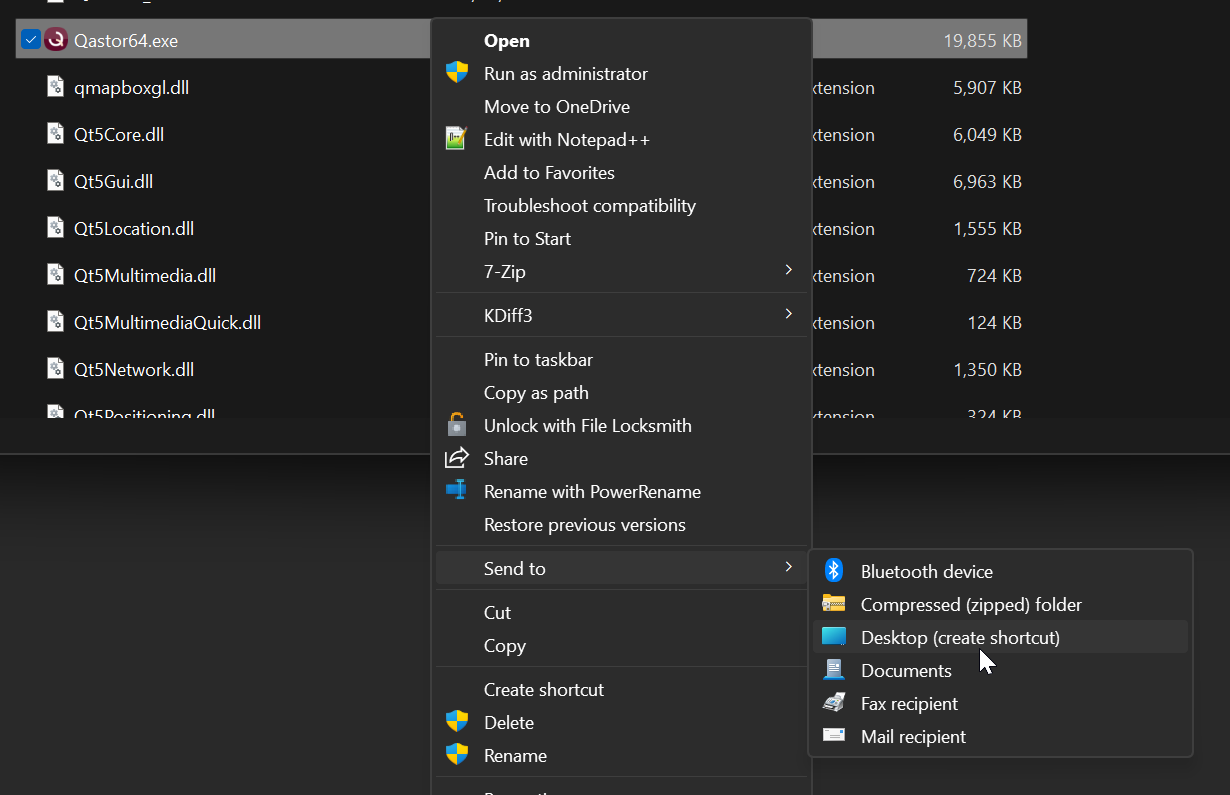
Change the name of the shortcut to something like: “Qastor - XL“ to indicate that this is the shortcut that is used for extra logging.
Show the properties of the shortcut file and add ‘-l -f *=true’ at the end of the line in the target field:
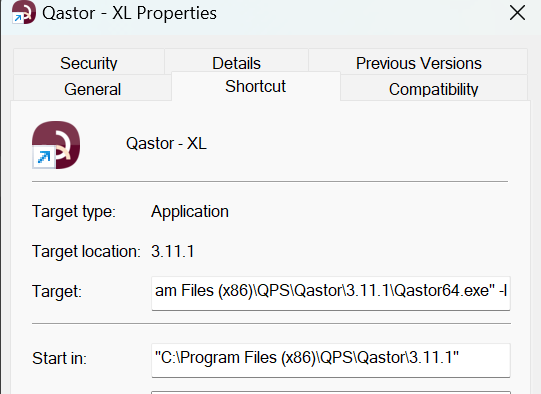
Start Qastor and extra logging will be created in the app data folder of Qastor:
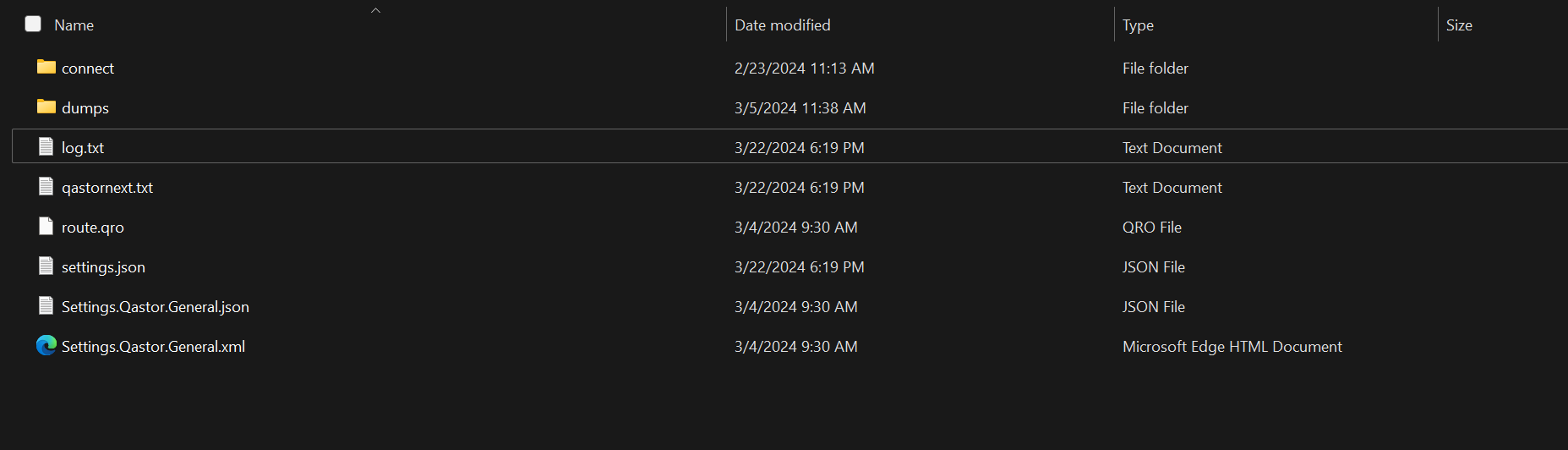
%AppData%/QPS/Qastor/log.txt
If there are additional problems to Qastor related to the device, send this “log.txt” file to the Qastor Team.
