Transformation Setup
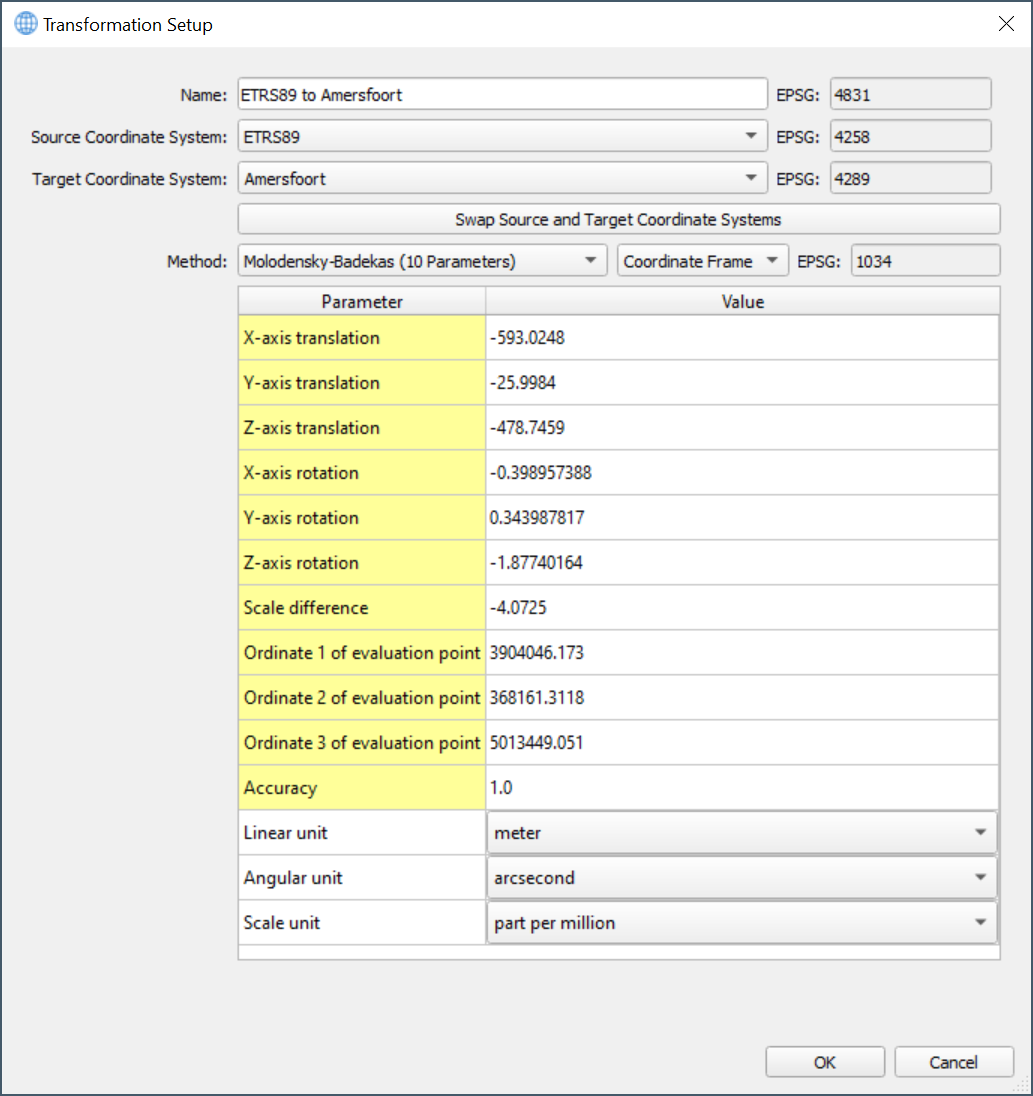
On this page:
Transformation Setup
This dialog is used to set up a transformation between two geographic coordinate systems.
If you select a different transformation Method from the drop down menu or edit any of the values in the Parameters table, your transformation Name will automatically have 'Custom' appended as a suffix.
You can edit this name manually and if you choose a name being a standard transformation, the dialog will automatically update all parameter values.
Name
This field is editable but the EPSG is read only.
If you change the Transform name to a custom name, the EPSG will clear.
Source Coordinate System
This is the geographic coordinate system that you are transforming "from". If you are using this dialog from the Geodetic Overview, this value may already be filled in.
If the transformation is reversible, you can use the Swap Source and Target button to swap the source/target and update the transformation values automatically.
Target Coordinate System
This is the geographic coordinate system that you are transforming "to". If you are using this dialog from the Geodetic Overview this value may already be filled in.
If the transformation is reversible, you can use the Swap Source and Target button to swap the source/target and update the transformation values automatically.
Swap Source and Target Coordinate Systems
For reversible transformations and both NADCON and NTv2 transformations click this button to invert the parameter values in the table as the Source coordinate system becomes Target coordinate system and vice versa.
Note that the transformation Name will also be updated.
Method
The Method drop down menu contains the currently supported transformation methods.
If you change the method, your transformation becomes a custom transformation and 'Custom' will automatically be appended as a suffix to the transformation Name.
The list of supported transformation methods can be found below.
Parameters
The parameters shown will depend on the selected transformation method. If you modify the parameters of an existing Transformation, the Name will automatically have 'Custom' appended.
The possible unit fields that will appear in the table are as follows:
- Linear unit - This is the unit for length related parameters such as X-axis translation
- Angular unit - This is the unit for angle related parameters such as Z-axis rotation
- Scale unit - This is the unit for scale related parameters such as Scale difference
Supported Transformation Methods
| Method | Rotation Sign Convention | Authority (= EPSG code) { geog2D / geog3D / official } |
|---|---|---|
| Geocentric Translation (3 Parameters) | --- | { EPSG: 9603 / 1035 / 1031 } |
| Helmert (7 Parameters) | Coordinate Frame | { EPSG: 9607 / 1038 / 1032 } |
| Helmert (7 Parameters) | Position Vector | { EPSG: 9606 / 1037 / 1033 } |
| Molodensky-Badekas (10 Parameters) | Coordinate Frame | { EPSG: 9636 / 1039 / 1034 } |
| Molodensky-Badekas (10 Parameters) | Position Vector | { EPSG: 1063 / 1062 / 1061 } |
| Time-Dependent Helmert (15 Parameters) | Coordinate Frame | { EPSG: 1057 / 1058 / 1056 } |
| Time-dependent Helmert (15 Parameters) | Position Vector | { EPSG: 1055 / 1055 / 1053 } |
| Abridged Molodensky (3 Parameters) | --- | { EPSG: 9605 } |
| NADCON - North American Datum Conversion | --- | { EPSG: 9613 } |
| NTv2 - National Transformation Version 2 | --- | { EPSG: 9615 } |
--- means that the rotation sign convention is not applicable.
NADCON Transformation Method
The configuration of a NADCON transformation method can be done in the transformation direction order the user desires.
NADCON allows swapping the source and target coordinate systems, because the transformation direction is defined in a predefined WKT file.
While selecting NADCON as a transformation method, a dropdown list is offered called "Grid Shift".
It contains all possible names of predefined WKT file definitions associated with the configured source and target coordinate systems.
Note that the parameter table is read-only, because the parameter values are taken from the WKT file definition with fixed contents.
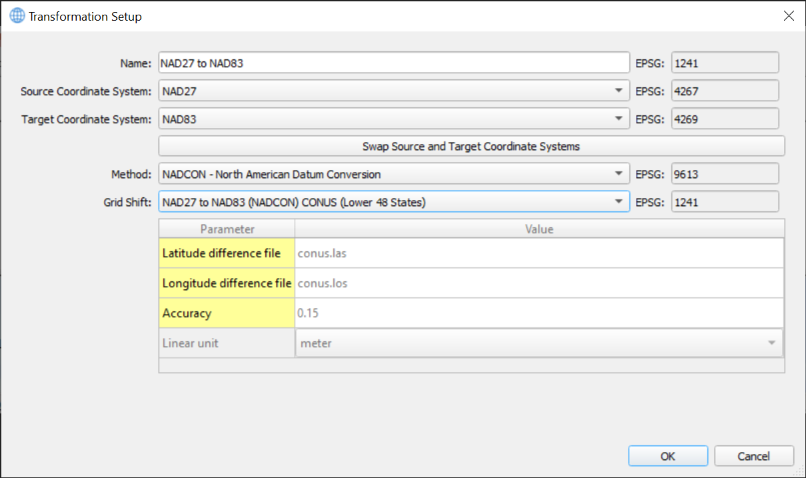
The reversed coordinate system definition looks like this with potentially different dropdown list items in the "Grid Shift" dropdown list.
The software finds the configured "Grid Shift" entry and selects it correctly after having swapped the source and target coordinate systems.
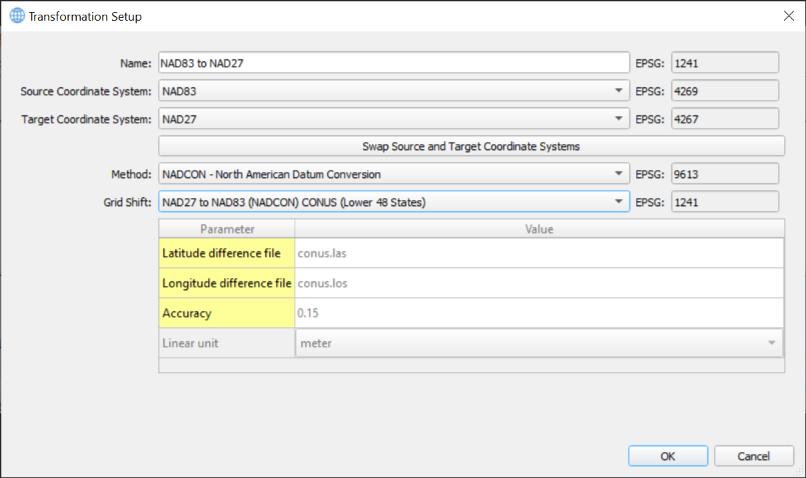
Note that the Geodetic Configuration UI does have a preference to set up a NADCON transformation in such a way that the transformation direction is equal to the definition in the associated WKT file.
Note that Qinsy online will find out correctly, which transformation direction to use for real-time or replayed datum transformations.
NTv2 Transformation Method
The configuration of an NTv2 transformation method can be done in the transformation direction order the user desires.
NTv2 allows swapping the source and target coordinate systems, because the transformation direction is defined in a predefined WKT file.
While selecting NTv2 as a transformation method a dropdown list is offered called "Grid Shift".
It contains all possible names of predefined WKT file definitions associated with the configured source and target coordinate systems.
Note that the parameter table is read-only, because the parameter values are taken from the WKT file definition with fixed contents.
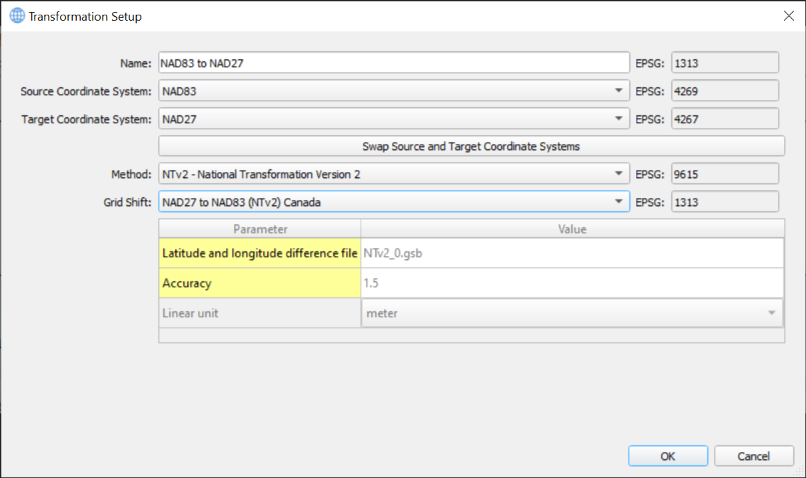
The reversed coordinate system definition looks like this with potentially different dropdown list items in the "Grid Shift" dropdown list.
The software finds the configured "Grid Shift" entry and selects it correctly after having swapped the source and target coordinate systems:
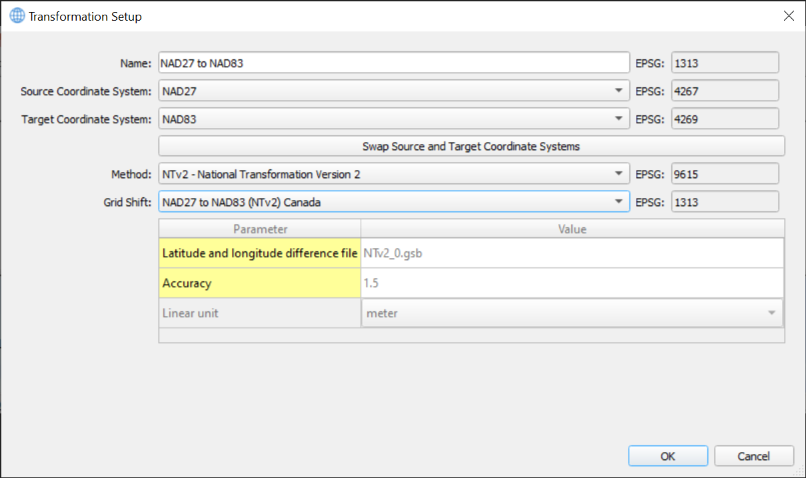
Note that the Geodetic Configuration UI does have a preference to set up an NTv2 transformation in such a way that the transformation direction is equal to the definition in the associated WKT file.
Note that Qinsy online will find out correctly, which transformation direction to use for real-time or replayed datum transformations.
The user simply has a degree of freedom in setting up NADCON and NTv2 transformation methods, hence there is no need to be careful about their transformation directions.
The EPSG code for NADCON and NTv2 is displayed in the "EPSG" widget at the top right corner of the "Transformation Setup" dialog as well as at the right side of the "Grid Shift" dropdown list,
because it makes clear both transformation methods are predefined, taken from WKT files.
