How-to - Caris HDCS Import as Bathymetry source
FMGT has the ability to work with many different types of data, one of them being the HDCS format from Caris.
This how-to brings you step-by-step through the process of how to properly bring Caris data into FMGT.
Step-by-step How-to:
Step 1: Ensure Licensing is set up correctly:
FMGT must be able to find your Caris license in order to import HDCS data. FMGT supports using either a HIPS 9 or HIPS 11 license.
In FMGT, open the Preferences window from the File dropdown menu:
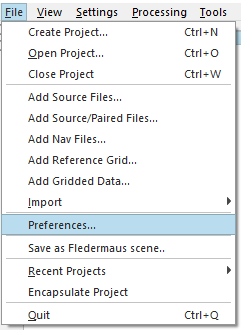
In the Shared Preferences tab, use the HIPS Version dropdown menu to specify the HIPS version you are using.
If you are using a HIPS 9 dongle, ensure that it is connected and that all dongle drivers are up to date. If you are using a HIPS 9 license file, use the HIPS License Path field to specify the path to the file. By default, this file will be found in the C:\\Program Files\Caris\HIPS\9.1\System folder.
If you are using a HIPS 11 network license, you must specify the hostname of the license server in the HIPS License Host field. If you are using a HIPS 11 local license, you must enter "no-net" in the HIPS License Host field.
Use the Test HIPS Licensing button to verify your HIPS licensing settings.
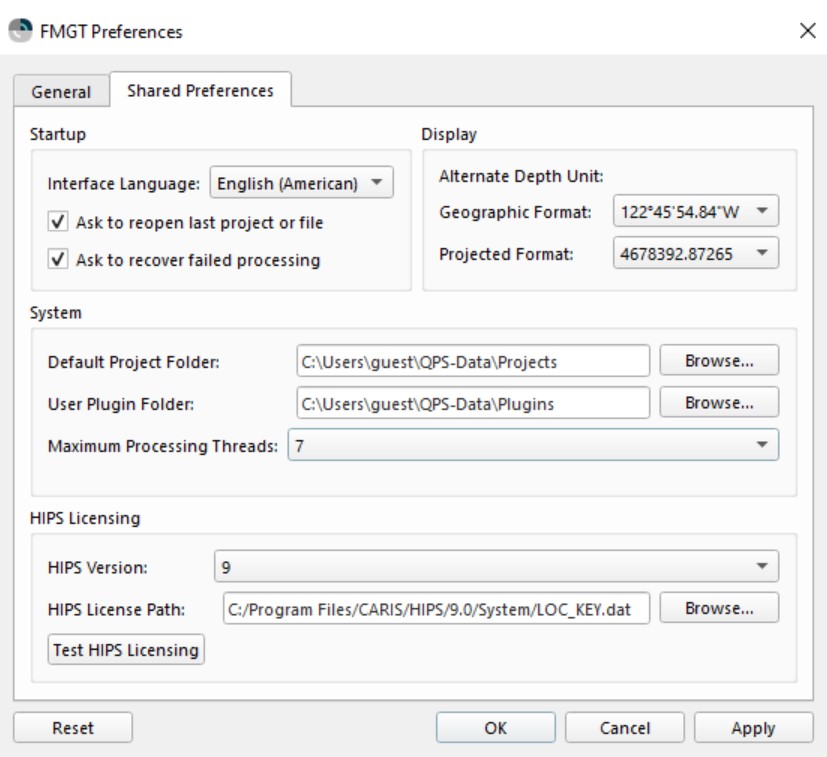
Step 2: Import files:
To import your data, access the 'Add Source/Paired Files' from the File drop down menu:
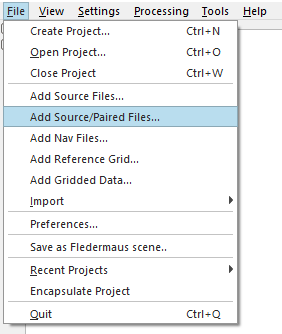
A window will appear, asking you to specify the type of backscatter data you would like to pair with your HDCS data.
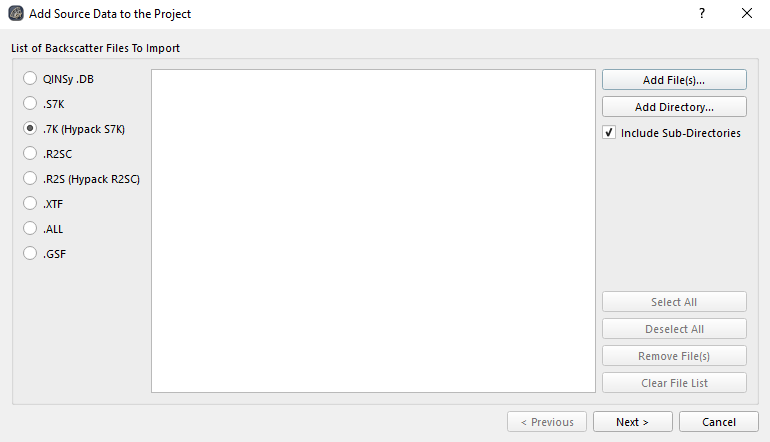
Once you have selected your backscatter files, FMGT will then ask you to specify which bathymetric files you would like to bring in. This is where you will select your HDCS files.
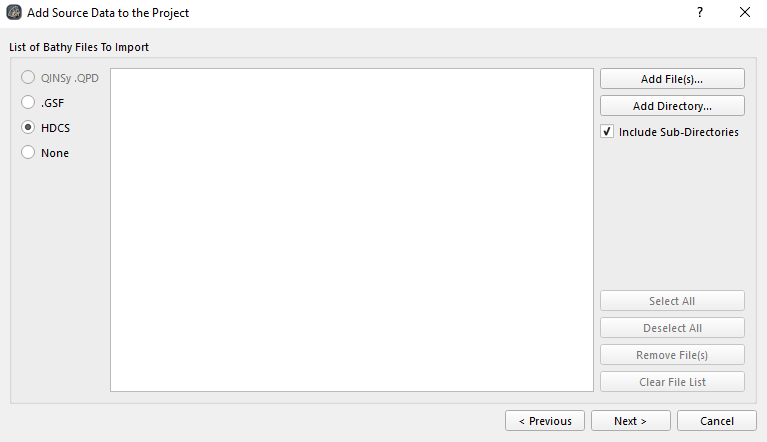
You will then be prompted to specify which files to pair, the merge options, and timing options:
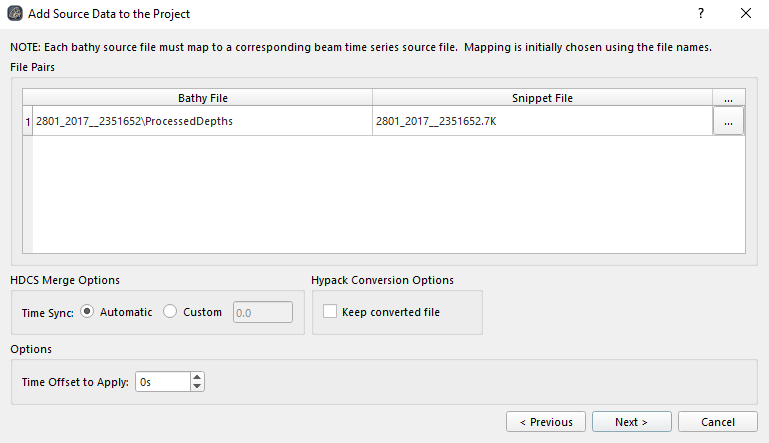
The files to be paired must have the same name to be paired automatically. For example, in the image above the folder that the bathy file is in has the same name as the .7K Snippet file, so FMGT was able to match them automatically.
The pairs can be set manually as well.
Next FMGT will ask for the coordinate system of the imported data. Once that is set, select finish.
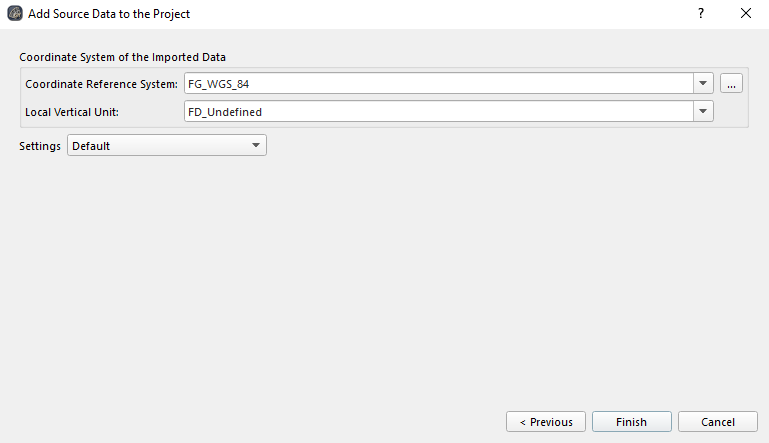
FMGT will now merge each pair of files into a single merged.gsf file to work with.
