How-to - Apply Reson de-TVG Corrections and an Absorption Coefficient for Reson 7111 and 7125 in FMGT
Since 2011, FMGT (FMGeocoder Toolbox) has included plugins that could be utilized to apply Reson de-TVG algorithms to data from the Reson 7125/7111 systems. To utilize the plugins, a user was required to choose the three de-TVG options from the Pipeline tab of the Processing Parameters dialog box and to specify an appropriate absorption coefficient based on sonar system frequency, water temperature and salinity, prior to processing.
Reson 7125/7111 users will find that the deTVG plugin algorithms have now been internalized and updated to include fixes to georeferencing. They can continue to use the plugin algorithms, however, the plugins have not had the improved georeferencing methods ported to them.
Both methods outlined below will produce consistent signal levels provided that users configure the workflows with the same absorption coefficient. The "New Method" outlined below is preferred as it provides a cleaner workflow and the internalized algorithms benefit from improved georeferencing and reduced imaging artifacts.
The Reson deTVG plugins were intended for use with the Reson 7125 and 7111 systems. The plugins do not allow for the TVG function to be computed for non 7125/7111 systems so there is no benefit to processing other Reson systems (for instance 8160) with these plugins.
Step-by-step guide
Option One: Reson de-TVG algorithms internalized - 'New Method'
- Open your FMGT project, or create a new project. If you haven't done so already, use File > Add Source/Paired Files to add your Reson 7125 or 7111 backscatter imagery and corrected bathymetry files to the project.
From the Menu Bar, select Settings > Processing Parameters > Edit Default.
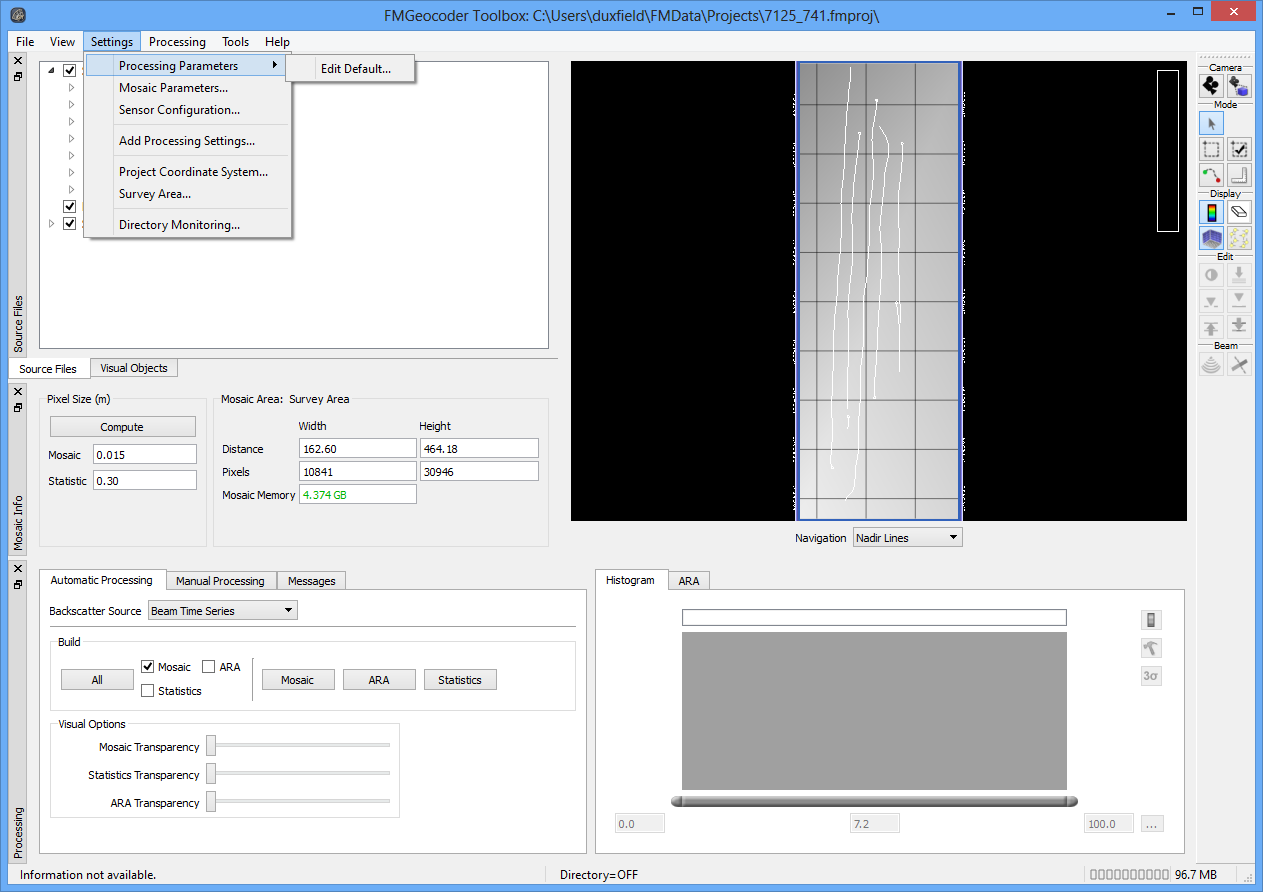
In the Adjust tab, under Oceanography, set the absorption coefficient.
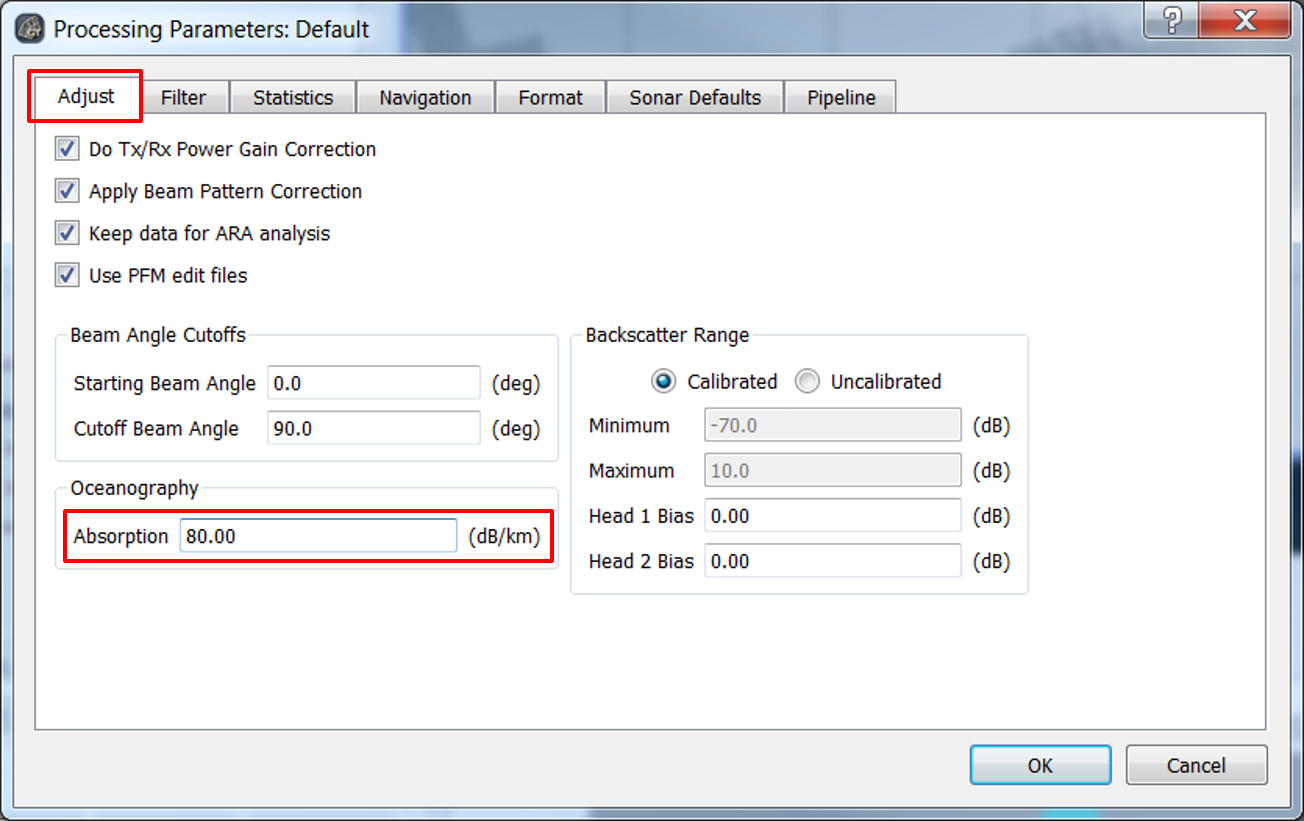
An absorption coefficient should be set based on the sonar system frequency (kHz) and the water temperature and salinity.
With Fledemaus version 7.4.1, the deTVG plugin algorithms are internalized and the absorption coefficient is now configured in the Oceanography section of the Adjust tab in the Processing Parameters dialog.
The default is '0.0', and when this occurs, the algorithms will use the absorption coefficient that is stored internally in the sonar files.
What value should I use for the absorption coefficient
You can find an absorption coefficient calculator online at http://resource.npl.co.uk/acoustics/techguides/seaabsorption/
For Reson 7111, the frequency is 100 kHz (absorption should be around 30 dB/km)
For Reson 7125, the frequency can be either 200 kHz (absorption should be around 50 dB/km) or 400 kHz (absorption should be around 100 dB/km)
For newly created projects, no other steps need to be taken prior to processing. For older projects where the Reson de-TVG plugins were selected, go to the Pipleline tab and set all options to Default (or click the Reset button).
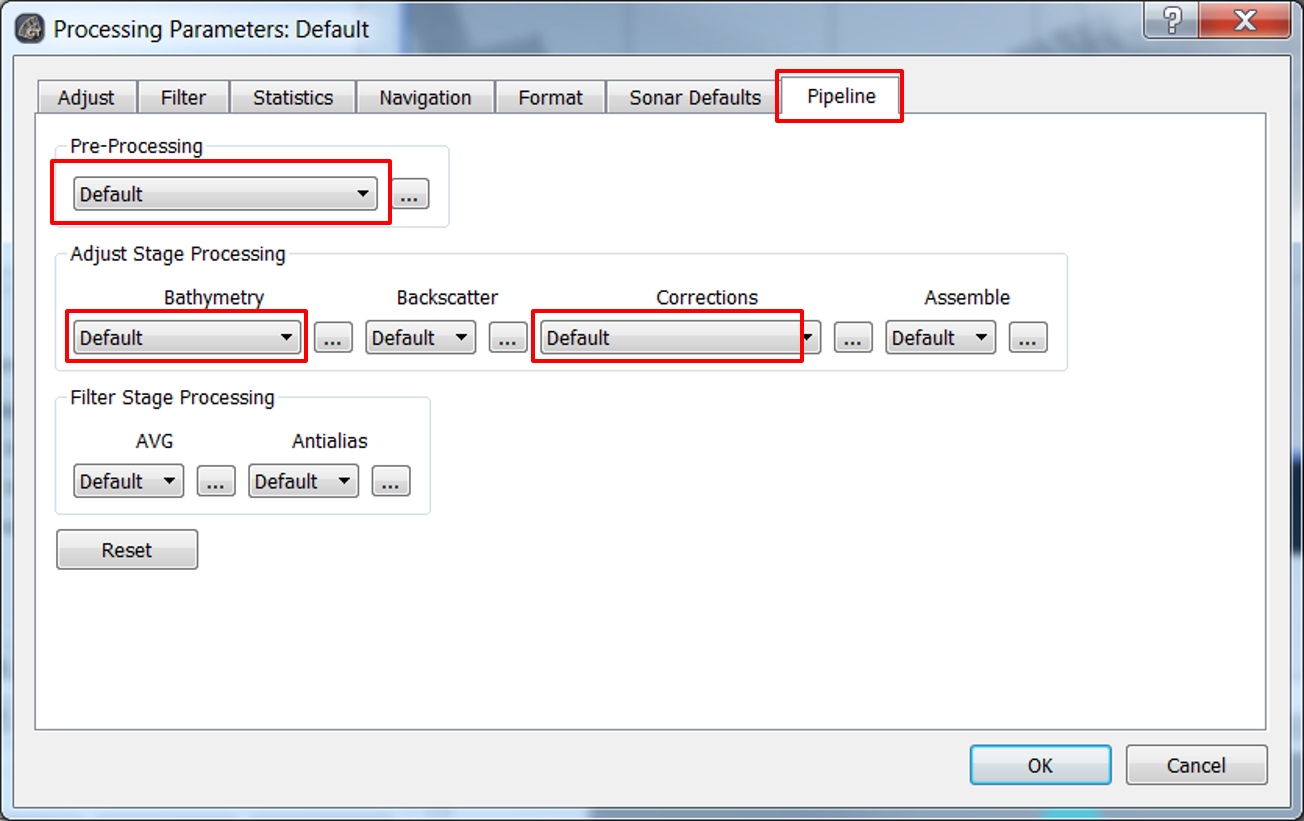
For all new projects created post-Fledermaus 7.4.1 using these instructions, the user does NOT have to configure the Pipeline. You only have to edit the Pipleline for projects where the Reson de-TVG plugins were selected.
- Click OK to close the Processing Parameters dialog. FMGT will indicate that the changes require reprocessing and will ask if you want processing flags to be cleared. Click Yes.
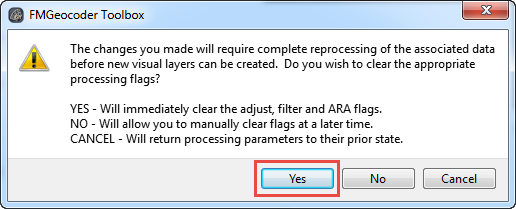
- Continue on to create Mosaic, ARA, and Statistic layers as desired.
Option Two: FMGT Reson de-TVG Plugins - 'Old Method'
- Open your FMGT project, or create a new project. If you haven't done so already, use File > Add Source/Paired Files to add your Reson 7125 or 7111 backscatter imagery and corrected bathymetry files to the project.
From the Menu Bar, select Settings > Processing Parameters > Edit Default.
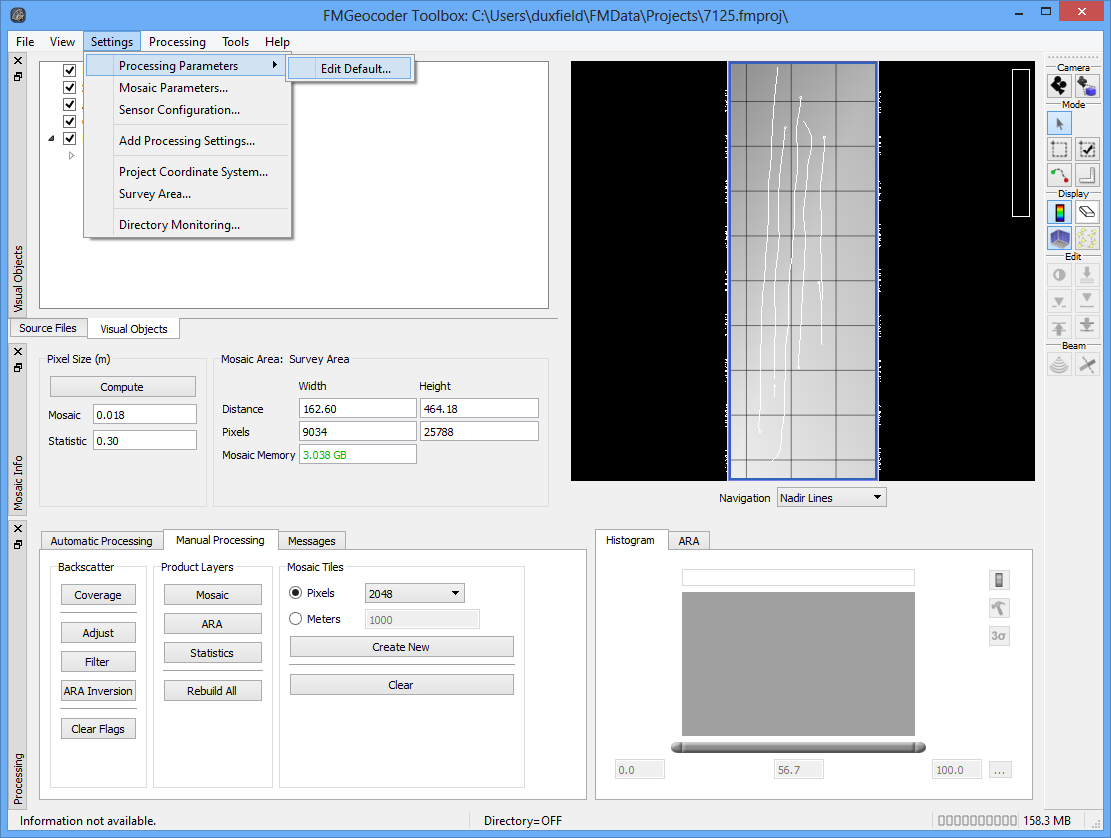
The Reson deTVG plugins were intended for use with the Reson 7125 and 7111 systems. The plugins do not allow for the TVG function to be computed for non 7125/7111 systems so there is no benefit to processing other Reson systems (for instance 8160) with these plugins.
- Choose the Pipeline tab.
- Select the three Reson de-TVG plugins (under Pre-Processing, Bathymetry, and Corrections) to apply to your data.
After selecting the Reson de-TVG Corrections under the Corrections stage, click on the preferences button ('...') next to the Corrections drop-down and provide an appropriate value for the Absorption Constant.
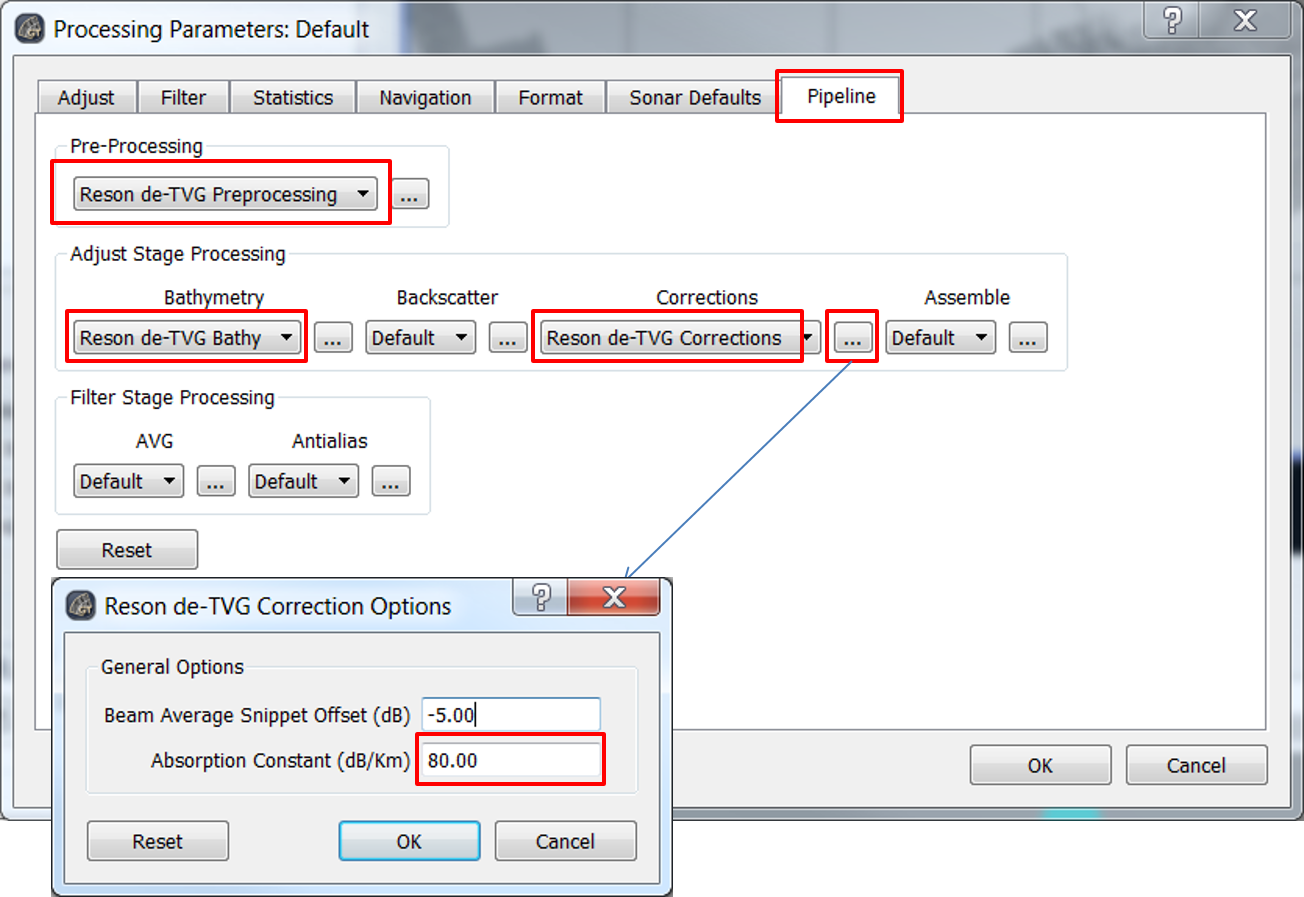
An absorption coefficient should be set based on the sonar system frequency (kHz) and the water temperature and salinity.
If the User does not provide an absorption coefficienct a 30 dB/km is used by default with the plugins.
You can find an absorption coefficient calculator online at http://resource.npl.co.uk/acoustics/techguides/seaabsorption/
For Reson 7111, the frequency is 100 kHz (absorption should be around 30 dB/km)
For Reson 7125, the frequency can be either 200 kHz (absorption should be around 50 dB/km) or 400 kHz (absorption should be around 100 dB/km)
- Click OK to close the Processing Parameters dialog. FMGT will indicate that the changes require reprocessing and will ask if you want processing flags to be cleared. Click Yes.
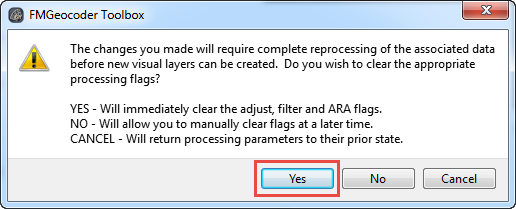
- Continue on to create Mosaic, ARA, and Statistic layers as desired.
