Nvidia Settings
Fledermaus Crash – Nvidia error (nvoglv64.dll)
There is a known issue with Fledermaus crashing due to problems with Nvidia video cards. The issue usually occurs when zooming in/out or when rotating the view, and are caused by the nvoglv64.dll file. To determine if this is the cause of a crash, the user can view the Fault Module Name in the Problem Signature (or by looking at the temporary xml file created in the C:\Users%username%\AppData\Local\Temp directory).
To resolve the problem, the user must adjust the settings in the Nvidia Control Panel (note that the control panel and settings may be vary depending on the Nvidia card). Navigate to "3D Settings->Manage 3D Settings" in the "Select a Task…" explorer on the right side of the control panel. The first step (which may be the only necessary step) is to change the "Global Settings" tab, "Global presets:" to a "3D App" ("3D App – Visual Simulation" seems to work well), as shown in Figure 1 below:
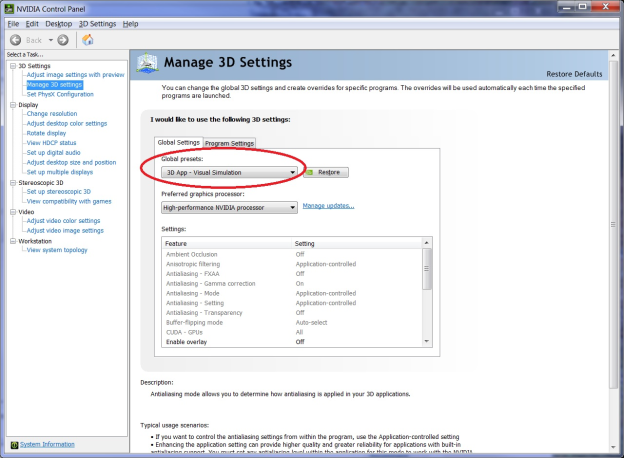
Figure 1 – Global Settings
The "Preferred graphics processor" directly below the "Global presets" can be set to "High-performance Nvidia processor" as well. Adjusting these settings may solve the problem completely, but there are additional settings that can be changed if it does not:
Under the "Program Settings" tab, add fledermaus.exe as a program to customize. Specify the settings for the program as follows and as seen in Figure 2:
Maximum pre-rendered frames = Use the 3D application settingMulti-display/mixed-GPU acceleration = Multiple display performance modeOpenGL rendering GPU = Quadro K1000M (this will vary depending on the card)Vertical sync = Use the 3D application setting
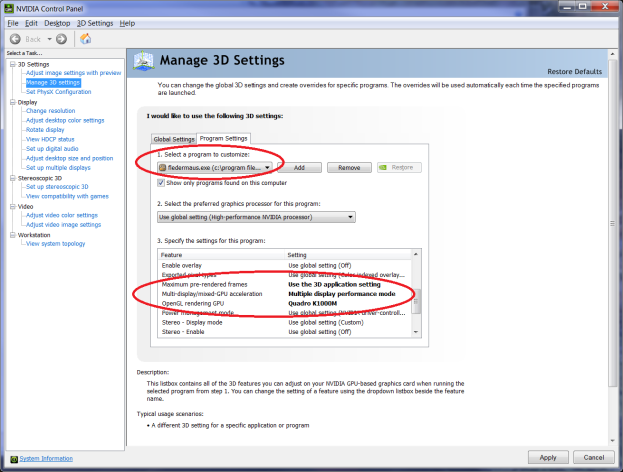
Figure 2 – Program Settings
