Fledermaus Preference Files
If you are having issues launching certain applications it is possible there is something wrong with your preference files. To delete your Fledermaus preference files, select the version you are using from the list of versions below, and follow the steps outlined there.
Fledermaus 7.8.5
Within Fledermaus itself, the workflow to reset the preference files is the same as in 7.4.0. (See below)
In terms of where these files are outside of Fledermaus, they are stored in hidden folders on both Windows and Mac computers. You must change your settings so that you can see them.
Windows
To see hidden files on a Windows computer, follow these steps:
- Open File Explorer and navigate to the View tab along the top toolbar.
- Select the Options drop down menu, and chose the Change Folder option.
- Within the Folder Options window, navigate to the View tab.
- In the Advanced Settings section, check the box beside "Show hidden files, folders and drives".
- Click ok.
On a windows machine, the preference files can be found here:
C:\Users\UserName\AppData\Local\QPS
The preference files are .conf files.
Mac
On a Mac machine, the preference files can be found by following these steps:
- Open the finder
- Select username
- Hold "Cmd+Shift+.(dot)" (to view hidden files)
- Navigate to Library/Preferences/QPS from there.
This is what you should see as your file path:
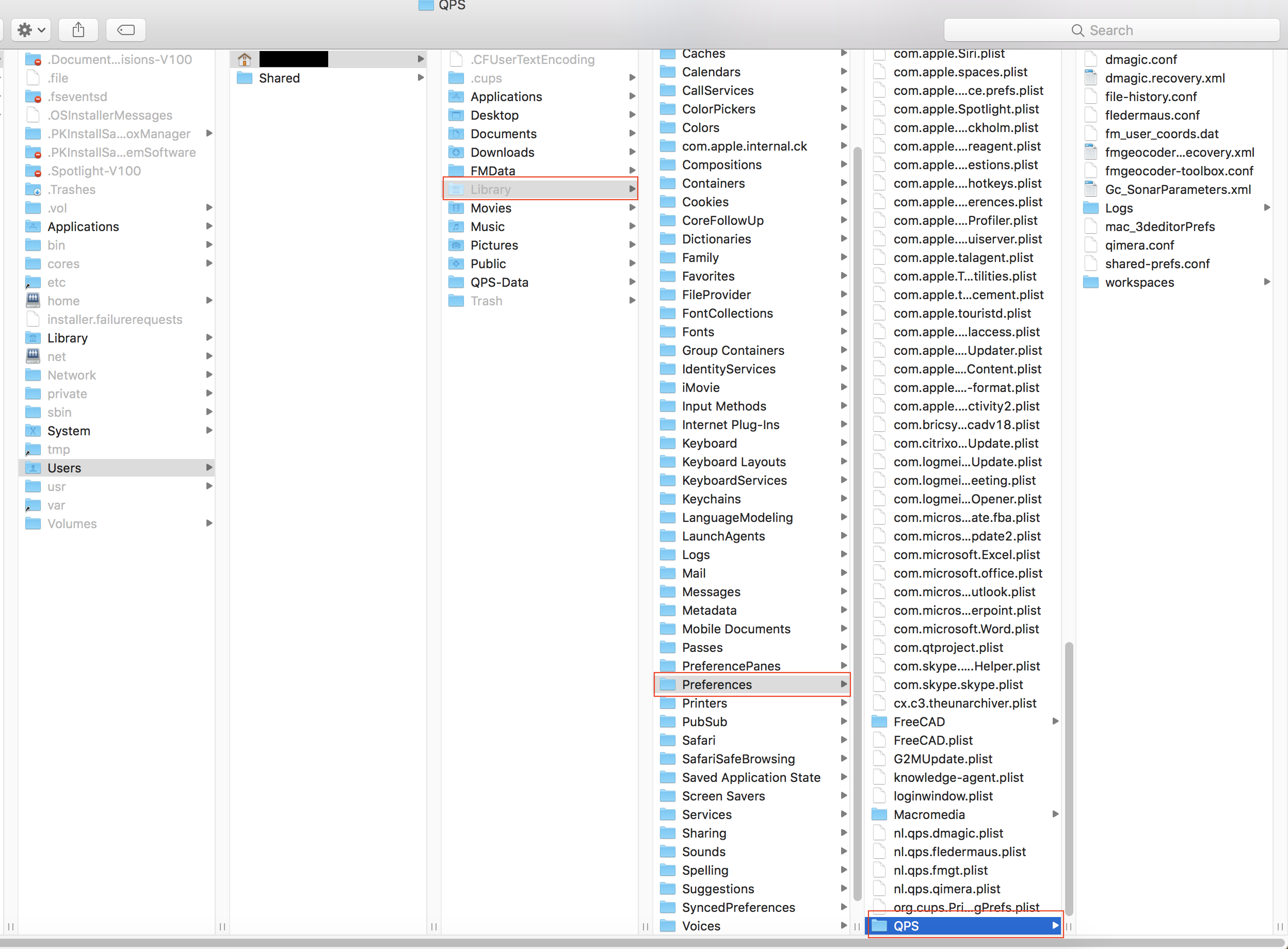
The preference files are .conf files.
Fledermaus 7.4.0
Windows
In Fledermaus click on "File" then "Preferences". In the bottom left hand corner you will see "Reset".

Clicking on Reset will give you two options. The first option will ask if you want to "reset all Fledermaus preferences".

You can click Yes or No. After clicking on one of the options you will be shown a new window asking if you want to "reset all shared preferences".

Again you will have a Yes or No button options.
You can also find the file manually by browsing the following locations, C:\Users\%username%\AppData\Local\QPS\Fledermaus
Mac
The following information applies to Fledermaus versions from. In Fledermaus 7.3.6 we made it easier for you to delete your Fledermaus preference files. Now to delete your preference files on a Mac simply follow these instructions:
- Click "fledermaus" and then "Preferences". Shortcut: "Command+,"
- Once you see the Preferences window, go to the Shared Preferences tab.

At the bottom left you will see a "Reset" button. Clicking this button will present you with two windows. The first window is for resetting your Fledermaus preferences.

The second window will ask you if you would like to reset all of your shared preferences. Your shared preferences are those preference files that are used across multiple applications. For example the colormap used in Fledermaus and DMagic.

You can click on either "Yes" or "No" in either of the windows depending on which preferences you would like to reset.
Fledermaus 7.0.0d -7.3.6
Windows
- Windows XP goto "C:\Documents and Settings\%username%\Application Data\IVS"
- Windows Vista and Windows 7 click Start, then Run and paste in the following without the quotes "C:\Users\%username%\AppData\Roaming\IVS"
Mac
To delete the preference files on a Mac, open Terminal window and go to your home directory. To open your Terminal window:
- Go to your Applications. Find the Utilities folder. Double click on Terminal. **Shortcut: (Cmd-Spacebar) then type Terminal**
Once you have your Terminal window open you will need to enter in the follow command:
cd .ivsstuffThis will take you in to the hidden directory where the preference files are saved. Within the ivsstuff directory there is a filename for each application that contains a preference file. To list the directories type "ls" and then hit enter/return. To delete the files that you need to remove, use the "rm preferencefilename" command. **Tip: you can begin typing the name of the file and then hit the "Tab" key to complete the file** . Once the file is removed you can then re-launch Fledermaus.
Fledermaus 6.x - 7.0d
Windows
To view your Fledermaus preference files goto the C:\Program Files\IVS7 directory. Delete the files that contain ".prefs".
