Editing Targets in the 3D Editor
The 3D Editor can also be used to edit targets (see Scientific Data Objects - Targets Panel for an introduction to working with targets). To enter Target editing mode, click the Target Editing toggle or press the G key. Note that when in target editing mode, the interface will act differently than when editing soundings. As an added indicator that the editor is in target editing mode, the grid and status panels will both be displayed as blue (see Editing Targets figure below).
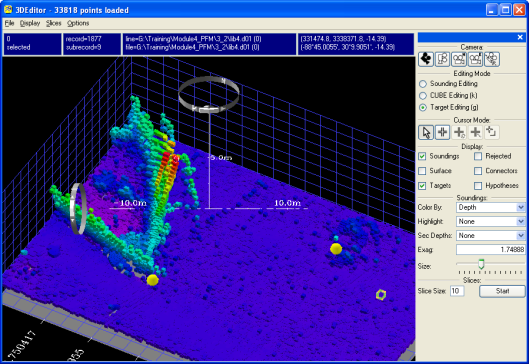
Editing Targets
Targets are displayed as large yellow spheres in the scene. To select a target, enter Select mode and click on a target or right-click on a target and click Select Target. Selected targets will be displayed with a white cross on them. Note that only one target may be selected at a time. Most editing on targets is performed using the right-click menu as shown in the Targets Right-Click Menu figure.
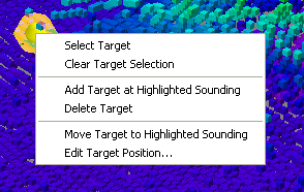
Targets Right-Click Menu
To unselect all targets, right-click and select the Clear Target Selection option. To add a new target, right-click on a sounding in the editor, and then select the Add Target at Highlighted Sounding. To delete a target, select a target and then click the Delete Target menu option.
To move a target, first select the Target you wish to modify using Select mode or the Select Target menu option. To move a target to a specific sounding, right-click on the sounding and select Move Target to Highlighted Sounding. Note that a target does not have a stored height value, so only the longitude and latitude of the target will be modified to match the sounding. To enter a specific longitude and latitude for a target, right-click and select Edit Target Position and edit the position with the dialog that is displayed.
Note that all target editing operations are instantaneous and do not need to be saved.
Return to: Reference Manual
