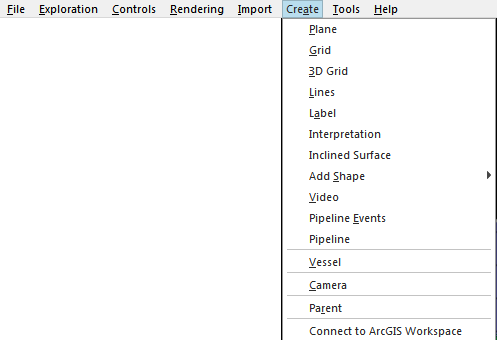Connecting to Workspaces
The first thing to do when working with ArcGIS data is to create a workspace object that will give you proper connectivity to the workspace. When licensed properly, the Fledermaus Create menu will have the additional option Connect to ArcGIS Workspace as shown in the figure below.
Create Menu
After clicking Connect to ArcGIS Workspace, a new Dialog will pop-up asking to Create/Open an ArcGIS Connection, as shown below. Select Connect, the type of Database or Connection, you can select a folder, .gdb, .mdb or .sde file, and select the path to the existing database using the File Open dialog. Fledermaus will do an automatic top-level query of your workspace and display the ArcGIS objects in the Features tree view of the attribute panel as shown in the Workspace Connection figure below.
Create/Open an ArcGIS Connection
Workspace Connection
If the object in the Features tree view is a Raster Catalog or Feature Dataset, it is the root node of a sub-hierarchy containing children. To query ArcGIS for these children, right click on the object and select Get Children as shown in figure below.
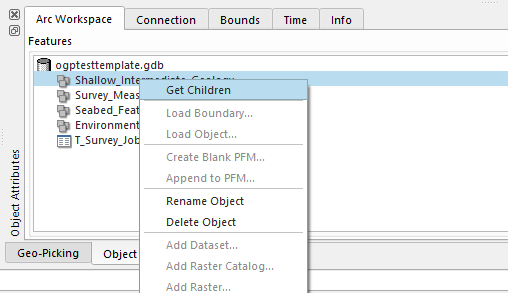
Get Children
When you have made the query, the tree view will fill in with the loaded child objects.
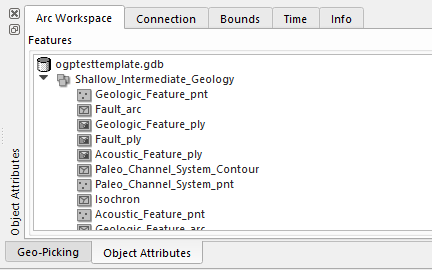
Get Children Complete