How-to work with ArcGIS Geodatabase
Introduction
This how-to explains the connection to an ESRI Geodatabase (gdb) in order to import Feature Class into a Fledermaus scene as well as export scene layers into Feature Class to be visualized in ArcMap.
Background Information
Difference between Feature Class and SHP:
SHP (shapefile) was the first format used by ArcGIS to display georeferenced data in an ArcMap project. One shapefile is made of many different files with there own extension:
shp: Store the coordinates that define the shape of the feature. This one can be either points, lines or polygons
shx: Shape index, helps a more efficient random access to the feature geometries
dbf files: It is the attribute table of the shapefile. This one can be open in Excel (drag and drop) to be able to see what’s inside the attribute table
prj files: This file holds the coordinate system set for the shapefile
sbn and sbx: Optional spatial index, to help spatial queries speed
cpg: Holds the character encoding used for the attribute data (dbf file)
xml: Gather the metadata on the shapefile, providing information about its content and structure
To this day, the SHP format is still used as a transfer format and can be easily read by other softwares than ArcGIS/ArcMap (Qinsy, Qimera, Fledermaus, QGIS, Global Mapper)
The Geodatabase (gdb) is proprietary to ESRI. It represents a container in which Feature Class, Feature Dataset (sub-container for Feature Class) and rasters can be stored. Usually, data stored into a Geodatabase all share something common, from the topic, to the coordinates system. Having data stored in Geodatabase helps keeping it organised as well as facilitating its sharing within ESRI users. A Feature Class (equivalent of a SHP) can’t be read outside of ArcMap/ArcGIS Pro: it has to be converted into a SHP or other generic format in order to be open.
Step-by-step
*An ArcGIS license is necessary in order to connect to a GDB from Fledermaus
Import a Feature Class in a FM8 scene:
Step 1: Connect to the GDB
Open your Fledermaus Scene and go to the External Data tab
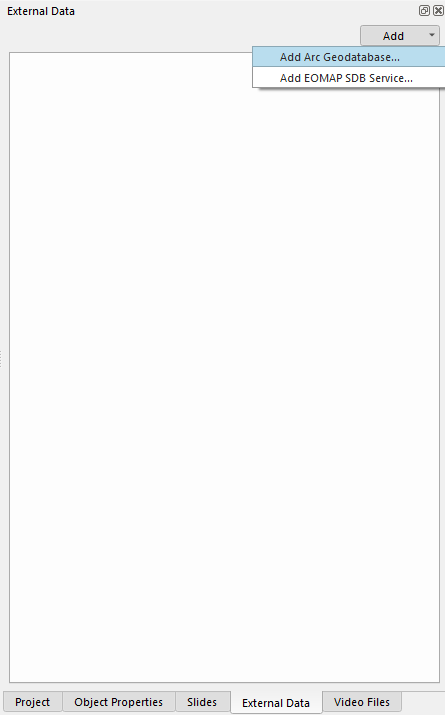
Once a connection tab is added, click on Add and select the either to connect to an existing GDB or to create a new one. Two type of GDB are available: the type doesn’t change anything in the case of a connection to an existing GDB. Navigate to the folder where the GDB is and connect to it.
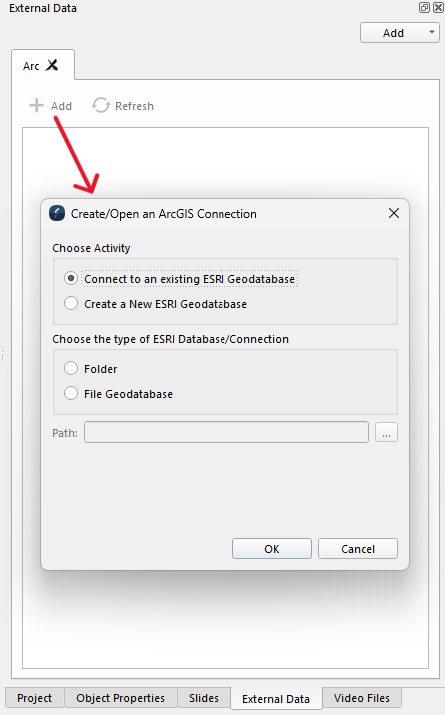
A license check will be done prior to connect to the selected GDB. Once connected, the elements in the GDB will be visible From the External Data tab:
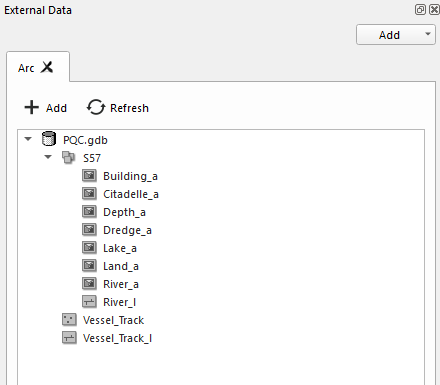
Step 2: Adding Feature Class
To add a Feature Class to the scene, right-click on it and select Add to scene… A Feature loading menu will open, in which the user have to type a name for the SD file which will be created from the Feature Class as well as select the output coordinate system. *Input coordinate system can’t be changed, as it is set in the GDB/Feature Dataset.
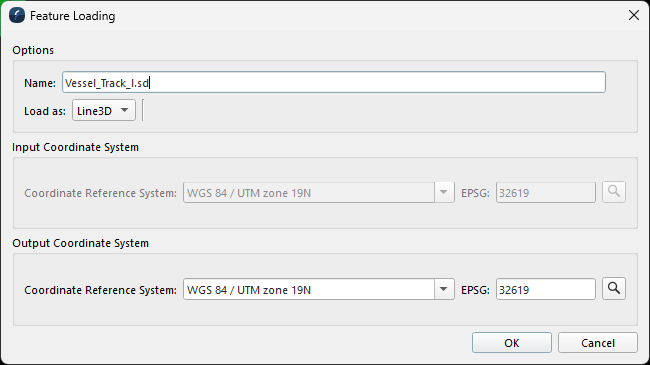
Export a scene layer to a GDB Feature Class:
Step 1: Select the Layer to Export
Right-click on the layer and select Export to ArcGIS
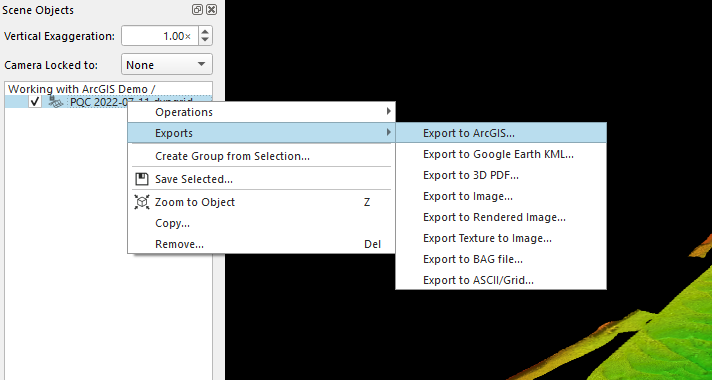
Step 2: Transfer Options
A transfer menu will open, giving different export options depending on the layer type (grid, point, SD lines). If no GDB is connected to the scene, the user have the option to connect or create a new GDB prior to transfer the data by clicking on the 3 Dots button. *Note on naming, Feature Class names have to be maximum 13 characters long.
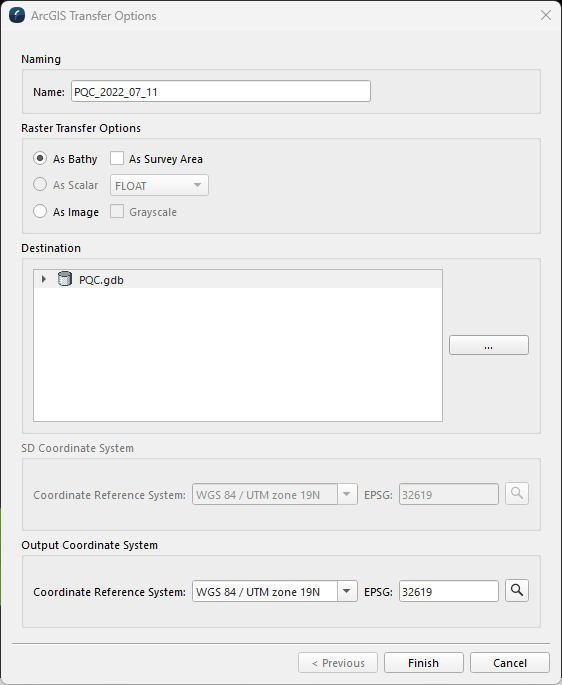
Once the transfer is complete, the new Feature Class will be visible in the GDB and accessible to load in the ArcMap project.
Demo Videos
Pending Question:
Is the same connection system still available with ArcGIS Pro?
ArcMap is the “older” product from ESRI, which is now moving to support only ArcGIS Pro.
