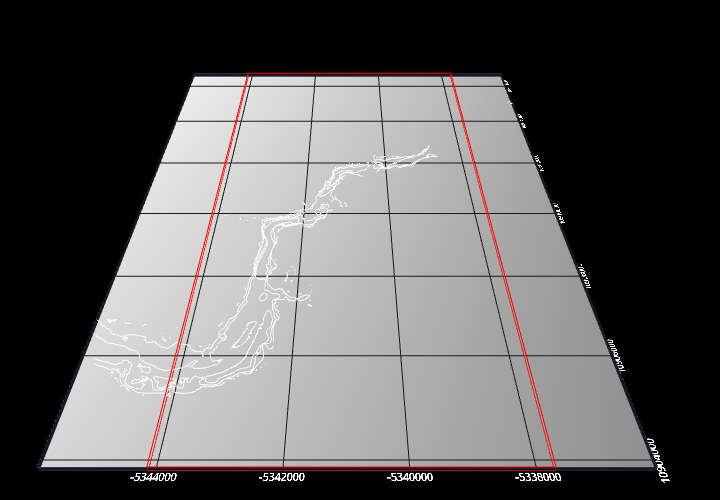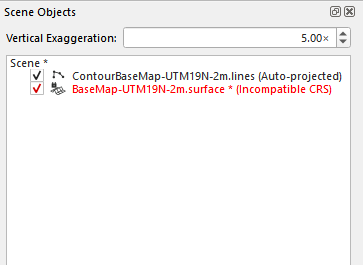Fledermaus Scene
Introduction
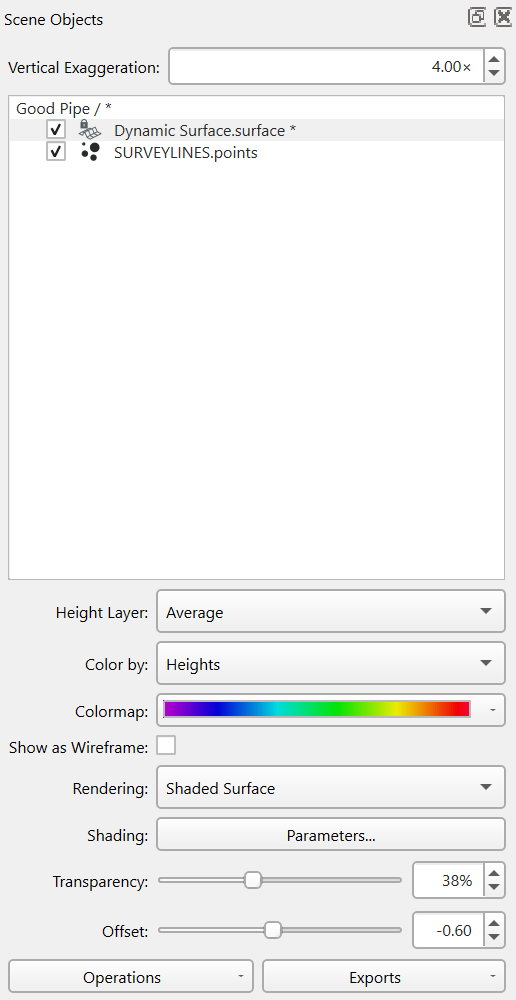
The Fledermaus scene represents all the objects which are loaded into the application for visualization in the 3D scene. These objects are listed in the Scene Control Dock which is described in detail via the link. It basically has three areas. A control for the overall scene vertical exaggeration at the top, the main area that shows the scene root and any loaded data objects accordingly to their hierarchy, and an area at the bottom which is used to display attributes for the selected objects. In this example for the selected surface. When multiple objects are selected any attributes all selected objects share will be shown in the attribute area. Thus you can change the attributes of many objects at once if desired. When any objects visual state is modified from how it is saved on disk you will see an asterisk (*) at the end of the file name to indicate that if you want the change to be preserved you need to save the object. If any object or scene attribute is changed then the Root object for the scene called "Good Pipe" in this example will have the asterisk beside it noting the scene needs to be saved if you want to preserve the overall state of the scene. When you have a new empty scene the control looks like below to the parent of the overall scene titled "Scene" until one decides to save the scene.
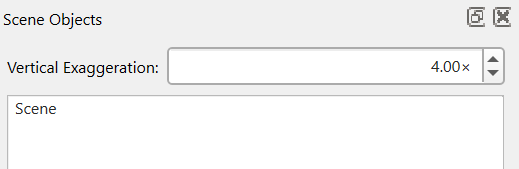
Scenes in Fledermaus 8 are lightweight XML files that point to all the objects that are saved on disk as part of the overall scene.
Compressed Scenes for Distribution
To make it much easier to send a Fledermaus scene to other people or computers, scenes can be shared via the File > Share Scene... option. This will produce a single compressed interchange file with the extension .qsz that encapsulates all data objects together. When a qsz file is opened as a scene it will be uncompressed and all the data extracted to reconstruct the scene.
Non-displayable objects
A non-displayable object is an object whose coordinate system is incompatible with the scene's coordinate system. These objects cannot be displayed normally, so instead a non-displayable object will show a red outline where the object would be if it were to be re-projected into the scene's coordinate system.
The object's name will also be highlighted in red in the scene tree, with the text "(Incompatible CRS)" appended.
Certain object types such as lines and points can auto-project to match the scene's coordinate system. These types of objects will not display the red outline, since they will automatically re-project themselves into the scene's coordinate system. When this happens, the text "(Auto-projected)" is appended to the item in the scene tree. Auto-projected items still have full functionality, this is just to indicate that the object was created in a different coordinate system.
To make a non-displayable object displayable, you can either re-project the item into the scene's coordinate system using the re-project to scene operation or change the scene's coordinate system to match the object's coordinate system.
Background and Foreground Colors
When the scene is selected in the scene tree, the attribute panel will show scene background and foreground color settings. These change the color of the scene background, and the bounds label text color and colormap legend text color respectively. These colors are saved so other people opening the same scene will see the same colors. The default colors are based on your background and foreground color preferences. Applying the color preferences will override the scene colors until the scene is reloaded or the program is restarted.