Fledermaus Custom Ascii Configuration Dialog
How To Start
- Import Points used when importing ascii files.
- Import Lines
- Import Profile
- Import Pipeline
- Import Cable/Pipe Listing File

Custom ASCII File Configuration
What It Does
This dialog is used in a fair number of places when ascii data is being imported for various purposes. It lets the user specify how the columns in an ascii file should be interpreted and can support many columns in a variety of formats from numeric fields to date and time fields, to ascii labels, etc. In addition specific column separators, encoding, and numeric specification are supported. By default the system will normally default to interpreting the first three available fields as X, Y, and Z (positive upwards) as shown above. Commas and tabs are the default column separators which are looked for. The Use As field options will depend on the purpose of the ascii importer.
General Description
The options at the top let one tell the parser to skip some lines at the start of the file. Often ascii files have a single line identifying the column names of a file but you don't want to actually try and read these in so giving a skip value of one will ignore this line and read the data that follows. The Decimal Mark dropdown specifies which character represents the decimal point. It will default to a period but other options are a comma for example which is often used in Europe. Encoding defaults to UTM-8 which is the most common but UTF-16 encoded ascii files are also supported. The Number of columns field identifies how many fields per line will attempt to be parsed and it can be adjusted as appropriate for the input file. The space below adds a set of controls for each field to identify the data type, how it is used and some potential options or data modifiers. Finally the Column Separator indicates what character separate each field in a line. Normally the Automatic options works file to detect whitespace as a separator but for example if you have colon separated columns it can be specified here.
For each column of data one needs to specify what it is, how it might be used, and any particular options needed. Each column is given a color which is shown in the background of the column #. In the file contents preview that portion of the file being parsed for that value is shown in the same background color. Any errors in parsing the row are also shown in the preview so they can be fixed before trying to read the data. The data type options include:
- Numeric
- Integer
- Text
- Date/Time
- Degrees-Minutes-Seconds
Numeric is a floating point number or values with decimals, Integer is well integers (no decimals), text is strings - things like labels, Date/Time is a field that represents a specific date and/or time component, and the degrees-minutes-second is used to identify a geo-spatial latitude or longitude value. Fields have an additional optional control. The numeric and integer field can be specified as positive up (the default) or positive down (depths for example). The date and time field lets you build up a description of how the date and time is present using a set of characters to indicate year, month, day, hours, minutes and seconds. There is help built into the option. See the example below as well. Finally there is the Use As field which indicates the purpose if any for the field. X, Y, and generally Z are always present to identify which field is those values. When parsing an ascii file the system will default to an assumed X, Y, Z style file and one can customize it as necessary from there. The actual options available for the Use As field depend on the purpose the parser is being used for. Importing general points has different options then importing a Cable/Pipe listing file. For example a Cable/Pipe listing file might look something like this example:
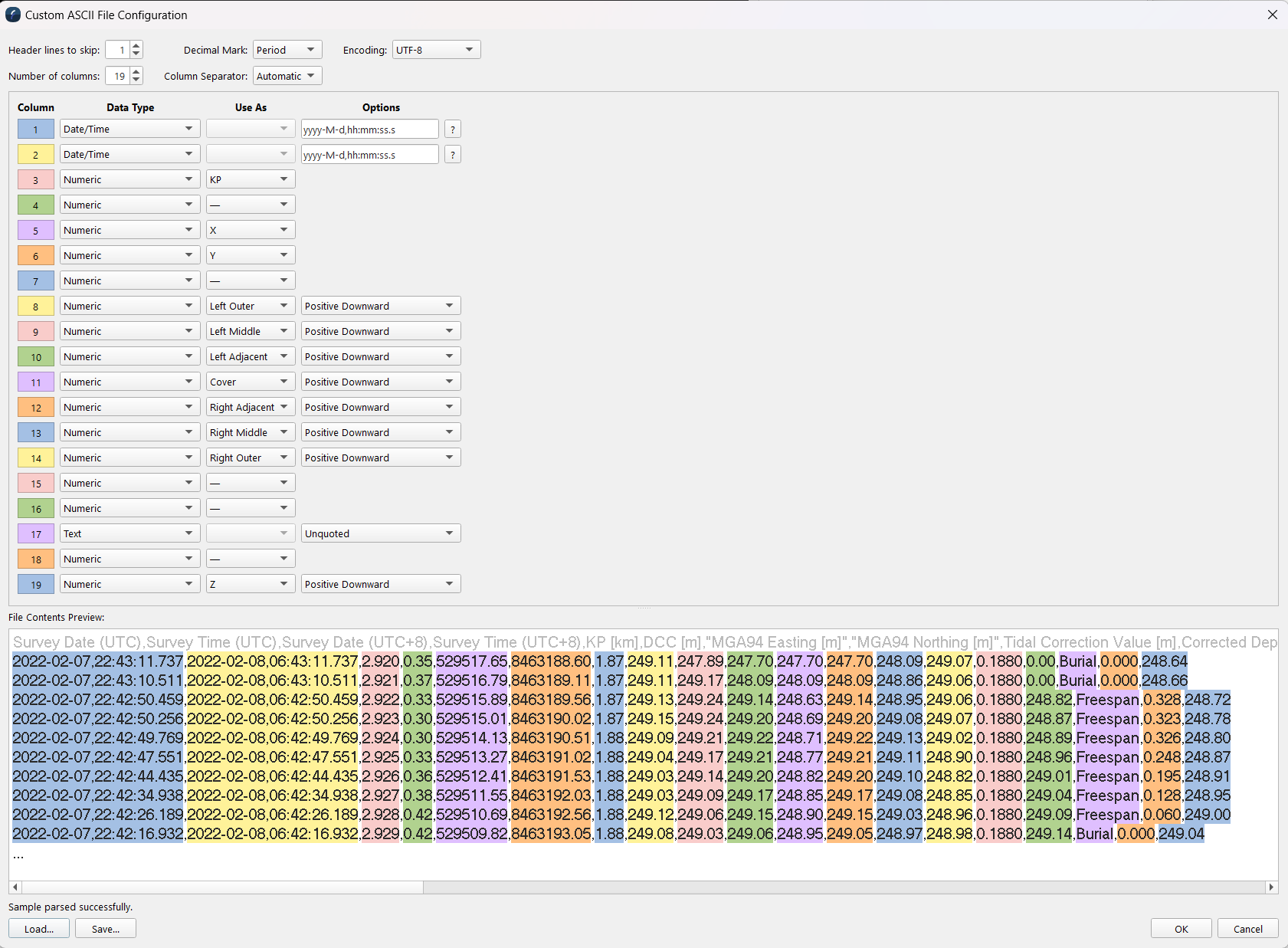
Note the question mark icon after the date/time or deg-min-sec options. This will show you more details and examples of how to specify the fields structure. As you enter the specification the system will automatically show how the field is being parsed in the file contents preview.
