Fledermaus Create Dynamic Points Dialog
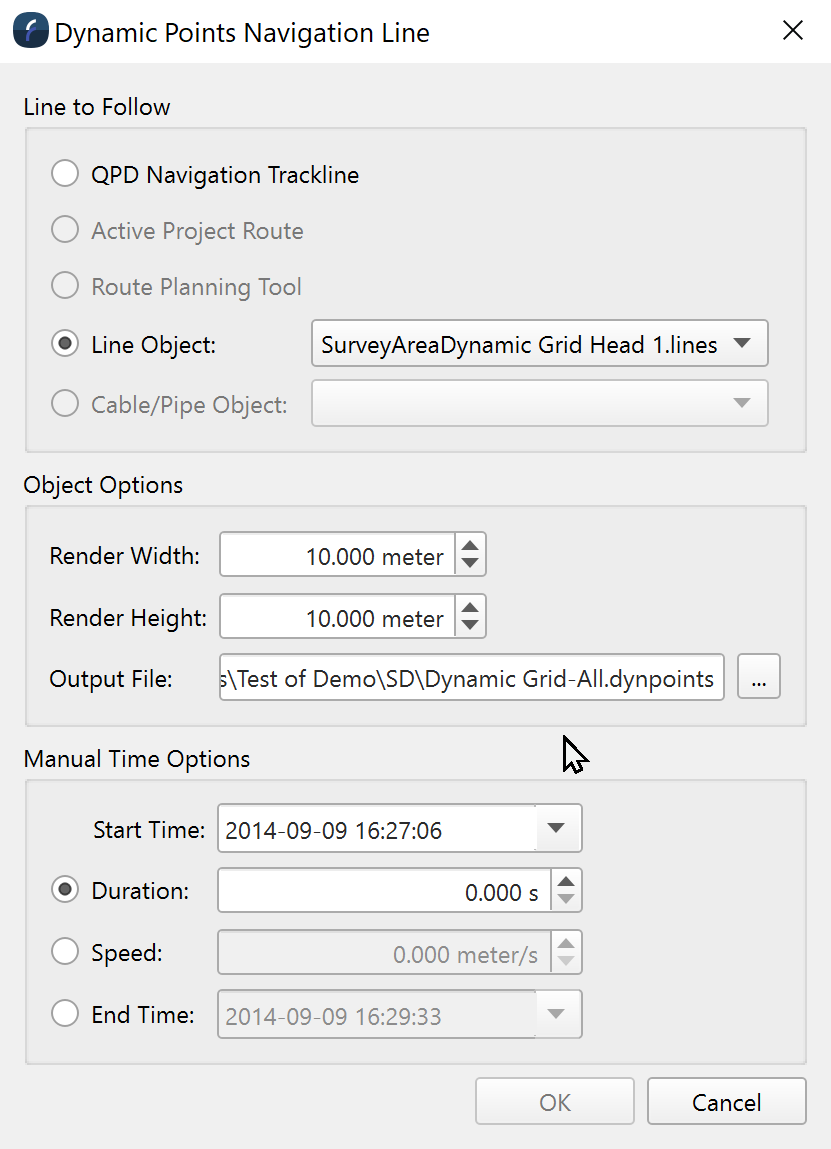
Create Dynamic Points for Object Without Time
How to Start
Select a Dynamic Surface (created in Qimera from QPD data) in Fledermaus. Right click then select:
Operations → Create Dynamic Points…
What It Does
The dialog will present a list of options to create a Dynamic Points object. This object will display a rectangular or square area of underlying points from the Dynamic Surface located at a point in time along a specified line. The line may be the trackline of the QPDs themselves or along one of four other options. The other options are: the active route; the route planning tool; a line object; or a cable/pipe object. If the option selected does not have a time property, the time along track option may be specified from a user specified start time to an end time in one of three ways: length of time; speed along the track; or user specified end time. The default for the start time is the current scene time from the timebar, if active.
Overview
Sample showing two dynamic points objects from a dual head system. On the left, the red rectangle of points is taken from one head, while in the right, the green rectangle is from the other head.
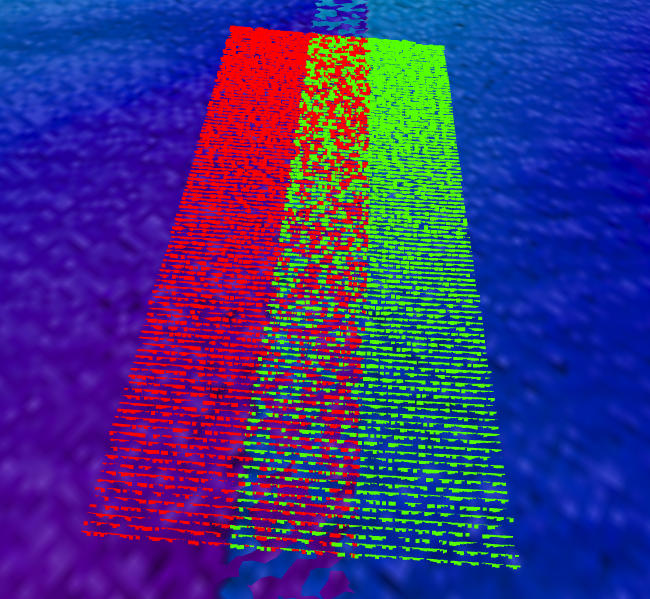
Two Dynamic Points Objects
A close-up view shows the actual points used to construct the surface:
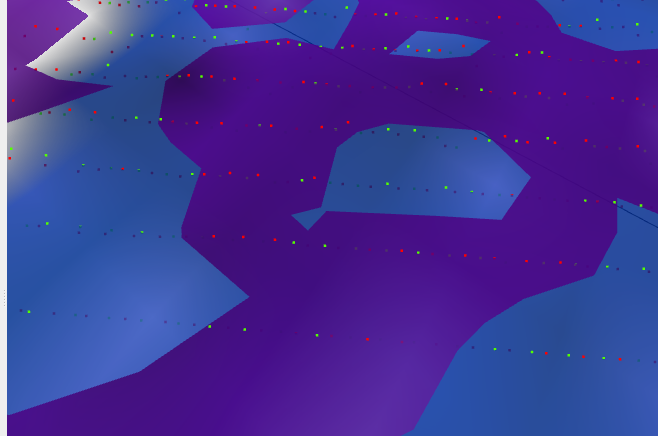
Close-up View of Dynamic Points
To create the dynamic points object, first right click on the desired dynamic surface, click on Operations → Create Dynamic Points…. Then choose the line to follow, one of the five options that are enabled. It is possible to select from a choice of lines or cable/pipe objects from the scene.
If the selected object does not have a time property, then it will be possible to set the time property in the Manual Time Options pane. If the object already has a time property, this pane will not be visible. First, set the Start Time, which by default is the current time in the scene, if available, or the start time for the set of QPDs otherwise. Then select from one of three options: Duration, Speed or End Time. Then fill in the appropriate value for the desired field. Only the selected field will be used to assign the time property, there is no need to fill out the other two fields. Use the most appropriate field for the data set, usually the most precisely known quantity.
Note that if an object has time, then the options to set the time are not shown. Example of Dynamic Points dialog in the case where an object already has time bounds, e.g. the navigation trackline in a QPD:
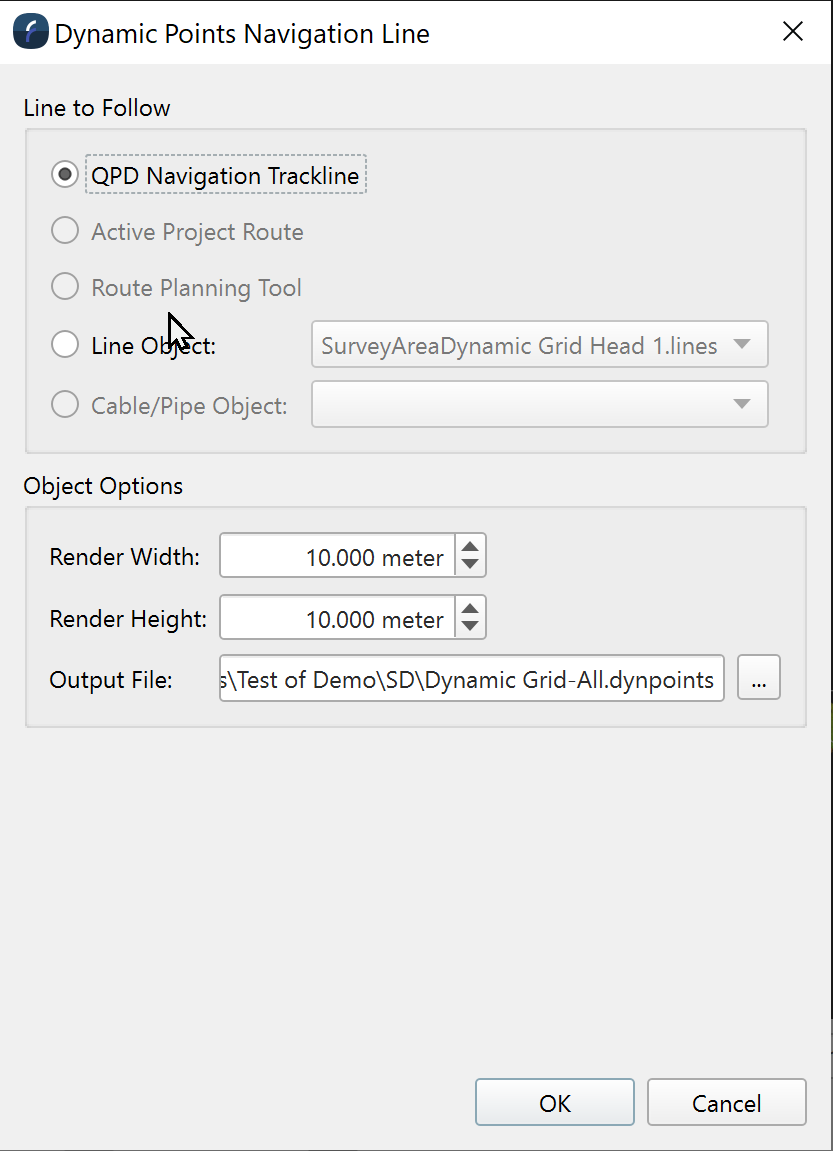
Dynamic Points Dialog for Object With Time
