flscontrol-ai-logfile
Daily Log File
All user actions, requested system information and reported errors are logged in a daily log file which can be found in the current project's LogFiles subfolder.
The filename convention for this ASCII log-file is <System Name> DD-MM-YYYY.log, so every day there will be a new one.
Note that all time stamps in this log file are by default in UTC. An advanced user may change this to local time zone (LTZ) by changing the following registry key:
HKEY_CURRENT_USER\Software\QPS\QINSy\8.0\Drivers\DrvFLSControl\Settings\TimeLogFileUtc value from 1 to 0.
Problems
If you experience problems using your sonar in combination with this driver, or if you need additional information or support, please attach the daily log-file when submitting your JIRA support ticket.
- A possible problem could be that your computer has more than one network card installed (e.g. LAN and WIFI), but within the same sub-net mask range (255.255.255.0).
It is recommended to make the first three digits unique for each network card IP address.
You may check the daily laser log-file, it will show the IP addresses for all available network adapters and indicates which one the driver will use: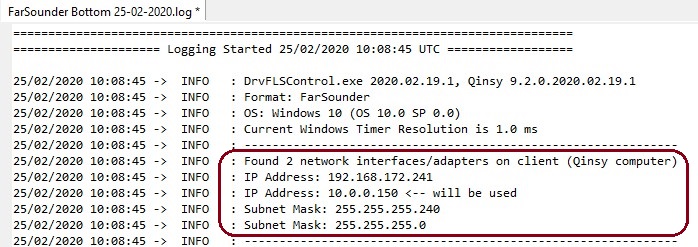
Please check that the driver is using the correct one! - Another commonly reported problem is that network data is blocked by the Windows Firewall.
When this happens you may see that data does come in using other utilities (like the IO Tester or the manufacturer's own software), but that the Qinsy driver does not accept any data.
The following (Windows 10) steps may solve this:
- Go offline, open the PC Settings (Start menu, Settings)
- Select Windows Firewall (Update & Security, Windows Security, Firewall & network protection)
- Select Advanced settings
- Select Inbound Rules, highlight all 'Driver for Laser Scanning' entries and delete them using the right mouse popup menu (or Del key)
- If you now go online, the Windows Security Alert message will pop up: It is important to check all three check boxes!
