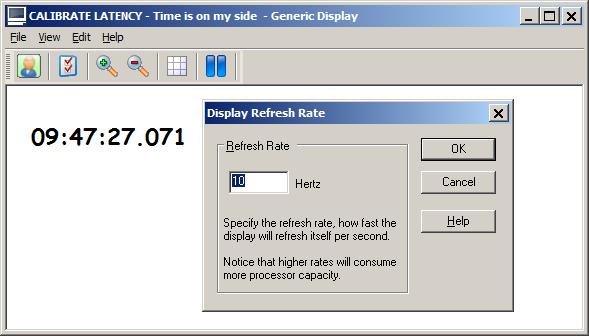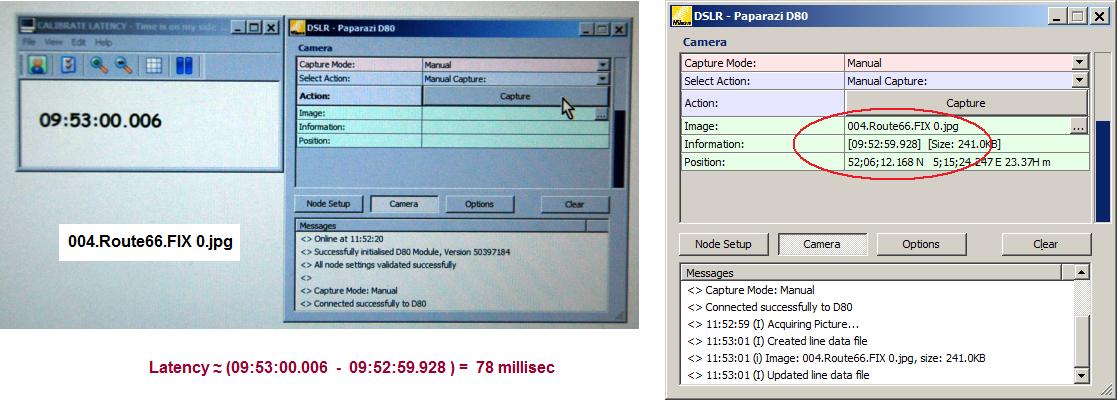dslr_tips_tricks
Performance | Connect the camera with Power DC in, instead of running on batteries. This will normally also prevent the camera from going into sleep mode. |
Performance | Use a solid state drive (SSD) as location for the image destination folder. |
| Performance | For Image Transfer use Move instead of Copy. |
Troubleshooting | Always check that the camera, when connected via USB to your computer, is recognized by the Windows Operating system. |
Troubleshooting | When the camera is disconnected or switched off while on-line, you must go off-line and on-line again in order to re-establish a connection. |
Troubleshooting / Performance | Capturing interval is too short in order for Qinsy to store the images to disk and trigger the next photo which results in missing photos.
|
Calibrate Latency | Notice that, due to the characteristics of digital cameras, there will always be a latency. This is the time difference between the moment of the capture command, and the timestamp of the captured image. The latency is often variable and depends on camera settings. E.g. if the camera is auto focusing, the latency can be up to 800 milliseconds! Under normal conditions the latency is small, around 100ms.
|
| Camera Settings |
|